00
Days
00
Hours
00
Minutes
00
Seconds
Learn how to provide discount using two/ three filters (AND combination) using the collection addon in Discount Rules for Woocommerce plugin
2023-05-08
2.6.0
100K+
A Collection addon is an additional feature in the Discount Rules for WooCommerce plugin. It enables users to combine multiple filters and save them as a collection, which can be used as a filter when setting up discount rules. This simplifies the process of creating complex discount rules.
Let’s say, a discount rule that applies to products in a specific category and with a specific attribute can be created by combining those two filters and saving them as a collection. For example: Get 10% off on all Black (attribute) Hoodies (category).
So as you can see, using this Collection addon we can add two or more filters and make it work using AND combination.
Make sure you have already installed and activated the Discount Rules for Woocommerce plugin. Please note that features explained in this doc are available only in the PRO version. Do More with the PRO Version
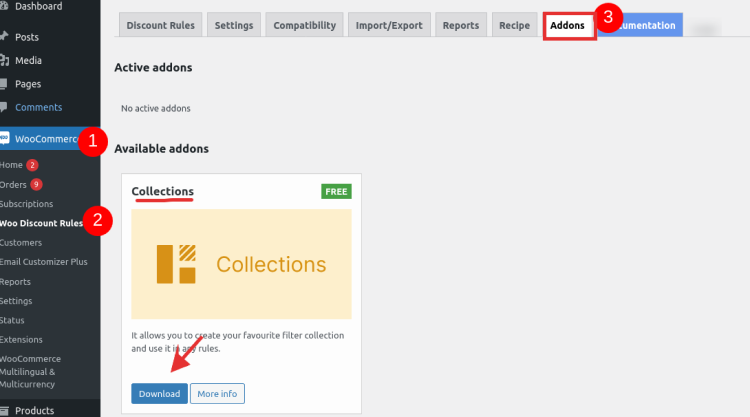
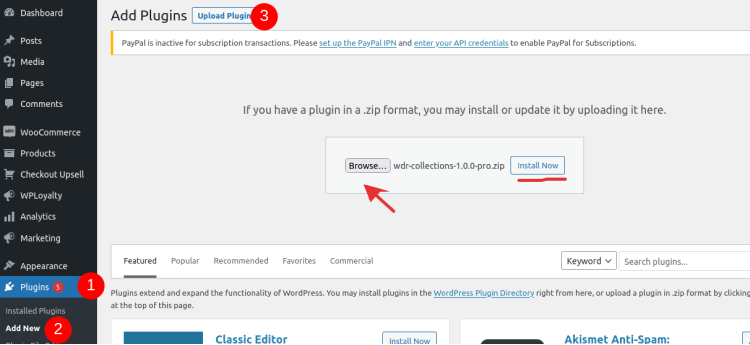
Let’s explore some example scenarios to understand how the Collections addon can be used:
Now, let’s take a look at the examples one by one in detail.
Example 1 : Get a 10% discount on Shoes (category) in the Adidas (brand)
This example demonstrates how to apply a 10% discount to products in the “Shoes” category that belong exclusively to the “Adidas” brand.
Let’s get started by creating rule
Then configure the collection as seen in the below screenshot:
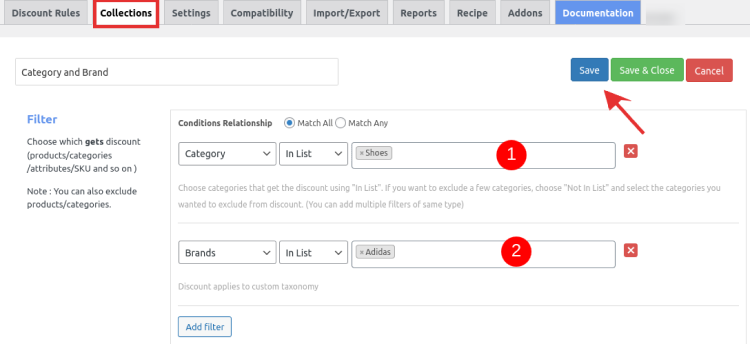
Details of configurations are:
Here is the screenshot of the rule configuration that follows,
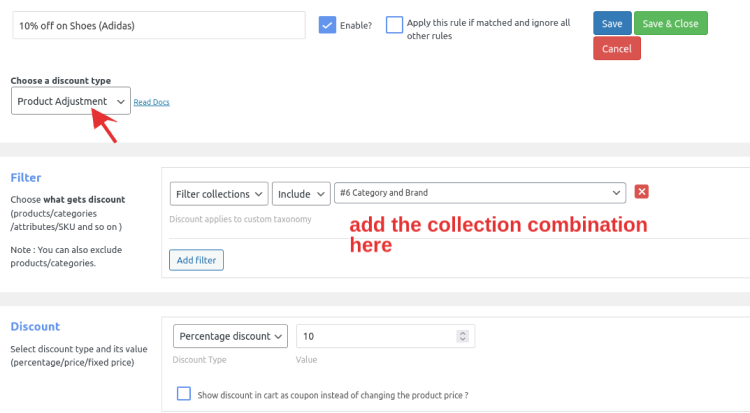
Details of configurations are:
Now, let’s see how the above rules works.
If a customer purchases a product from the “Shoe” category that belongs to the “Adidas” brand, then a 10% discount will be applied exclusively to those products.
The following screenshot shows how the discount is applied on the cart page:
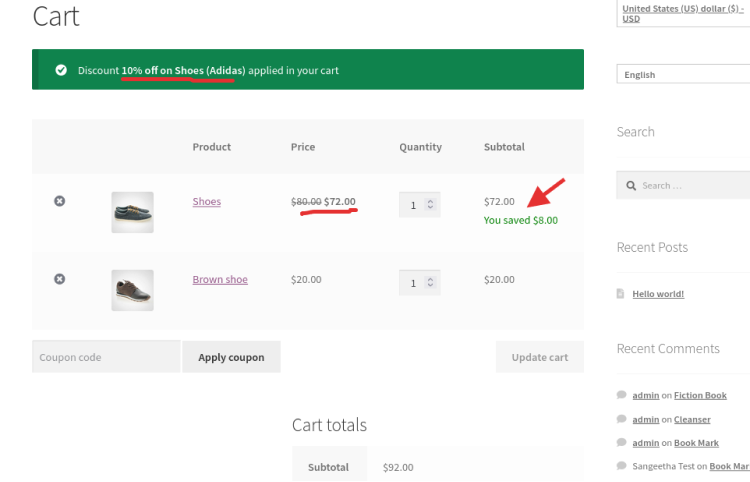
Convert visitors into customers instantly