Are you struggling to make your WooCommerce emails stand out to your customers? You’re not alone. Many WooCommerce store owners face the challenge of bland, forgettable emails that fail to engage customers effectively. The solution lies in leveraging the right tools to transform your email campaigns. With the “Best WooCommerce Email Customizer Plugin,” you can ensure your emails not only look appealing but also resonate with your audience.
Choosing the right “WooCommerce Email Customizer” can revolutionize how you communicate with your customers. Imagine sending emails that are not only informative but also visually compelling, reflecting your brand’s identity and professionalism. This can significantly enhance your customer’s experience, increase open rates, and even boost your sales. The “Email Customizer for WooCommerce” is designed to give you complete control over your email’s layout, style, and content without requiring any coding skills.
This blog will introduce you to the top five “Best WooCommerce Email Customizer Plugins” that are game changers for any WooCommerce store owner. Each plugin comes with unique features that cater to different needs, from beginners looking for ease of use to advanced users seeking robust customization capabilities. By the end of this post, you’ll know exactly which email customizer is the best fit for your store, helping you turn every email sent into a potential sale.
Ready to transform your WooCommerce emails? Click here to download the best Email Customizer Plugin now and start creating emails that captivate your customers!
What is a WooCommerce Email Customizer Plugin?
A WooCommerce Email Customizer Plugin is a powerful tool designed to enhance the default emailing capabilities of your WooCommerce store. Typically, WooCommerce emails are quite basic and offer limited customization options, which might not align with your brand’s identity or meet your marketing needs. An email customizer plugin addresses this by allowing you to overhaul the design and functionality of your transactional emails.
With a WooCommerce Email Customizer Plugin, you gain the ability to modify everything from the header and footer of your emails to the body content itself. You can add your brand’s logo, change colors to match your brand palette, insert custom fonts, and even add unique elements like social media links and personalized offers. More advanced plugins offer drag-and-drop builders, making it easy to design emails without any knowledge of coding.
The main goal of using such a plugin is to create more professional, engaging, and visually appealing emails that encourage customers to return to your store. Whether it’s an order confirmation, shipping update, or promotional message, every email you send out can be tailored to elevate your customer’s experience and enhance your brand’s perception.
Why is it important to Customize WooCommerce Emails?
Customizing your WooCommerce emails is crucial because it directly influences how your customers perceive your brand. Every email you send is an opportunity to strengthen your relationship with your customers, differentiate your store from competitors, and enhance the overall shopping experience. Here’s why it’s important:
- Brand Consistency: Customized emails reinforce your brand identity. By aligning the design and tone of your emails with your brand’s overall aesthetic and values, you create a cohesive and memorable experience that customers begin to trust and recognize.
- Enhanced Engagement: Personalized and well-designed emails are more likely to catch the attention of your customers. This can lead to higher open rates, increased click-through rates, and more effective communication.
- Improved Customer Experience: Custom emails can provide relevant information such as order confirmations, shipping updates, and personalized recommendations in a more engaging and helpful way. This improves the overall customer experience, increasing the likelihood of repeat purchases.
- Efficient Communication: By customizing your emails, you can ensure that the message is clear and direct, reducing confusion and the need for customers to contact customer service for clarification.
In essence, customizing your WooCommerce emails is not just about making them look better—it’s about making them work better for your business. It’s an essential step in nurturing customer relationships and driving successful eCommerce operations.
Tips for Customizing WooCommerce Emails
After choosing the right WooCommerce Email Customizer Plugin, it’s time to leverage its capabilities to the fullest. Here are some expert tips for customizing your WooCommerce emails that can lead to enhanced customer engagement and increased sales:
- Personalize Your Greetings: Use the customer’s name to personalize the email greeting. This simple touch can make your emails feel more personal and engaging.
- Brand Your Emails: Ensure that your emails reflect your brand identity. Use your brand colors, logo, and fonts consistently across all emails. This not only looks professional but also enhances brand recognition.
- Optimize Your Subject Lines: Craft subject lines that grab attention and encourage opens. Be clear, concise, and compelling, and consider including special offers or personal touches.
- Use High-Quality Images: Include high-quality images that complement the text and showcase your products effectively. Visuals can help your emails stand out and increase the likelihood of customers clicking through.
- Include Clear Call-to-Actions: Place clear and compelling call-to-action buttons that guide customers on what to do next. Whether it’s “Shop Now,” “Learn More,” or “Get the Discount,” make sure your CTAs are impossible to miss.
- Segment Your Emails: Send targeted emails based on customer behavior, preferences, and purchase history to increase relevance and engagement. For example, customize emails for first-time customers differently from returning ones.
- Automate Key Communications: Utilize automation for sending transactional emails like order confirmations, shipping updates, and cart abandonment reminders. Ensure these are customized to leave a good impression and encourage further interaction.
- Test and Optimize: Regularly test different elements of your emails, like layouts, CTAs, and subject lines, to see what resonates best with your audience. Use this data to continually refine your approach.
By implementing these tips with your chosen WooCommerce Email Customizer Plugin, you can significantly improve the effectiveness of your email communications, turning every email sent into a potential point of engagement and sale.
5 Best WooCommerce Email Customizer Plugins
When selecting the right WooCommerce email customizer plugin, it’s important to consider what sets each option apart. Here’s a detailed breakdown of the top five choices to help you make an informed decision:
- Email Customizer for WooCommerce by Flycart: This plugin stands out for its robust feature set, which allows complete customization of your WooCommerce emails. With a user-friendly drag-and-drop builder, it enables you to add a personal touch to your transactional emails without any coding knowledge. It is ideal for enhancing brand consistency across all customer communications.
- WooCommerce Email Customizer – WooMail: WooMail offers extensive customization options that go beyond just aesthetics. It provides conditional logic and scheduling features, making it possible to tailor your emails based on customer behavior or purchase history. This level of personalization can significantly boost customer engagement and retention.
- Decorator WooCommerce Email Customizer – WebToffee: Decorator is perfect for store owners who prioritize simplicity and efficiency. It integrates seamlessly with WooCommerce, offering a straightforward interface for modifying email templates. This plugin is especially useful for beginners or those who prefer a no-frills approach to email customization.
- WooCommerce Email Template Customizer – Villa Theme: For those seeking a cost-effective solution, this free plugin offers a surprisingly comprehensive range of features. It includes a variety of pre-designed templates that can be easily adapted to suit your store’s style, helping you achieve a professional look without the expense.
- WooCommerce Email Designer – Kadence: Kadence allows you to redesign your WooCommerce emails with ease, ensuring they are mobile-responsive and optimized for all devices. Given the increasing trend of mobile commerce, this plugin is particularly valuable for stores aiming to enhance their mobile shopping experience.
By choosing the right email customizer plugin, you not only improve the aesthetics of your emails but also enhance the overall shopping experience for your customers. Engaging, well-designed emails are more likely to be opened and read, paving the way for increased customer interaction and sales.
Email Customizer for WooCommerce – Flycart
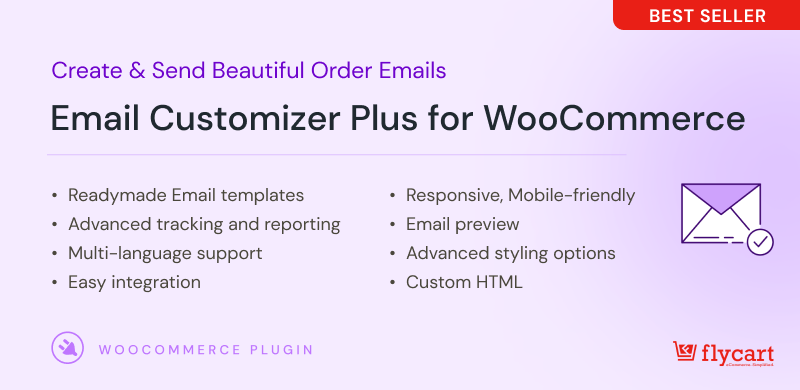
Email Customizer for Woocommerce by Flycart is a powerful tool for customizing the look and feel of your WooCommerce store’s email templates. With this plugin, you can easily create professional-looking emails that match your store’s branding and design.
The WooCommerce Email Customizer plugin is easy to use. Simply choose the email template you want to customize, and then use the drag-and-drop editor to make your changes. You can change the text, images, colors, and layout of the email to match your store’s branding.
The WooCommerce Email Customizer plugin also includes a number of features that make it easy to create professional-looking emails. For example, you can add dynamic content to your emails, such as the customer’s name, order details, and product images. You can also use the plugin to create custom email templates for specific events, such as abandoned cart emails or order confirmation emails.
The WooCommerce Email Customizer plugin is a great way to improve the customer experience and branding of your WooCommerce store. With this plugin, you can create professional-looking emails that will impress your customers and help you increase sales.
Key Features of the Plugin include:
- Drag and Drop Email Editor.
- Comes with readymade templates to get started quickly
- 15+ elements to add logos, text, images, social media icons, buttons, and more.
- 40+ shortcodes to quickly add dynamic content like customer name, address, order notes, order summary, and additional order meta.
- Multi-language support to send emails. You can have one template for each language.
- Import / Export / Duplicate email templates.
- MJML framework for rendering the email templates responsive across mobile and desktop devices
- Compatible with WordPress Multisite.
- Custom CSS option for additional customization.
- Support for emails from popular plugins – WooCommerce Subscriptions, WooCommerce Bookings, WooCommerce Memberships, WPLoyalty, and more.
If you’re looking for a way to improve the look and feel of your WooCommerce store’s email templates, the WooCommerce Email Customizer plugin is a great option. With this plugin, you can easily create professional-looking emails that match your store’s branding and design.
Customize WooCommerce Emails and build your brand identity easily using Email Customizer
WooMail – WooCommerce Email Customizer
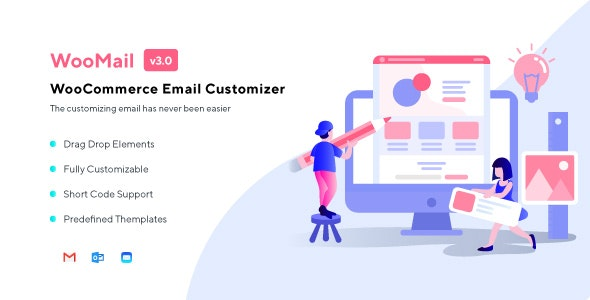
WooMail – is a another best WooCommerce email customizer plugin that allows you to easily customize the look and feel of your WooCommerce emails. With WooMail, you can change the fonts, colors, and layout of your emails, as well as add your own custom content. WooMail also includes a drag-and-drop email builder that makes it easy to create beautiful and professional emails without any coding knowledge.
WooMail is a great way to improve the look and feel of your WooCommerce emails. With WooMail, you can create emails that are more visually appealing and engaging, which can lead to increased sales and conversions.
Features:
- Change the fonts, colors, and layout of your WooCommerce emails.
- Add your own custom content to your WooCommerce emails.
- Use the drag-and-drop email builder to create beautiful and professional emails without any coding knowledge.
- Supports all WooCommerce email templates.
- Compatible with all major browsers.
- Improve the look and feel of your WooCommerce emails.
- Increase customer engagement with your emails.
- Drive more sales and conversions.
- Save time and money on email design and development.
If you’re looking for a way to improve the look and feel of your WooCommerce emails, WooMail is a great option. With WooMail, you can create beautiful and professional emails without any coding knowledge.
Decorator WooCommerce Email Customizer- WebToffee
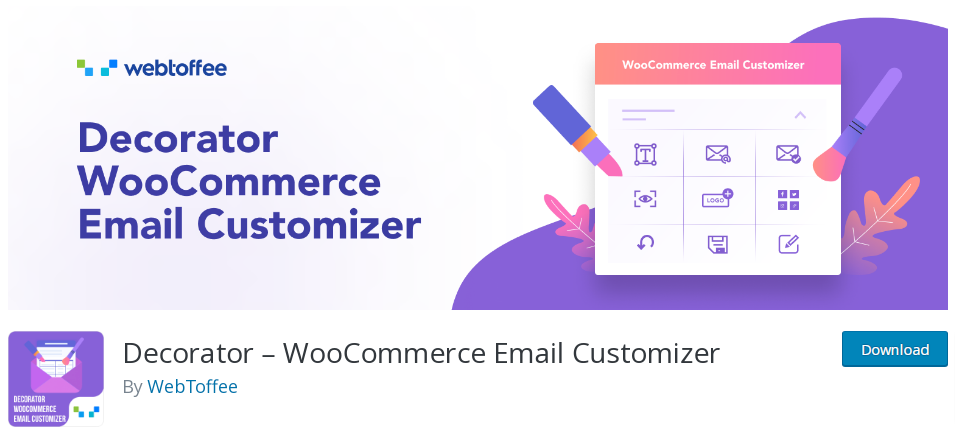
Decorator WooCommerce Email Customizer is a simple and easy-to-use WooCommerce email customizer plugin that allows you to customize the look and feel of your WooCommerce emails without any coding knowledge. It offers multiple pre-built templates that you can use to personalize the WooCommerce emails, and the templates can be customized to make them better suited for your store. You can also send test emails to make sure that the changes you have made are working as expected.
Features:
- Use the Pre-build email templates.
- Preview the changes you have made.
- Insert social media links.
- Schedule and publish the emails.
- Send test emails.
- Use shortcodes for customer names, order details, and company names.
The Decorator WooCommerce Email Customizer plugin is a great way to improve the look and feel of your WooCommerce emails. It is easy to use and offers a wide range of customization options. If you are looking for a way to improve the emails that you send to your customers, then the Decorator WooCommerce Email Customizer plugin is a great option.
WooCommerce Email Template Customizer-Villa Theme
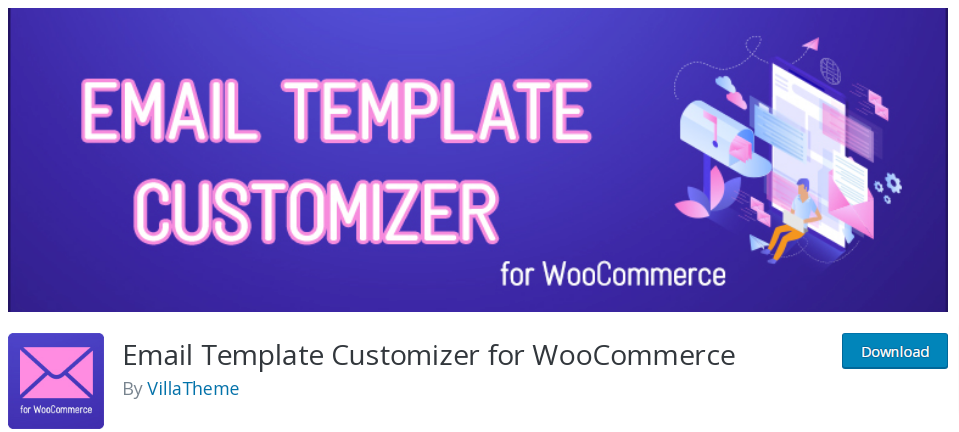
Email Template Customizer for WooCommerce is a plugin that allows you to easily customize the WooCommerce emails that are sent to your customers. The plugin provides a drag-and-drop interface that makes it easy to add, remove, and rearrange the elements of your emails. You can also change the colors, fonts, and other aspects of the design. The plugin also includes a preview feature that allows you to see how your changes will look before you send the email.
Email Template Customizer for WooCommerce is a great way to make sure that your WooCommerce emails look professional and match the design of your website. The plugin is easy to use and provides a wide range of features to help you customize your emails.
Features:
- Drag-and-drop interface for easy customization
- Support for over 20 blocks, including text, images, buttons, and tables
- Ability to change the colors, fonts, and other aspects of the design
- Preview feature to see how your changes will look before you send the email
- Support for multiple languages
If you are looking for a way to customize the WooCommerce emails that you send to your customers, then Email Template Customizer for WooCommerce is a great option. The plugin is easy to use and provides a wide range of features to help you create professional-looking emails.
Kadence WooCommerce Email Designer
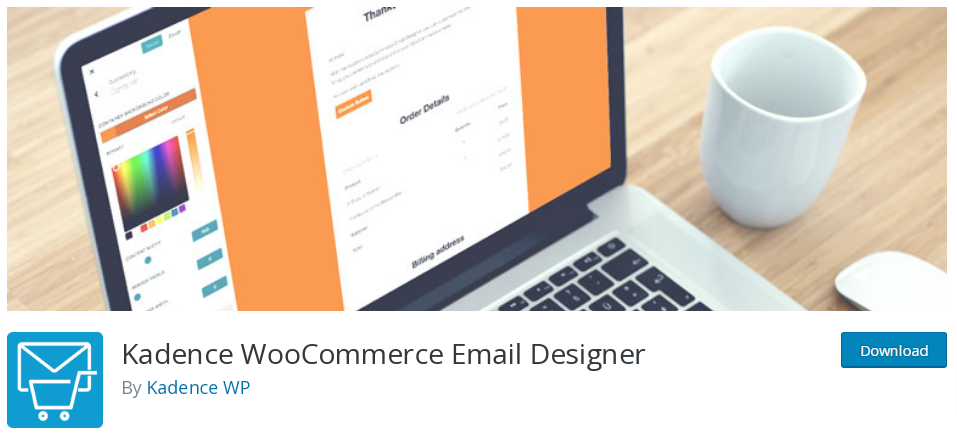
Kadence WooCommerce Email Designer is another great option for WooCommerce email customizer plugins. Kadence WooCommerce Email Designer offers a wide range of customization options, including the ability to change the layout, colors, fonts, and text of your WooCommerce emails. You can edit the design using the native WordPress customizer for instant visual edits, and customize the text (including body text) or each email template in WooCommerce without editing code. The plugin also includes a number of features to help you preview and send test emails, as well as export and import your settings with ease.
Features:
- Live preview of your WooCommerce emails
- Import pre-built email designs to get started
- Customize emails to match your brand style
- Customize heading, subtitle, and body text
- Send test emails for real email inbox testing
- Export and import your settings with ease
The Kadence WooCommerce Email Designer plugin is a great way to customize the look and feel of your WooCommerce emails. It’s easy to use, and it includes a number of features to help you preview and send test emails. If you’re looking for a way to improve the look and feel of your WooCommerce emails, the Kadence WooCommerce Email Designer plugin is a great option.
Email Customizer Module by ShopLentor
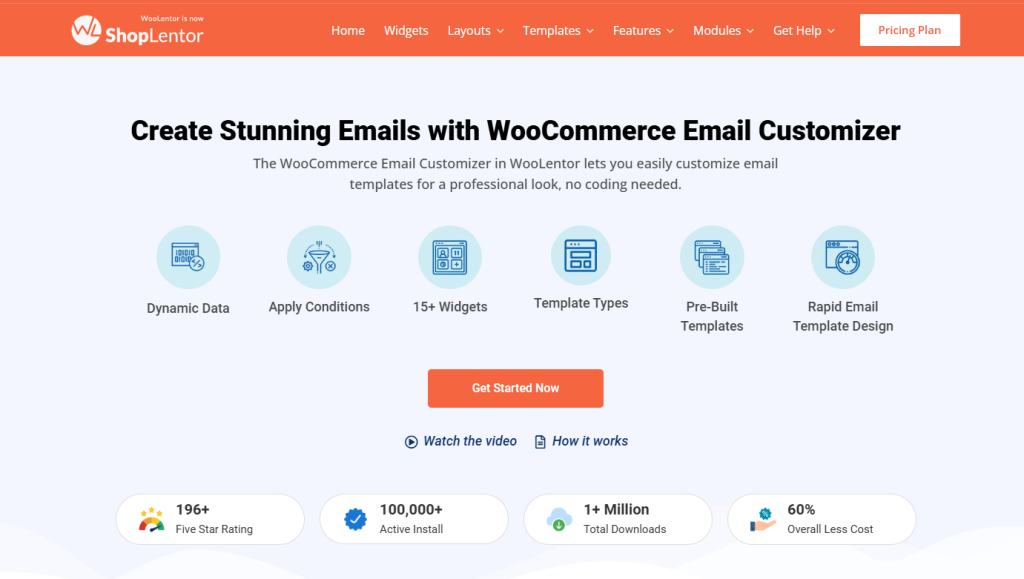
Email Customizer Module by ShopLentor is a flexible tool for styling your WooCommerce store’s email templates. It helps you create emails that look professional and match your brand.
This module is easy to use. You can design your emails with a simple drag-and-drop editor. No coding needed. Just pick a template and start customizing.
You can change text, colors, images, and layout with full control. Want to include order details, customer info, or product images? You can do that too. The plugin supports dynamic data for a personal touch.
It also comes with ready-made templates to help you get started faster. You can create custom emails for different order events like order confirmation, processing, and completed status.
Whether you’re running a small store or a large one, ShopLentor’s Email Customizer gives you the tools to deliver branded, responsive, and engaging email content.
Key Features of the Plugin include:
- Visual drag-and-drop email builder
- Pre-designed templates to save time
- 15+ design elements like buttons, logos, text, and images
- Add dynamic data like customer info and order summary
- Conditional content based on order or payment status
- Works on all devices with a responsive design
- Supports custom fonts and colors
- Import, export, and duplicate templates
- Add extra styling with custom CSS
- Compatible with most WooCommerce emails and themes
If you want to improve your WooCommerce emails, ShopLentor’s Email Customizer is a reliable and beginner-friendly option. It helps you create emails that leave a strong impression.
Best Practices for Customizing WooCommerce Emails
Customizing WooCommerce Emails is highly beneficial for your WooCommerce store. You can use a custom woocommerce emails plugin listed in this blog and follow these practices to increase the effectiveness.
Keep it neat and simple to create a good impression
Emails are the first mode of direct communication with your customers. The first impression is always important. A messy email can reduce customer engagement. Hence, send a neat and simple email to create a good image of your WooCommerce store.
Maintain Consistency to improve brand identity
For your customers to remember your brand, it is important to maintain your brand consistency so that your customers can easily recognize your brand and make any purchases in the future.
Make Responsive Emails to enhance user experience
Creating responsive emails is crucial in today’s mobile-driven world. As most customers shop using their mobile phones, ensuring that your emails look the same on desktops and mobile devices is essential.
Add Clear CTAs to increase customer engagement
If you want your customers to take the desired actions, then providing attractive and clear CTAs will be helpful. To make your CTAs more effective, consider using action-oriented verbs that convey a sense of urgency or excitement, such as “Shop Now,” “Get Started,” or “Claim Your Offer.”
Test your Emails before you send them to your Customers
Before sending out customized WooCommerce emails to your customers, it’s important to test them to ensure they’re error-free and appear as intended. By testing your emails, you can catch any mistakes or design issues that may impact the user experience and take corrective action.
Customize WooCommerce emails and send unique emails to customers that increase sales easily
Conclusion
A strong brand identity is important for the success of your WooCommerce store. Recognizing a brand is the first step for any customer to make a purchase. All the plugins listed in this blog help you customize WooCommerce emails, which strengthens your brand identity, earns customer loyalty, and boosts overall sales.
To quickly and easily edit WooCommerce emails with a drag-and-drop editor and creative designs, we recommend using the “Email Customizer for WooCommerce” plugin. This powerful plugin allows you to customize emails and set yourself apart from competitors. You can also learn to customize WooCommerce order emails, customize WooCommerce emails, or edit WooCommerce email templates to build your store’s brand identity.
Frequently Asked Question
To customize your email in Woocommerce, you need to install and activate the “Email Customizer for WooCommerce” plugin.
1. Go to your WordPress Dashboard -> WooCommerce -> Email Customizer Plus
2. Click the edit icon on the email template you want to customize.
3. Choose one of the built-in email templates and proceed.
4. You will now be taken to the drag-and-drop editor, where you can add text, CTA buttons, a logo, social media icons, and more.
5. You can also add dynamic content and change text style and color.
6. After customizing the email, Save it.
To personalize an email template, install and activate the “Email Customizer for WooCommerce” plugin.
1. Go to your WordPress Dashboard -> WooCommerce -> Email Customizer Plus
2. Click the edit icon on the email template you want to customize.
3. Choose one of the built-in email templates and proceed.
4. You will now be taken to the drag-and-drop editor, where you can add text, CTA buttons, a logo, social media icons, and more.
5. You can also add dynamic content and change text style and color.
6. After personalizing the email template, Save it.
To customize your confirmation email in WooCommerce, install and activate the “Email Customizer for Woocommerce” plugin.
1. Go to your WordPress Dashboard -> WooCommerce -> Email Customizer Plus
2. Click the edit icon on the order confirmation email template.
3. Choose one of the built-in email templates and proceed.
4. You will now be taken to the drag-and-drop editor, where you can add text, CTA buttons, images, a logo, social media icons, and more.
5. You can also add dynamic content and change text style and color.
6. After customizing the confirmation email, Save it.
To add a custom field to your email in Woocommerce, install and activate the “Email Customizer for WooCommerce” plugin.
1. Go to your WordPress Dashboard -> WooCommerce -> Email Customizer Plus
2. Click the edit icon on the email template you want to edit,
3. Choose one of the built-in email templates and proceed.
4. Now, you will be taken to the drag-and-drop editor, where you can add a custom field.
5. After adding the custom field, Save it.
To change the email content in WooCommerce, install and activate the “Email Customizer for Woocommerce” plugin.
1. Go to your WordPress Dashboard -> WooCommerce -> Email Customizer Plus
2. Click the edit icon on the email template you want to change.
3. Choose one of the built-in email templates and proceed.
4. Now, you can click on any section and change the email content.
5. After changing the email content, Save it.
To change your logo in WooCommerce email, install and activate the “Email Customizer for Woocommerce” plugin.
1. Go to your WordPress Dashboard -> WooCommerce -> Email Customizer Plus
2. Click the edit icon on the email template you want to add a logo.
3. Choose one of the built-in email templates and proceed.
4. Now, you will be taken to the drag-and-drop email editor, where you can change your logo.
6. After changing the logo, Save it.
To add CSS to the WooCommerce email template, install and activate the “Email Customizer for WooCommerce” plugin.
1. Go to your WordPress Dashboard -> WooCommerce -> Email Customizer Plus -> Settings -> Custom CSS tab. There, you can add CSS to the WooCommerce email template.
2. After adding CSS, Save it.






