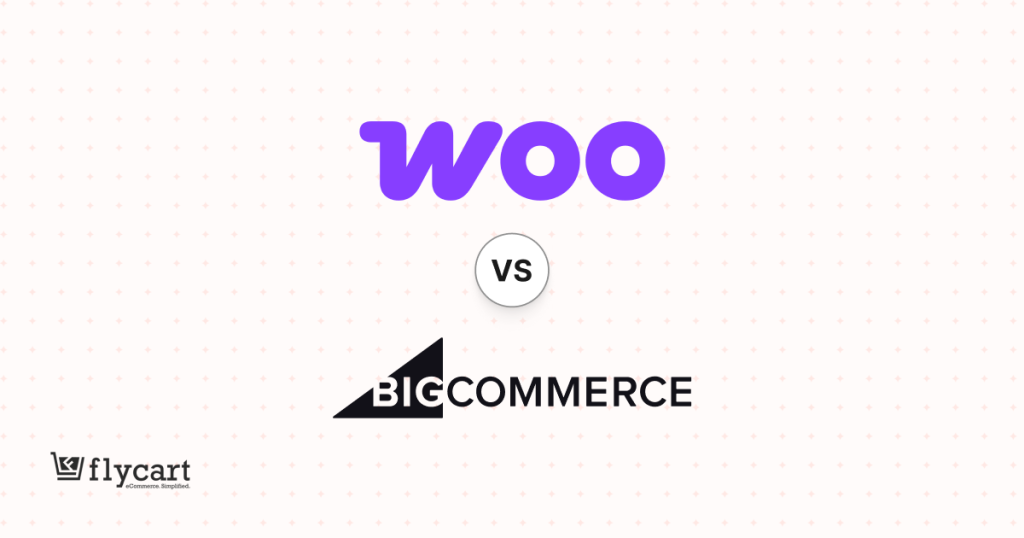Do you want to increase customers average order value on your WooCommerce store?
WooCommerce Upsells are one of the best ways to get customers to buy more. The power of one-click upsells can help customers purchase things they didn’t plan to buy.
Suppose you are on the hunt for effective marketing strategies in addition to working on acquiring new customers. In that case, it’s time to think about reinforcing the positive customer buying behavior of existing customers through the right marketing methods.
Offering relevant yet upgraded product recommendations to customers while buying is one such method that is known as WooCommerce Upsells.
Yes, WooCommerce Product Upsell is the most effective sales strategy. By displaying a better version of the products the customers intend to buy, you can improve your product visibility on your WooCommerce store, enhances your customers’ shopping experience, and in turn, see a rise in sales revenue.
That’s why WooCommerce comes with in-built options to help your products. So, in this blog, we will guide you over what upselling is, ways to upsell your products, and how to Add Upsell products in WooCommerce, which helps drive revenue growth to your store.
Let’s get started!
Create smart upsell offers at checkout with just one click.
What is WooCommerce Product Upsell?
Upselling is a sales method that lets you promote a higher-priced product when a customer is ready to add another item to their shopping cart. It encourages customers to make larger purchases and raise the Average Order Value with minimal marketing efforts.
For example, as a WooCommerce upsell, if a customer adds a basic eyeglass to their cart, you may offer them a higher-quality eyeglass with a fitness tracker and Bluetooth. This upsell encourages customers to spend more on your online store. As a result, upselling product add-ons increase the average order value and generate more sales for your store.
Best strategies to upsell your Product Addons
After going through what upselling is and how upselling improves sales, let’s look into some strategies for maximizing upselling revenue,
- Make sure your WooCommerce upsell product is relevant.
- Add WooCommerce upsell products to the checkout page.
- Create interesting product recommendations
- Offer Product Bundles
- Show upsell products even after the post-purchase
How to Add Upsell Products in WooCommerce?
WordPress allows you to display the best WooCommerce product upsells to your customers. You can display the WooCommerce upsells based on the items they have in their cart.
Let’s dive in and see how to upsell product add-ons in WooCommerce.
Step 1: Go to your WordPress dashboard -> WooCommerce -> products.
Step 2: Under the product section, select the products where you want to display the WooCommerce upsells as shown below:

Step 3: Slide down to the Product data section.
Step 4: Click on the Linked Products option.
Step 5: Click on the upsells field and search for the desired products to add, as shown in the image below.
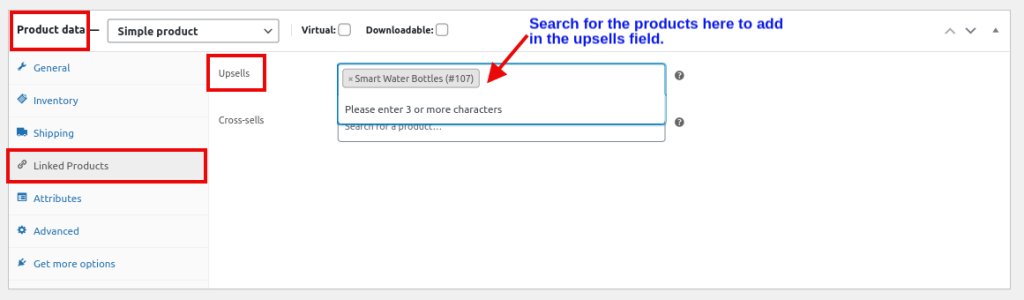
Step 6: If you’ve finished adding the WooCommerce Product Upsell, go to the publish section and click on update.
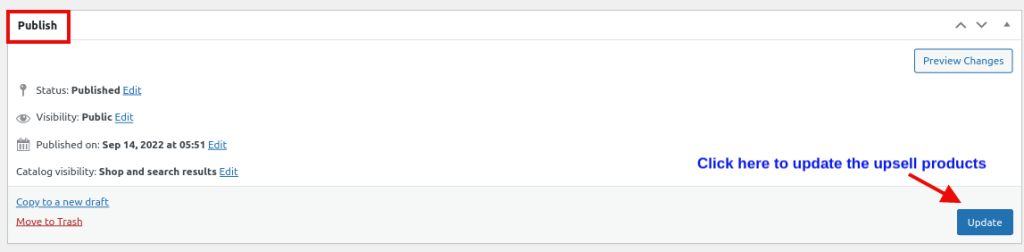
Note: In WooCommerce, you can display the upsell products to the customer on the single product page below the selected product description.
Best WooCommerce Upsell Plugin
WooCommerce comes with built-in options to upsell product add-ons. But these in-built features only provide additional features like flexible offers, customizable templates, or targeting rules and conditions that many store owners are looking for. So, finding the right or best upsell checkout WooCommerce plugins will boost your store sales and enhance customer engagement.
Excite your customers with upsell offers at the checkout page and encourage them to buy more by configuring the “Checkout Upsell and Order Bump for WooCommerce” plugin.
Checkout Upsell and Order Bump for WooCommerce
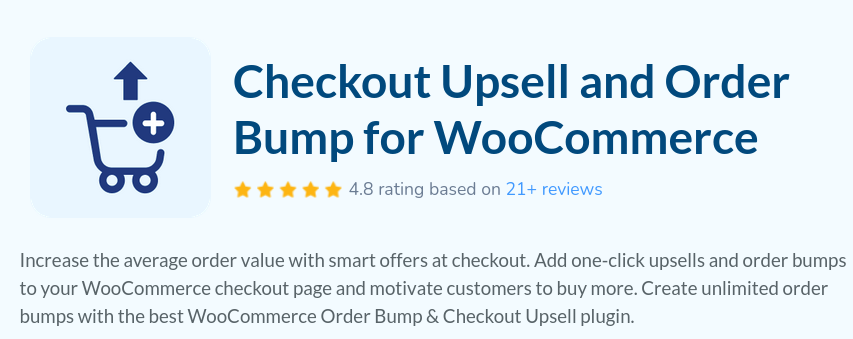
Checkout Upsell and Order Bump for WooCommerce allows you to upsell products on the checkout page. With this best upsell order bump for the WooCommerce plugin, Customers can add their upsell products to their existing cart in a single click without being forwarded to other product pages.
As a WooCommerce store owner, take advantage of the chances offered when a customer has made their purchase or is prepared to acquire the products by creating an unlimited number of upselling order bumps.
The primary advantage of this plugin is, as a store owner, you can choose the display positions where you want to show the upsell products on the checkout page. The various display positions in checkout upsell and order bump are:
- Use global setting: This option will depend upon the setting page and will work according to that.
- Before Payment Gateway: This option displays the upsell offer before the payment details.
- Bottom of the checkout Page: This option displays the upsell product add-ons at the bottom of the Checkout page.
- Before Place Order Button: This option displays the WooCommerce product upsell according to the position of the Place Order Button.
- After Place order Button: Similar to the above display location, you can display your upsell before the Place Order Button.
One-Click upsells at checkout will boost your sales and revenue. You can do it too.
Upsell Over Pre Purchase or Post Purchase
We now understand how effectively upselling can increase your sales and average order value. You can add upsell products both post-purchase and pre-purchase. Before we begin, let’s define the concepts Pre Purchase Upsell and Post Purchase Upsell.
Post-Purchase Upsell
WooCommerce post-purchase upsell allows you to display the upsell products to customers after they complete their orders. This method encourages the customers to buy more by showing the upsell at the right time.
For example, I was looking for a surfboard. While browsing the WooCommerce store, they recommended other products like a swimsuit, T.shirts, and more. As a customer, I looked at those products but didn’t purchase them.
However, after buying the surfboard, they offered surfboard protection plans and other advanced surfboard products, which were more relevant to my initial purchase, so I bought that too.
Pre Purchase Upsell
In Pre Purchase Upsell, we target customers who still need to complete their orders. In this marketing strategy, WooCommerce upsells are displayed before the customer purchases, most of the time before placing the order. You can show your pre-purchase upsell via banners, pop-ups, and notifications.
Pre-purchase upsell is ideal and effective since it suggests well-matched upsell products to customers based on their chosen products. Recommended upsell products encourage customers to add more products to their shopping carts.
Which one should you choose?
Testing both upsell techniques is the most effective way to determine which works best. Creating the ideal upselling strategy is a never-ending effort, and you must continuously test, improve, and build it compatible with the needs of your online store.
But it’s preferable to introduce a pre-purchase upsell into your online store. The following are a few factors for why WooCommerce Pre Purchase Upsell is the best:
- Reduces the need for product search
- Customers can add the upsell products to their cart in a single click.
- Pre-purchase upsell boosts customer experience.
- Customers are encouraged to make larger purchases than they had initially planned.
Best Practices to Enhance your Pre Purchase Upsell
Pre-purchase communications are key components that enable you to take advantage of sales by offering a WooCommerce upsell. Let’s go through some best pre-purchase upsell strategies and ideas to drive your sales,
- Offer discount for upsell products
- Schedule your upsell campaigns
- Set offer priorities
- Provide a brand-new upsell.
- Make the upsell attractive.
- Make your upsell offer a single-click upsell strategy.
- Add a sense of urgency to the upsell offer.
You now understand why pre-purchase upsells the best, and all you need to do is set up a single-click upsell in your online store using the Checkout Upsell and Order Bump for WooCommerce plugin.
Looking for something unique to drive your WooCommerce store?
Conclusion
Upselling is a successful marketing strategy that can significantly boost sales and improve a store’s reputation. This blog has explored how you can upsell WooCommerce products to your online store. The default WooCommerce allows you to add and display your upsell products, but the features are limited.
Strengthen your upsell offers and efforts with the Checkout Upsell and Order Bump for WooCommerce plugin. Along with showing you’re upselling, this plugin allows you to specify targeting rules/conditions, provide flexible display locations, and set priority for your upsell campaigns. All these strategies work well to increase your average order value and help to enhance your customer experience in single-click upsell offers.
Frequently Asked Question
Upselling is a sales and marketing strategy you can use to convince the customer to buy an expensive product. For example, if your customer purchases a basic air cooler, you can offer a mid or premium-range air cooler.
You can upsell a product using some upselling strategies,
1. Display relevant upsell products
2. Offer Discounts in upsell
3. Don’t push the upsell offers
4. Personalize your upsell recommendations
5. Use product comparison
6. Schedule campaigns to encourage sales
You can add Upsell products to WooCommerce by implementing the best plugin like “Checkout Upsell and Order Bump for WooCommerce.” Follow the steps below to add WooCommerce upsells
1. Go to WooCommerce -> Checkout Upsell -> Create New Campaign
2. Enter the Campaign Name
3. Click on Add offer and enter the offer details.
4. Choose the display location and display method.
5. Set conditions and save the campaign
Similarly, you can add 5 upsell offers in a single campaign.
Upsell in WooCommerce involves encouraging customers to purchase a more expensive item, an upgrade, or an add-on to the product they are currently considering.
Cross-sell in WooCommerce involves suggesting related or complementary products to the one a customer is already interested in.