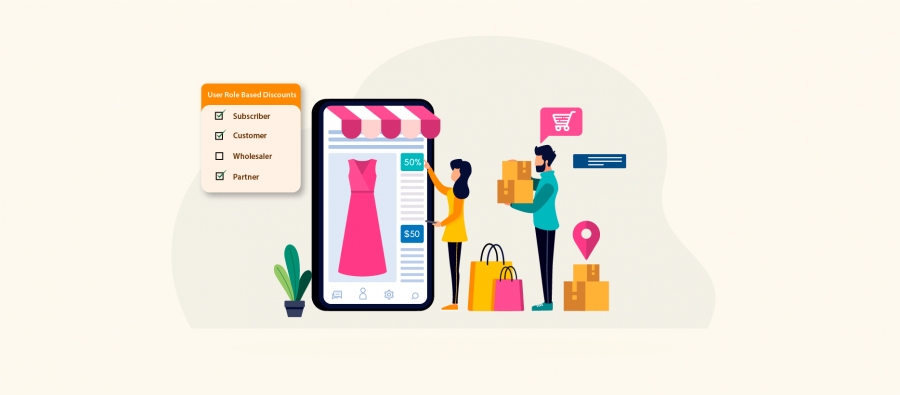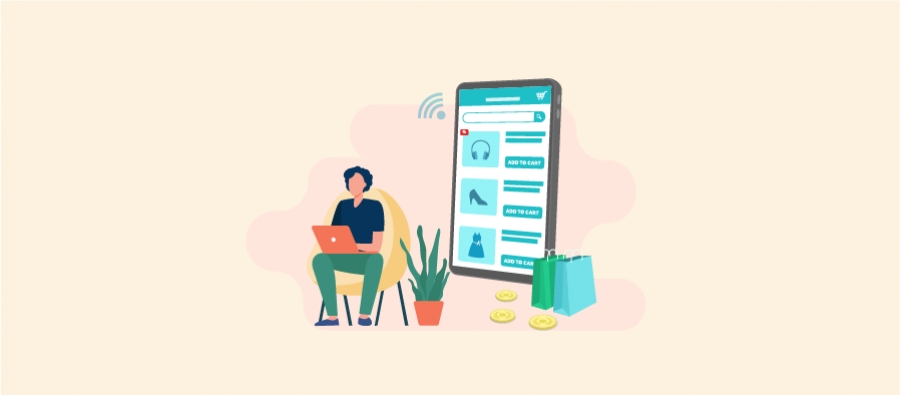The WooCommerce next-order coupon strategy still drives profits in 2025 – in the form of customer retention and increased repeat purchases.
You can offer a coupon discount for the next order once customers complete their current purchase. It shows your gratitude and encourages them to revisit your store for their next order.
As a result, you will get repeat customers, more sales, and an increase in revenue.
WooCommerce does not have a feature to create next-order discounts. However, you can make it in three different ways using different plugins.
In this blog, let’s check the steps to:
- Create a next-order coupon in WooCommerce using UpsellWP.
- Apply a next-order discount based on customers’ purchase history using Discount Rules Pro.
- Send next-order coupons to customers’ emails using Retainful.
You can decide the most suitable method to implement your WooCommerce next-order coupon strategy to increase your sales.
Let’s get started.
Apply advanced coupons and discounts to your products using the Discount Rules Pro plugin and increase your sales by 31%.
Why is the Next Order Coupon Must for Your WooCommerce Store?
The Next-order coupon is a must for your WooCommerce store not only to attract customers but also to grow your brand loyalty.
Here is why you should consider offering next-order discounts:
1. Unexpected Discounts = Repeat Orders
Customers do not know that an exciting discount offer is awaiting them until completing the current purchase.
Once customers pay the amount for their products, you can offer them a WooCommerce next-order coupon that saves a lot on their next purchase. It acts as a driving force to revisit the store which results in another successful sale.
2. Less Investment of Time, Effort, and Money
Many store owners report that retaining existing customers is 5x more affordable than attracting new customers.
WooCommerce next-order discount will drive them back to your store, which involves less money, time, and effort to make another successful sale.
3. Increased Customer Loyalty
A good user experience is all you need to increase customer loyalty, brand value, and sales. Next order coupon is one of the best strategies to enhance the shopping experience.
Default Coupon vs Next-Order Coupon in WooCommerce
Unlike the default WooCommerce coupon that can be provided to customers before their purchase, next-order coupon is a surprising element for customers.
Here is how it works:
- Customers browse products.
- They add products to their cart.
- Then, they complete the transaction.
- A thank-you/order confirmation page displays a coupon code for the next order.
For example,
Default Coupon: 10% off on all products – use coupon code SAVE10.
Customers should apply this coupon code at checkout to get a discount on current purchases.
Next-Order Coupon: 10% off on your next order – use coupon code 10OFFDEAL.
Customers can use this coupon code when they order again from the store to save money.
No doubt that the default coupons attract customers and increase your sales. Instead of offering the regular coupon code all the time, this small next-order discount strategy can retain customers.
How to Install a Plugin in WooCommerce?
You need any one plugin to create next-order discounts which we will discuss below.
To install a plugin in WooCommerce:
- Open your “WordPress” dashboard.
- Go to “Plugins” -> “Add New Plugin”.
- Search for the Plugin – “Discount Rules for WooCommerce”, “UpsellWP” or “Retainful”.
- Click the “Install” button to install the plugin and click “Activate” to enable it on your “WordPress–WooCommerce” store.
To get all the advanced features of the plugin, you can purchase the “Pro” versions of each plugin.
- Discount Rules for WooCommerce -Pro
- UpsellWP – All-in-one WooCommerce Upsell Plugin
- Retainful – Plans & Pricing
Why Use Three Different Plugins?
WooCommerce next-order coupon is not a default option and you need third-party plugins to create and customize coupon discounts.
From the plenty of plugins available in the market, each has its advantages and disadvantages, and different strategic features to implement next-order discounts.
So, instead of sticking to one option, I explained three ways so that you can choose the most suitable plugin method to offer your discount.
How to Create a WooCommerce Next-Order Coupon? (3 Ways)
Since creating a WooCommerce next-order coupon is not possible with the default WooCommerce platform, you can create it using any of the following three methods:
1. Create a simple Next-Order Coupon in WooCommerce
Plugin: Use “UpsellWP”.
Feature: Show a next-order coupon after checkout.
Example: $50 Off on Next-Order. Use Coupon Code: NEXTORD.
After installing the “UpsellWP” plugin, here are the steps to create a next-order coupon in WooCommerce:
- Open your “WordPress” dashboard.
- Go to “UpsellWP”.
- Navigate to “Campaigns” -> “Next-Order Coupon”.
- Configure the coupon settings:
- Set the discount type and value. For instance, “Fixed cart discount and 50”.
- Create a coupon code. For instance, “NEXTORD”. Also, customize coupon length.
- Optionally, add “Minimum and Maximum Spend” conditions to show a WooCommerce next-order coupon only when customers’ carts reach a specific order amount.
- Choose and customize the “template” to display the coupon box on the order-confirmation page.
- You can also set the expiry date to the coupon by setting the campaign “Start and End” dates.
- Lastly, save and enable the rule.
The selected template with the created coupon code will be shown on the order confirmation or thank-you page when customers finish the checkout process.
Customers can use this next-order coupon to save big on their next purchases.
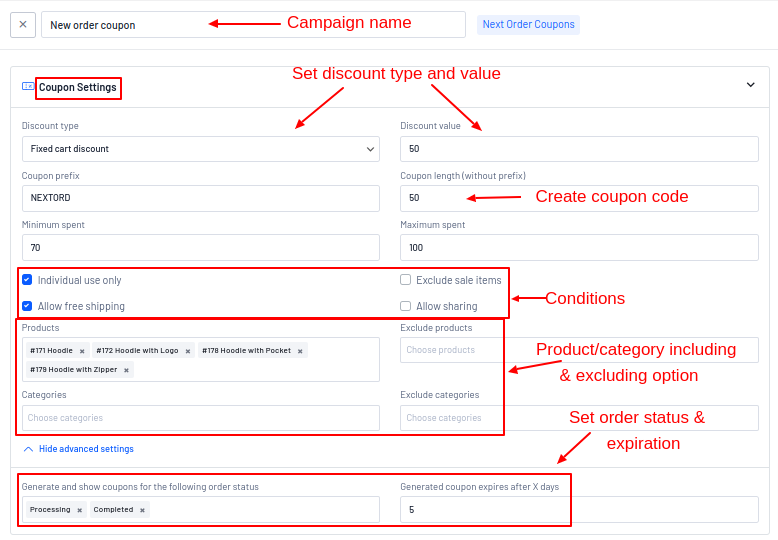
For more detailed steps on how to set next-order coupons using the UpsellWP plugin, check here: Create WooCommerce Next Order Coupon with UpsellWP.
Create a customized WooCommerce next-order coupon with conditions using UpsellWP to enhance user experience and get repeat sales.
2. Create Next-Order Discount Based on Purchase History
Plugin: Use “Discount Rules for WooCommerce -Pro”.
Feature: Apply a coupon discount on specific order times based on customers’ previous purchase counts.
Example: Free Shipping on the 11th order. Customers who are ordering for the 11th time or more can get a free delivery offer on their next order.
After installing the plugin, follow these steps to create a next-order discount in WooCommerce based on purchase history:
- Open your “WordPress” dashboard.
- Go to “WooCommerce” -> “Discount Rules”.
- Click the “Add New Rule” button to create a new discount rule.
- Enter the “Rule Title” (rule name) for your reference.
- Choose the discount type, “Free Shipping”.
- In the “Rules” section,
- Choose the condition type, “Number of Orders Made” with the “Purchased Quantity” – for instance, “Greater or Equal to 10”.
- Optionally, in the “Rules (optional)” section, set the “Valid from and to” date and time to set the expiry date for the coupon deal.
- Finally, save and enable the rule.
Customers who order for the 11th time (or even the 10th time as we set ‘equal to’) can get a free delivery offer.
It is a strategic type of next-order discount to offer in your WooCommerce store.
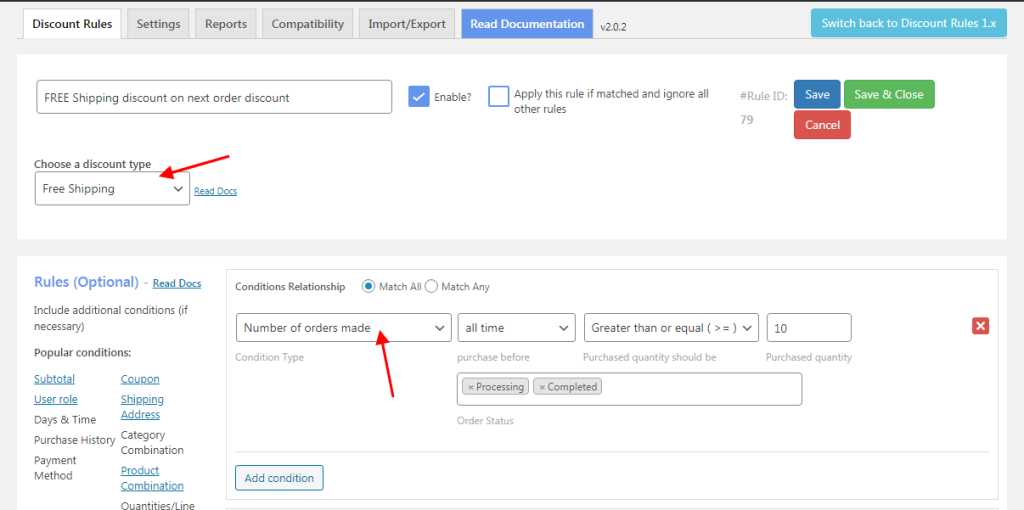
Points to be noted
Note 1:
In addition to offering direct free shipping deals and discounts based on purchase history, you can use coupon codes to gain customers’ attention.
While setting conditions on “Discount Rules“, choose another condition as “Coupon” and create your coupon code. Customers should enter this coupon code to claim their free delivery offer or other discounts.
You can also learn more about creating coupons in WooCommerce to enhance your discount strategies.
Note 2:
Instead of applying a free shipping coupon discount for the next order, you can set the same condition type as “Number of Orders Made” and choose a different discount type as “Percentage/ Fixed/ Bundle/ Bulk”.
You can also provide BOGO deals as next-order discounts with the same condition.
To learn more about these different discount types, check these blogs:
- How to Set Up a WooCommerce Discount Percentage?
- How to Create a WooCommerce Fixed Product Discount?
- How to Create WooCommerce BOGO (Buy One Get One) Deals?
- How to Set Up WooCommerce Bulk Discount?
Make your marketing approach unique with variable pricing options and discount offers.
3. Send a WooCommerce Next-Order Coupon to Customers’ Emails
Plugin: Use “Retainful”.
Feature: Send next-order coupons to customers’ emails in addition to showing them after checkout.
Email marketing is one of the profitable tactics to bring in more customers.
Retainful is an email marketing tool that helps you to send a WooCommerce next-order coupon to your customers’ emails directly in a few steps and remind them about the coupon discount they got on their previous order.
With a single click sent to your customers’ emails, customers can be redirected to the coupon discounted product page and purchase their products.
Here are key features of Retainful’s next order coupons:
- Set three different discount types to coupon deals.
- Set expiration date to coupons.
- Set minimum order value to apply coupons.
- Send automatic coupons to emails.
- Redirect customers to your site with a single click.
- Customize a pre-built email template to match your brand
- Send email reminders at intervals.
- Set triggers to enable the next-order coupon option.
Check this Next-order coupon discount using the Retainful blog to learn the detailed steps to create a WooCommerce next-order coupon and automatically email it to your customers.
Overall,
- Choose “UpsellWP”, the simple and direct option to show the WooCommerce next-order coupon after checkout.
- Choose “Retainful”, the email marketing tool to send your coupon directly to customers’ emails.
- Choose “Discount Rules for WooCommerce -Pro” to surprise your customers with unexpected discounts on their specific orders.
Points to Remember While Creating Next-Order Coupons in WooCommerce
WooCommerce next-order coupon discounts will convert well only when applied in strategic ways.
Here are a few points to remember while creating it in WooCommerce:
- Create a short and memorable coupon code that customers can remember for a while. For example, instead of random code, “VSEWAAF”, create an easy code, “SAVE10NEXT”.
- Set expiration dates to your coupon discounts, so that customers can claim it sooner and you can get an immediate sale.
- Try different discount types, such as percentage, fixed, or bulk discount offers based on customers’ purchase history and patterns.
- Provide free shipping coupons instead of discounts.
- Set minimum order amount or other conditions, like customer-specific discounts, and user-role-based discounts to offer unique deals and enhance customer experience.
Send next-order coupons to customers’ emails automatically with Retainful’s coupon feature to retain them and increase sales & revenue.
Conclusion
If attracting new customers is challenging, turning them into loyal and repeat buyers is even more difficult.
WooCommerce next-order coupons are effective and help you retain existing customers easily by offering them deals.
You can use any one of the three methods discussed in this blog to implement your next-order discount strategy and boost your sales.
Make sure to choose the right plugin out of the above three plugins based on your discount and campaign goal.
Frequently Asked Questions
You can send a coupon code to customers in WooCommerce by using an email marketing plugin like “Retainful”.
If you use plugins to create coupon codes, you can check the plugin’s settings to make sure that you enabled the coupon option.
If you use the default simple coupon option in WooCommerce, go to the “WooCommerce” settings page. Scroll down to the “Coupon” option and enable it.