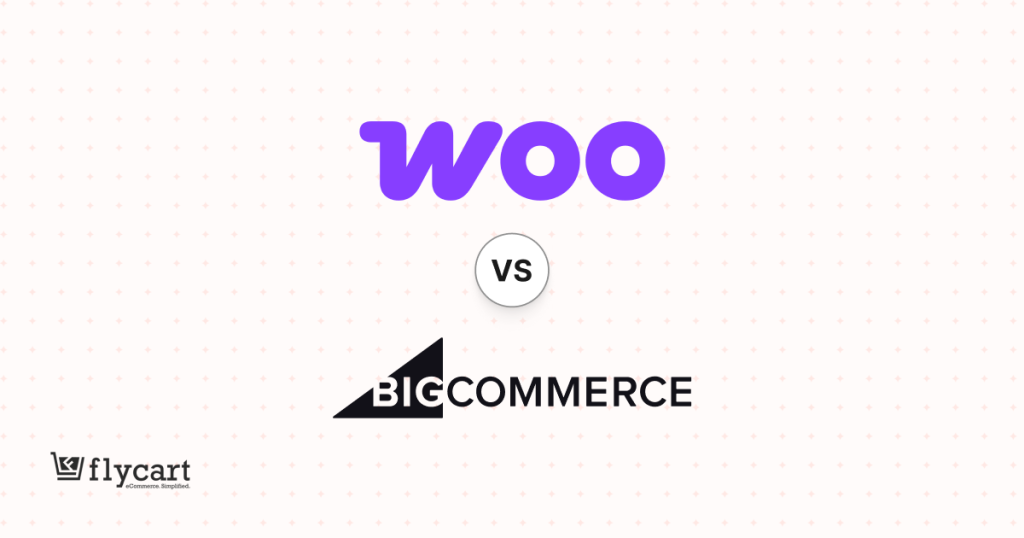WooCommerce transactional emails are one of the perfect ways to communicate with your customers. It is essential that these emails are appealing and pleasing to your customers and also add value to their inboxes.
Instead of sending general invoices or order status emails, let us be more creative and attractive to grab customers’ attention efficiently.
For this to be effective, WooCommerce email customization is essential. The customization can be made easier using dynamic WooCommerce email shortcodes.
To make your emails look professional and attractive, use the best WooCommerce decorator tool – The email Customizer Plus plugin, for customizing your store’s order emails. This plugin comes with text, style, image customization, and a list of WooCommerce email shortcodes WooCommerce shortcodes can easily fetch essential data like order details, shipping details, payment methods, and more to your store’s emails.
Sounds interesting, isn’t it?
In this article, we will overview the drag-and-drop WooCommerce email customizer plugin and the procedure of adding dynamic data and additional order information to your WooCommerce emails.
Before getting started, make sure you have installed and activated the popular WooCommerce Email Customizer plugin:
Benefits of customizing the WooCommerce email template
Email marketing has a great role in the development of an online business. The WooCommerce emails are the smartest way even to bring back or attract your targeted audiences. The WooCommerce emails are certainly a storm marketing tool for your business. Therefore, it is necessary that these emails add value to your customer’s inboxes through a professional way of WooCommerce email customization.
Customizing WooCommerce emails would help in increasing your brand value. WooCommerce emails for any order status can be customized efficiently with the WooCommerce email builder extension. The plugin can also customize the transactional emails with a next order coupon, enticing your customers for repeated purchases from you.
The Best WooCommerce Email Builder
Simply customizing WooCommerce emails does not make much difference in your development. Customizing the WooCommerce email templates like a PRO will bring in great differences to your store. This is efficiently achievable using the best email builder – Email customizer plus for WooCommerce.
Click here to get with the installation process of the WooCommerce email customizer plugin.
This plugin is so reliable that the customization can be done by a simple drag and drop action from its built-in tools. This plugin requires no coding to understand and customize the transactional emails. It comes up with an easy-to-use and simple interface with nearly 10+ WooCommerce email templates that can be customized seamlessly.
Have a look at the features of the plugin that helps in easy WooCommerce email customization,
- You can add your logo/image to the order email using the plugin to increase your brand visibility.
- A popular MJML email framework is used to ensure responsiveness across devices.
- The most significant advantage of the plugin is that you need to start from scratch. You can choose the appropriate choice from the available WooCommerce email templates in the plugin.
- It supports major plugins like – WooCommerce Order Status Manager and the official WooCommerce Booking Plugin.
- This plugin uses WooCommerce email shortcodes to fetch dynamic data, and you can control the email content in a simple way.
- You can check a preview of your customized email by sending a test email.
- Only the WooCommerce email templates are customized and the plugin allows you to export your email design in a single click.
Default email templates in the decorator tool
The email customizer has almost 10+ WooCommerce email templates. Choose the appropriate email template design and further customize it using the drag and drop editor. You can even opt for the required language for your store’s transactional emails.
Look at the available WooCommerce email templates in the plugin,
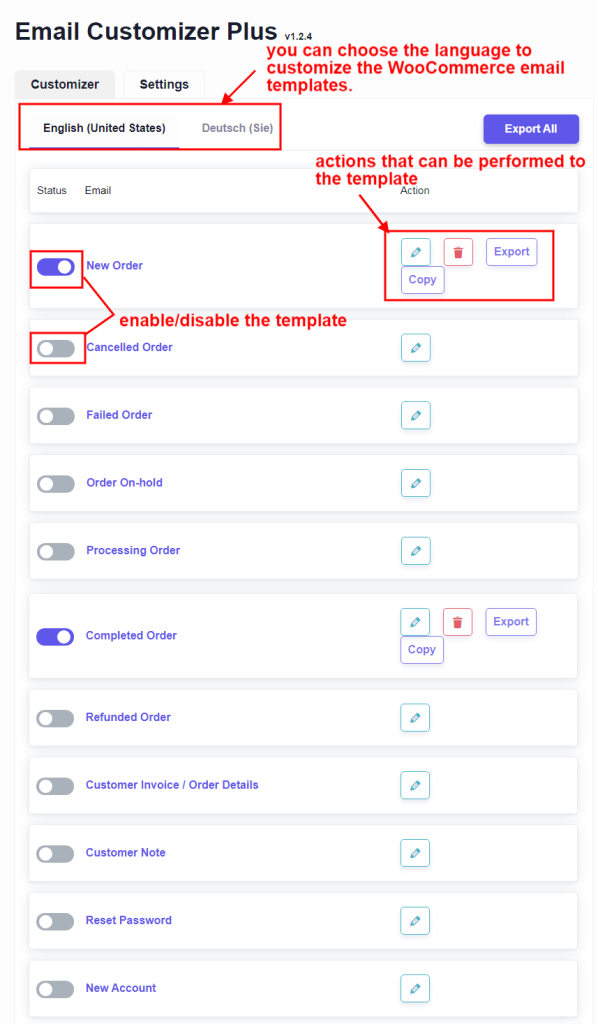
The WooCommerce email templates can be edited, removed, or exported, and a copy of the template can also be made. You can even enable and disable the templates using the respective toggle button.
Once the language and the email template have been selected on the next page, choose the design for your transactional email.
What are WooCommerce email shortcodes?
The WooCommerce email shortcodes are used as the placeholders for dynamic data. When customizing your WooCommerce email templates, you can add dynamic data to fetch the product and order details using the shortcodes.
Example:
[woo_mb_shipping_address] – the shortcode is used to replace the actual shipping address of the customer in the email notification.
The plugin generates shortcodes that are compatible with the WooCommerce email builder.
WooCommerce email customizer shortcodes are available under the “Shortcode” button section.
Follow the below navigation to look for shortcodes,
The shortcodes can be fetched during the WooCommerce email customization. For this, click on the “edit” button of an email template as shown below,
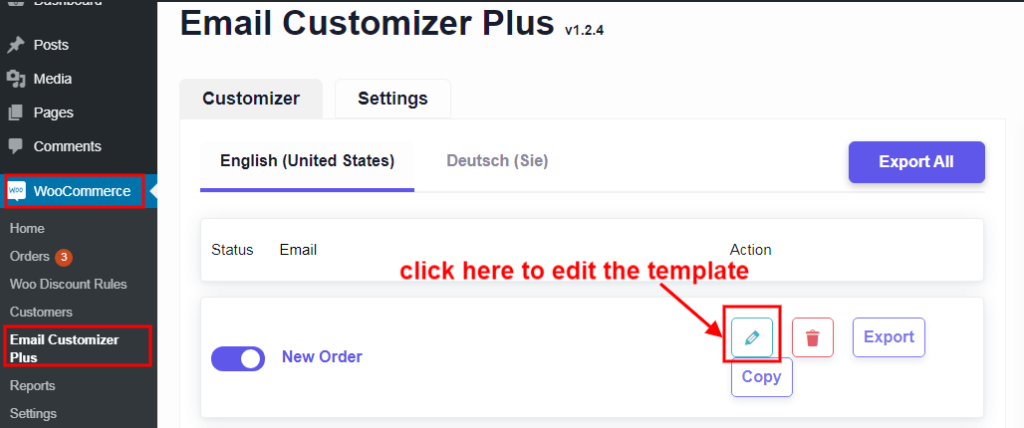
This will navigate to the below page,
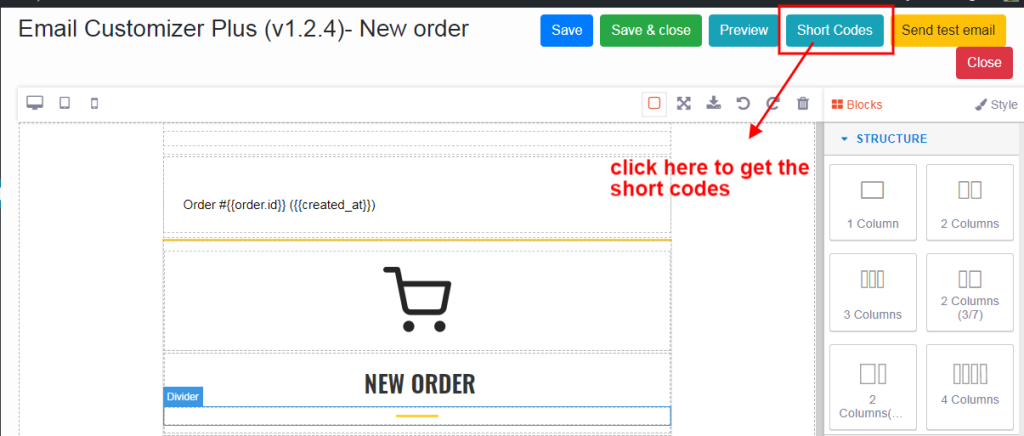
This will list out all the WooCommerce email shortcodes available in the customizer plugin. The shortcodes can be found in every WooCommerce email template of the customizer.
List of shortcodes in the WooCommerce decorator tool
Clicking on the shortcodes button in any of the WooCommerce email templates will display the available shortcodes in a popup,
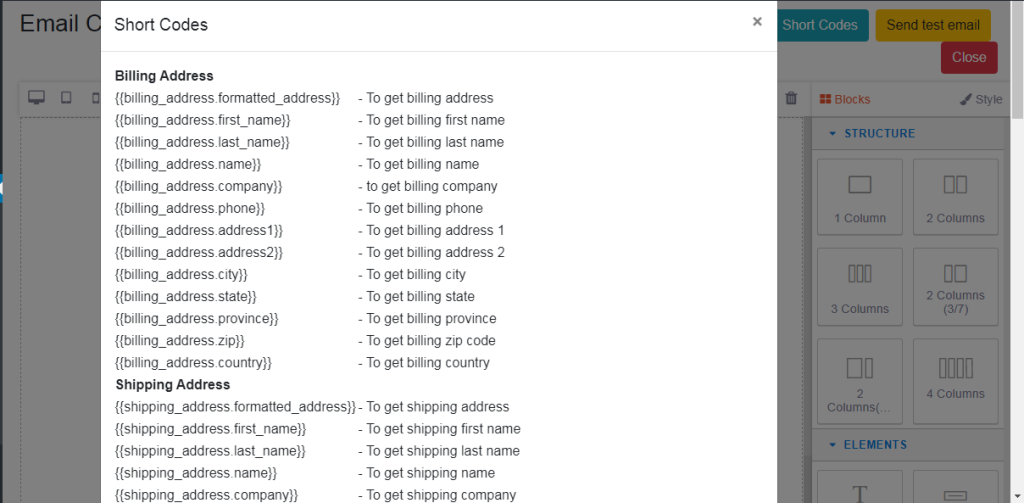
Below is the list of shortcodes supported by the plugin,
Billing Address
{{billing_address.formatted_address}} – To get billing address
{{billing_address.first_name}} – To get billing first name
{{billing_address.last_name}} – To get billing last name
{{billing_address.name}} – To get billing name
{{billing_address.company}} – to get billing company
{{billing_address.phone}} – To get billing phone
{{billing_address.address1}} – To get billing address 1
{{billing_address.address2}} – To get billing address 2
{{billing_address.city}} – To get billing city
{{billing_address.state}} – To get billing state
{{billing_address.province}} – To get billing province
{{billing_address.zip}} – To get billing zip code
{{billing_address.country}} – To get billing country
Shipping Address
{{shipping_address.formatted_address}} – To get shipping address
{{shipping_address.first_name}} – To get shipping first name
{{shipping_address.last_name}} – To get shipping last name
{{shipping_address.name}} – To get shipping name
{{shipping_address.company}} – To get shipping company
{{shipping_address.address1}} – To get shipping address 1
{{shipping_address.address2}} – To get shipping address 2
{{shipping_address.city}} – To get shipping city
{{shipping_address.state}} – To get shipping state
{{shipping_address.province}} – To get shipping province
{{shipping_address.zip}} – To get shipping zip code
{{shipping_address.country}} – To get shipping country
{{shipping_method.title}} – To get shipping method title
{{shipping_method.price}} – To get shipping price
Shop Details
{{shop.name}} – To get shop name
{{shop.email}} – To get shop E-Mail
{{shop.url}} – To get shop URL
{{shop.address1}} – To get shop address 1
{{shop.address2}} – To get shop address 2
{{shop.city}} – To get shop city
{{shop.zip}} – To get shop zip code
Order Details
{{id}} – to get order id
{{email}} – To get order E-Mail
{{order_number}} – To get order number
{{item_count}} – To get total item count
{{last_note}} – To get last note
{{landing_site}} – To get landing site URL
{{note}} – To get note
{{order_status_url}} – To get order status URL
{{order_status_link}} – To get order status link
{{subtotal_price}} – To get order sub-total
{{total_price}} – To get order total
{{created_at}} – To get order created date
{{order.id}} – To get order id
{{order.fee}} – To get order fee
{{order.refund}} – To get order refund
{{order.url}} – To get order url
{{order.cart}} – To get order cart details
{{order.customer_provided_note}} – To get customer provided note
Payment Details
{{payment_method}} – To get order payment method
{{payment_url}} – To get payment URL
{{payment_transaction_id}} – To get order transaction id
Reset Password
{{customer.password_reset_url}} – To get customer name
New User
{{customer.password}} – To get customer name
{{customer.activation_url}} – To get customer E-Mail
Customer Details
{{customer.name}} – To get customer name
{{customer.email}} – To get customer
E-Mail Social media Short codes
{{facebook}} – Facebook URL from settings
{{twitter}} – Twitter URL from settings
{{instagram}} – Instagram URL from settings
{{linkedin}} – Linkedin URL from settings
{{pinterest}} – Pinterest URL from settings
Order Meta
{{order_meta.Your meta key}} – Loads value of the order meta key.
The above WooCommerce email custom shortcodes can be used to fetch the dynamic data to the email template.
How to fetch additional order information in the email template
When the email customizer for WooCommerce shortcode supports all the built-in default values of order, situations may occur where you may require additional order information. The WooCommerce email meta information can be obtained from the order meta table in the form of shortcodes that the WooCommerce email customizer has saved.
Where can you find the order meta shortcodes?
As guided earlier for viewing the WooCommerce email shortcodes, clicking on the shortcodes button in any of the WooCommerce email templates, will display the available shortcodes in a popup.
At the bottom of the popup, you will find the order meta shortcode sections as illustrated below,

Choose a sample order and click on the button “view order meta. This would display the additional information of the WooCommerce shortcode of order_id for customers in an email template that has already been saved.
How to fetch the order meta to your email template?
Go to your WooCommerce -> Email Customizer Plus -> Edit the Email Template where you wanted to include the order meta
Add a shortcode in the following format: {{order_meta. Your meta key}}
In our example, it will be: {{order_meta._wlpr_points_earned}} this to fetch the total points earned by the customer.
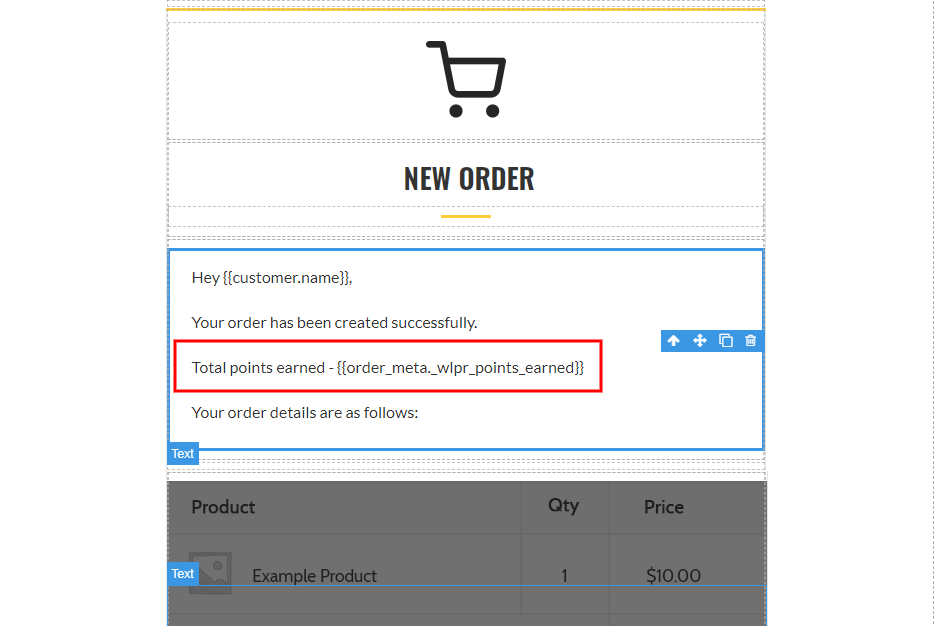
The customizer fetches the respective order details and the meat key while sending the email.
Look at the below screenshots for an example, to know how metadata for the first name is added to an order completed email,
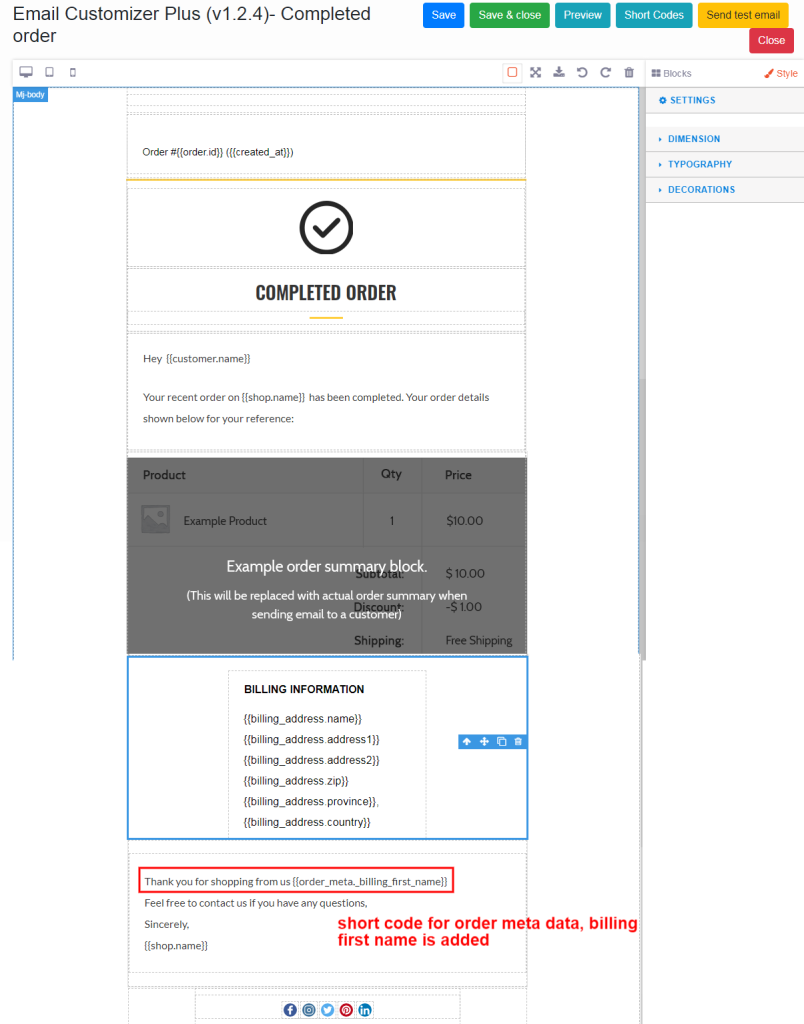
The metadata for first name {{order_meta._billing_first_nam}} has been added to the transactional email.
The below screenshot illustrates after the respective metadata has been fetched for the specified shortcode,
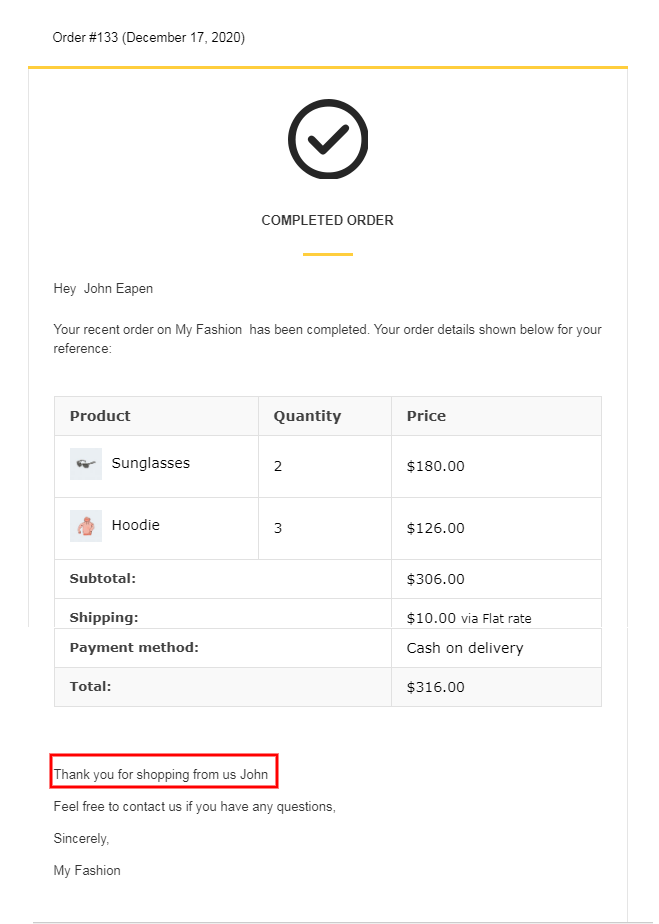
Similarly, using the order meta shortcodes, you can add any additional information to your WooCommerce order emails.
Transactional emails are a crucial part of order fulfillment. Therefore, WooCommerce email customization is necessary to craft attractive invoices and order emails. Implementing the decorator tool – Email Customizer Plus for WooCommerce brings great brand identity to your online business.
The plugin is so flexible and reliable that you can customize WooCommerce emails in a few clicks. The email shortcodes in the plugin are used to add dynamic data to your WooCommerce email templates. Add order additional information to the email template using the WooCommerce order metadata which would help to add value to your customers’ inboxes through your transactional emails.
Make yourself unique among the competitors by creating attractive WooCommerce emails using the best WooCommerce email builder.
Wishing you Good Luck.