Coupons are a tried-and-true method to attract new buyers, reward loyal customers, and move slow-selling inventory. But if your WooCommerce store doesn’t control how those discounts are used, they can quickly eat into profit. That’s where WooCommerce coupon restrictions come in.
Coupon restrictions let you define who can use a code, on which products, when, and under what conditions. Setting them correctly keeps promotions profitable and discourages misuse or coupon stacking.
In this guide, you’ll learn:
- Why restrictions matter for your store’s revenue.
- How to set them up using WooCommerce’s built-in tools.
- How to build powerful conditional rules with the Discount Rules for WooCommerce plugin.
- How to track, troubleshoot, and optimize your strategy for long-term success.
Provide discount coupons only to customers using a specific payment method using the Discount Rules for WooCommerce PRO.
Why You Need Coupon Restrictions in WooCommerce
Coupon restrictions are to keep those who misuse them at bay and not to restrict it’s functionality. Some of the coupon fraud that happens are listed below.
- Coupon abuse: Customers reuse or share codes that were meant for one-time use.
- Margin erosion: Discounts stack on already-discounted or high-margin items.
- Campaign confusion: Ambiguous terms frustrate shoppers when coupons “don’t work.”
- Lack of control: Broad coupons skew analytics—you can’t tell which offer truly performed.
This is what happens once you put coupon restrictions in your WooCommerce store.
- Target only the audience segments you intend (e.g., first-time buyers).
- Keep promotional spending predictable.
- Maintain pricing integrity and profit margins.
- Measure redemption behavior accurately.
Understanding the Default Coupon Restriction Options
WooCommerce includes a capable restriction system right out of the box. When you create or edit a coupon (Marketing → Coupons → Add New), you’ll see two vital tabs:
- Usage Restrictions – controls eligibility rules.
- Usage Limits – controls quantity and frequency of use.
Also Read: How to Prevent Coupon Fraud in Your WooCommerce Store
Default coupon restriction fields include:
| Restriction | Purpose |
| Minimum / Maximum Spend | Require specific cart totals before the coupon applies. |
| Individual Use Only | Prevent stacking with other coupons. |
| Exclude Sale Items | Avoid double-discounting. |
| Products / Exclude Products | Restrict to or block specific SKUs. |
| Product Categories | Apply to or exclude entire categories. |
| Allowed Emails | Limit to certain addresses or domains. |
| Usage Limit Per Coupon | The total times a coupon can be redeemed globally. |
| Usage Limit Per User | Times a single user may redeem it. |
These tools cover most stores’ needs. Next, we’ll walk through setting them up effectively.
How to Set Coupon Restrictions Using WooCommerce’s Default Features
WooCommerce’s default features handle many core restriction scenarios without extra plugins.
Step 1: Create or Edit a Coupon
Here are the steps to create a coupon in WooCommerce or edit an existing one.
- Go to “WordPress Dashboard”-> “Marketing” -> “Coupons.”
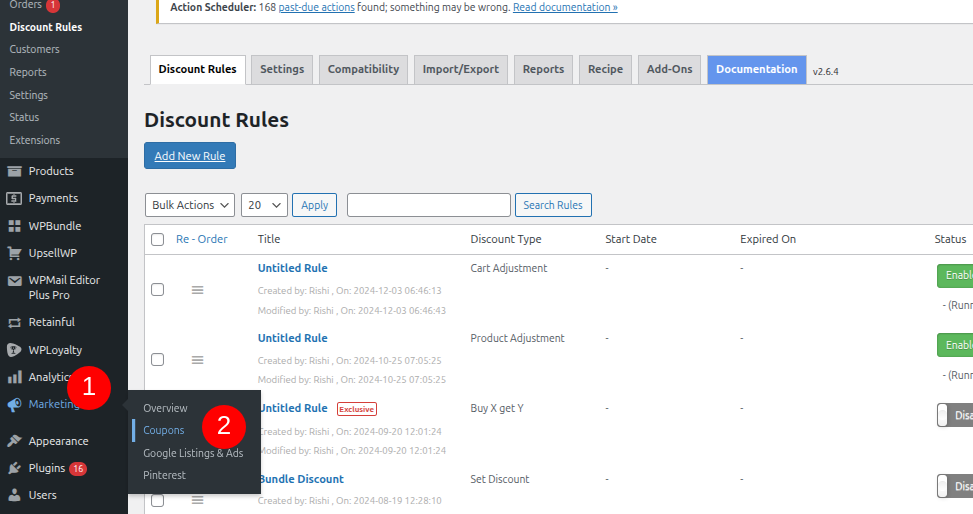
- Select an existing coupon from the list or create a new coupon by selecting “Add New.”
- Define a coupon code name such as “WELCOME10.”
Also Read: Top Coupon Code Name Ideas for WooCommerce
- Then, go to the “General” sub-section and set the discount type as percentage discount, fixed cart, or fixed product discount. After this, enter the discount/amount value.
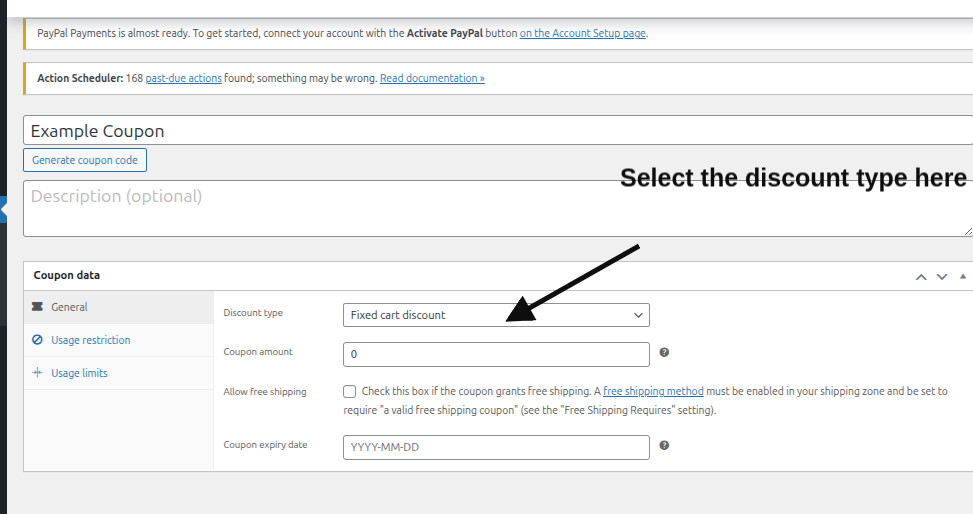
Step 2: Configure Usage Restrictions
- Minimum and Maximum Spend
- Example: “10% off when you spend $50 or more.”
- Prevents discounting low-value orders that can’t cover shipping or payment-gateway fees.
Also Read: How to Set Maximum Discount Value in WooCommerce
2.Include or Exclude Specific Products and Categories
- Under Products, choose eligible SKUs.
- Use Exclude Products or Exclude Categories for items that must stay full-price (e.g., high-margin or clearance goods).
3. Exclude Sale Items
- Tick this box so already-discounted products remain unaffected.
4. Individual Use Only
- Stops the coupon from stacking with others.
5. Allowed Emails
- Enter specific emails or wildcards (e.g., *@university.edu) to target corporate, student, or beta-tester audiences.
Step 3: Configure Usage Limits
- Usage Limit Per Coupon – total global redemptions.
- Usage Limit Per User – how many times a specific customer can redeem it.
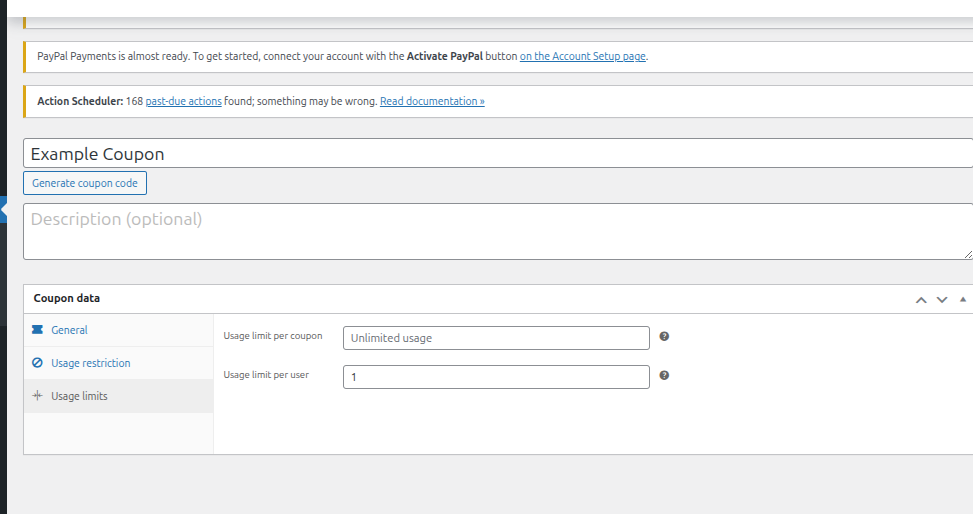
Example: A coupon capped at 100 total uses and 1 per user will end automatically after reaching that limit.
These built-ins are simple but vital for maintaining coupon discipline.
Prevent coupon stacking by blocking specific coupons from being used together with similar ones using the Discount Rules plugin.
How to Set Coupon Restrictions Using the Discount Rules Plugin (Third-Party)
When you need advanced conditional logic – such as restricting by user role, shipping zone, or purchase history – installing the Discount Rules for WooCommerce (by Flycart) plugin unlocks an entirely new layer of flexibility.
Why Use Discount Rules?
- Combine multiple conditions in “AND/OR” logic.
- Target by user role, product attributes, payment methods, purchase history, or geography.
- Create Buy X Get Y discount offers, quantity-based, or WooCommerce tiered pricing.
- Schedule promotions, cap discounts, and automate expiry.
After installing and activating, go to WooCommerce → Discount Rules → Add New Rule. Each rule acts like an intelligent coupon with conditions, actions, and scheduling.
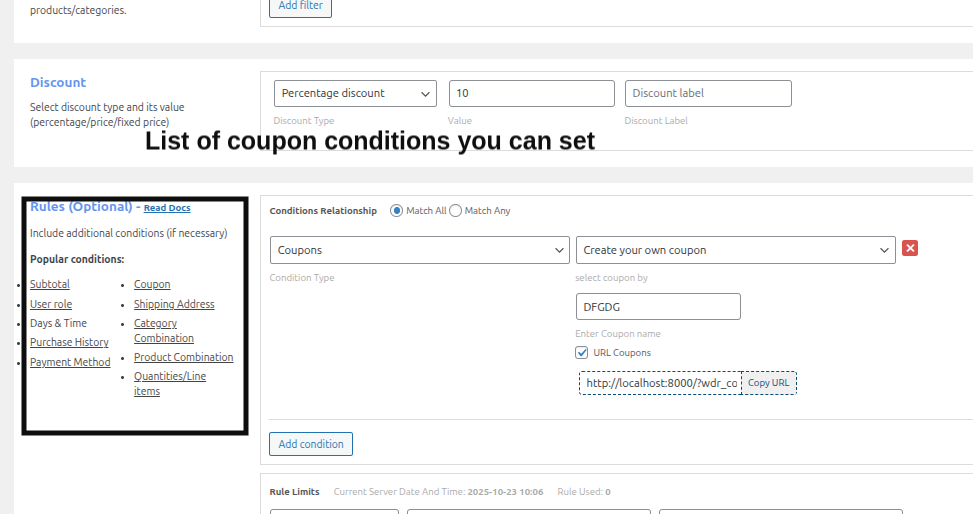
Customer and Identity Conditions
- First-Order or New-Customer Only
With first-order discounts, you can offer welcome coupons only on the first purchase. The plugin can auto-detect if a user has completed previous orders. - Purchase-History Thresholds
Reward loyal customers who’ve spent a certain lifetime total or placed N orders. Example: “10% off for customers who have spent $500 lifetime.” - Logged-In or Specific Users
Restrict a promotion to logged-in users or named accounts. Great for private sales or VIP lists. - User Role Targeting
Apply rules per role—Retail, Wholesale, Distributor, etc.—to implement tiered pricing strategies. - Email Domain or TLD Filters
Accept only customers whose emails end in specified domains (e.g., @company.com) or top-level domains (e.g., .edu).
Checkout and Logistics Conditions
1. Payment Method Restrictions
Encourage cheaper gateways by applying discounts only for credit-card or UPI payments—useful when COD fees are high.
Also Read: How to Provide a Discount Based on Payment Methods in WooCommerce
2. Shipping Method or Class Restrictions
Limit free-shipping coupons to specific shipping methods or exclude high-cost courier classes.
3. Geographic Targeting
Restrict by billing or shipping country, state, or ZIP code—ideal for region-based promotions or avoiding regulatory issues.
Catalog and Cart Conditions
- Product Attributes and Taxonomies
Apply discounts to items tagged with specific attributes (e.g., color = red or brand = Nike). - Category Combinations and Cart Composition
Require multiple categories or products in the same cart—e.g., “Buy one shirt and one pair of jeans to get 20% off.” - Quantity-Based Rules
Provide product quantity discounts when the cart reaches a certain item count or product quantity (bulk, volume, or ladder pricing). - Bundles and BOGO Offers
Build Buy X Get Y or Buy 2 Get 1 Free deals, also called BOGO sales that apply automatically once conditions are met. - Free Shipping as a Benefit
Combine free shipping with other rules—e.g., “Free shipping on orders over $75 when coupon APPLY75 is used.”
Also Read: 2 Ways to Create WooCommerce Free Shipping Coupon
Timing, Stacking & Safety Mechanisms
- Scheduling and Validity Windows
Define start/end dates and even times for flash sales or seasonal campaigns. - Coupon–Rule Interaction Control
Decide whether a standard WooCommerce coupon can stack with a Discount Rules promotion or if it overrides others. - Max Discount Caps
Prevent runaway discounts by capping total savings per order (e.g., max $50 off). - Coupon-Activated Rules
Create a zero-value coupon that triggers a complex rule set—useful for “hidden” staff or affiliate promotions. - Display and Dynamic Pricing Patterns
Show shoppers how much they’ll save as they add more items—encourages higher average order values.
Example Scenario
Let’s say you want:
- 15 % off for Wholesale customers.
- Only if they buy ≥ 5 hoodies from the “Winter Collection.”
- Valid for online-payment orders shipped within the U.S.
- Cap discount at $60.
- Run campaign from Nov 1 – Dec 31.
With Discount Rules, you can define all those conditions in one interface—something impossible with core WooCommerce coupons alone.
Best Practices for Managing Coupon Restrictions Without Hurting Conversion
- Communicate clearly. Display restriction info (min spend, eligible items, expiry) on product pages and in promo banners.
- Avoid over-restriction. Too many conditions discourage usage—balance profitability and appeal.
- Segment strategically. Tailor coupons for new vs. returning customers, or retail vs. wholesale buyers.
- Limit stacking. Keep “Individual Use Only” active unless stackability serves a purpose.
- Cap discounts. Use max-discount values to preserve margins.
- Monitor performance. Track redemption, average order value, and revenue impact.
- Audit regularly. Expire old coupons and check rule overlaps that could create loopholes.
- Test before launch. Always preview coupon conditions in a staging environment to catch logic conflicts.
Troubleshooting Common Issues with WooCommerce Coupon Restrictions
- Coupon not applying:
Ensure cart meets all active conditions—min spend, eligible products, payment method, user role, etc. - “Coupon does not exist” error:
The coupon may have expired or exceeded global usage limits. - Coupons stack unexpectedly:
Verify “Individual Use Only” is checked and stacking behavior in Discount Rules is disabled. - Coupon works for the wrong customers:
Review user-role and email-domain filters; they’re case-sensitive. - Performance drops or conflicts:
Deactivate other coupon/discount plugins one by one to identify conflicts; ensure caching plugins exclude dynamic pricing endpoints. - Discount Rules not applying:
Confirm rule priority order—rules lower in the list may be overridden by higher ones if conditions overlap.
Measuring Success: Tracking Coupon Usage & Restriction Effectiveness
To ensure your restrictions actually help profitability:
- Redemption Rate: Track how many distributed coupons are used.
- Average Order Value (AOV): Compare orders with vs. without coupons.
- Gross Profit Impact: Verify discounts don’t push margins below target.
- Abandonment Rate: High coupon rejection errors can signal overly complex rules.
- Customer Retention: See if targeted coupons increase repeat purchases.
- Geographic Performance: Measure how regional restrictions perform vs. global ones.
Conclusion
WooCommerce coupon restrictions are about smart control—not stinginess. By defining clear eligibility and combining basic restrictions with advanced conditional logic, you can:
- Protect margins.
- Prevent abuse.
- Run personalized, goal-driven promotions.
- Measure true campaign performance.
Start small with WooCommerce’s default “Usage Restrictions” and “Usage Limits” tabs. Then, for next-level control, employ the Discount Rules for WooCommerce plugin to tailor offers by user role, geography, purchase history, or cart composition.
The best coupon strategy is transparent to customers yet invisible in workload—automated, measured, and profitable.
Set user-specific coupon restrictions and prevent discounts from leaking to the wrong customers using the Discount Rules for WooCommerce PRO plugin.
Related Read:
- Effective WooCommerce Coupon Examples to Increase Sales
- How to Create WooCommerce Advanced Discounts
- 12 Best WooCommerce Coupon Plugins for 2025
Frequently Asked Questions
Yes, you can apply multiple coupons in WooCommerce — unless the coupon is marked as “Individual Use Only.” This setting prevents stacking to ensure discounts don’t overlap and reduce your profit margins.
To create a coupon that applies only to a customer’s first purchase, you’ll need a plugin such as Discount Rules for WooCommerce. This tool includes a “First Order Condition” that automatically checks whether the customer has zero completed orders before applying the coupon.
Yes, WooCommerce allows you to set advanced shipping-based restrictions with the help of the Discount Rules plugin. Under the plugin’s Conditions section, you can specify which shipping methods or classes qualify for the discount.
With the Discount Rules plugin for WooCommerce, you can easily create role-based restrictions by adding a User Role Condition. For example, you can limit certain coupons to “Wholesale” buyers, “Subscribers,” or “Retail Customers.” This is particularly useful if your store serves both wholesale and retail audiences or if you want to run exclusive loyalty or membership discounts. Role-based coupon targeting gives you fine-grained control over who gets access to your promotions.
Measuring coupon performance is essential to know whether your promotions are driving real value. In WooCommerce, navigate to Reports → Coupons to review redemption counts, order totals, and conversion rates.
Adding a coupon in WooCommerce is simple:
1. Go to Marketing → Coupons → Add Coupon in your WordPress dashboard.
2. Enter a coupon code (like SAVE10) and choose the discount type — percentage, fixed cart, or fixed product.
3. Under Usage Restrictions, define rules such as minimum spend, eligible products, or excluded categories.
4. In Usage Limits, set how many times the coupon can be used per customer or globally.
5. Click Publish to activate your new coupon.






