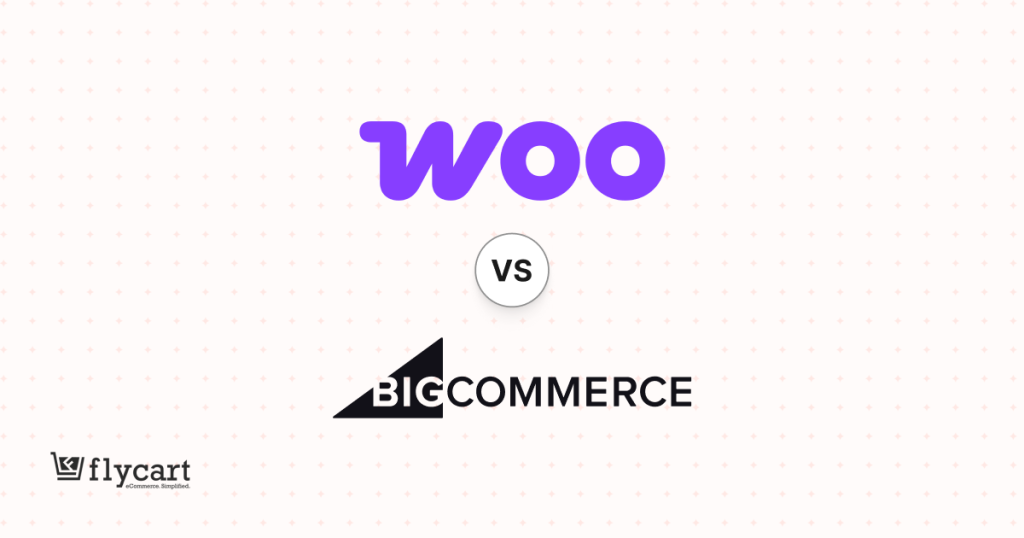By charging extra for shipping, you can miss out on valuable customers. Setting up a woocommerce free shipping coupon can help you instantly convert up to 70% of online shoppers.
A simple and quick alteration to your WooCommerce shipping settings can greatly impact the orders you receive.
This guide will show you exactly how to create and manage a WooCommerce free shipping coupon that keeps customers coming back without compromising your revenue.
Convert More Visitors into Paying Customers by Offering Free Shipping Instantly!
What is a WooCommerce Free Shipping Coupon?
A WooCommerce free shipping coupon is a code that customers use to avail free shipping at checkout.
Unlike storewide discounts, a WooCommerce free shipping coupon gives you control over who gets free shipping and when.
You can set conditions like free shipping minimum amount or apply free shipping per product. Thus, you can effectively manage your shipping expenses.
Why Offer Free Shipping in WooCommerce?
Offering a free shipping coupon on WooCommerce through coupons provides numerous benefits for your online store:
- Reduced Cart Abandonment: Free shipping coupons help WooCommerce store owners significantly reduce cart abandonment rates because customers tend to complete purchases when there are zero shipping costs.
- Increased Average Order Value: When you set up the minimum order amount as free shipping requirements, customers will buy additional items to meet the mandatory order requirements. As a result, your AOV will go up.
- Competitive Advantage: Stores that don’t offer it risk losing customers to competitors who do. Thus, it will help you consistently maintain competitiveness without complex implementation.
- Marketing Opportunities: A WooCommerce free shipping coupon code is a good marketing resource for email campaigns, social media promotions, and seasonal offers. Significantly, they create instant urgency and give customers a reason to visit your store.
- Customer Loyalty: Repeat customers who receive conditional free shipping coupon benefits are more likely to return regularly. As a result, customer loyalty will substantially increase.
- Data Collection: Coupon usage helps to collect useful information like customer behavior, purchase habits and more. The data helps you strategically improve your delivery settings and your promotional methods.
How to Create a WooCommerce Free Shipping Coupon?
Method 1: Default WooCommerce Free Shipping Setup
How to Set Up WooCommerce Free Shipping on All Products?
- Go to your WordPress Dashboard -> WooCommerce -> Settings -> Shipping
- Then, under the Shipping Zone section, click “Add Zone” to create a new zone.
- Enter a zone name. Following that, select the regions you want this shipping method to apply to.
- Click “Add shipping method” and select “Free shipping” from the dialog box.
- Save the changes.
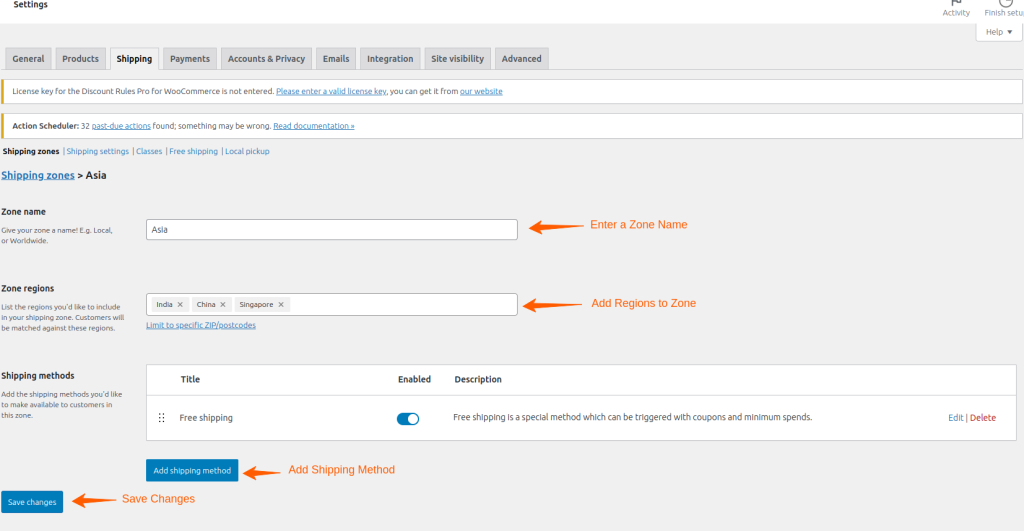
Set a WooCommerce Free Shipping Minimum Amount
- Click on “Edit” next to the newly added Free Shipping method.
- Give your shipping method a title that customers will see at checkout.
- Then, under “Free shipping requires,” select “A minimum order amount and a coupon” to set up free shipping over the amount requirements.
- Following that, enter your minimum amount.
- Save changes.
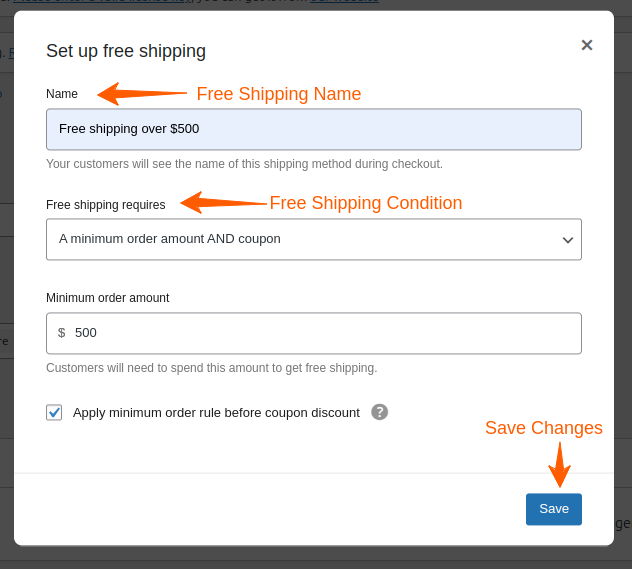
How to Create a Free Shipping Coupon?
- In the WordPress dashboard, go to Marketing -> Coupons -> Add coupon.
- Enter a coupon code (e.g., FREESHIP).
- Add a description for your reference.
- In the “Coupon data” section, check the “Allow free shipping” box.
- Optionally, set usage restrictions such as:
- Minimum spend
- Maximum spend
- Individuals use only
- Product restrictions
- Exclude products
- Usage limits
- Click “Publish” to create your coupon.
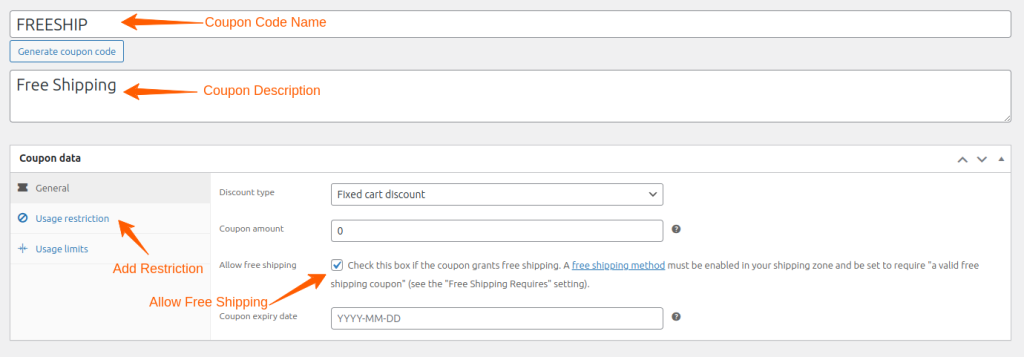
Restrictions of WooCommerce Built-in Free Shipping Coupon Feature
Creating two steps to enable a coupon for free shipping can be time-consuming and confusing.
Furthermore, you can only set the following conditions using the default settings:
- Setting minimum order amount with coupon.
- Providing coupons for specific customers.
- Setting coupon usage limits.
Consequently, how do you offer advanced conditions like free shipping coupons only for first-time customers or WooCommerce shipping discounts by category?
You can simply use a free shipping coupon plugin.
Note: Before using a plugin, completely delete the default free shipping settings to avoid synchronizing it with plugin settings. Remove both coupon and free shipping zones.
Create Your Free Shipping Coupon. Instantly Increase Your Average Order Value by 25%.
Method 2: Using a WooCommerce Free Shipping Plugin
Install and Activate the Plugin
For more advanced options, you can use a WooCommerce shipping plugin like “Discount Rules for WooCommerce“.
Install and activate the “Discount Rules” plugin. In addition, check the installation guide for clear instructions.
How to Create a Free Shipping Coupon for New Users in WooCommerce?
- Go to “WooCommerce” -> “Discount Rules”.
- Add a new rule. Enter the rule name for your reference.
- Select the discount type “Free Shipping”.
- In the “Rules” section, choose, ‘First User’ and set Yes
- Then, add a condition, Coupons, and select “Create your own coupon”. Name your shipping coupon “FIRSTORDER”.
- Save the rule
Thus, only new users can enjoy free shipping.
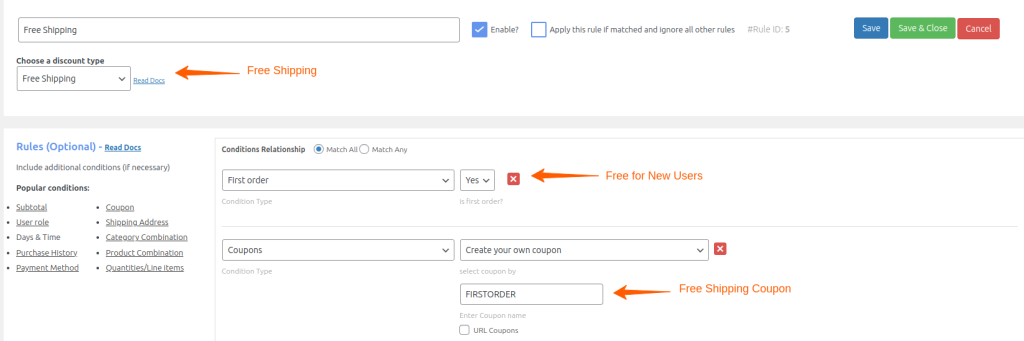
How to Set up Free Shipping in WooCommerce on a Single Product?
- Go to “WooCommerce” -> “Discount Rules”.
- Add a new rule. Enter the rule name for your reference.
- Select the discount type “Free Shipping”.
- In the “Rules” section, select “Products”.
- Followed by, In List, add a product ‘Shirts’ and choose ‘Greater than or equal to’ 1.
- Then, add a condition, Coupons, and select “Create your own coupon”. Name your shipping coupon “SHIRTFREESHIP”.
- Save the rule.
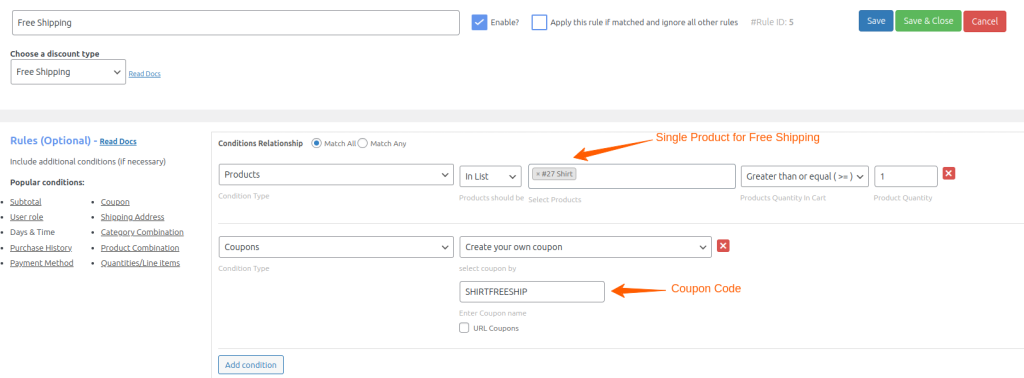
How to Set Quantity-based Free Shipping in WooCommerce?
- Go to “WooCommerce” -> “Discount Rules”.
- Add a new rule. Enter the rule name for your reference.
- Select the discount type “Free Shipping.”
- In the “Rules” section, choose Item quantity. Then, set ‘Greater than or equal to’ as 5.
- Then, add a condition, Coupons, and select “Create your own coupon”. Name your shipping coupon as “FREESHIP%”
- Save the rule
Thus, WooCommerce free delivery will be applicable only if the total number of items in the cart is equal to or over 5.
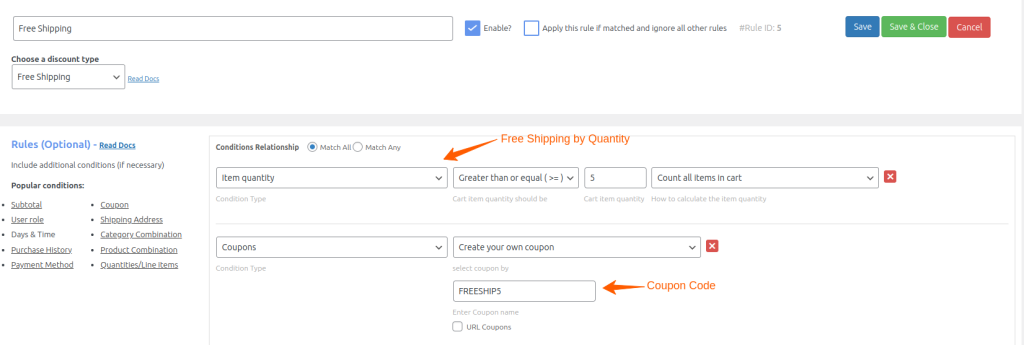
Related Reading: Increase Sales with WooCommerce Carts Coupons.
How do I Apply a Free Shipping Coupon Automatically in WooCommerce?
To apply a free shipping coupon automatically in WooCommerce, you can leverage the auto-apply feature.
You can create a coupon URL for this purpose. Then, you can share these URLs with customers.
As a result, your customers won’t need to enter a code. Free shipping coupon applies automatically when they qualify.
- Go to “WooCommerce” -> “Discount Rules”.
- Add a new rule. Enter the rule name for your reference.
- Select the discount type “Free Shipping”.
- In the “Rules” section,
- Select “Country” as the first condition type and select the specific country.
- Select “Coupon” as the second condition type and enter your coupon code.
- Then, check the tickbox URL Coupons.
- Save the changes
A free shipping coupon URL appears as shown in the screenshot. You can easily copy it and share it with your customers.
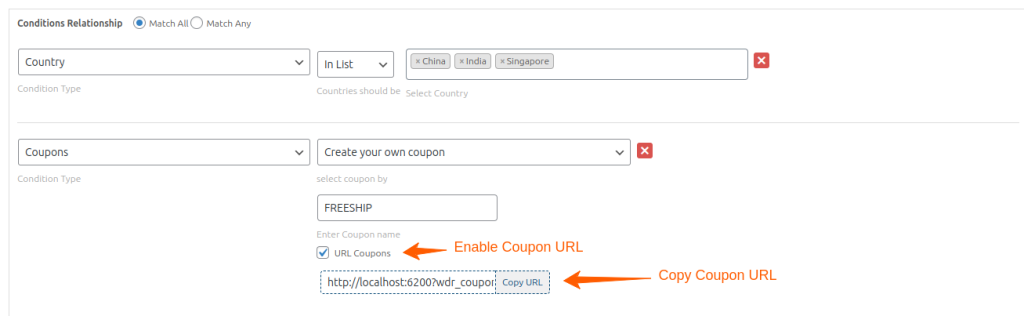
Tips to Optimize Free Shipping Coupons in WooCommerce
To maximize the effectiveness of your free shipping coupon on your WooCommerce strategy, consider these techniques:
1. Strategic Threshold Setting
Analyze your average order value and set your minimum order amount for free shipping approximately 15-25% higher. This encourages customers to add more items.
2. Use Free Shipping Bar for WooCommerce
Implement a display bar at the top of your store that dynamically shows how much more customers need to spend to qualify. Subsequently, this visual reminder significantly increases conversion rates and average order values.
3. Location-Based Rules
Use WooCommerce shipping zones to create different shipping thresholds based on customer location. For example, you can set a lower threshold for domestic orders. On the other hand, international shipping can have a higher minimum amount while using WooCommerce shipping by location capabilities.
4. Segment by Customer Type
Create different free shipping coupon codes for different customer segments. This targeted approach improves the effectiveness of your shipping promotions.
5. Product Bundle Optimization
Create product bundles that automatically qualify for free shipping. Thus encouraging customers to purchase complementary items together. This strategy works well with free shipping coupons based on quantity rules.
6. Strategic Product Exclusions
Use WooCommerce to disable free shipping for certain products to exclude items with extremely thin margins or high shipping costs. This protects your profitability while still offering the free shipping benefit on most products.
7. Monitor and Adjust
Regularly analyze your free shipping coupon performance metrics to identify opportunities for improvement. Track key metrics such as:
- Cart abandonment rate
- Average order value
- Conversion rate
- Coupon usage rate
- Profit margins
Customize Advanced Shipping Rules. Take Complete Control of Your Shipping Strategy in Minutes.
Conclusion
High shipping costs shouldn’t stand between you and more sales. With these simple steps to create a woocommerce free shipping coupon, you can stop losing customers at checkout and start converting more browsers into buyers.
By implementing the strategies outlined in this tutorial, you can increase average order value, reduce cart abandonment, and build customer loyalty.
Also Read
- Set Up WooCommerce Shipping Options (7 Easy Steps)
- How To Setup Location-Based Free Shipping In WooCommerce?
- WooCommerce Coupons – The Complete Guide
Frequently Asked Questions
The free shipping promo serves as a discount policy that eliminates shipping expenses from purchase orders. Using the Discount Rules plugin you can establish free shipping coupons easily.
WooCommerce provides multiple shipping options, including flat rate, local pickup, and table rate shipping. In addition, you can determine shipping costs based on weight, location, and conditions like pricing, cart value, or specific categories.
If WooCommerce free shipping isn’t working, you should verify that the WooCommerce shipping zones and shipping methods are set correctly. In addition, you should confirm that the order conditions are the same as the free shipping restrictions you have set.
To remove shipping charges, disable WooCommerce free shipping from the shipping settings or use a new coupon with free delivery benefits.
Go to WooCommerce shipping settings, navigate to WooCommerce shipping zones, then enable free shipping, and create a minimum order condition ($50) to receive free delivery.