Displaying WooCommerce price change is one of the important aspects of an online business. Customers usually look out for any ongoing sales at the store and checkout with the prices before making a purchase. Thus, it is essential to display strikeout price for WooCommerce deals or offers at your store making it easier for your customers. This article is all about the most simple and common way of displaying discounted prices for the products at your WooCommerce store.
In this article, we will instruct you on how WooCommerce shows discount price with strikethrough using different methods using the WooCommerce discount plugin. WooCommerce price strikethrough will help you to compare between the regular and sale price of the product and would easily attract customers’ attention.
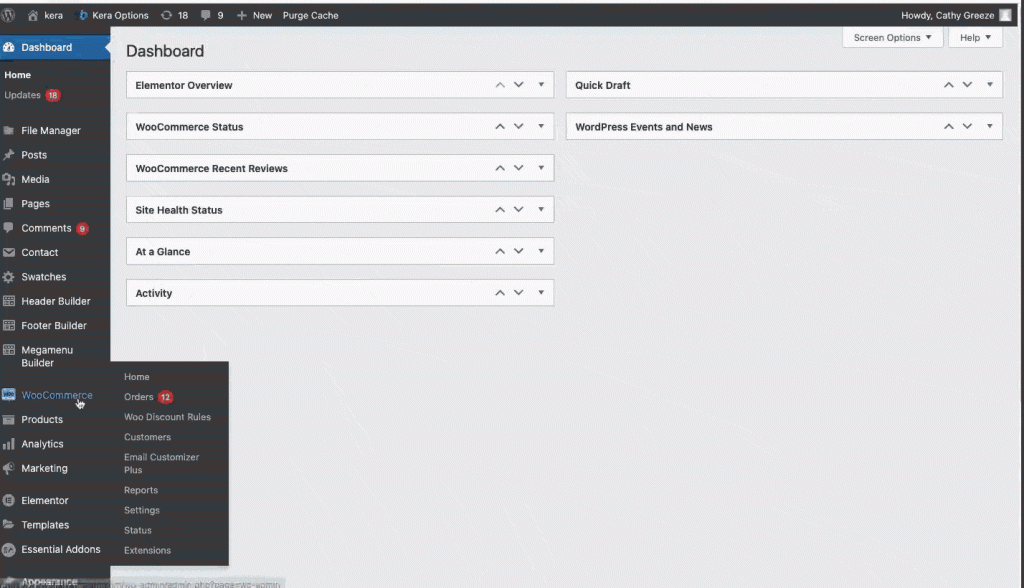
Before getting started, make sure you have installed and activated the popular WooCommerce Discount plugin – Woo Discount Rules:
Why display strikethrough price at the WooCommerce store?
Displaying WooCommerce price strikethrough will entice customers to walk through your door often. Through this strategy, WooCommerce shows discount prices on the product/shop page would drive in more conversions and increase the click-through rates. The WooCommerce price variable display is an attractive factor as it would urge customers to add more to their carts.
WooCommerce show regular and sale price at a product level will help your customers to know about the available discounts and deals at your WooCommerce store easily.
Suitable plugin to display strikethrough prices
The eCommerce market has a wide variety of plugins and extensions that would help to add an additional feature or functionality to your WooCommerce store. Simply adding a feature to your store may not bring great results. Make sure that the feature you add to your business produces excellent results. This is achievable with the provident discount plugin – Discount Rules for WooCommerce. This well-performing plugin has 50,000+ active users for its performance and powerful features.
- The plugin allows you to create any level of discount at your WooCommerce store.
- Suitable for all business.
- Equipped with various features to promote your store’s deals and offers.
- Handles multiple discounts effectively.
- Personalized discounts can be easily configured using the WooCommerce dynamic pricing plugin.
- You can create WooCommerce coupons and associate them with the discount rule.
- WooCommerce free shipping for specific locations can be configured easily associated with various conditions.
Let us install the discount plugin with the below navigation in order to show the discount information,
Step 1: Login into your WordPress Dashboard and go to the Plugins section.
Step 2: Click on the “Add New” button

Step 3: Search for the plugin “Discount Rules for WooCommerce”
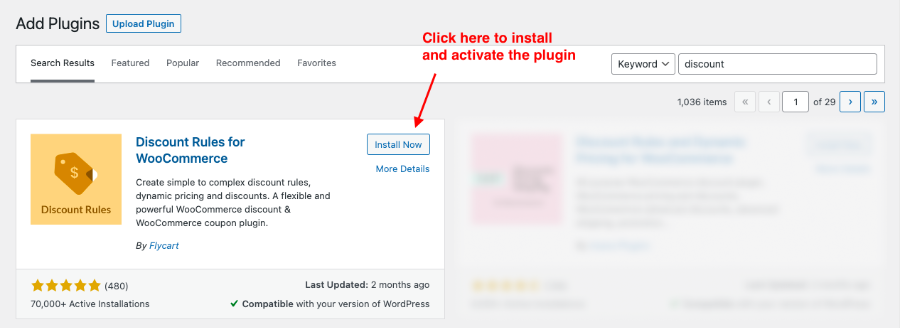
Step 4: Install and activate the plugin
The WooCommerce free shipping and discount plugin can also be installed manually to your store by downloading the Discount Rules for WooCommerce plugin from the WordPress repository. Try out the premium version of the WooCommerce Discount Rules plugin to get more features.
If you have already installed the plugin make sure to update it to the latest version.
Methods to show strikethrough price at your WooCommerce store
There are three methods of displaying strikethrough prices on the required page of your WooCommerce store. This can be efficiently done using the best discount plugin – Discount Rules for WooCommerce. Let us have a detailed study of the methods.
The strikethrough prices can be displayed in different methods. This parameter in the plugin comes up with 3 options of when and where to display the strikeout prices at the store. To activate this feature the below navigation and instructions are to be followed,
Go to Woo Discount Rules -> Settings will navigate you to the below page,
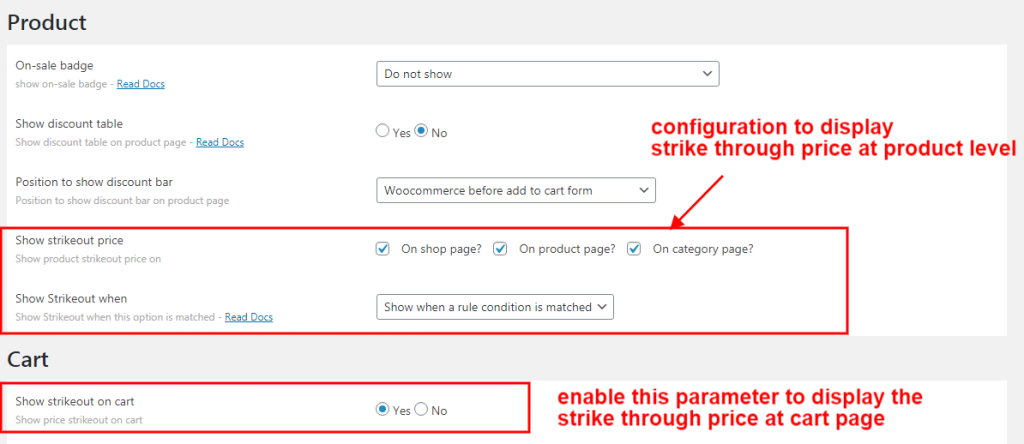
In the Product Section,
Show strikeout price – choose where to display the strikethrough price.
Show strikeout when – choose when to display the strikethrough price.
In the Cart section,
Show strikeout on cart – enable/disable this option to display the strikeout price in the cart.
Now, let us dive into the methods of how WooCommerce show discount price with a strikethrough. The plugin enables Strike out with a discounted price based on three options.
- Show when a rule condition is matched
- Show after a rule condition is matched
- Show on quantity update (Dynamic)
- Show strikeout on cart
First, let us create a simple WooCommerce store-wide discount rule using the discount plugin to have a better understanding of the methods through which WooCommerce price strikethrough is displayed.
Example: A store-wide discount of 15%.
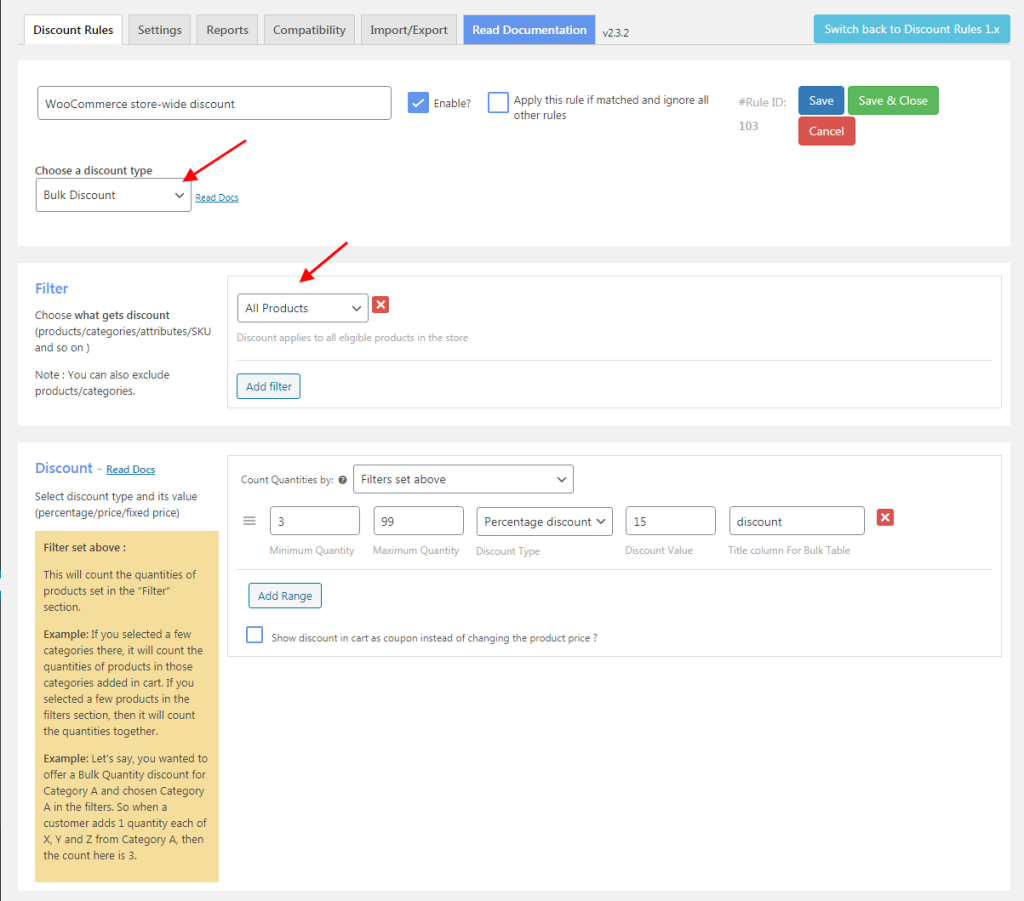
A simple bulk discount is configured with a discount of 15% on all the products in the store.
Now, let us begin with the configuration of different methods to display the strikeout price for variable prices.
1. Show when a rule condition is matched
The WooCommerce price variable is displayed with a strikethrough on the product price to indicate the availability of the ongoing discount. Here, WooCommerce show discount price when the configured discount matches the quantity.

As per the above configuration, the change in price will be displayed both on the shop page and product page. This method will clearly indicate that there is an ongoing discount at the store as WooCommerce show regular and sale price based on the quantity configured.
Have a look at the product page when this method is configured to display the price strikethrough,
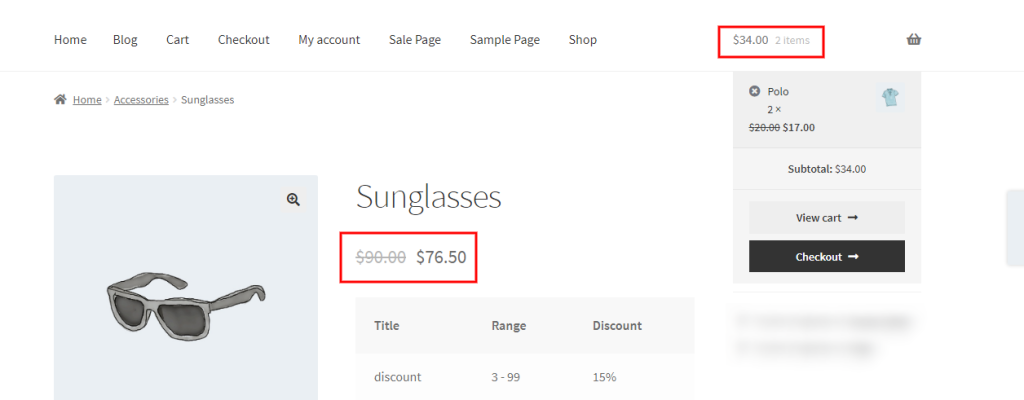
When the discount quantity is 3 and the cart has 2 quantities, WooCommerce shows the availability of the discount from the next quantity. This will indicate that the discount for the product is available from the 3rd quantity when the cart has already 2 quantities in it. Here, the WooCommerce price strikethrough is displayed even before adding the 3rd item to the cart.
It is the same when you choose a variable product,
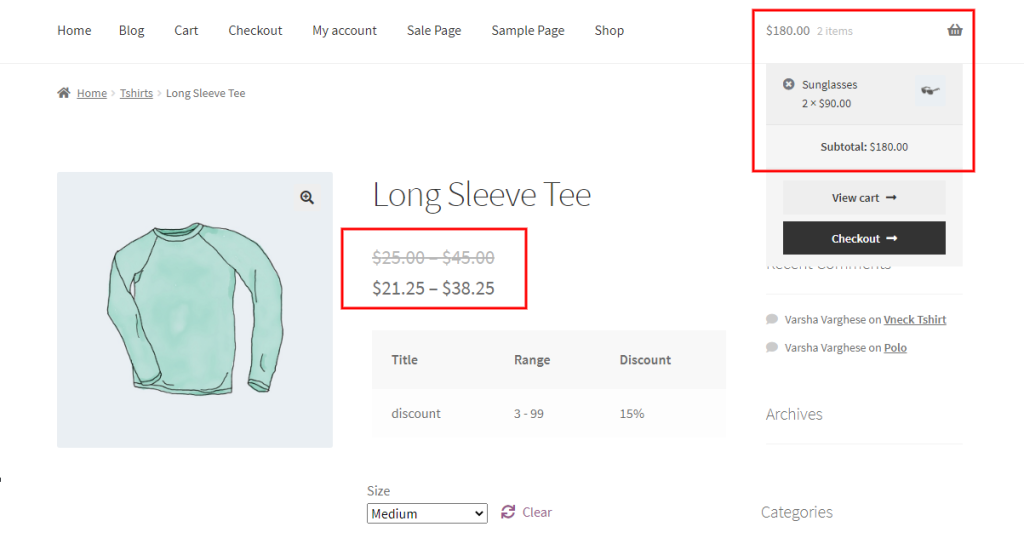
WooCommerce price variable is displayed with a strikethrough on the product when the cart has already 2 items in it.
2. Show after a rule condition is matched
The WooCommerce show price strikethrough only when the quantity discount exactly matches the cart.
When a discount of 15% is configured from the 3rd quantity. The price strikeout will be displayed on the product only if the cart has 3 quantities in it.

WooCommerce shows the discount price only when the cart matches the configured quantity.
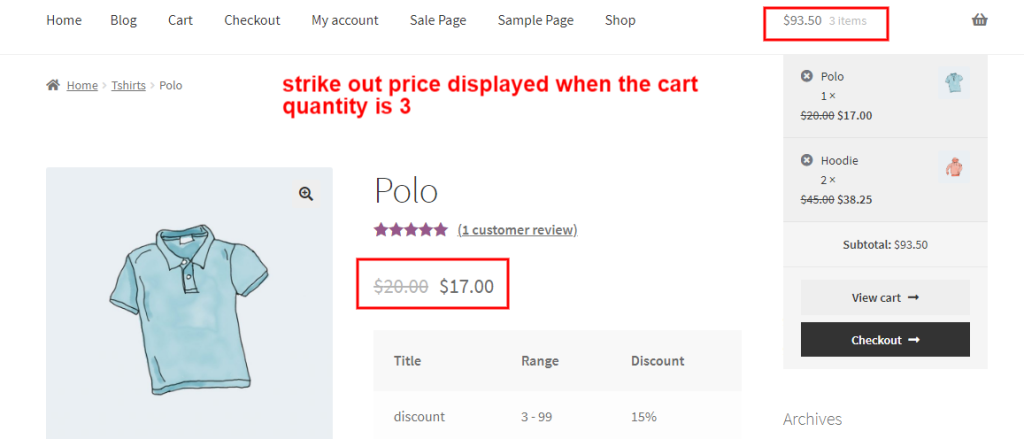
The strikethrough price will not be displayed if the cart quantity has not met the quantity condition.
3. Show on quantity update (Dynamic)
This method works well when you have configured your store with a WooCommerce bulk discount.
Example:
2-5 quantities get a discount of 15%
6-10 quantities get a discount of 20%.
When the customer increases the quantity of the product to 2 on the product page WooCommerce shows the respective price strikethrough for the product.
As the quantity increases, its respective quantity discount will be displayed.

Depending upon the quantity chosen, the WooCommerce price strikethrough will be displayed.
The above methods are used when you want to display strike out price for WooCommerce variable at the product level. You can choose between a shop page/product page/category page to display the discount price for each method.
4. Show strikeout on the cart

This configuration can be utilized when you want WooCommerce to show regular and sale prices at the cart level. Only when this setting is enabled WooCommerce shows the discount price on the cart page.
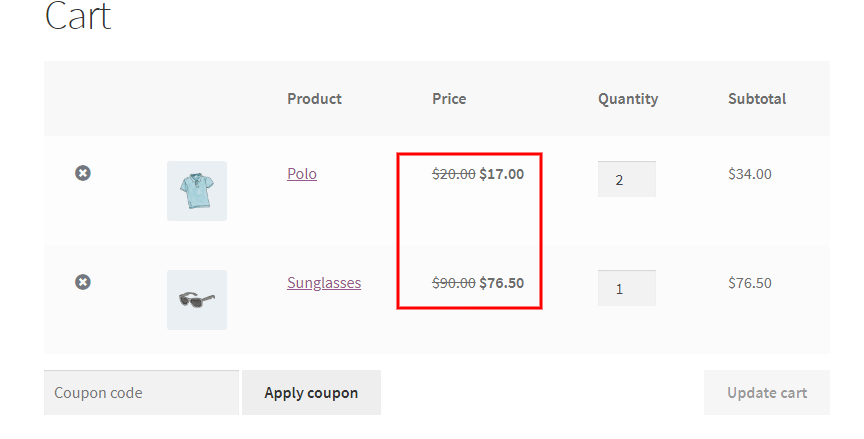
The cart page is displayed with WooCommerce regular and sale price.
If this configuration is not enabled, the cart page will display only the discounted price and will not display the discount applied.
These are the common methods through which WooCommerce show discount price with strikethrough price. Try out these strategies and urge your customers to add more to their shopping bags simply to avail the offer at your WooCommerce store.
General strategies for promoting the deals at your store using the WooCommerce discount plugin
Promotion of your deals and offers is an intellectual way of grabbing more attention from your customers. Other than displaying the price strikethrough, the WooCommerce discount plugin has many other different methods to promote the available offers at your store. Have a look at the other prominent ways of showcasing your deals,
- Display bulk discount table on product page
- Display a simple WooCommerce discount information
- Display discount as a sale badge
- Show the discount message in the cart
- Display the “You Saved” message in the WooCommerce cart
- Change the discount name in the cart.
There are many ways to promote your business online. Before you get started, analyze and get familiarised by trying out these methods through which WooCommerce shows discount prices with a strikethrough. These strategies could give great support for your inclined growth.
Choose the best suitable method and grab more customer attention and experience better benefits.
Wishing you Good Luck.






