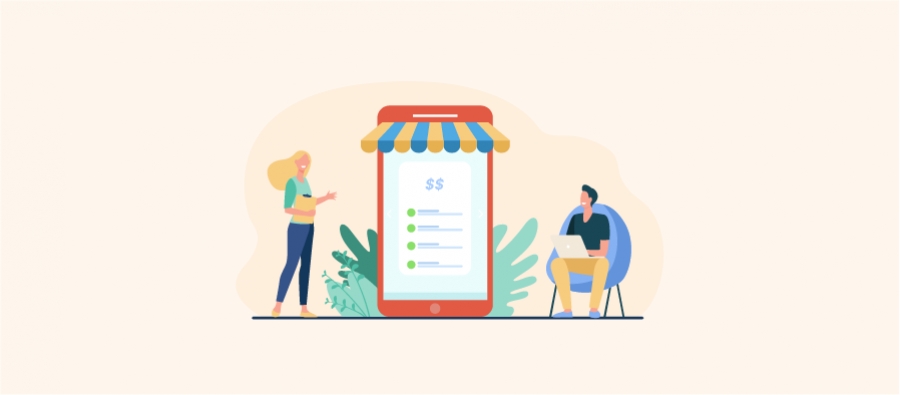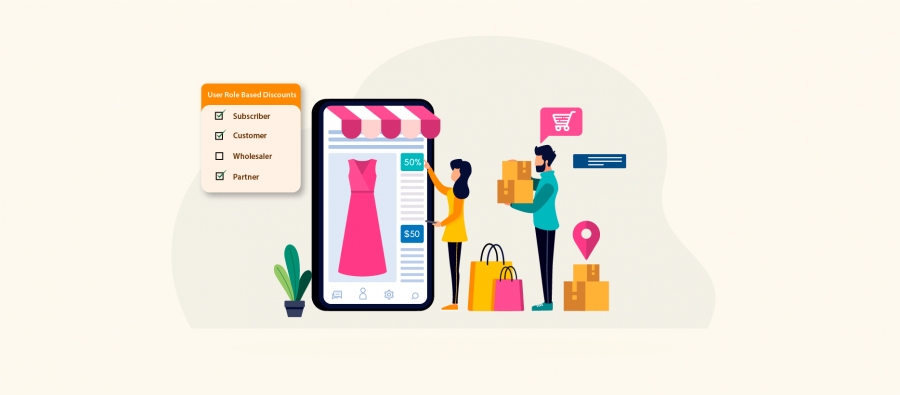Customer retention saves your 5xtimes the customer acquisition cost. And, what makes your customer shop again at your online store?
Definitely, Discounts. And Repeated Discounts.
Agree?
Here’s a Cool discount to retain your customers,
Nth order discount is an advanced WooCommerce discount to drive more sales. The discount rule offers discounts to customers when shopping for the second, third, or nth time at your store. The very idea of getting discounts encourages your customers to make repeated purchases.
Follow the quick guide to create an Nth order, More importantly, get to know about the plugin which allows you to add the discount automatically to your customers.
Easter Egg- Discount Rules PRO for WooCommerce is the most popular WooCommerce discount plugin trusted by over 50K+ WooCommerce store owners. The plugin can easily handle multiple discounts simply by prioritizing the WooCommerce discounts.
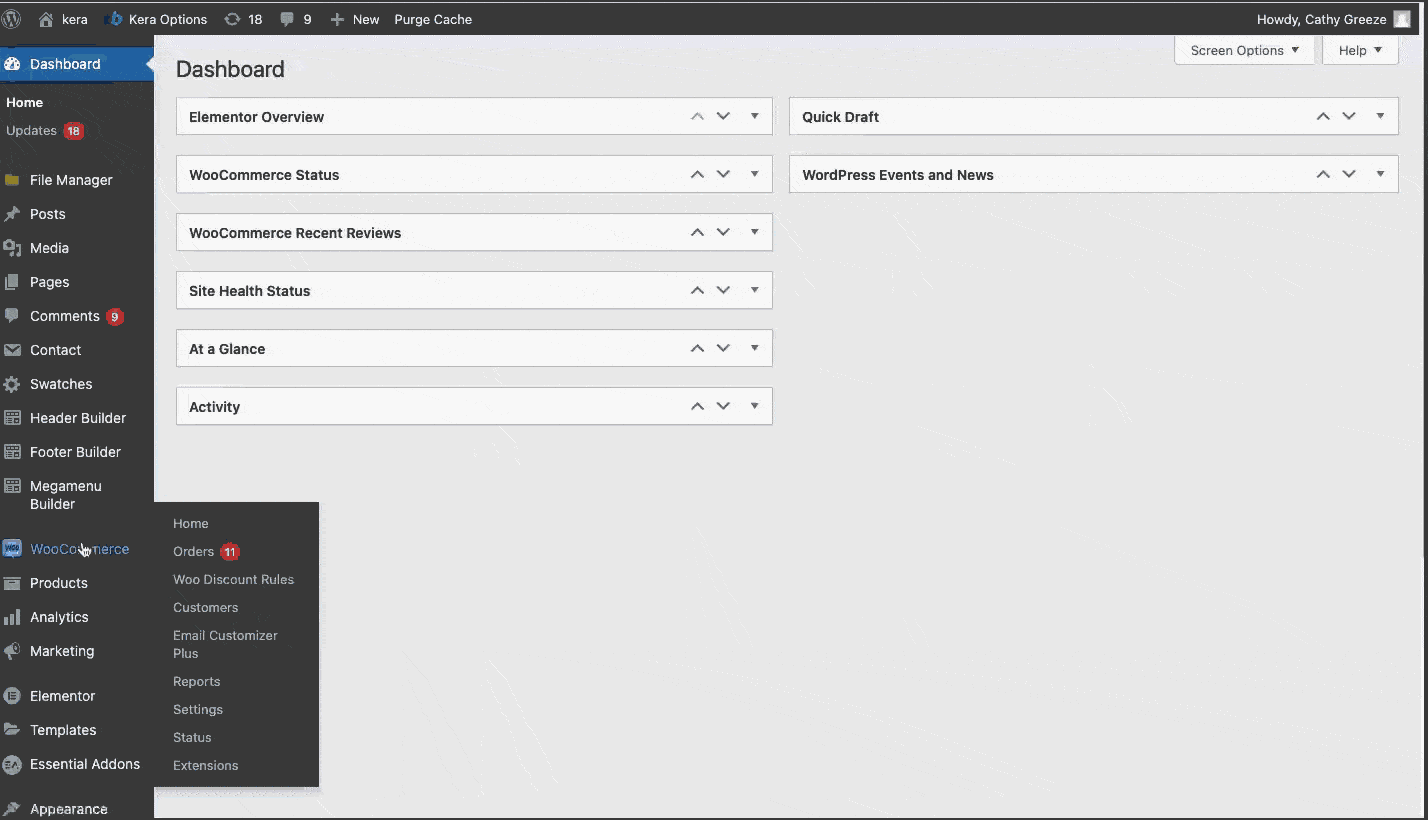
Before getting started, make sure you have installed and activated the popular WooCommerce Discount plugin – Woo Discount Rules:
How to add nth order discount automatically to the customer cart?
Before you start, download and install the Discount Rules PRO for the WooCommerce plugin. The guide assumes that you already have the plugin installed and activated.
Let’s start,
Cart discounts get automatically added to your WooCommerce cart.
Discount rule Scenario – Well, the following WooCommerce nth discount is to add a discount automatically to the cart total when the customer shops for more than 3 times at your online store.
To create the WooCommerce nth order discounts,
Login to your WordPress Dashboard -> WooCommerce-> WooCommerce Discount Rules -> Add Rule as illustrated below,

On the rule page, enter the rule name and choose the discount type as “Cart Adjustment” as shown below,
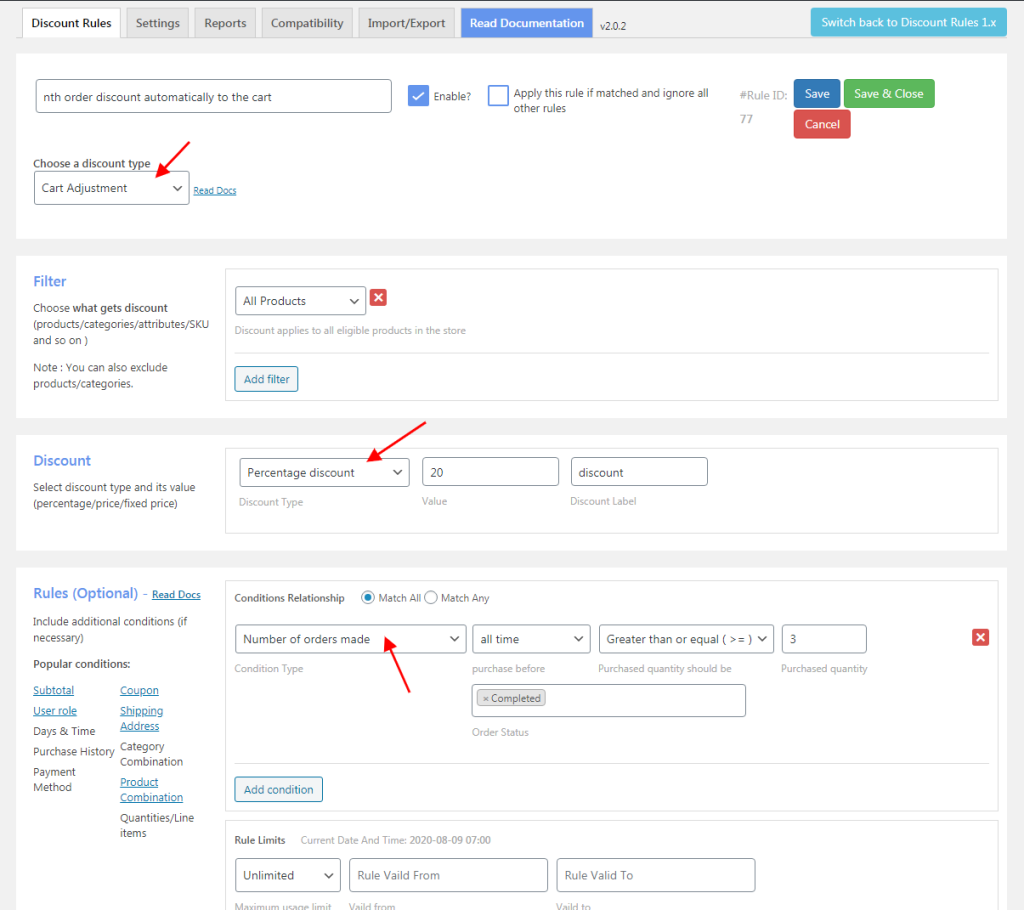
In the filter section,
Choose “All Products” as it is a store-wide discount.
In the discount section,
Configure a percentage discount of 20%.
In the rules option, (purchased history-based condition)
Condition Type – Number of orders made
Purchase before – all time
Purchased quantity should be – greater than or equal to 3
Order status – Completed.
The customers who purchased more than 3 or more times at your store are applicable for the discount of 20% on the cart subtotal.
How to create nth order price discounts in WooCommerce?
Price discount rules are associated with the product pages in your WooCommerce store. Create a price discount rule to display discounts and offers on the product page.
On the rule page, enter the rule name and choose the discount type as “Product Adjustment” as illustrated below,
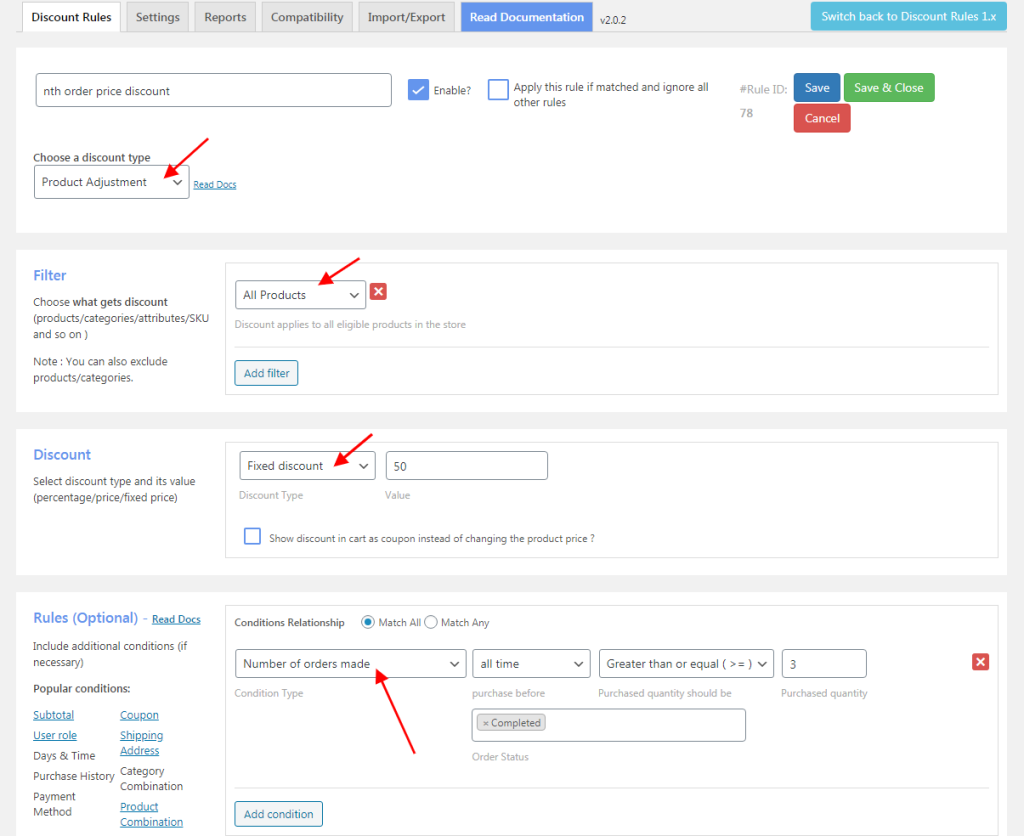
In the filter section,
Choose “All Products” as it is a store-wide discount.
In the discount section,
Configure a Fixed discount of $50.
In the rules option, (purchased history-based condition)
Condition Type – Number of orders made
Purchase before – all time
Purchased quantity should be – greater than or equal to 3
Order status – Completed.
The customers who purchased more than 3 or more times at your store are applicable for the discount of $50 at the product level.
Online shoppers are getting lazier than before. They just want discounts to be applied automatically. Hope, you’ve got the discount plugin to create automatic discounts.
Get this advanced discount plugin! – Create Automatic WooCommerece Discounts – Boost Sales Conversion!
Happy Selling!