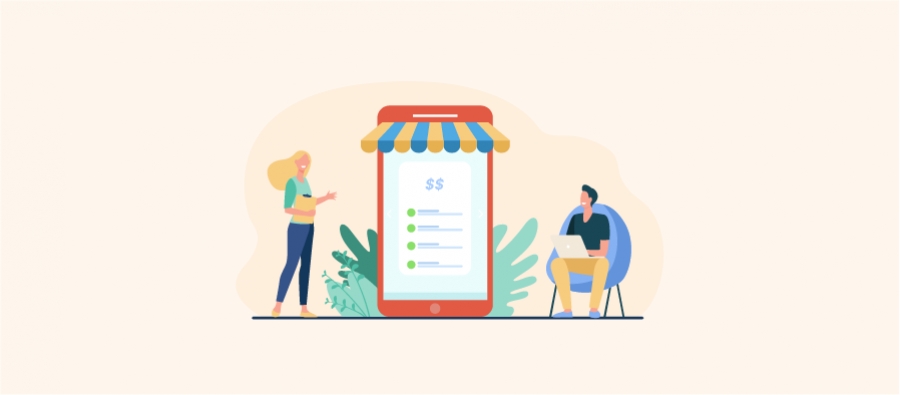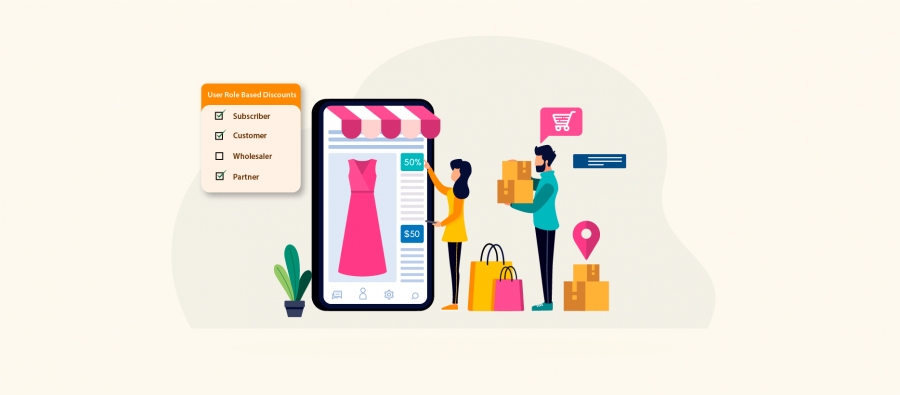If Google lands you to this page, you must already be using the world’s most popular CMS- WordPress. So, now having started with WordPress, are you looking for answers about the WordPress user roles. Then you are in the right place. Here’s a complete tutorial to manage and to add a new role in WordPress.
What is meant by User role in WordPress?
With WordPress being all about content sharing, shouldn’t the site be managed in creating, approving contents, plugin and theme management and much more? WordPress has got a user role management system by default. The user role management system decides the roles associated with every user. It enables and offers permissions for the users to perform various tasks. The WordPress custom roles are must for the security purpose of a WordPress site because granting complete access control of a website to all of its users is not healthy.
What are the Default WordPress User Roles?
When we install WordPress for the first time, WordPress has the following default user roles and permissions assigned.
Super Admin
If you are running multiple sites with WordPress, you would have surely noticed this user role. Super admin is given the highest authority when it comes to WordPress multisite. Creation of new website and deletion of websites is possible only by a Super Admin. The user role has the permission to manage the website network.
Administrator
The administrator has the capability to control the entire WordPress site( in case of a single site). Speaking of content sharing feature, the admin can read, publish, edit, delete posts and pages. The admin can delete any published posts whosoever be the publisher. Be it theme management or plugin installation, the admin has the permission to do everything. The administrator takes complete control of the WordPress dashboard.
Editor
Next to administrator, the editor is allowed with the maximum permissions in a WordPress website. Do you want the capability to add or edit Comments, tags, categories, links, posts by other users? Be an editor in the site.
Author
If you want to share media files such as images, videos, music make sure you take up the role of an author. The author is allowed permission to write posts, edit them and can also view the comments section.
Contributor
Contributors are the users who have got access to contribute content to the WordPress site. The contributors can view comments from various shared posts and edit them. But media files can’t be uploaded by a contributor.
Subscriber
The Subscriber is the basic user category in a WordPress site. Being a subscriber you can read the contents of the site and can only edit your user profile. The dashboard of the subscriber doesn’t show any featured options.
WordPress user specific role
Now having got to know about the basic user roles with default WordPress, is it enough for the WordPress site?
Looking at the greater picture of a WordPress site- when the site becomes popular on the web and gets more users, default WordPress will not provide the options to assign specific user role. So where do I get to the option of WordPress custom user roles? The WordPress user specific role is the feature by which I can assign specific roles to every user. Well, to sound simple it means customizing user role.
How to assign WordPress specific user roles?
WordPress edit user roles can be done with many WordPress plugins and the most popular in the web is user role editor. Assigning specific user roles to users will not be a hard task with User role editor installed in your WordPress. The plugin will allow us to assign users with specific roles, allow to edit custom capability all with just few mouse clicks. The image shows the WordPress dashboard along with user role editor.
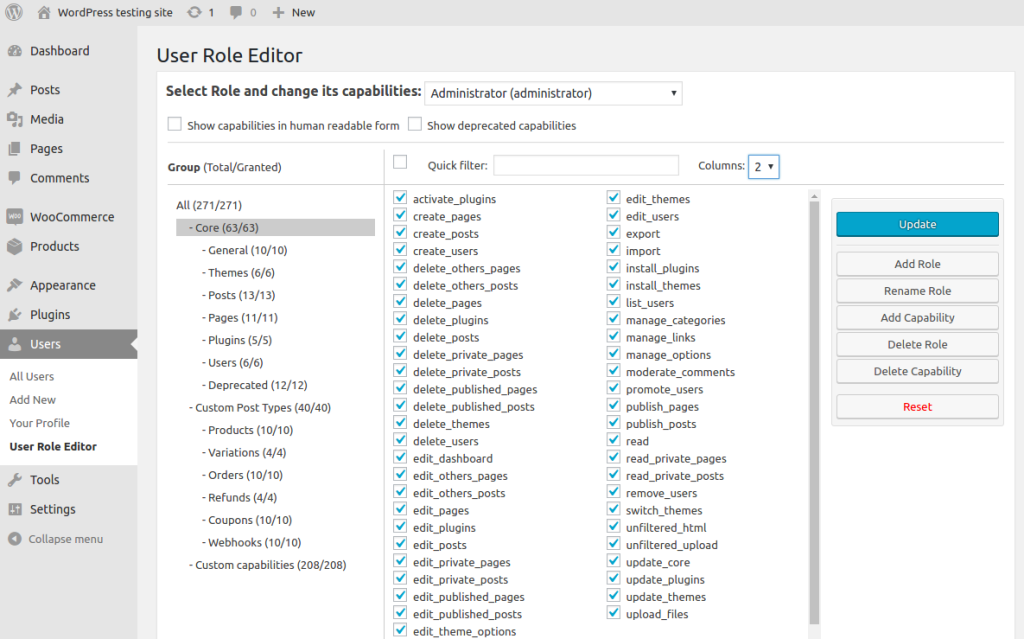
Selecting a user role from the drop-down option at the top will enable you to edit that particular user roles and permissions. In WordPress, by adding a new role the page gets refreshed & automatically showing all the user capabilities. Use the checkboxes to assign permissions and capability to a role.
- To create your own custom user role, choose ‘Add role’ from WordPress, the buttons available to the right side of the screen. You can name the new user type and also edit user capabilities of the new user from the drop-down. Choose existing capabilities if you want to copy an existing user role capabilities. Creating custom user roles is done by clicking ‘Add role’ at the bottom.
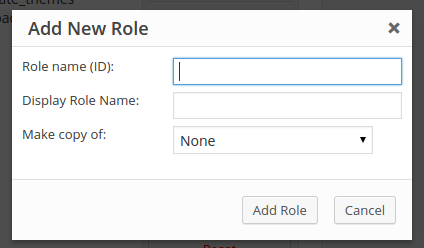
- The WordPress site will always have new customers and users signing in. So whenever a user activation is done, they need to be assigned with a default user role. Choose the default user role from the drop-down and click ‘Set New Default Role’ to complete the task. Always try assigning the default user role as ‘Subscribers’ because Subscriber option gives the users with basic capability.
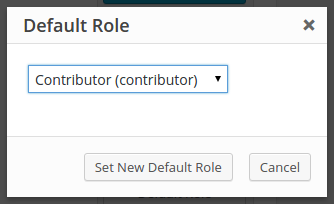
- Similarly, you can edit and delete user roles. Choose the user role that is not necessary for your WordPress site from the drop-down and click ‘ Delete Role’ to delete a specific user role.
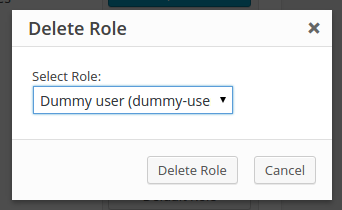
With user role editor we can even add new capability to an existing role. Select ‘Add Capability option and type the capability name in the text box. So, whatever be your requirements with user roles everything is possible with this plugin.
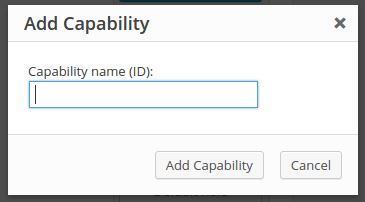
Go on customizing the user-specific roles in WordPress to manage the site easily. You can even configure special discounts associated with WooCommerce coupon code to the user roles to make it more efficient. We always want to make your experiences better. Do share your experiences and ideas to make the community growing!