Are you reducing product costs to increase sales, but it doesn’t work? Implement WooCommerce group pricing to increase your product sales.
Many store owners are already using group pricing to segment customers and provide discounts only to specific customer groups. It is a proven strategy for increasing revenue.
You have to use a discount plugin like “Discount Rules for WooCommerce -Pro” to set group pricing, as this feature is not available in default settings.
In this blog, let’s check the steps to set up group pricing for WooCommerce stores in different ways.
Offer WooCommerce Group pricing easily using Discount Rules and encourage your customers to make repeated purchases
What is WooCommerce Group Pricing?
WooCommerce group pricing is a pricing strategy where you can segment customers and offer different pricing tiers for different customer groups, such as Wholesale Customers, VIP customers, Subscribers, and more. This technique is effective to enhance experience of loyal customers and increase repeat sales.
Example of Group Pricing
1. You can offer group pricing to specific user roles like retail customers, wholesale customers, subscribers, and more.
“10% store-wide discount for retail customers,
20% store-wide discount for wholesale customers”
2. In other cases, you can offer this pricing for customers who buy in bulk.
“Buy 100 products and get a 20% discount
Buy 150 products and get a 25% discount”
How Does Group Pricing Works? (The 4-Step Process)
Setting group pricing for specific groups is a simple process. Here is the workflow of group pricing which does not affect the normal sale prices.
1. Creating User Roles
The first-step is to create a user role on your WooCommerce site. You can use a plugin like “User Role Editor” to add new and edit old user roles.
2. Segment Customers
After creating new user roles, group your customers based on their purchase behavior, such as wholesale purchases, email subscribers, guest users, VIP members, regular customers, and more. Add these customers to the respective user roles.
3. Setting Product Prices
Using a plugin, setup product prices only to specific user roles with different price tiers. These tiers can be based on customers’ purchase pattern and will only show to these specific customer groups.
4. Checkout Process
When the specific customer logs into your store and make apurchase, the specific group pricing will be applied instead of original sale price.
This exclusive pricing deals add value to customers’ purchase and make them feel special to get savings on their favorite products, which leads to more sales and revenue.
Note: Here is the guide to create user roles in WooCommerce.
Types of Group Pricing for WooCommerce
Group pricing does not solely rely on customer groups. Here are different ways you can apply group pricing for WooCommerce stores:
- Role-Based Pricing
This method involves setting prices based on the user role and might offer different prices to subscribers, contributors, authors, or custom roles created within your site. - Membership Pricing
With membership pricing, special prices are offered to users who are part of a membership program or club. This can be an effective way to reward loyalty and encourage repeat business. - Quantity/ Tier Discounts
Quantity discounts offer reduced prices based on the quantity of items a customer purchases. This is often used to encourage bulk purchases and can be applied to specific groups like wholesalers or retailers. - Dynamic Pricing
Dynamic pricing adjusts the price based on specific factors, such as product demand, stocks, location, and market changes. You can check the guide to WooCommerce dynamic pricing to know more about it. - Subscription-Based Pricing
Offer special pricing or discounts to customers who subscribe to your products or services. This can encourage ongoing loyalty and provide a steady revenue stream. - Time-Limited Offers
Special pricing available only for a limited time to certain groups. This can create a sense of urgency and encourage immediate purchases. - Custom Group Pricing
This involves creating specific pricing rules for custom-defined groups. This could be based on any criteria you choose, such as occupation, age group, or any other customer segmentation.
Offer WooCommerce Group pricing based on customers’ purchase condition using Discount Rules Pro and increase order value.
How to Set up WooCommerce Group Pricing?
Setting WooCommerce Group Pricing requires a plugin like “Discount Rules for WooCommerce.” After installing and activating the plugin, you can set up group pricing in a few easy steps.
For more information about the installation process, you can check out this guide.
Now, we can check two different ways to setup group pricing in WooCommerce.
#1 Customer-based pricing
Let’s create Group pricing for WooCommerce based on a specific customer role.
Example: “Wholesale customers get a 15% discount on all products.”
Now let’s quickly learn to create this user-role-specific group pricing.
- Go to your WordPress Dashboard -> WooCommerce -> Discount Rules.
- Click the “Add New Rule” button.
- After giving a rule name, choose the discount type as “Product Adjustment.”
- In the filter section, you may have to choose “All products” as here we will offer discounts for all the products in the store.
- In the Discount Section, choose the discount type “Percentage discount,” set the value to “15.”
- In the Rules Section, add a new condition as “User role,” select “In list,” and choose “Wholesale Customer” as the user role.
- Finally, Save and Enable the rule.
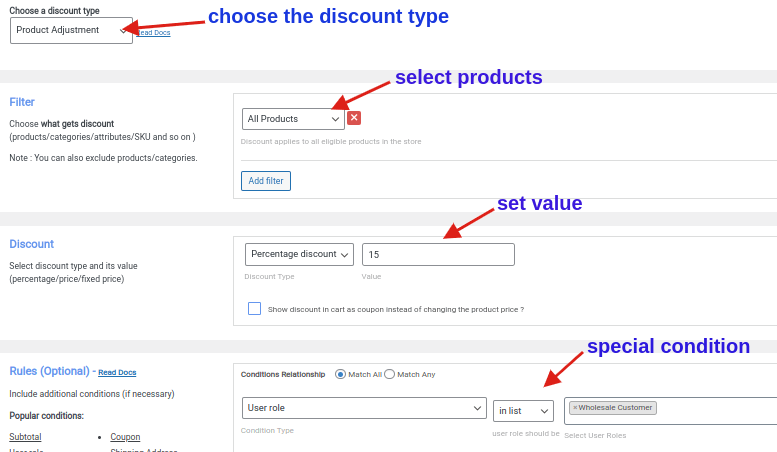
We have created a Group pricing for WooCommerce offers based on customer role. Now, the 15% discount is applied only to “Wholesale customers,” while others will not get discounts.
#2 Quantity-based pricing
Let’s create group pricing for WooCommerce based on the quantity of the products.
Example: Let’s offer bulk pricing for a specific category. Here is a sample pricing structure:
“Buy 50 products on Apparel and get a fixed discount of $20
Buy 100 products on Apparel and get a fixed discount of $50”
Now let’s learn to create this offer.
- Go to your WordPress Dashboard -> WooCommerce -> Discount Rules.
- Click the “Add New Rule” button.
- After giving a rule name, choose the discount type as “Bulk Discount.”
- In the Filter section, Choose “category”, select “In list” and choose the category as “Apparel”
- In the Discount section, choose the discount type as “fixed discount” and set value based on quantity ranges.
- Finally, Save and Enable the rule.
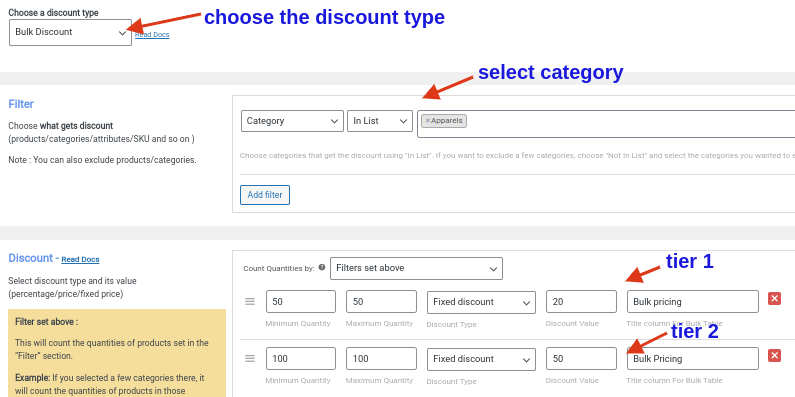
Now we have created group pricing for WooCommerce based on quantity. Now, when customers buy 50 products will get $20 fixed discount and customers who purchases 100 products will get a $50 discount.
Setup group pricing to specific user groups using Discount Rules Pro plugin to elevate customer engagement and sales.
Conclusion
Group pricing can be one of the effective strategies to refresh your pricing and help customers purchase more with discounts. This tactic helps you enhance customer experience, retain more customers, and boost repeat sales.
You can simply install the “Discount Rules for WooCommerce -Pro” plugin to simplify your group pricing campaigns.
Also Read
How to create WooCommerce Bulk Discounts?
How to Offer Buy One Get One (BOGO) deals in WooCommerce?
Frequently Asked Question
There are several good plugins for group pricing in WooCommerce, including “Discount Rules for WooCommerce -Pro” and “Flexible Pricing WooCommerce.”
Yes, in WooCommerce, you can set different prices for different groups of customers using a group pricing plugin.
To test your group pricing in WooCommerce, add a product to your cart and check to see if the group pricing is applied correctly. You can also create a test order and check to see if the pricing is calculated correctly on the checkout page.
Yes, with the help of “Discount rules for WooCommerce” plugin, you can create multiple pricing groups in WooCommerce. This allows you to offer different pricing to different groups of customers, such as wholesale customers, retail customers, and loyalty program members.
To set up tiered pricing in WooCommerce, you can use a Discount Rules for WooCommerce plugin that supports quantity discounts. With this type of plugin, you can set up different pricing tiers based on a customer’s purchase quantity.
For example, you could offer a 10% discount for orders of 10-20 items and a 20% discount for orders of 20 or more items.
Yes, with the help of a “Discount Rules for WooCommerce” plugin, you can offer volume discounts in WooCommerce. These discounts are based on the quantity of items a customer purchases and can be a great way to incentivize bulk purchases.
To create a grouped product in WooCommerce,
1. Go to your WordPress Dashboard->WooCommerce->All Products->Add New.
2. Give a product name and description.
3. In the product data section, choose “Grouped product.”
4. Click “linked products” and add the products that you want to group together.
5. Add product image, category, tags.
6. Click “Publish.”






