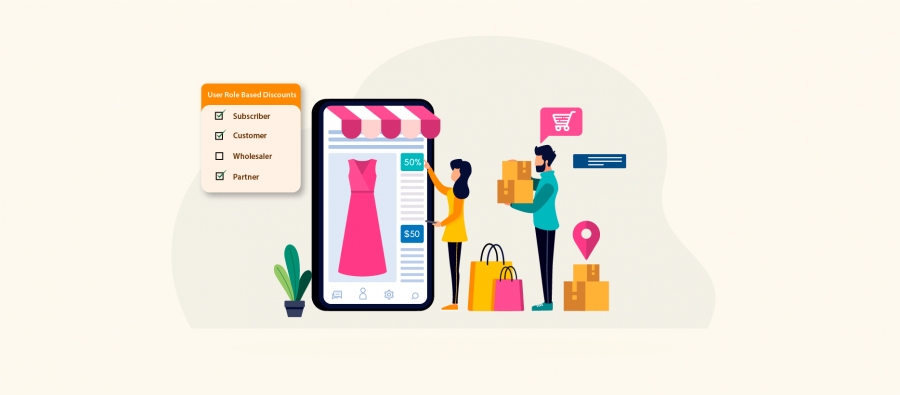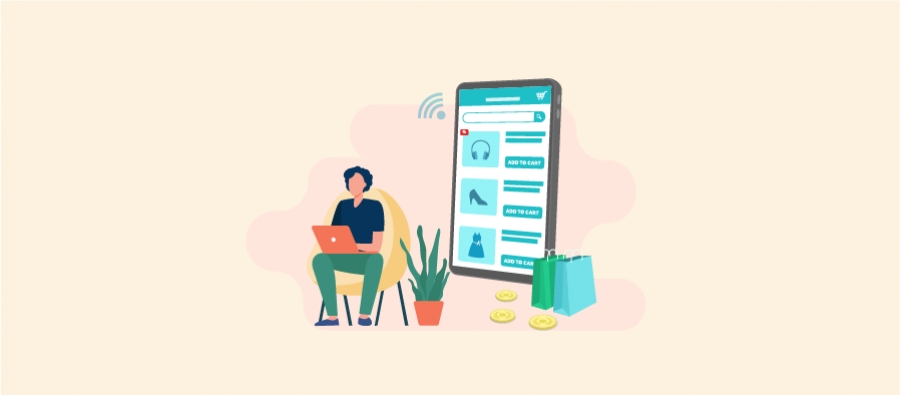Have you ever tried the “WooCommerce dynamic pricing” strategy? It involves the process of adjusting product prices based on certain factors, such as product demand, user roles, time of purchase, or other purchase criteria.
Many popular brands utilize their customers’ needs at the right time to increase revenue.
For instance, Uber understands its customers’ demands during busy times, like rush hour or rainy days. It raises its prices for people who are willing to pay without a say and makes more money than on a typical day.
It is how WooCommerce dynamic pricing plays a part in your sales strategy. If done correctly, it can be a smart way to sell more and increase revenue.
In this blog, you’ll learn how to configure dynamic pricing in WooCommerce based on different factors and types to increase your store’s sales.
Note: WooCommerce does not have a default dynamic pricing option, so we will use a dynamic pricing plugin like “Discount Rules for WooCommerce -Pro” to set one up.
Let’s dive in.
Set up dynamic pricing for specific products in WooCommerce easily using Discount Rules Pro and boost sales.
What is WooCommerce Dynamic Pricing?
WooCommerce dynamic pricing is a pricing strategy that automatically adjusts product prices or discounts based on set rules, like quantity, user role, cart total, or purchase history, to boost sales and conversions.
Dynamic pricing is also known as “surge pricing” or “demand pricing,” depending on how you price a product (i.e., based on product supply or demand).
Benefits of Offering Dynamic Pricing in WooCommerce
Offering dynamic pricing for WooCommerce stores can offer significant advantages in various ways:
- Lowering product prices during the ‘Sale’ period helps customers shop more, and raising prices during high demand can increase sales. This results in more revenue and enhanced customer experience.
- Dynamic pricing in WooCommerce can be used to get rid of old or slow-selling items. Reducing the original price will grab customers’ attention and increase the sales of specific items.
- Flexible pricing based on product quantities helps customers get discounts when they purchase in bulk, which increases sales.
- WooCommerce dynamic pricing and discounts can be a great tactic to surpass competitors and win more customers, as they have the same product price, but you change it for customers.
Types of Dynamic Pricing in WooCommerce
Dynamic pricing in WooCommerce can be offered in different ways.
Here are some basic and advanced dynamic pricing types for WooCommerce:
- Tiered or Quantity-based pricing
You can offer discounts based on the quantity of items purchased.
For example, $10 each for 1-10 units, $9 each for 11-20 units, and so on. - Category-based pricing
You can change the price only for products in specific categories.
For instance, you can offer 15% off for all electronics or 20% off for all clothing items. - User role-based pricing
Segment customers (e.g., wholesale, VIP, first-time) to offer personalized pricing.
Regular shoppers see standard rates; Membership customers get special discounts. - Time-based pricing
Adjust prices based on purchase time, like low-demand or flash sales discounts.
This creates urgency, prompting quicker customer purchases. - Location-based pricing
Set location-based pricing, like different rates for the US and India.
Adjust packaging and shipping to align with local market conditions - Product bundling
Bundle discounts are applied when customers purchase a set of products together.
For example, offering a 25% discount when purchasing a laptop and a laptop bag together. - Dynamic pricing based on cart total
Set discounts based on cart value, like 10% off orders over $100.
This encourages higher spending and increases overall sales. - Dynamic BOGO pricing
Offer “Buy One, Get One” deals, like a free t-shirt with two purchases, to boost sales.
These dynamic offers appear only when specific conditions are met. - Product-specific pricing
You can change product prices based on demand, seasonality, or inventory levels. - Conditional pricing rules
You can provide dynamic discounts with specific conditions, such as buying certain products together, reaching a minimum purchase amount, or purchasing during a promotional period.
How to Set Up and Configure WooCommerce Dynamic Pricing?
Setting WooCommerce dynamic pricing for specific products or categories can be effective in boosting sales only if it applies correctly.
WooCommerce lacks dynamic pricing features. However, you can use a dynamic pricing & discounts plugin called “Discount Rules for WooCommerce – Pro” to expand your discounting possibilities.
To install this dynamic “Discount Rules Pro” plugin:
- Open your WordPress dashboard.
- Go to “Plugin” -> “Add New” -> Search for “Discount Rules for WooCommerce (by Flycart).”
- Click the “Install” button to install and activate the plugin.
For this advanced dynamic pricing for WooCommerce tutorial, consider selling a range of “Tea Bags with various flavors” on your online store.
Now, let’s discuss the detailed steps to change prices based on different factors to increase the sales of “Tea Bags.”
Scenario 1: WooCommerce Dynamic Discounts for Specific User Roles
Offering dynamic pricing for specific user roles like Wholesalers, Subscribers, or VIP members will help you personalize pricing based on their purchase behavior and enhance loyalty.
For example, offering an exclusive deal for Wholesale customers – $5 off on all products.
To create dynamic pricing in WooCommerce for specific user roles:
- Go to WooCommerce and select “ Discount Rules.”
- Click the “Add New Rule” button.
- Enter the “Rule Title” (rule name) for your reference.
- Now, choose “Discount Type” as “Product Adjustment.”
- Filter “All Products” as we apply storewide discounts.
- In the Discount section, select “Fixed Discount” and set the value to “5.”
- In the Rules section, choose “Condition Type” as “User Role” and select the specific user role, “Wholesale Dealer.”
- Finally, save and enable the rule.
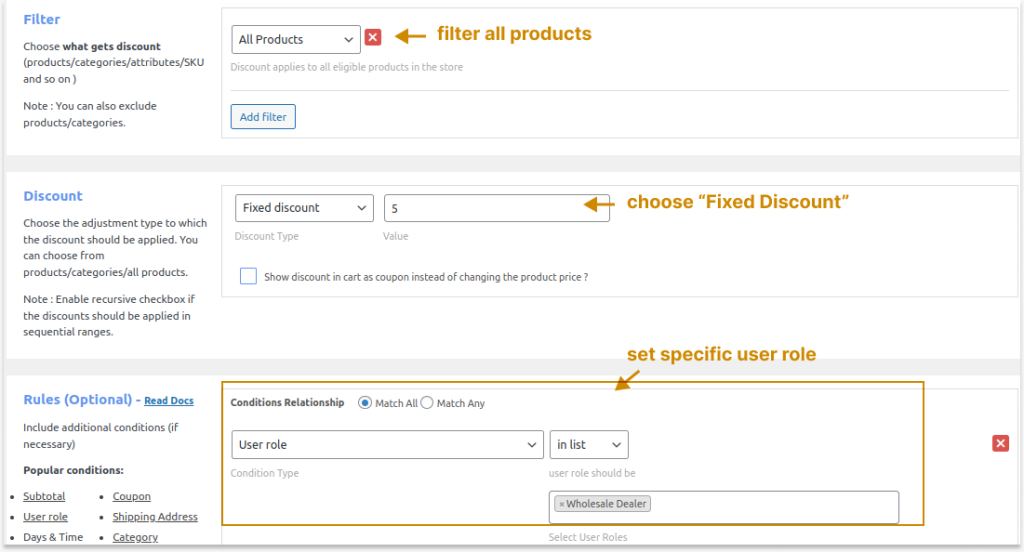
$5 off applied to all products only for wholesale customers.
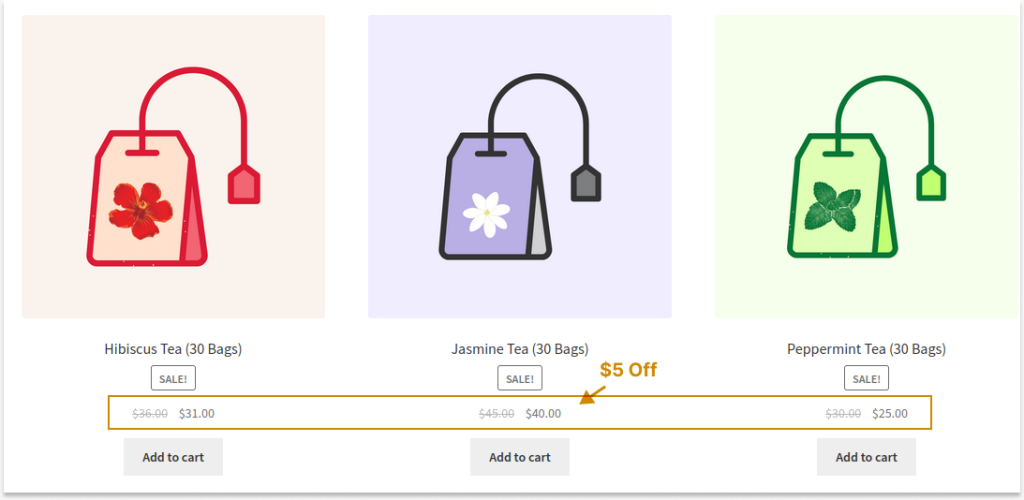
Note: You can also apply this dynamic pricing for specific customers (users) instead of user groups.
Related Read: How to create customer-specific discounts in WooCommerce?
Scenario 2: Time-Based Dynamic Pricing in WooCommerce
Dynamic pricing can be applied only during specific periods or days. It is one of the best ways to promote holiday sales.
For example, “Bulk Discounts- valid from 9:00 AM to 6:00 PM on March 6, 2024”. The bulk discount price can be:
- Buy 1-3 Tea Bags: Each $5 Off
- Buy 4-10 Tea Bags: Each $10 Off
- Buy 11 or More: Each $15 Off.
To create time-based dynamic pricing for WooCommerce:
- Go to “WooCommerce” -> “Discount Rules” -> “Add New Rule.”
- Enter the “Rule title.”
- Choose “Discount Type” as “Bulk Discount.”
- Filter “All Products” as we apply storewide discounts.
- In the Discount section, set the Minimum and Maximum Quantity and choose “Fixed Discount” with a value.
- In the Rules section, choose “Condition Type” as “Date and Time” and set the specific period.
- At last, save and enable the rule.
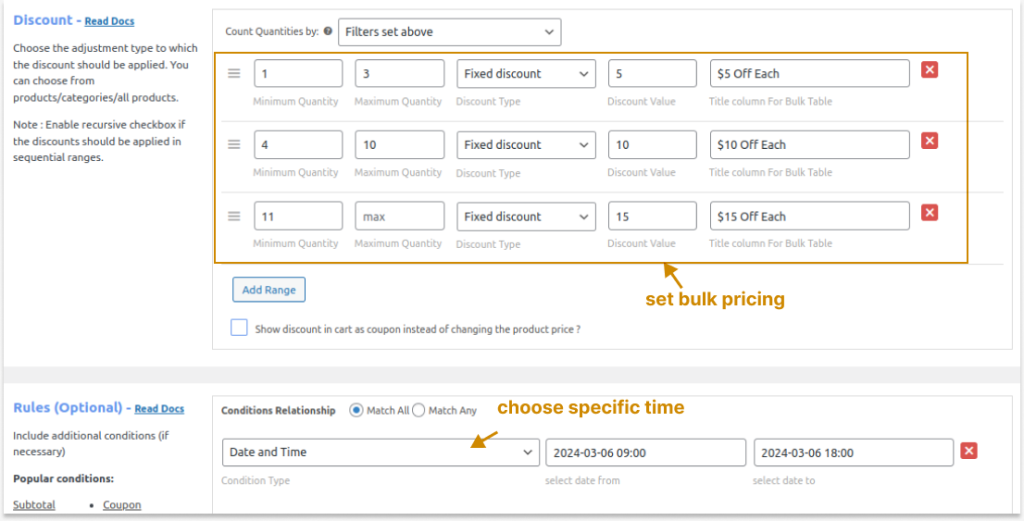
Now, bulk discounts are applied to products only during a specific date and time.
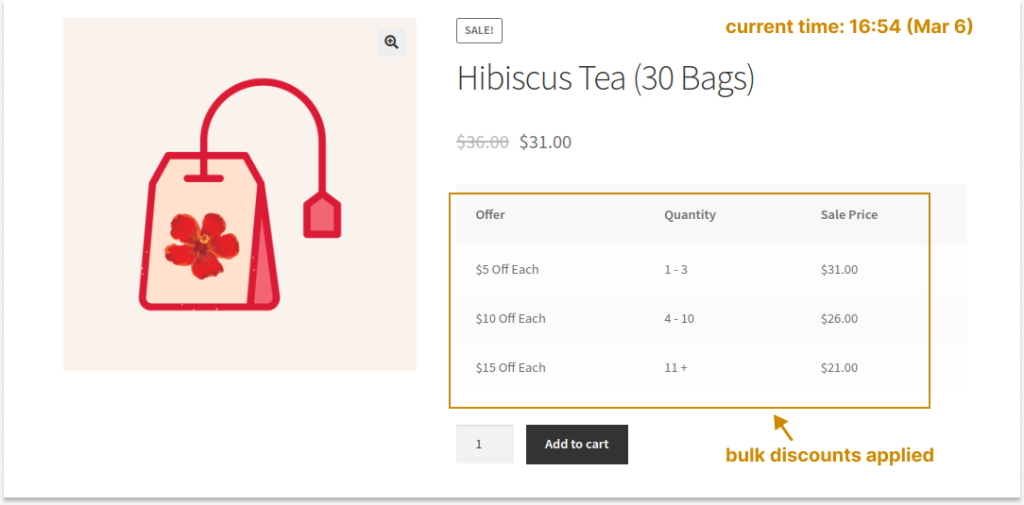
Set time-based dynamic pricing using the Discount Rules Pro plugin and increase revenue during high-demand periods.
Scenario 3: Changing Product Cost for Specific Items
You can apply dynamic pricing to specific products based on their demand.
For example, let’s say the sales of “Jasmine Tea Bag” are lower than expected. So, reducing its original price to $5.
To create dynamic pricing for specific WooCommerce products:
- Navigate to “WooCommerce” -> “Discount Rules.”
- Add a new rule.
- Choose “Discount Type” as “Product Adjustment.”
- Filter the specific product.
- In the Discount section, select “Fixed Price Per Item” and set the value. Here, the original price of “Jasmine Tea Bags” is $45, so the value is set as “$40 with $5 off.
- Lastly, save the rule.
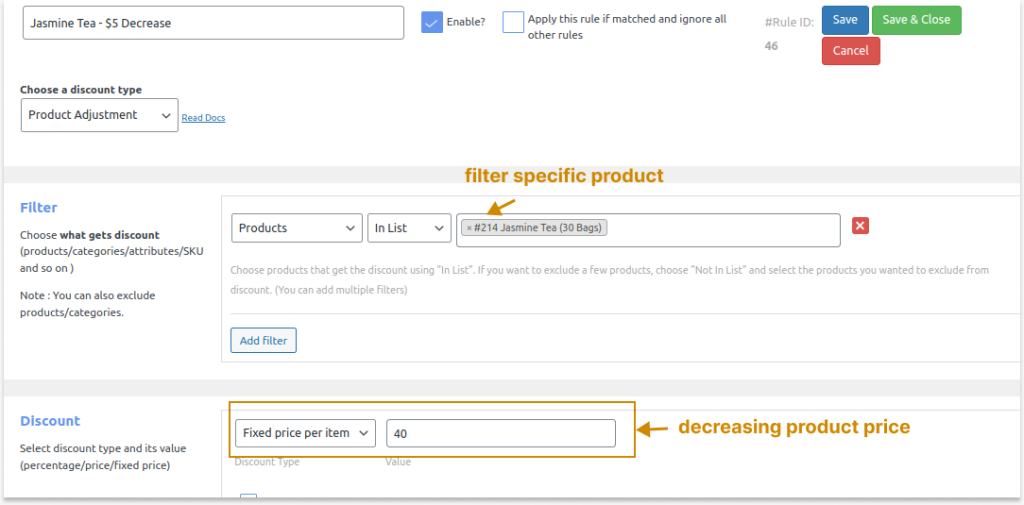
If you want to increase the product price, you can simply navigate to the product page and select the specific product to change its regular and sale price.
Or, you can also bulk edit two or more products to increase or decrease their prices at once.
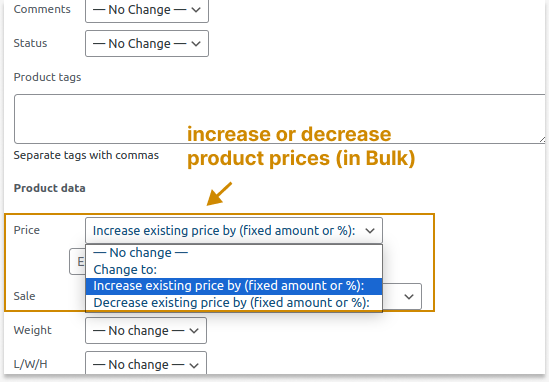
Note: You can also apply dynamic pricing and discounts for specific categories.
Related Read: How to create category discounts in WooCommerce?
Scenario 4: Location-Based Customized Pricing in WooCommerce
You can offer dynamic pricing for specific locations to increase brand awareness in particular regions or widen your brand in new places.
For example, offering Bundle discounts on “Peppermint Tea” only for customers from the “Morocco” country.
To set WooCommerce dynamic pricing based on location:
- Open “Discount Rules” under “WooCommerce.”
- Add a new discount rule.
- Choose “Discount Type” as “Bundle Discount.”
- Filter the specific product.
- In the Discount section, set “Quantity” and “Value.” You can have three discount types to select from:
- Fixed price for the set/bundle
- Percentage discount per item
- Fixed discount per item.
- In the “Rules” section, choose “Condition” as “Country” and select the specific location.
- Save the rule.
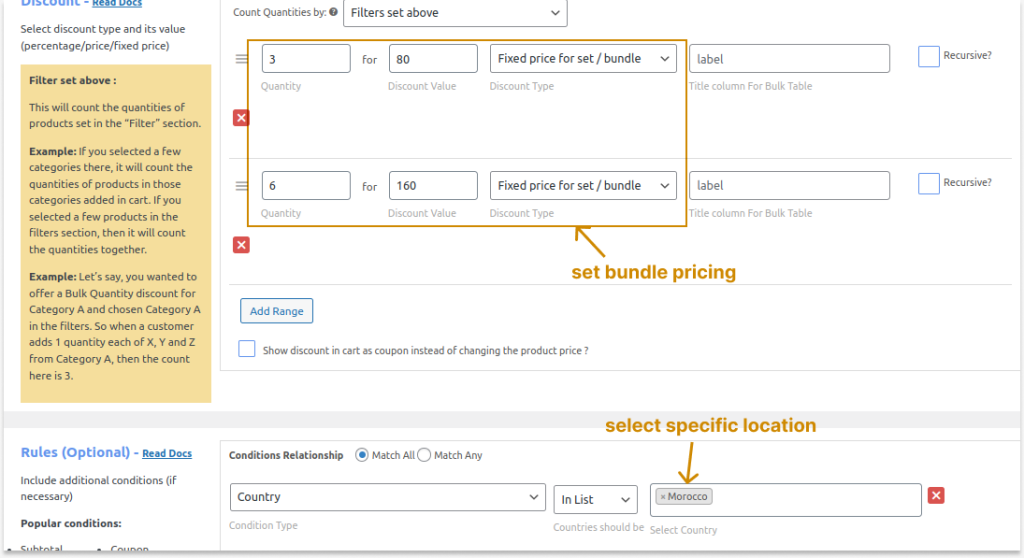
The actual price of 3 sets of “Peppermint Tea Bag” is $90, but only $80 is applied to the customer from “Morocco.”
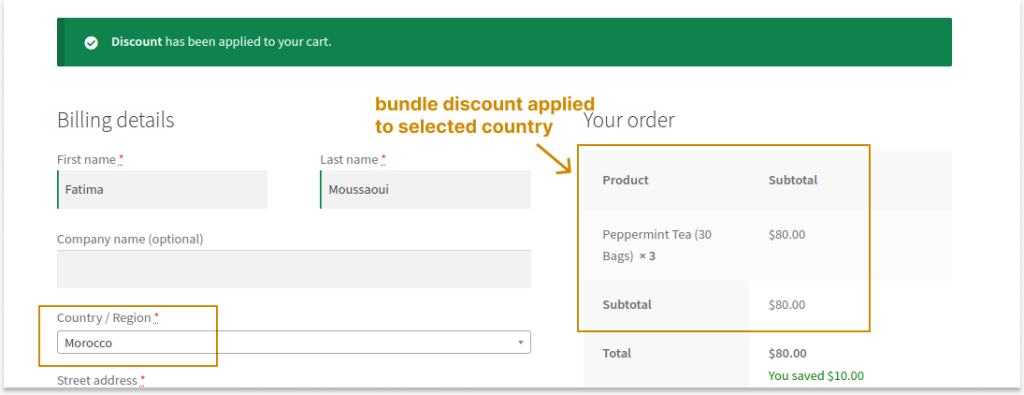
Note: In addition to a dynamic pricing strategy, you can offer free shipping to specific locations in WooCommerce to attract customers from those regions.
Similar to the above scenarios, you can mix and match purchase conditions with specific discount types to offer dynamic pricing to your customers.
Also, you can use WooCommerce dynamic coupons to offer product discounts instead of a direct way. Customers must enter the coupon code at checkout to claim their discounts.
Customize Dynamic Pricing Table in WooCommerce
If you offer bulk discounts on products, you can display a customized dynamic pricing table to help customers understand the discounts they get for different product quantities.
To customize the WooCommerce dynamic pricing table,
- Go to “WooCommerce” -> “Discount Rules” -> “Settings” page in the menu.
- Scroll to the “Product” section and enable the “Show discount table” option.
- Click the “Customize discount table” and customize it based on your discount offers.
- Save changes.
Changes will be reflected on the product pages, and customers can see the customized WooCommerce dynamic pricing table.
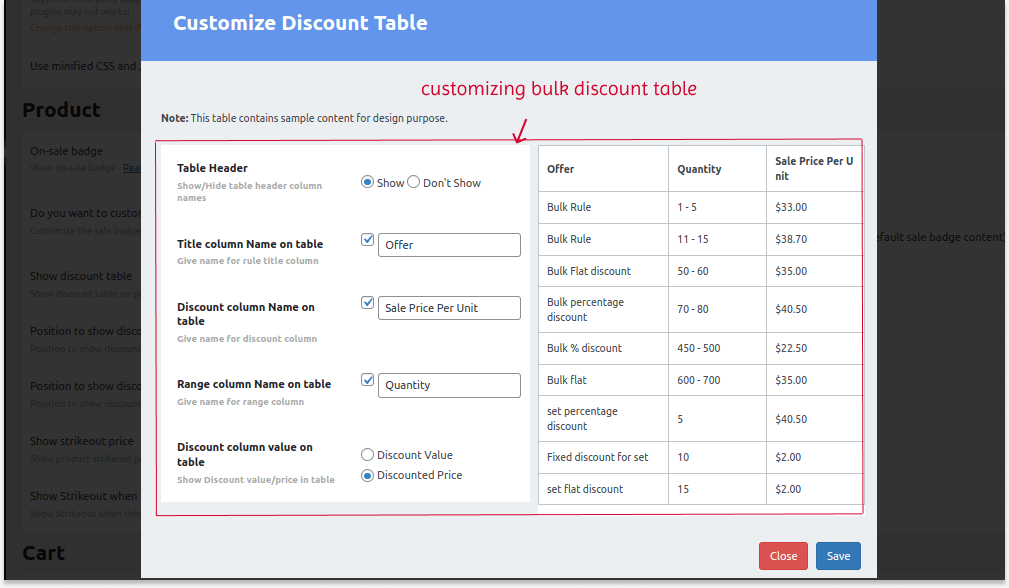
Related Read: How to create tiered pricing in WooCommerce?
7 Times You Can Change Product Cost in Your WooCommerce Store
You cannot change the item cost every time.
Here is when you can implement a dynamic pricing structure:
- Product Demand
When product demand is high, prices can be increased to capitalize on customers’ willingness to buy. Alternatively, prices can be decreased to boost sales of low-demand products. - Product Supply
When the stocks are low, prices can be increased to create demand. Also, when stocks are high, prices can be decreased to clear slow-selling inventories. - Time and Date
Product prices can be adjusted based on time of day, day of the week, or seasonal demand fluctuations to better align with customer preferences and boost sales.
For example, you can reduce the price of an item near its expiration date to clear it from your inventory. - Customer Segmentation
Dynamic pricing can also be used to target specific customer groups by personalizing prices based on their purchase history, demographics, or shipping location.
For example, Amazon Prime Members may receive additional discounts or benefits compared to regular customers, which is a form of personalized pricing tailored to a specific customer segment. - Quantity Purchased
Customers buying in larger quantities may expect bulk discounts. Dynamic pricing can be implemented to encourage customers to buy more. - Economic Factors
Economic factors such as GDP rate, GST, and inflation also create an impact on dynamic pricing. Adjust your product cost based on economic factors. - First-Time Orders
Dynamic pricing is also applied to first-time orders to motivate new customers to try products and convert them into repeat buyers.
For example, you can offer a 10% discount only to new customers.
Offer conditions or location-based dynamic pricing easily with Discount Rules and increase your sales and revenue.
Conclusion
Offering WooCommerce dynamic pricing is easier than you think. When implemented at the right time, it is a profitable and risk-free strategy.
Also, understanding customer needs is essential to personalizing product prices.
I hope this blog provides you with tested and recommended dynamic pricing strategies for quickly increasing your sales.
You can simply utilize the “Discount Rules for WooCommerce -Pro” plugin to create dynamic pricing offers and sell more products.
Also Read:
- 5 Best WooCommerce Dynamic Pricing and Discount Plugins
- How to set up Multiple Prices Per Product in WooCommerce
- How to offer a free gift in WooCommerce?
Frequently Asked Questions
The best dynamic pricing and discount plugin in WooCommerce is the “Discount Rules for WooCommerce – Pro”. You can also check other pricing plugins in the market before making decisions.
To change the product price dynamically in WooCommerce, you need a dynamic pricing plugin like “Discount Rules for WooCommerce -Pro.”
• Go to “WooCommerce” -> “Discount Rule” -> “Add New Rule.”
• Enter the rule name and select the discount type.
• Configure the product discounts.
• “Save and enable” the rule to activate the dynamic pricing structure.
Yes, it is possible to set Bulk Discounts in WooCommerce using a plugin.
Dynamic pricing is a must-try strategy for WooCommerce stores, as it is worth every discount at a specific time. It involves understanding your customers, adjusting prices based on real-time market conditions, and increasing your sales.
Dynamic pricing has both advantages and disadvantages.
Lowering prices on specific products and at specific times can influence customers to buy more, while raising product prices on high-demand products can make customers avoid purchasing.
But if it is done correctly (offering it to the right customers with needs), you can easily make profits.