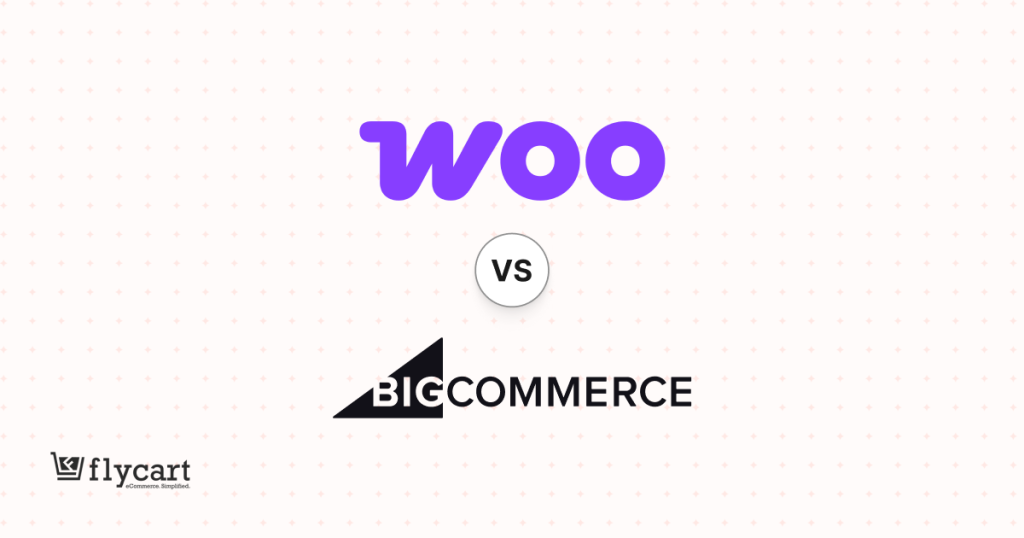Are you using coupons to capture customers’ attention? If not, using them will help you acquire and retain customers in your store. Coupons also motivate customers to purchase more and increase sales.
WooCommerce’s default coupon feature has limited functionality. To extend coupon options and convert buyers into regular customers, you need to use the best WooCommerce coupon code generator.
In this blog, let’s explore the six best coupon code generators for WooCommerce to help you pick the most suitable plugin for your store and boost sales.
What is a WooCommerce Coupon Code Generator?
A WooCommerce coupon code generator is a plugin that helps online store owners create multiple unique discount codes quickly and efficiently.
These codes can be used to offer customers promotions, discounts, or incentives. Instead of manually creating each coupon, a generator automates the process, saving time and effort.
These generators typically offer customization options, allowing you to set specific discount amounts, expiration dates, usage limits, and other parameters. By effectively utilizing a WooCommerce coupon code generator, you can implement targeted marketing campaigns, reward loyal customers, and stimulate sales growth.
A coupon code generator is a valuable asset for any WooCommerce store, whether it’s running a seasonal sale, offering new customer discounts, or clearing out inventory.
Why Are Coupon Code Generators Useful for WooCommerce Stores?
The best WooCommerce coupon code generator not only increases sales but benefits in more ways:
- Attract First-Time Customers: Generating coupon codes for WooCommerce and offering them only to first-time customers will attract them and make hesitant buyers make a purchase using the first-order coupon discounts.
- Retain Customers: In addition to acquiring new customers, you can provide next-order coupons to retain existing customers for repeat sales.
- Increase Order Value: You can strategically generate coupon codes that apply only to carts that reach a specific threshold to encourage customers to spend more and increase order value.
- Reduce Cart Abandonment: You can generate coupons for WooCommerce store customers who add products to their cart but leave them due to high purchase costs. Coupons help those customers to complete a sale with discounts.
Create Customized Coupons Using the Discount Rules Pro Plugin to Acquire and Retain More Customers.
6 Best WooCommerce Coupon Code Generator Plugins
1. Discount Rules for WooCommerce
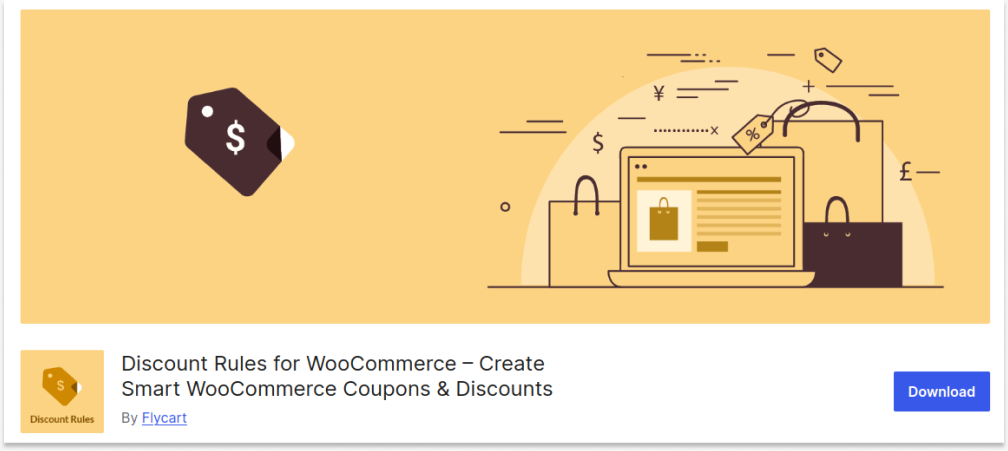
What’s the best solution to reduce cart abandonment in your online store? You can recover carts by:
- Creating cart page coupon discounts
- Making the checkout process simple
Discount Rules is a WooCommerce coupon generator plugin that offers both of the above solutions.
You can create automatic discount coupons for cart and checkout pages. These discounts will be applied when customers meet the purchase conditions and enter their coupons. It also helps to synchronize the default coupon feature with this plugin’s advanced coupons.
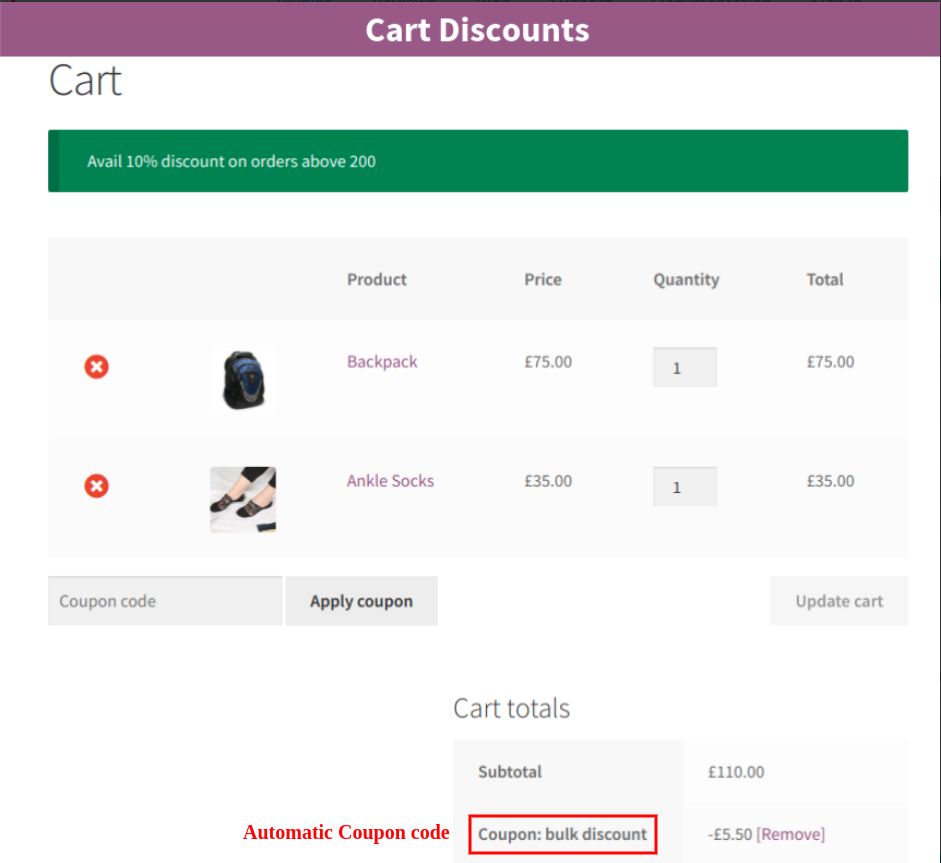
Features
- Creates cart page coupon discounts
- User-role based coupons
- Storewide & category based discount coupons
- Coupons are applied automatically to the customer’s cart using Coupon URL.
- Creates ‘Free shipping’ coupon
- Apply Percentage & price based discount coupons
- Set Customer purchase history-based cart coupons
- Creates validity coupon as a one-time coupon in WooCommerce.
Pricing
It has a free plan with limited functionalities.
The pro plan costs you:
- $79/ year- Single WordPress site
- $109/ year- 5 WP sites
- $169/ year- 25 WP sites
Create coupons based on specific customers or customer groups to enhance their shopping experience and loyalty.
2. Retainful
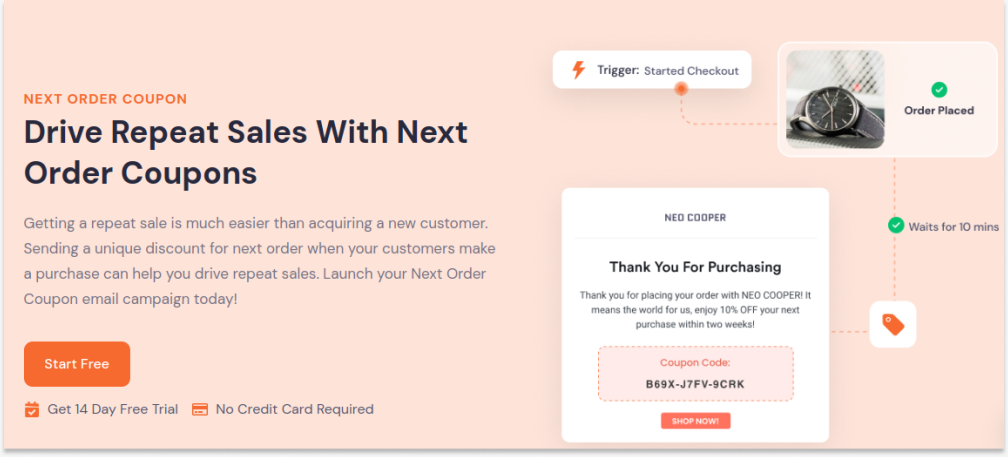
Retainful is one of the best Email marketing automation plugins loaded with a WooCommerce coupon generator feature called Next Order coupons. You can add Next-order coupons to your Thank-you emails & other post-purchase emails to encourage customers to return to your store and drive repeated sales.
Retaining your existing customers is far more cost-effective than acquiring new ones. With these next-order coupons, you can boost your customer retention rate.
Features
- Creates unique Next-order WooCommerce coupons
- Creates fixed amount, percentage & free shipping discount
- Set the minimum and maximum spend for the coupon
- Set expiry dates for Next order coupons
- Recover lost sales in abandoned carts using email reminders
- Featured dashboard with useful insights on email performance
- Add coupons to your cart in a single click.
Pricing
Free version available.
The paid plan costs you:
- Essential – $9/ month
- Starter – $19/month
- Growth – $49/month
Note: You can create coupons for specific user roles in WooCommerce to reward their loyalty.
3. Coupon Creator
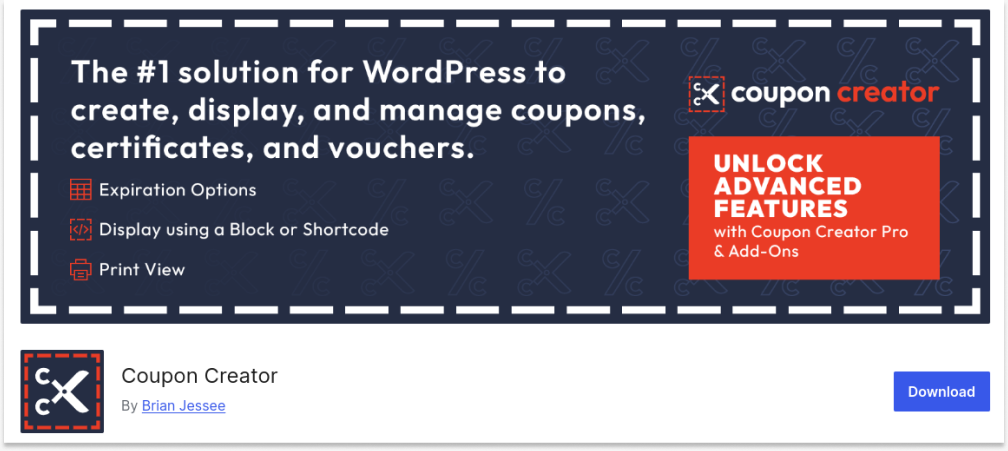
The Coupon Creator helps you generate coupon codes and create coupon discounts as well.
This coupon generator for WooCommerce plugin allows you to create, style, and display coupons to your customers. It also lets you create various types of WP coupons, such as standard coupons, Expiration coupons, and image coupons.
Well, the plugin definitely has many features for coupon generation, but most of the extensive features are available only with the PRO version.
Features
- Extensive Coupon template library
- Add custom links to your discount coupon
- Set expiration dates on the coupon
- Add attractive borders
- Lets you create coupons using shortcodes
- Add featured coupon discount Popups.
Pricing
It has a free plan, and the Pro plan starts at $59/ year.
4. WooCommerce Smart Coupons
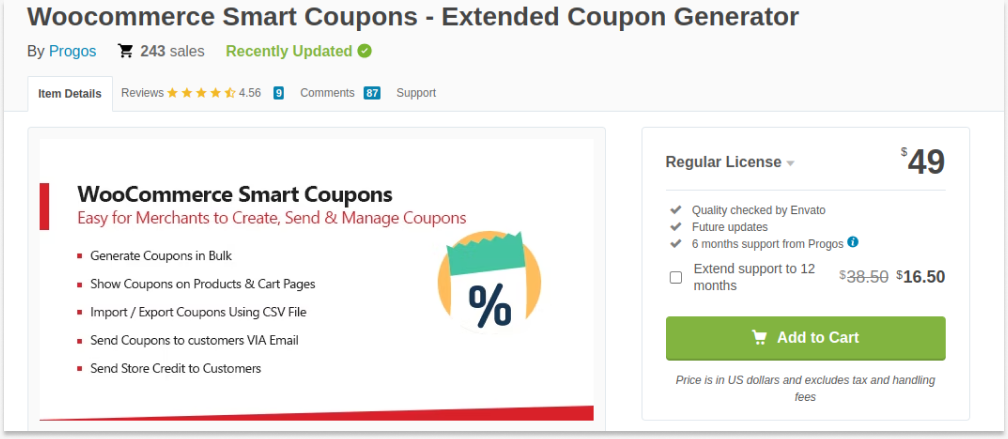
Smart Coupons is a coupon management plugin to create, send, and manage WooCommerce coupon codes generator. Importing and exporting the bulk coupon codes to CSV is possible. The WooCommerce coupon system allows you to upload bulk coupons & display coupon codes in the product and cart pages of your online store as well.
Features
- Generate WooCommerce coupons in bulk
- Share coupons to customers via emails
- Show coupons on the product page & cart page.
Pricing
The regular license price is $49/ year.
You can also check exclusive offers on SaaSPirate to make your holiday shopping even more exciting.
5. Coupon Code Generating Plugin
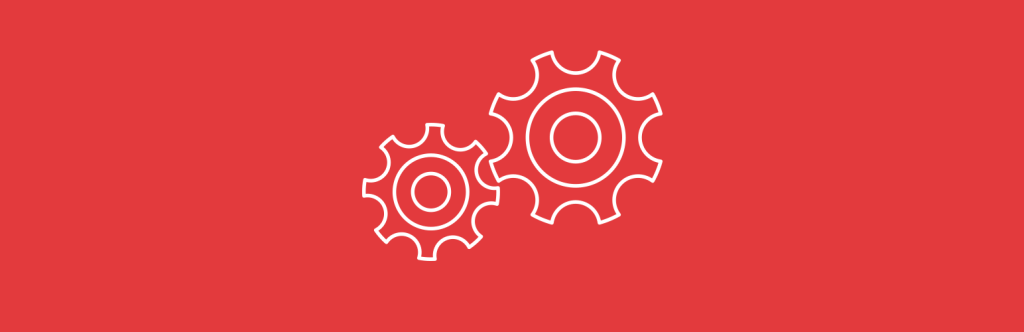
Coupon Generator for WooCommerce by Jeroen is a plugin that allows you to generate unlimited coupons and vouchers. You can create fixed-cart, fixed-percentage, and product-based discounts.
Features
- Create unlimited coupon codes
- Set expiry date for coupons
- Restrict coupon usage per user and coupon
- Set minimum and maximum spend for a coupon.
Limitation
The plugin is not tested with the latest versions of WordPress. Hence, there could be some issues with the WooCommerce coupon generator plugins that are not WP-compatible.
Pricing
It is an open-source software, so you can use this free plugin with limited features.
6. Advanced Bulk Coupon Generator For WooCommerce (By WebToffee)
This powerful coupon code generator WooCommerce plugin streamlines the process of creating and distributing coupon codes. With its robust features, you can efficiently generate bulk coupons, customize them to your specific needs, and deliver them to your target audience.
Features
- Create multiple coupons simultaneously with ease, saving you valuable time and effort.
- Tailor coupons to your exact requirements by setting expiration dates, usage limits, and eligibility criteria.
- Precisely target specific customer segments by sending coupons to selected email addresses or user roles.
- Generate a wide range of coupon types, including percentage discounts, fixed cart discounts, and fixed product discounts.
- Enhance your coupon capabilities by leveraging the power of Smart Coupons for WooCommerce.
- Export generated coupons to a CSV file for easy transfer between WooCommerce stores.
- A simple and intuitive interface makes it easy to navigate and utilize the plugin’s features.
Pricing
The plugin costs $29/ year for a site.
Create personalized coupons based on customers’ purchase history using Discount Rules to increase order value and sales.
Conclusion
Choosing the best plugin involves checking its pricing, compatibility, features, regular updates, and customer support.
It’s time to choose the best WooCommerce coupon code generator from this list based on the above-mentioned requirements. Choose the suitable one to generate coupon codes for different campaigns and increase sales.
Also Read
1. The Complete Guide to WooCommerce Coupons
2. How to Add Discounts in WooCommerce?
3. 5 Best Free Gift Plugins for WooCommerce
Frequently Asked Question
You can generate a coupon code in WooCommerce in two ways:
(1) Use Default Feature:
– Go to “WooCommerce” -> “Marketing” -> “Coupons.”
– Add a new coupon and click “Generate Coupon Code” to generate unique coupon codes. You can also enter your own code.
– Set the discount type and value. Choose specific products to apply coupons and save changes.
(2) Use Plugin:
A plugin will help you add purchase conditions to your coupon, such as first-order, next-order, subtotal, and based on specific users.
– Install and activate the “Discount Rules for WooCommerce -Pro” plugin.
– Go to “WooCommerce” -> “Discount Rules.”
– Add a new rule and select the discount type based on your campaign goal.
– Filter specific products and set discount type with value.
– In the “Rules” section, select a condition as “Coupon” and create own coupon code (or) integrate the default coupon code. Save changes.
To add a 10% discount in WooCommerce:
1. Install and activate the “Discount Rules for WooCommerce” plugin.
2. Go to “WooCommerce” -> “Discount Rules.”
3. Choose the discount type as “Product Adjustment.”
4. Filter products to apply discounts.
5. In the “Discount” section, select the “Discount Type” as “Percentage Discount” and set the value as “10.”
6. Optionally set conditions to discounts and save changes.
To bulk generate coupons in WooCommerce:
(1) Use the default coupon feature and create as many coupons as needed manually.
(2) Use a coupon code generator WooCommerce plugin like “Discount Rules” to bulk generate coupons in WooCommerce. You can add two or more “Coupon” conditions in “Discount Rules” for one campaign rule.
Duplicating coupons and using the same coupon code for many discount offers is possible with the “Discount Rules for WooCommerce” plugin.
– Install and activate it.
– Go to “Discount Rules” and add a new rule.
– Choose the discount type, filter products, set the discount value, and add the “Coupon” condition to create a coupon. Save the rule.
– Create another campaign rule and use the same coupon code for this rule to use one coupon for multiple campaigns.
For more, check how to use one coupon for multiple discounts.
Yes, online stores can lose money on coupon deals if the discount exceeds their profit margin on the product. However, this isn’t always the case.
Online stores often use coupons strategically to achieve various goals. Here is how:
– Strategic Couponing: Use coupons strategically, targeting specific products, customer segments, or time periods.
– Profit Margin Analysis: Ensure the discount doesn’t erode profit margins too significantly.
– Coupon Redemption Tracking: Monitor coupon usage and redemption rates to assess their effectiveness.
– Customer Segmentation: Target coupons to specific customer segments to maximize impact.
– A/B Testing: Experiment with different coupon offers and strategies to optimize results.