Running a WooCommerce store without promotions is like throwing a party without invitations – no one notices your store or tries your products.
If you sell online and want to reach more customers, drive traffic, and boost sales and conversions, you need to read this blog.
All promotions are not equal and suit your store goals. Every store owner should personalize their promotional strategies and discount offers to attract their “target” customers.
Let’s check the detailed steps to create seven different WooCommerce promotions that can help you increase your product visibility, convert casual browsers into loyal customers, enhance your customers’ shopping experience, and increase profits.
Let’s dive in.
Create exciting promotion offers using the Discount Rules Pro plugin and increase your sales by up to 31%.
What are WooCommerce Promotions?
WooCommerce promotions are strategic marketing activities created to attract target customers, enhance customer experience, and increase sales. These promotions may include personalized discounts, flash sales, free shipping, and coupon deals.
Why Doing Promotions Essential for WooCommerce Stores?
Promotions are essential for WooCommerce stores as they play a major role in driving customers and increasing store performance.
Here’s why you have to create promotions in WooCommerce:
- Promotions like discounts or coupon codes have the power to attract customers and influence them to try your products.
- Flash sale offers (time-limited) can create a sense of urgency and motivate customers to purchase immediately before the offer expires, resulting in quicker sales over short periods.
- Rewarding customers with personalized discounts and deals adds value to their purchases and enhances their shopping experience. It builds a strong relationship between the target customer and your brand leading to long-term sales.
- Targeted promotions like cart discounts or free shipping reduce cart abandonment rates and encourage customers to complete the purchase.
- Creating promotions that align with your customers’ purchases can help you stand out from the competition and increase brand awareness.
- Promotion offers are often useful to increase the visibility of new products or sales of slow-selling products.
Choosing the Best WooCommerce Promotion Plugin
WooCommerce has a default coupon option for creating coupon codes. However, it lacks features to create automatic and advanced discounts to enhance your promotion strategy.
Choosing the best WooCommerce promotion plugin can simplify your discounting process and allow you to manage your store easily on the go.
“Discount Rules for WooCommerce – Pro” is one of the popular promotion plugins that helps you do the following:
- Customize simple and advanced discounts.
- Add various coupon codes based on customer purchases, such as first-order coupons.
- Synchronize the default coupon codes with the advanced discount rules.
- Schedule discount offers in advance and set usage limits to restrict more discount claims.
- This plugin provides quick customer support and regular updates to increase the store’s performance.
- It is affordable for many store owners to start their discount strategy. It also provides a free version.
- Display a customized promotion message on product pages to highlight your discount offers.
- Show a sale badge on products to increase customer engagement.
Installing the “Discount Rules Pro” plugin:
- Open your “WordPress” dashboard.
- Go to “Plugin” -> “Add New Plugin”.
- Search for “Discount Rules for WooCommerce” (by Flycart).
- Click the “Install Now” button to install the plugin. And activate it.
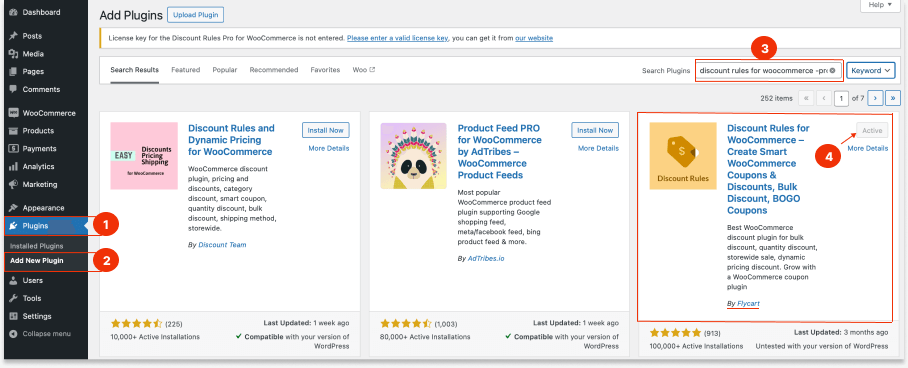
How to Create WooCommerce Promotions (7 Offers)
Creating WooCommerce promotions becomes easier with this promotion plugin, “Discount Rules for WooCommerce – Pro”.
After installing the Discount Rules Pro plugin on your WordPress dashboard, you can create these seven profitable offers to excite your target customers.
Offer 1: A Storewide Fixed Discount – Increase Brand Awareness
The most common discount offer provided by store owners is a storewide discount. This offer easily attracts more customers and increases brand awareness across many regions.
A fixed discount on all products can help customers save a specific amount on their favorite products.
For example, $9 Off on All Products
To create a Storewide fixed discount in WooCommerce:
- Go to “WooCommerce” -> “Discount Rules”.
- Click the “Add New Rule” button.
- Enter the “Rule Title” (name) for your reference.
- Choose the Discount Type, “Product Adjustment”.
- In the “Filter” section, choose “All Products”.
- In the “Discount” section, select the “Fixed Discount” with the value “9”.
- Finally, save and enable the rule.
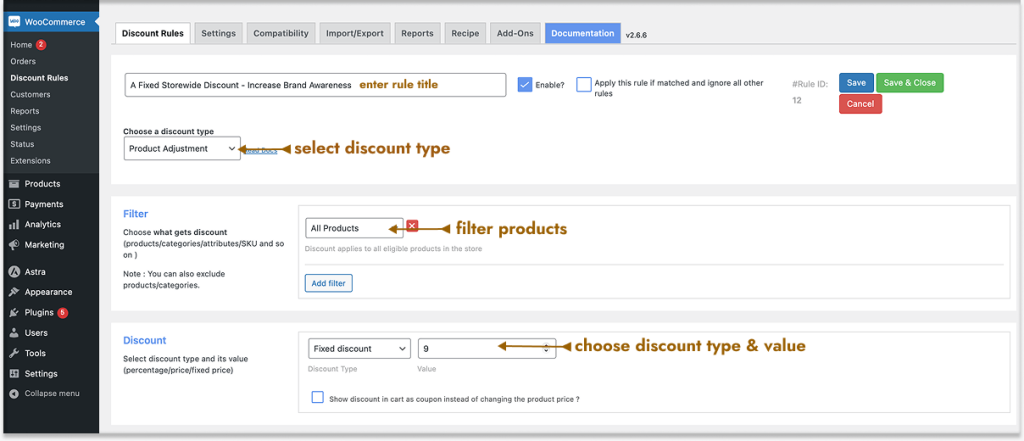
That’s it. You have now created the fixed storewide discounts and customers can save $9 on all products.
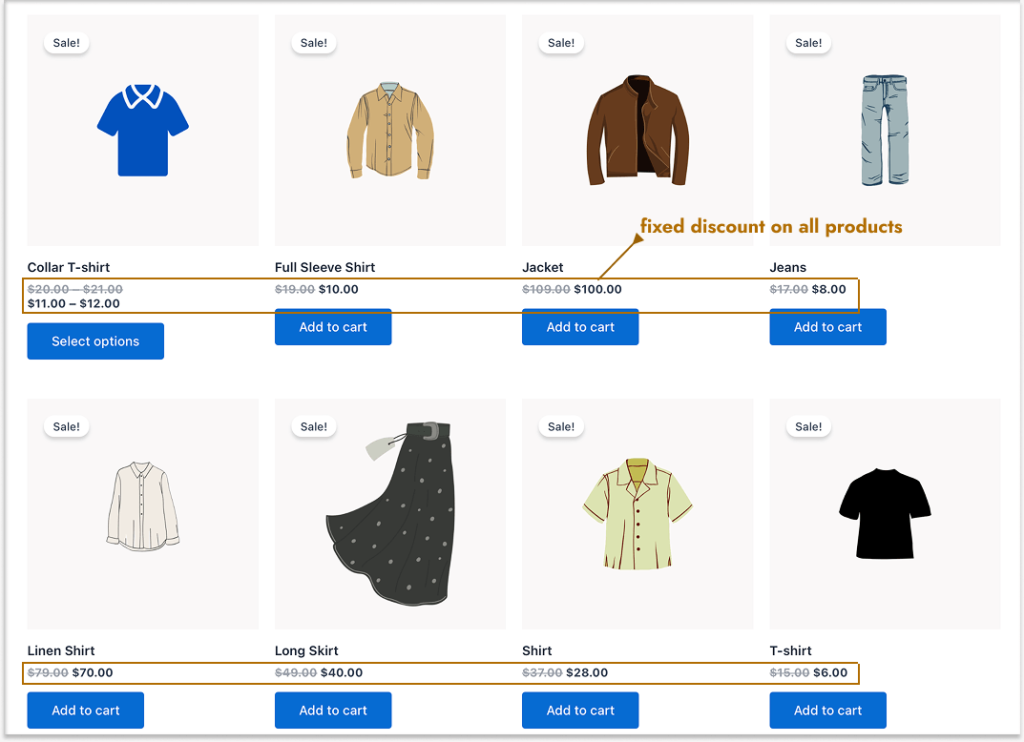
Related Reads: (More related scenarios)
Offer 2: A Percentage Discount for a Specific Product – Boost Product Sales
If you are launching new products in your store or having slow-selling items, applying promotional discounts on these specific products can boost their visibility and sales.
A percentage discount is also the most common offer customers can get in all stores.
For example, 20% Off on Sneakers (Specific Product).
To create a 20% discount in WooCommerce for a specific product:
- Go to “WooCommerce” -> “Discount Rules”.
- Click the “Add New Rule” button.
- Enter the “Rule Title” (name) for your reference.
- Choose the Discount Type, “Product Adjustment.”
- In the “Filter” section, choose the specific products. For instance, “Sneakers”.
- In the “Discount” section, select the “Percentage Discount” with the value “20”.
- Lastly, save and enable the rule.
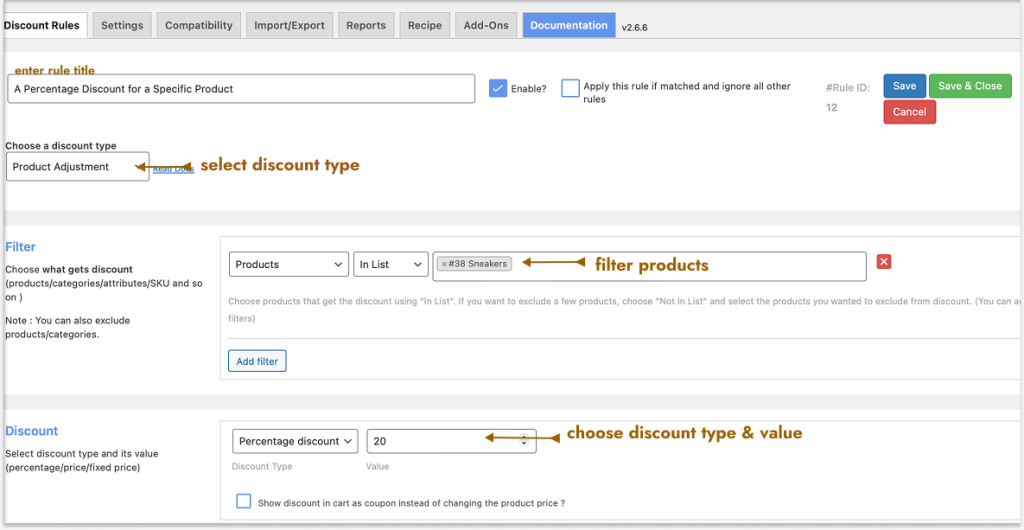
A 20% WooCommerce discount is applied to the specific product which helps to increase their sales quickly.
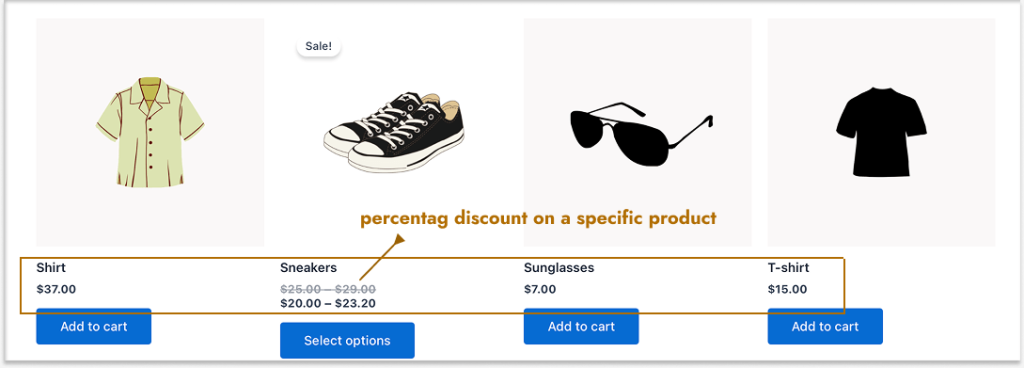
Related Reads: (More related scenarios)
- How to Set Up a WooCommerce Discount Percentage?
- How to Set Up a WooCommerce Product Discount? (Various Product Types)
Offer 3: A Cart Discount Based on Minimum Order Amount – Increase Average Order Value
Setting a minimum order amount can help prevent low-cost orders. Customers also spend more to reach the specific discount threshold, which increases the average order value.
For example, 10% off for orders $199 & above.
To create a cart discount in WooCommerce based on the minimum order amount:
- Go to “WooCommerce” -> “Discount Rules”.
- Click the “Add New Rule” button.
- Enter the “Rule Title” (name) for your reference.
- Choose the Discount Type, “Cart Adjustment”.
- In the “Filter” section, choose “All Products”.
- Tip: You can also choose specific products. Customers need to add this specific product to their cart to get a discount even if they reach the minimum threshold.
- In the “Discount” section, select the “Percentage Discount” with the value “10”.
- In the “Rules” section, add a condition “Subtotal” and set the minimum order amount. For instance, “Greater or Equal to 199”.
- At last, save and enable the rule.
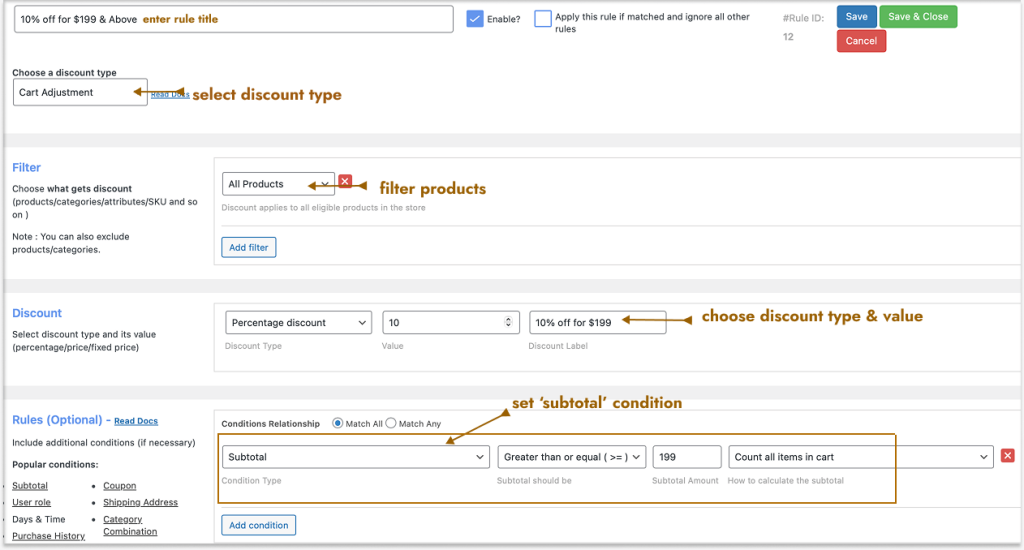
When customers reach $199 and above on their cart, they will get 10% off on their subtotal, excluding the shipping costs.
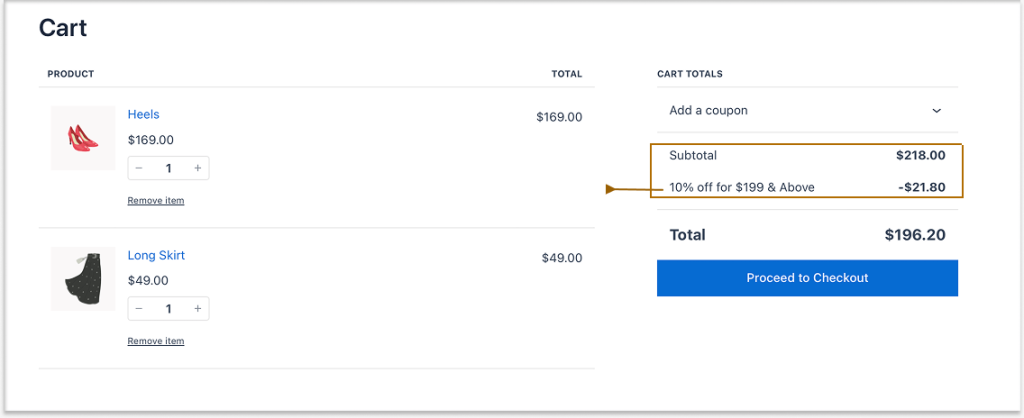
Related Reads: (More related scenarios)
Create customized promotions such as percentage or fixed discounts for specific products or categories using the Discount Rules Pro plugin to boost sales of specific products.
Offer 4: WooCommerce Promotion Code for a Specific Category – Boost Customer Engagement
Instead of offering automatic discounts, you can provide a WooCommerce promotion code (coupon) which most customers expect when shopping online.
It increases customers’ engagement with the store and boosts your sales.
You can also offer coupon discounts to specific categories instead of all or specific products.
For example, $15 off on “Accessories” category.
To create a coupon discount in WooCommerce for a specific category:
- Go to “WooCommerce” -> “Discount Rules” -> “Add New Rule“.
- Enter the “Rule Title” (name) for your reference.
- Choose the Discount Type, “Product Adjustment”.
- In the “Filter” section, choose specific categories. For instance, “Accessories”.
- In the “Discount” section, select the “Fixed Discount” with the value “15”.
- In the “Rules” section, add the condition, “Coupon” and create your coupon code. For instance, SAVE15.
- Lastly, save and enable the rule.
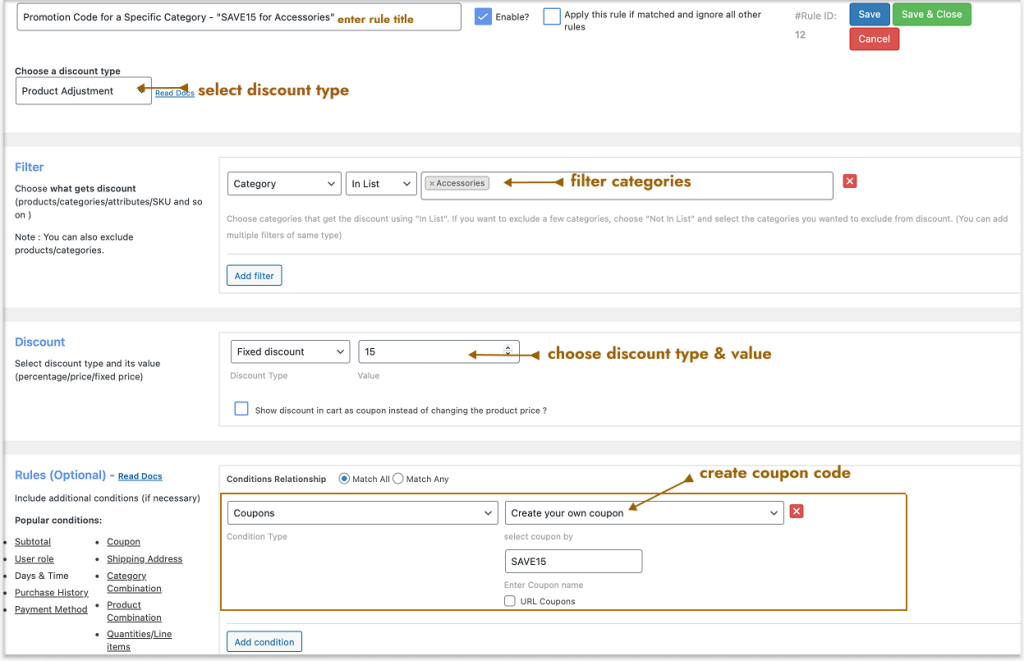
When customers add specific category items and enter the coupon code at the cart page or checkout, they will get an exclusive $15 fixed discount.
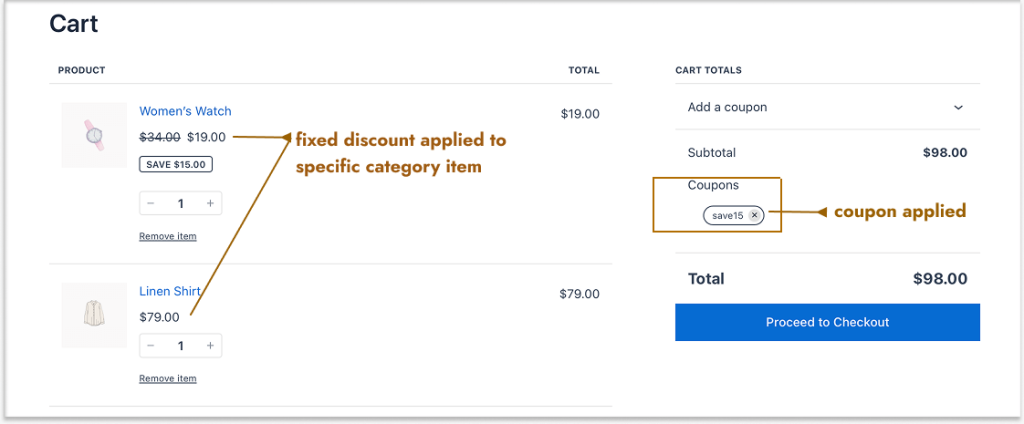
Note:
You can create your coupon code or synchronize the existing WooCommerce promotion code from the default “Marketing -> Coupon” option.
Learn more about coupons and their steps here: Two Ways to Create Discount Coupons in WooCommerce Stores.
Related Read: (More related scenarios)
Offer 5: Bulk Discounts for Specific Customer Groups – Reward Larger Purchases
Rewarding customers who often purchase in bulk is essential to appreciate their shopping in your store and increase their loyalty. These satisfied and happy customers make your store a go-to place for regular or future purchases.
Also, instead of offering bulk discounts for every customer in the store, you can segment target customers into certain groups (user roles) and offer deals only to specific groups, such as subscribers, wholesale dealers, VIP members, or first-orders.
For example, a special bulk discount only for “Subscribers” and “Wholesale Dealers.”
- 1 to 5 Product Quantities: $5 off per unit (Fixed Discount)
- 6 to 10 Product Quantities: 5% off per unit (Percentage Discount)
- 11 or more Product Quantities: $6 off per unit (Fixed Discount)
To create a bulk discount in WooCommerce for specific user roles:
- Go to “WooCommerce” -> “Discount Rules”.
- Click “Add New Rule” and enter the “Rule Title” (name) for your reference.
- Choose the Discount Type, “Bulk Discount”.
- In the “Filter” section, choose “All Products”.
- Again, you can filter specific products or categories.
- In the “Discount” section:
- Select “Count Quantities By” – “Individual Products”.
- Set the “Fixed/Percentage Discount” with values based on the “Minimum and Maximum Quantities” range.
- In the “Rules” section, add a condition titled “User Role” and select specific user roles, such as “Subscribers & Wholesale Dealers”.
- Finally, save and enable the rule.
Tip: You can apply any one of the “Percentage or Fixed” discounts to all ranges instead of selecting different discount types for different quantities. Both ways can be applied based on your sales & profit goals.
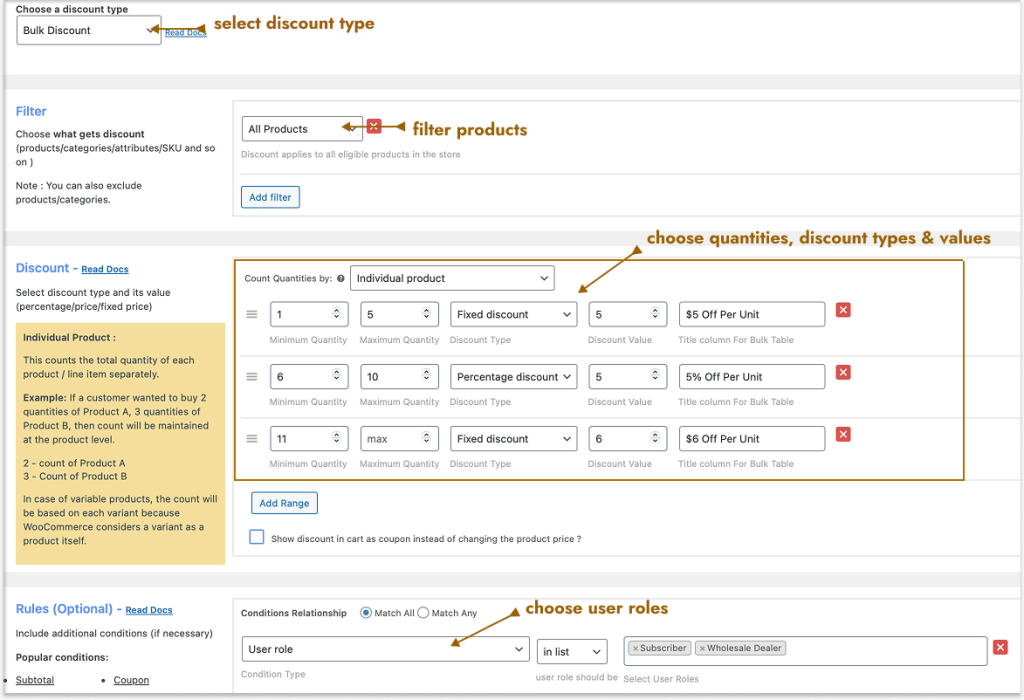
Now, the bulk discounts will be applied based on the product quantities added to the cart.
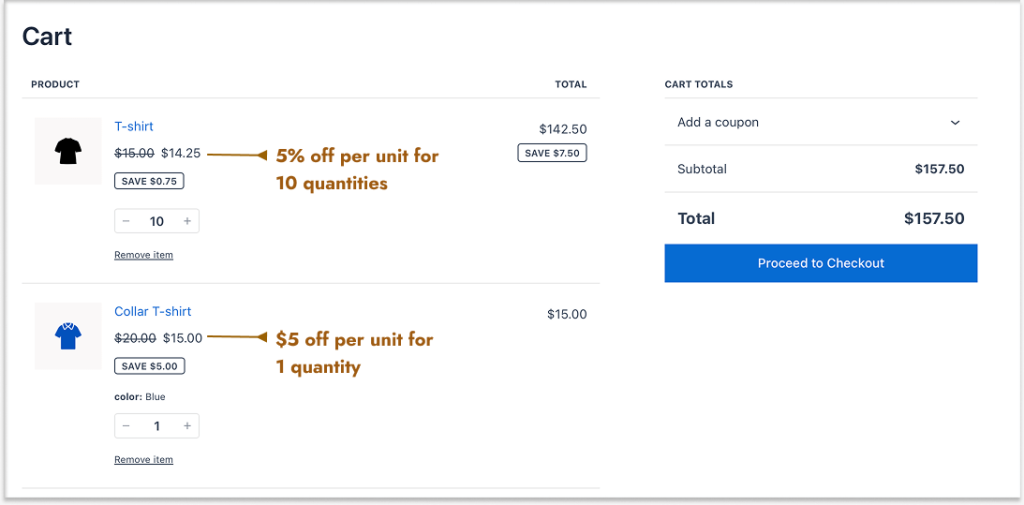
Customizing Bulk Discount Table
When creating bulk discount deals in WooCommerce using the “Discount Rules Pro” plugin, a discount table (with quantity ranges and discounts) is displayed on the specific product pages.
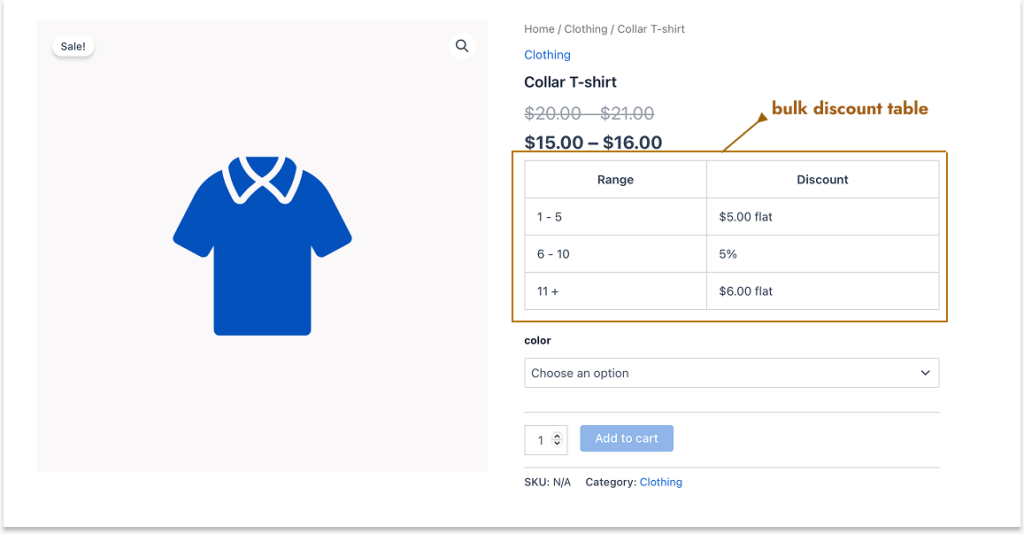
You can customize the bulk discount table by navigating to:
- “WooCommerce” -> “Discount Rules” -> “Settings”.
- Scroll down to the “Product” section and enable the “Show bulk discount table” option.
- Click “Customize discount table”, customize it, and save changes.
Note: The Discount Rules Pro plugin offers more features to enhance bulk discount strategy where you can set the “Count Quantities By” option as “Filters Set Above” to count products cumulatively and other advantages.
For more details, check here: How to Set Up WooCommerce Bulk Discount (Step-by-Step Guide).
Also, by grouping customers based on purchase behaviors, purchase patterns, genders, customers’ ages, or shipping locations, customers can think of becoming subscribers or being a part of other groups to get discounts.
A real-life example is “Amazon”, where Prime members get special deals than normal customers.
Related Reads: (More related scenarios)
- WooCommerce Role-Based Pricing for Different User Roles
- How to Set Up Customer-Specific Discounts in WooCommerce? (Offer discounts to specific customers rather than customer groups.)
Offer 6: Buy One Get One Free – The Attention Grabber Deal
“Buy One Get One Free” is a popular promotion offer every customer loves to get while browsing stores.
This is because the term “Free” plays a major role in grabbing customers’ attention and making them shop for specific products to receive the free item.
This promotional strategy helps you reach target customers and boost sales of specific slow-selling products.
For example, Buy One Get One Free (Any Products)
To create a BOGO free deal in WooCommerce:
- Go to “WooCommerce” -> “Discount Rules”.
- Click the “Add New Rule” button.
- Enter the “Rule Title” (name) for your reference.
- Choose the Discount Type, “Buy X Get X”.
- In the “Filter” section, choose “All Products”.
- In the “Discount” section:
- Set the “Minimum and Maximum (Buy) Quantities”.
- Select the Discount Type, “Free”.
- Set the “Free (Get) Quantities”.
- Optionally enable the “Recursive” option to continue the loop as “Buy One Get One, Buy Two Get Two, and so on”.
- In the end, save and enable the rule.
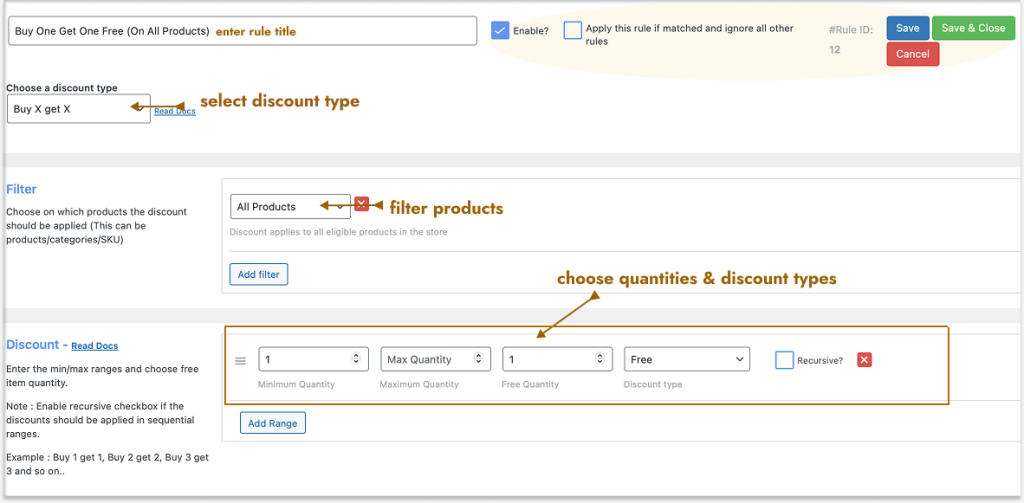
When customers add a product to the cart, a free item will be automatically added.
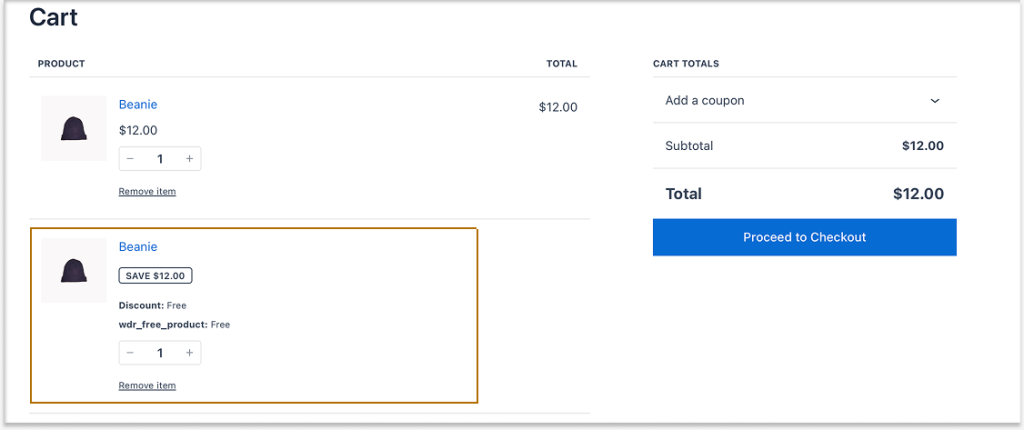
Note: In addition to the “Buy X Get X” discount type, you can also offer a “Buy X Get Y” deal where different products can be offered for free.
You can also offer deals like “Buy Two, Get One Free” or “Buy One, Get One at 50% off.”
For more such scenarios, check here: How to Create WooCommerce BOGO (Buy One, Get One) Deals.
Offer 7: Free Shipping – The Most Expected Offer
Every customer hesitates to pay additional shipping charges and only completes the order with free shipping offers.
Offering free shipping is a strategic way to increase sales, but it is not profitable for low-cost orders. You can set some conditions and offer free delivery only to customers who meet your requirements, such as first-time orders or a minimum order amount.
For example, Free Shipping for first-orders
To create a free shipping offer in WooCommerce for first orders:
- Go to “WooCommerce” -> “Discount Rules”.
- Click the “Add New Rule” button.
- Enter the “Rule Title” (name) for your reference.
- Choose the Discount Type, “Free Shipping.”
- In the “Rules” section, add a condition, “First Order” and select “Yes”.
- Finally, save and enable the rule.
Tips: Optionals: Applies to any discount rules (offers):
You can set “rule usage limits” to prevent users from claiming discounts or offers more than once or on certain counts.
You can also schedule the discount rule by setting the “Valid From & To – Date & Time” option.
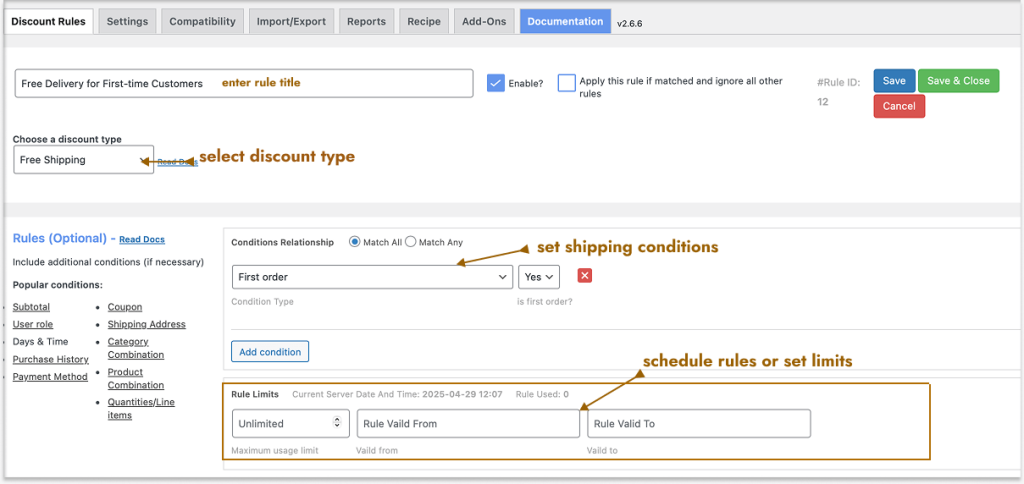
Now, only first-time customers can receive a free shipping offer, and other customers may be charged additional shipping costs.
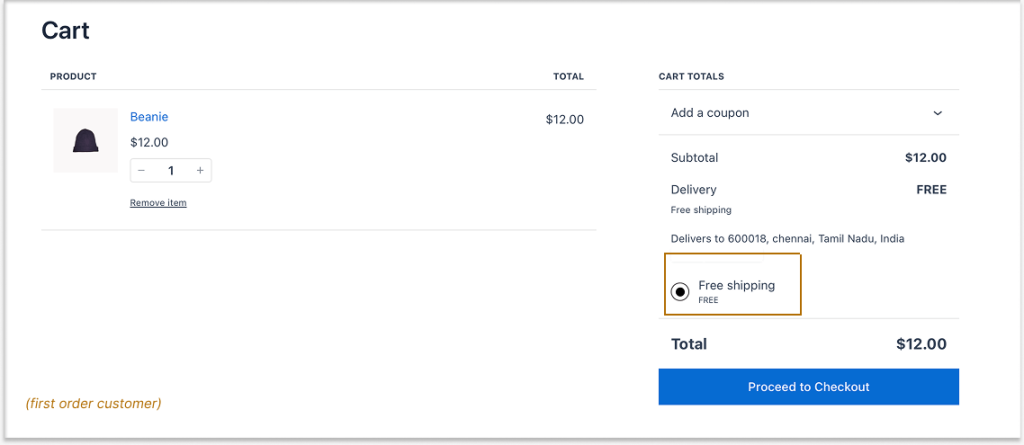
You can enable the “free shipping” option with the default WordPress-WooCommerce feature.
However, the Discount Rules Pro plugin allows you to offer free shipping to specific countries, states, and even Zip Codes. You can also set shipping conditions, such as “first orders, minimum order amount, shipping location, specific users/ user roles, and more.”
For a detailed free shipping setup, see How to Create Free Shipping in Your WooCommerce Store.
Types of Promotional Offers for Your WooCommerce Store
Here are some of the promotion offer ideas for your WooCommerce stores:
- Discount Based Promotions
- Percentage or fixed discounts (20% off or $10 off)
- Bulk Discounts (Buy 3 items and Get 5% off)
- BOGO deals (Buy 1 Get 1 Free, Buy 2 Get 1 at Half off)
- Customized Coupon Codes
- First-order coupon codes (WELCOME10 – 10% off)
- Order amount based coupons (SAVE20 – Spend $99 & More to Get 20% Off)
- Gift Products
- Add free products with purchase to enhance customer experience.
- Free Shipping Offers
- Free shipping for specific locations
- Free shipping based on order amount
- Free shipping using coupon codes
- Conditional Discounts
- Apply conditions to your discounts, such as minimum order amount, minimum order quantity, first-orders, nth order, specific payment method, specific shipping location, and more.
- Flash Sale Deals
- Limited-Time Offers ($25 off on all products, offer expires within 2h:30min/ order within 1 hour.)
- Low-stock Warning (5% off on specific products – only limited units available)
- Bundle Products
- Bundle related products and apply discounts only when customers buy these products in bundles instead of separately. It is the best way to combine best-selling and slow-selling products and clear your stocks.
These are a few ideas to start creating your WooCommerce promotions. You can also check your competitors and offer a better discount to drive your customers.
How to Promote Your Promotional Offers?
Promoting your WooCommerce promotion offers is essential to increasing their visibility and informing your customers about exciting deals, which will drive them to your store.
Here are ways to promote your WooCommerce promotions:
- Utilize the blank spaces on the top and sidebars of your website and create attractive banners that highlight your promotional discount offers.
- Share your promotional events on social media as engaging posts on Instagram or videos on YouTube.
- Send personalized newsletters highlighting the exclusive discounts to your subscribers.
- Collaborate with your niche influencers and spread your promotion offers to reach target customers.
Create personalized WooCommerce promotions to specific customer groups with BOGO or bulk discounts to enhance customer loyalty and increase sales. Simplify your discount setup with Discount Rules Pro.
Conclusion
Creating and running WooCommerce promotions is a needed activity for your store to promote your products, capture customers’ attention, and increase sales.
With the “Discount Rules for WooCommerce -Pro” plugin, you can easily customize your promotion offers—whether it is a simple percentage discount on specific products or advanced BOGO free deals for specific customers.
Plan your promotional goals and create offers that bring in more customers and grow your business.
Also Read
- How to Create Effective Bundle Discounts for WooCommerce?
- How to Set Up WooCommerce Dynamic Pricing and Discounts?
- 10+ Best WooCommerce Discount Plugins
Frequently Asked Questions
To add an automatic discount to WooCommerce, you need a discount plugin like “Discount Rules for WooCommerce -Pro,” which is not available by default.
Install the “Discount Rules Pro” plugin and follow these steps:
1. Go to “WooCommerce” -> “Discount Rules” -> “Add New Rule.”
2. Choose the “discount type.”
3. Filter “specific products” and set the “discount type & value.”
4. Optionally set purchase “conditions” and save changes.
5. Finally, “enable” the rule.
You can create an affiliate program for your WooCommerce store to collaborate with influencers. However, as an affiliate program is not a default option, you need a plugin like “WPRelay” to set it up.
Although the default WooCommerce platform does not allow you to create a loyalty program, you can use a plugin like WPLoyalty to customize your program and incentivize your customers.






