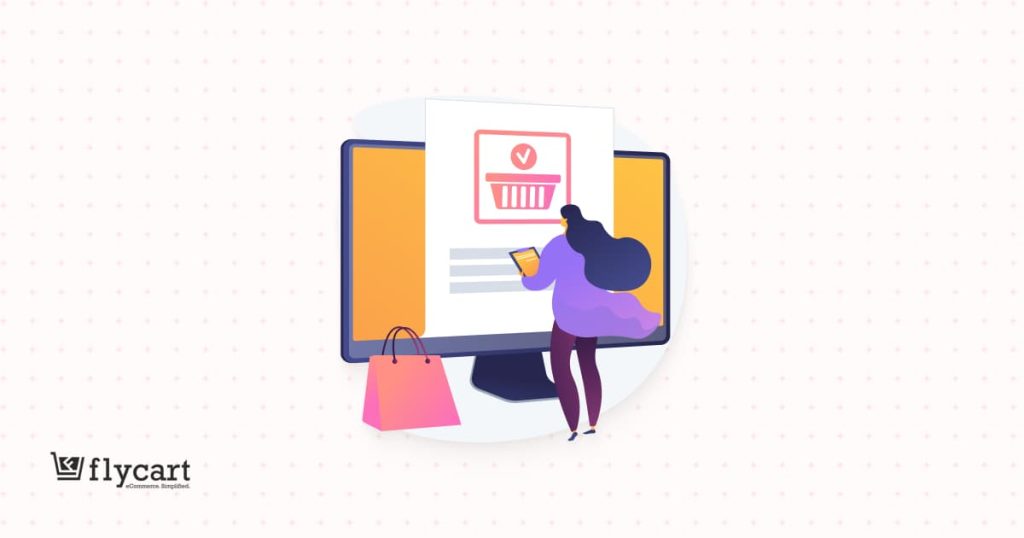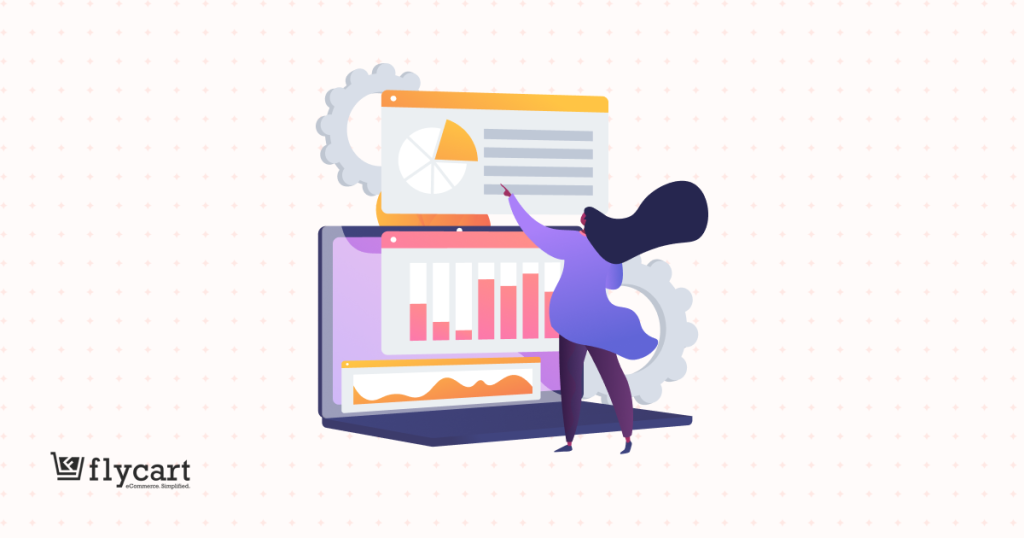The WooCommerce cart discounts are offered based on the subtotal value in the cart. This marketing strategy would urge your customers to add more to their subtotal in order to take away the discount. In this WooCommerce subtotal discount, a particular threshold is assigned to your order total when your customer reaches the assigned value he/she gets a fixed cart discount – it could be discounted price or percentage as per your store’s requirement.
In the article, we are going to educate on various strategies through which the WooCommerce cart discounts can be offered to your customers. Some of the common variations are, WooCommerce change cart total price based on the subtotal at the product level, WooCommerce cart discounts on specific user-roles, WooCommerce cart quantity discount at the cart level and personalized WooCommerce cart discounts.
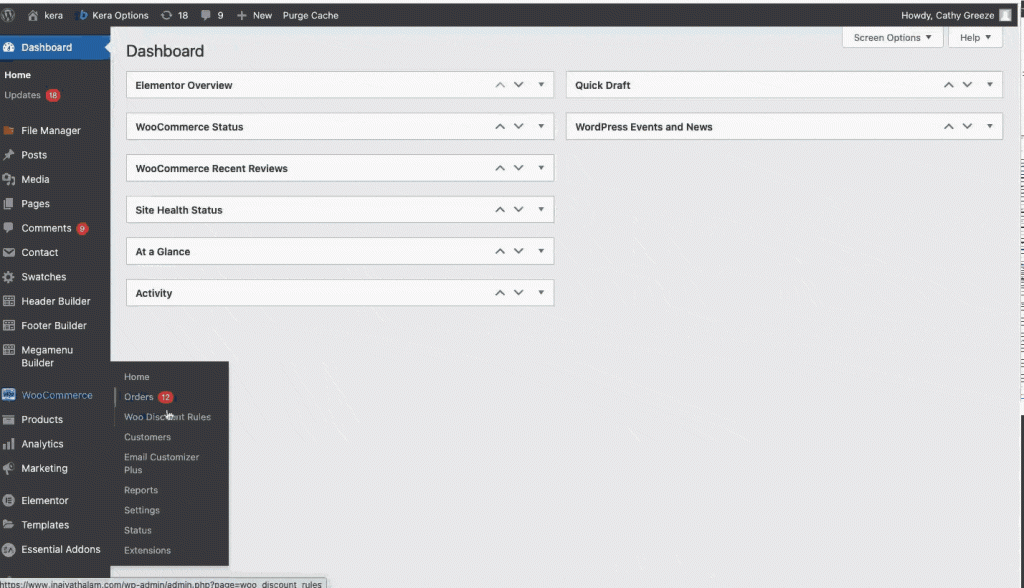
Before getting started, make sure you have installed and activated the popular WooCommerce Discount plugin – Woo Discount Rules:
Benefits of offering WooCommerce cart discounts
Experience some of the salient benefits by configuring WooCommerce cart discounts at your online store,
- It helps to increase customer retention and loyalty as the customers can avail the discount for purchasing from your store.
- This discount urges your customers to make larger purchases to gain savings.
- It supports in increasing your brand identity and also your revenue.
The ultimate guide in creating WooCommerce cart discount
The following completely guides you in the process of how the WooCommerce cart total discount
- The best WooCommerce cart discount plugin
- Common variations that can be configured to offer WooCommerce cart total discount
- WooCommerce cart discount on Price discount rule
- WooCommerce cart total discount on specific user-roles using a coupon
- WooCommerce cart quantity discount at the cart level.
- How to troubleshoot if the WooCommerce cart discount doesn’t work properly
The best WooCommerce cart discount plugin
There are various discount plugins in the market that guide you to create WooCommerce store-wide discount for your online store. The most flexible and reliable plugin “Discount Rules for WooCommerce” would provide you great support in configuring various strategies for the WooCommerce store.
The WooCommerce cart discount plugin is so reliable that you can create simple and complex discounts for your store and moreover it can run any number of discounts simultaneously. You can create multiple discounts and can prioritize them as per your requirements.
Let’s get started by installing the Discount Rules for WooCommerce Plugin
Step 1: Log into your WordPress Dashboard and go to the Plugins section.
Step 2: Click on “Add New” button as illustrated below,

Step 3: Search for the plugin “Discount Rules for WooCommerce” as shown below,
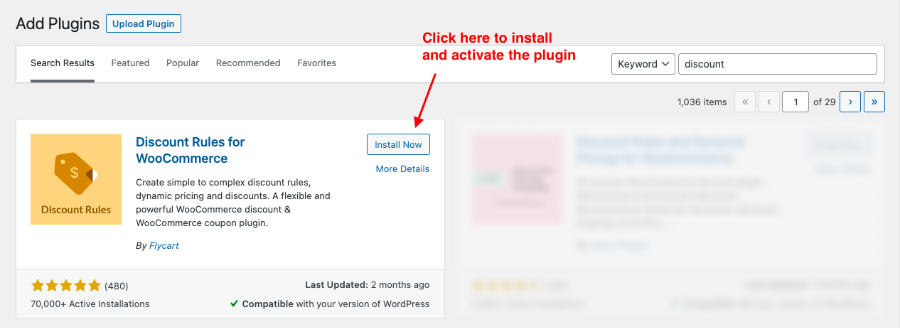
Step 4: Install and activate the plugin.
The free version of the plugin can also be installed manually to your store by downloading the Discount Rules for WooCommerce plugin from the WordPress repository.
The premium version of the plugin is equipped with advanced features where user role based discounts, BOGO deals, category-based discounts and more can be configured efficiently.
Common variations that can be configured to offer WooCommerce cart total discount
We educate you in detail with the process of configuring the WooCommerce subtotal discounts at both the product and cart level.
Before you start with configuring WooCommerce cart total discounts, follow the below navigations to make a quick set up of the price discount rules.
Go to Your WordPress Dashboard-> WooCommerce-> Woo Discount Rules.
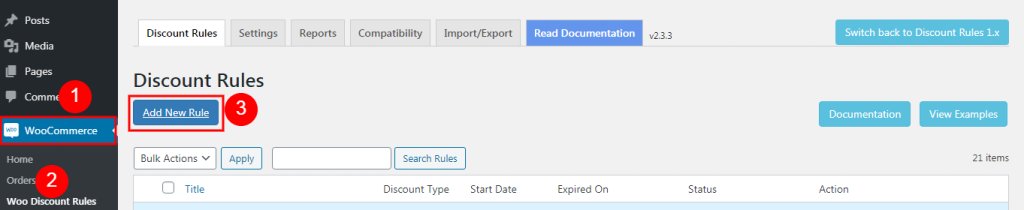
Now, click on the “Add New Rule” button to start with the configuration of the discount rule. Let us understand the different variations of order total discounts with the help of a few examples.
1. WooCommerce cart discount at the Product level
This variation comes into picture when you want to offer WooCommerce cart discounts at the product level. The discount is offered based on a certain threshold subtotal value.
Example,
Shop for $500 and avail a discount of 20%.
On the rule page enter the rule name and choose the discount type as “Product Adjustment”.
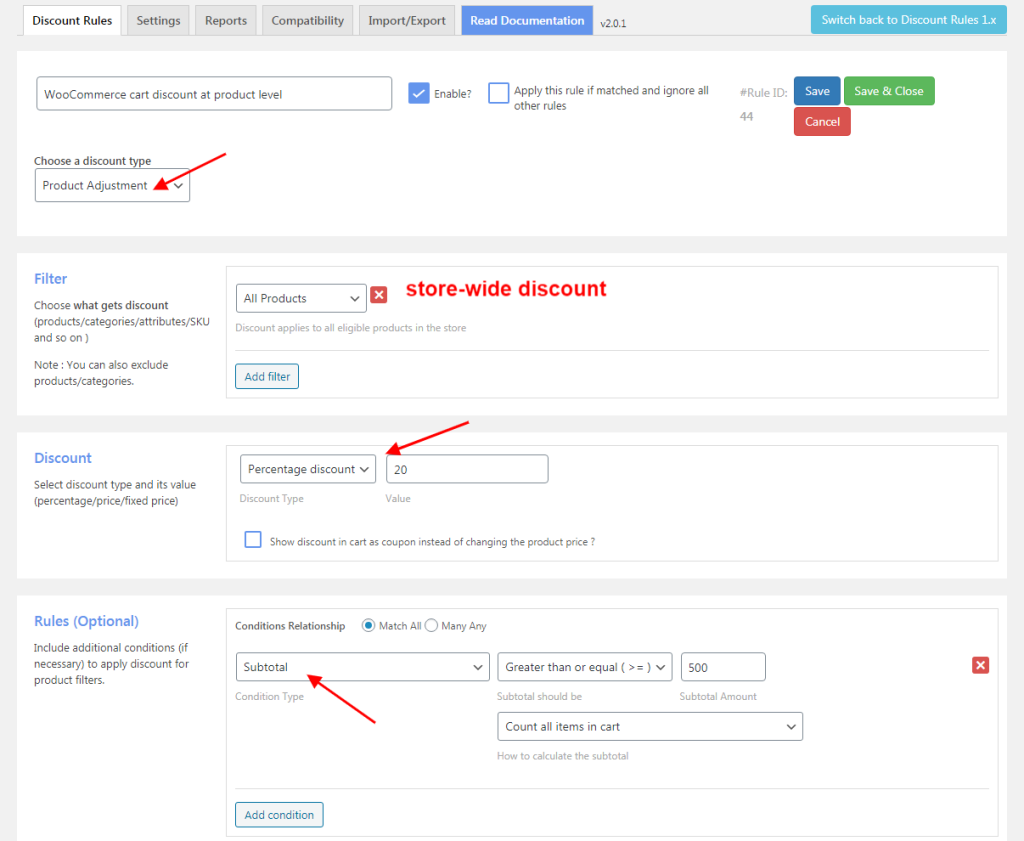
In the filter section,
Choose “All Products” as it is a store-wide discount.
In the discount section,
Choose the discount type as “Percentage Discount” with its value as 20.
In the rules section,
Condition Type – Subtotal with its value as greater than or equal to $500.
It means, when the subtotal is more than $500 the cart is applicable for the discount.
Look at the cart page for better understanding,
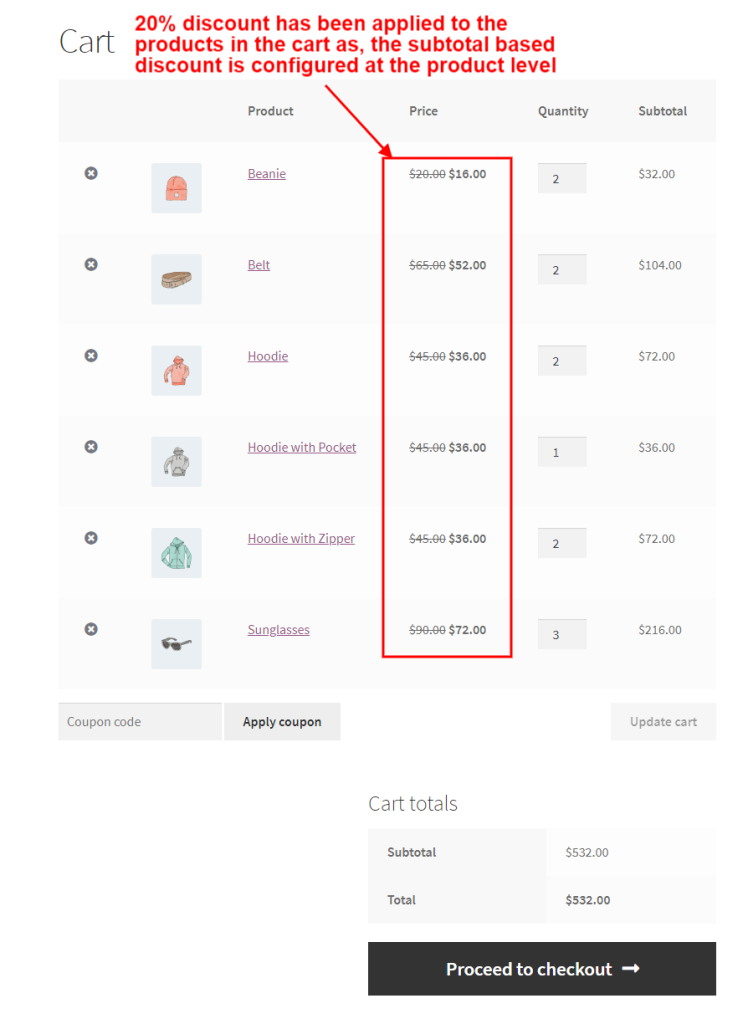
The WooCommerce show discount in the cart once the subtotal has met the configured condition. A discount of 20% has been applied to all the products in the cart as it’s been configured at the product level.
2. WooCommerce cart total discount on specific user-roles using a coupon
This WooCommerce order total discount can be configured when you want to provide offers for any specific user-roles. The discount will be applicable to the specified user-roles. To make it more advanced you make the WooCommerce coupon fixed cart discount.
Example,
Wholesalers get a discount of 25% for their purchase of $500 and above using the coupon “SUBTOTAL”.
Choose the discount type as “Product Adjustment” as shown below,
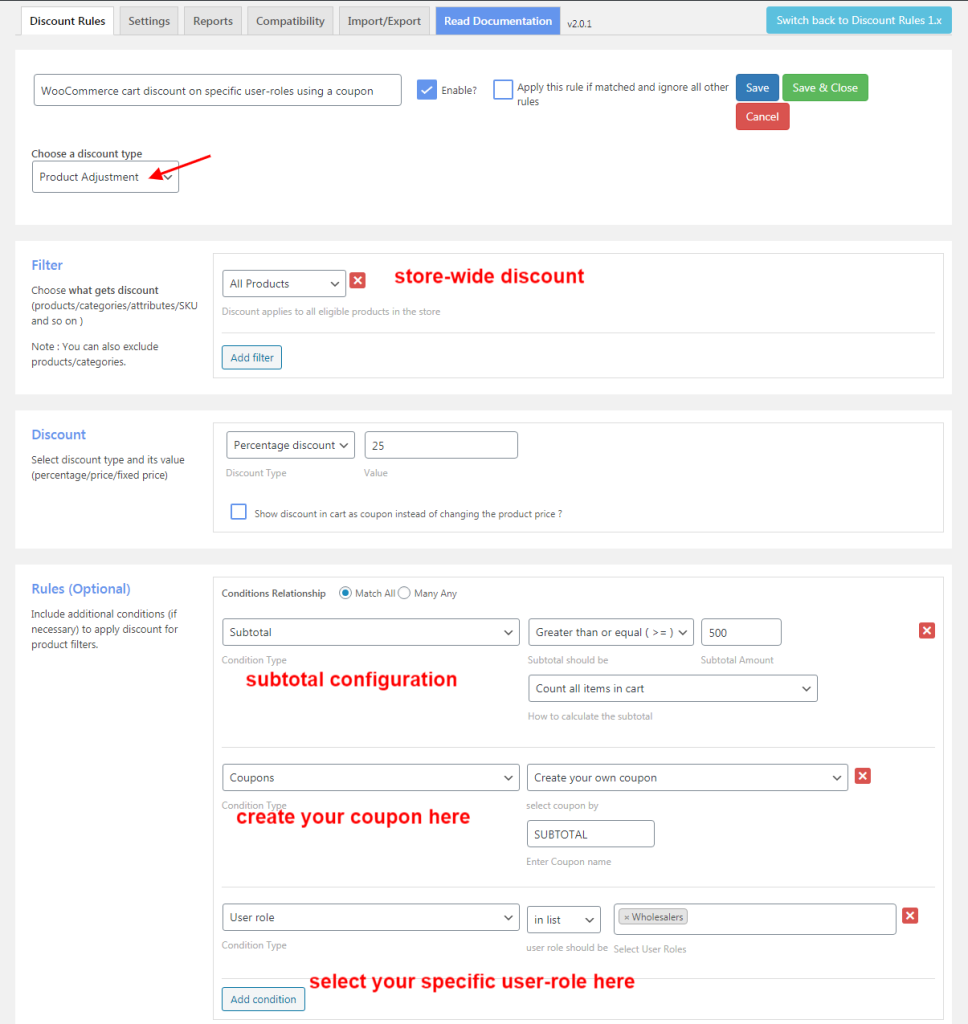
In the filter section,
Choose “All Products” as the discount is applicable to all the products in the store.
In the discount section,
Choose the discount type as “Percentage Discount” with its value as 25.
In the rules section,
Condition1:
Condition Type – Subtotal with its value as greater than or equal to $500.
Condition 2:
Condition Type – Coupons and create your coupon here.
Condition 3:
Condition Type – User role and choose the specific user role from the drop-down (Wholesalers).
Even price discounts or product discounts can be offered but, the common type of discount that’s been offered is percentage discounts. In a similar way, you can configure personalized WooCommerce cart discounts at your store.
3. WooCommerce cart quantity discount at the cart level
Start creating WooCommerce order total discounts at the cart level by understanding the process flow.
Example,
Shop a minimum of $300 and a maximum of $1500 to get a 25% discount on your cart total.
Enter the rule name and choose the discount type as “Cart Adjustment”.
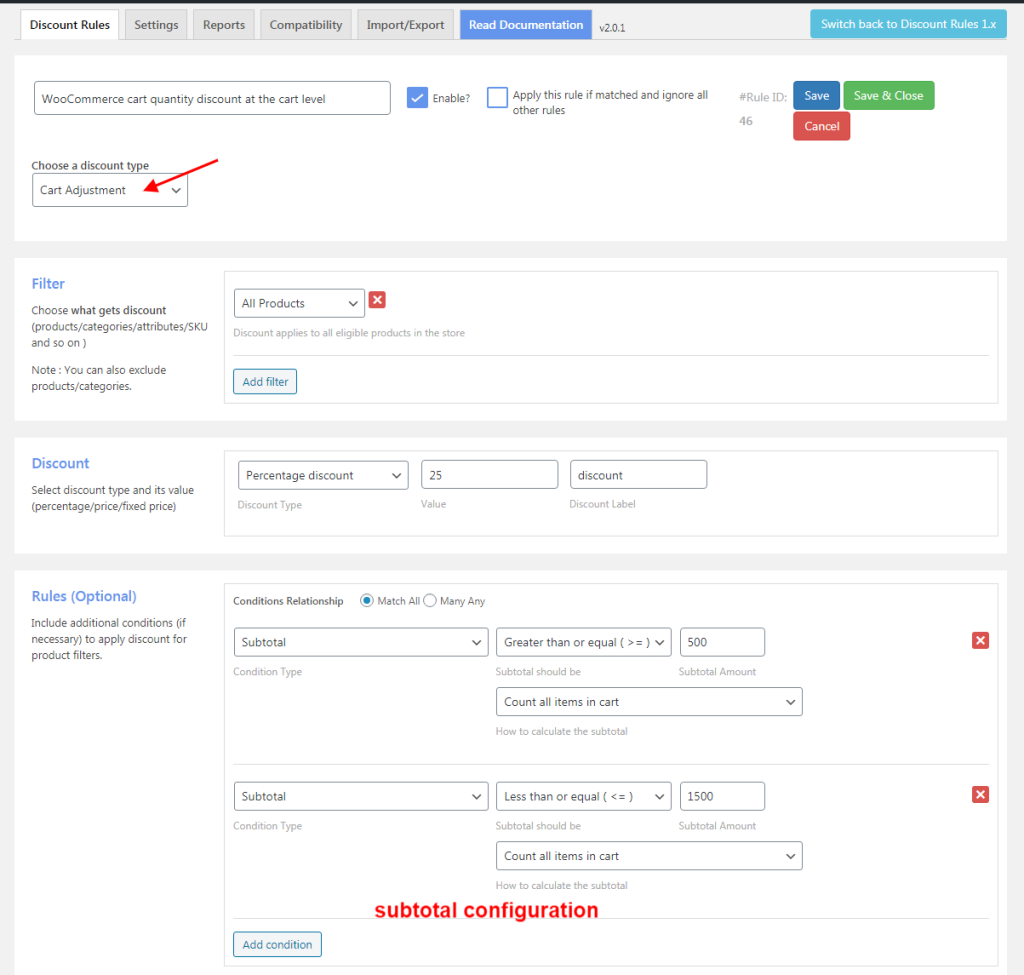
In the filter section,
Choose “All Products” as the discount is applicable to all the products in the store.
In the discount section,
Choose the discount type as “Percentage Discount” with its value as 25.
In the rules section,
The subtotal configuration is as follows,
Condition 1:
Condition Type – Subtotal with its value as greater than or equal to $500.
Condition 2:
Condition Type – Subtotal with its value as less than or equal to $1500.
It means 25% is offered as a discount is configured to the cart subtotal.
Have a look at the cart page,
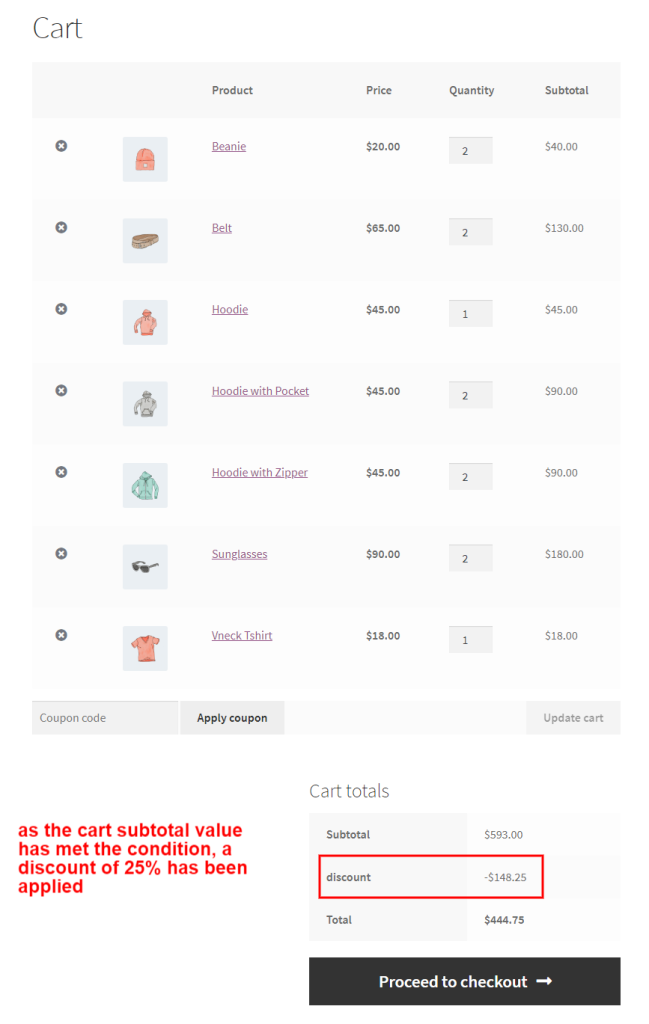
As the cart subtotal is above $500 and within $1500 the WooCommerce show discount in cart with a discount of 25% to the cart subtotal.
The above are some of the common variations that can be configured at your online store. Through these order total discounts WooCommerce change product price in the cart based on the configured WooCommerce discounts. You can offer WooCommerce personalized discounts or even as WooCommerce signup discounts based on the cart total.
How to troubleshoot if the WooCommerce cart discount doesn’t work properly?
If the WooCommerce cart discount doesn’t work properly check if the WordPress and WooCommerce are upgraded to its latest version.
This could surely troubleshoot the problems you face while setting WooCommerce cart discounts for your online store. Make sure to configure the subtotal value while creating the discount rules for both price and cart level.
If the problem continues further, contact the support team of the respective plugin to seek their help and make your customers and the WooCommerce store enjoy the benefits.
The WooCommerce cart discount plugin is so flexible and easy to handle that the order total discounts can be configured with few clicks. The WooCommerce cart discounts increase customer shopping experience at your store. This strategy would help in keeping your WooCommerce store’s growth inclined.
Try implementing various strategies of the WooCommerce cart total discounts at your store and take your development to the next level.
Wishing you Good Luck.