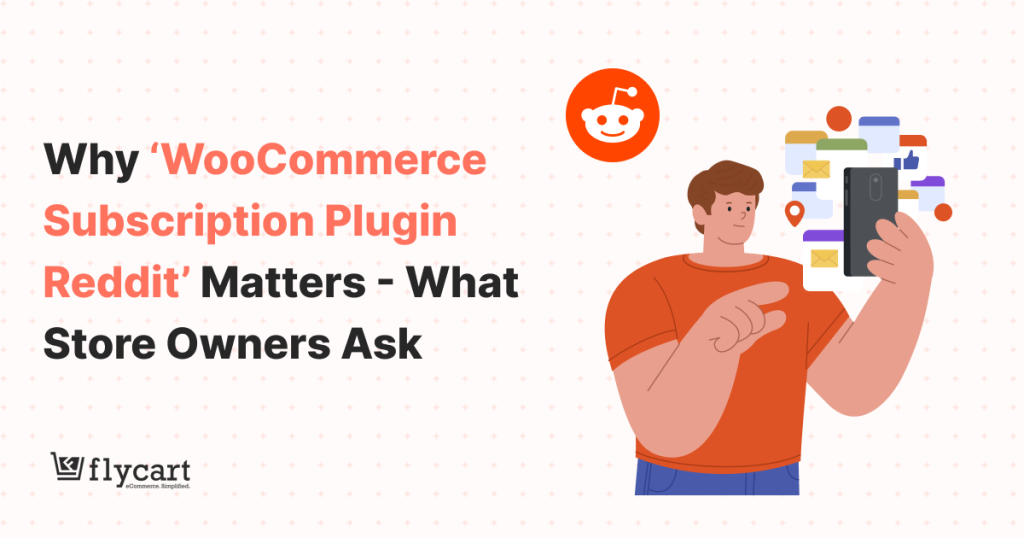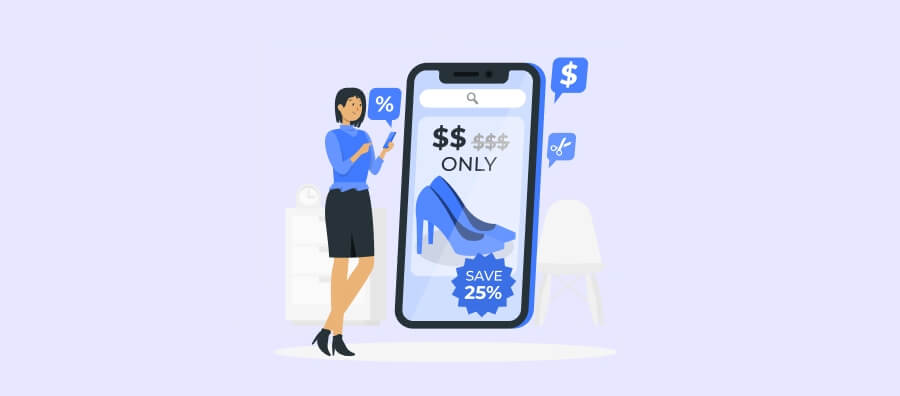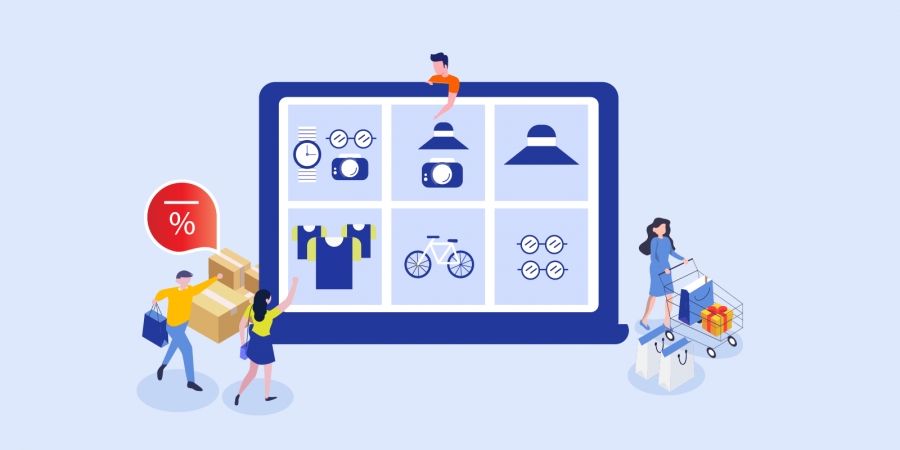Running an online store can be challenging, and attracting customers often requires offering special deals. One of the easiest ways to increase sales is by creating discount codes or coupons in WooCommerce.
A discount code is more than just a marketing tool; it’s a way to strategically drive sales, clear inventory, and grow your email list. Not only do they encourage purchases, but they also help retain customers and increase average order value.
In this guide, I’ll walk you through everything you need to know about creating a WooCommerce discount code, including advanced setups, plugin recommendations, and answers to common questions.
Increase your sales today! Create your first WooCommerce discount code now and watch your customers return for more using the advanced coupon plugin.
Table of contents
- What is a WooCommerce Discount Code?
- How to Create a Discount Code in WooCommerce? (Step-by-Step)
- How to Create Advanced Discount Codes in WooCommerce?
- Tips to Maximize Your WooCommerce Discount Code Deals
- Common Mistakes to Avoid
- Reddit FAQ: Answering Real WooCommerce Seller Questions
- Conclusion
- Frequently Asked Questions
What is a WooCommerce Discount Code?
A WooCommerce discount code is a special code that customers can enter at checkout to receive a discount on their order. Discounts can be in the form of:
- Fixed Cart Discount – a set amount off the total cart.
- Percentage Discount – a percentage off the order total.
- Fixed Product Discount – a set amount off specific products.
- Free Shipping – waives shipping charges for the order.
Discount codes are an effective marketing tool to attract new customers, reward loyal shoppers, and boost sales during special events.
Benefits of WooCommerce discount codes
- Increase sales during seasonal promotions or flash sales.
- Encourage first-time buyers to make a purchase.
- Reward loyal customers with exclusive offers.
- Clear inventory or promote slow-moving products.
How to Create a Discount Code in WooCommerce? (Step-by-Step)
The default WooCommerce platform makes it easy to create basic discount codes without any coding knowledge.
Follow these steps to create a discount code in WooCommerce:
1: Go to Coupons
- In your WordPress dashboard, navigate to WooCommerce > Coupons.
- Click Add Coupon.
2: Enter Coupon Details
- Coupon Code: Enter the code customers will type at checkout, e.g., WELCOME10.
- Description: Add an internal note describing the coupon’s purpose.
3: Choose Discount Type and Amount
WooCommerce offers three main types:
- Percentage Discount: Reduces price by a percentage of the total.
- Fixed Cart Discount: Subtracts a fixed amount from the total cart.
- Fixed Product Discount: Subtracts a fixed amount from selected products.
- Enter the discount amount.
- Example: 10% off the cart total, $15 off Product B.
4: Set Usage Restrictions
- Minimum/Maximum Spend: Requires a certain cart value to apply the coupon.
- Products/Exclusions: Apply the coupon only to specific products or categories.
- Individual Use Only: Prevent the coupon from being used with other coupons.
- Exclude Sale Items: Optional to prevent stacking with sale prices.
5: Configure Usage Limits
- Usage Limit Per Coupon: Total times the coupon can be used.
- Limit Usage Per User: Restrict to one-time use per customer.
6: Publish the Coupon
- Click “Publish” to make the coupon live.
- Customers can now use it during checkout.
How to Create Advanced Discount Codes in WooCommerce?
WooCommerce’s default coupon system works well for basic discounts. But what if you want more advanced setups?
For example:
- One coupon applies different fixed discounts to multiple products.
- Tiered discounts based on the number of products purchased.
- Discounts that apply automatically based on user roles or cart value.
For these advanced scenarios, you’ll need a plugin like Discount Rules for WooCommerce.
Using the “Discount Rules for WooCommerce -Pro” Plugin
Discount Rules for WooCommerce -Pro is a powerful plugin that allows you to create complex discount rules without coding.
Key Features:
- Bulk Discounts: Offer discounts when customers buy more than one item.
- Role-Based Discounts: Give special pricing for specific user roles, e.g., wholesale customers.
- Tiered Discounts: Offer increasing discounts as quantity increases.
- Product-Specific Discounts: Apply fixed price discounts or percentage discounts per product.
- Advanced Coupon Options: Combine multiple discounts under one coupon.
How to Set Up Advanced Discount Coupons with the Discount Rules Pro Plugin?
- In your “WordPress” dashboard, go to “Plugins > Add New.”
- Search, install, and activate “Discount Rules for WooCommerce.”
- Go to “WooCommerce > Discount Rules > Add New Rule.”
- Choose “Discount Type” (percentage, fixed price, or fixed amount).
- Filter “Products or Categories” to apply the discount.
- Configure the “Discount” section with “Type and Value.”
- In the “Rules” section, add a condition “Coupon” and enter the coupon code.
- Set optional “conditions” like quantity, user role, or minimum cart total.
- “Save and enable” the coupon to ensure it works as expected.
This plugin allows you to replicate complex scenarios like giving different discounts to Product A, B, and C under a single coupon.
Boost your store revenue instantly! Set up your WooCommerce discount code today and turn visitors into loyal customers using the Discount Rules Pro plugin.
7 Discount Coupon Guides to Enhance Your Promotions
1.How to Create WooCommerce Smart Coupons? (With 3+ Types)
2.How to Auto-Apply WooCommerce Coupons via URLs? (4 Ways)
3. How to Create WooCommerce Coupons By User Roles or Users?
4. How To Schedule A Coupon In Woocommerce?
5. How To Set A Coupon Expiry Date In Woocommerce?
6.How to Create a WooCommerce Free Shipping Coupon? (2 Ways)
7. How to Create New User Coupons in WooCommerce
Tips to Maximize Your WooCommerce Discount Code Deals
- Promote Coupons Effectively: Share on social media, newsletters, or pop-ups.
- Set Expiration Dates: Create urgency by limiting the coupon’s validity.
- Use Unique Codes for Marketing Campaigns: Track which campaigns drive sales.
- Test Coupons Before Launch: Ensure discounts apply correctly and don’t conflict with other promotions.
- Monitor Usage: Use WooCommerce reports to track coupon performance.
Common Mistakes to Avoid
- Overusing Coupons: Too many discounts can reduce profit margins.
- Not Limiting Usage: Unlimited coupons may be exploited.
- Ignoring Restrictions: Apply product or category restrictions to avoid losing money.
- Failing to Communicate: Customers should know exactly how and when to use coupons.
Reddit FAQ: Answering Real WooCommerce Seller Questions
1. Advanced Coupon Plugin Solution

Answer: Yes! You can achieve this using Discount Rules for WooCommerce.
- Create a single coupon and configure product-specific fixed discounts within the plugin settings.
- Alternatively, you can create a main coupon that activates other coupons for each product if needed.
This method lets you have full control over discounts per product without requiring custom coding.
2. One-Time Discount Code for Specific Customers

Answer: Absolutely. WooCommerce allows you to:
- Set a usage limit per user when creating the coupon.
- Combine it with email restrictions so only subscribers (e.g., Mailchimp list) can use it. This ensures the coupon is valid only once per customer.
3. Coupon for a Specific Product Price

Answer: Yes, using Discount Rules for WooCommerce:
- Choose fixed price discounts for the product instead of a percentage or a fixed amount.
- Set the product’s price to the desired amount (e.g., $29).
- The coupon will automatically adjust the price even if the original product price changes.
4. Allow Only One Coupon Code per Checkout

Answer: WooCommerce by default allows multiple coupons. To restrict it:
- Use the Discount Rules for WooCommerce plugin and enable the setting to restrict one coupon per order.
- Alternatively, custom code can hide the coupon box after one code is applied. This ensures customers cannot stack multiple discounts.
Ready to create powerful WooCommerce discount codes that boost your sales? Install Discount Rules for WooCommerce today and start offering advanced discounts effortlessly!
Conclusion
Creating a WooCommerce discount code is an essential strategy to boost sales and attract customers.
While WooCommerce’s built-in system works for most standard use cases, plugins like Discount Rules for WooCommerce -Pro allow for advanced discount setups, including product-specific pricing, multi-product coupons, and usage restrictions.
By following this guide, you can create simple or complex discount codes, run promotions effectively, and provide an excellent shopping experience for your customers.
Also Read
1. 12+ Best WooCommerce Coupon Plugins to Create Advanced Coupons
2.How To Create WooCommerce Advanced Discounts? (5 Popular Brand Examples) – Without Coupon Codes.
Frequently Asked Questions
Yes. Before creating a coupon, make sure coupon use is enabled in your store. Go to “WooCommerce → Settings → General,” check the “Enable coupons” option, and save.
Yes. WooCommerce coupons let you configure Usage Restrictions and Usage Limits.
You can restrict by: minimum/maximum spend, specific products or categories, exclude sale items, and more. You can also limit how many times the coupon can be used in total or per user.
Common reasons:
-Coupons are not enabled in settings.
-The active theme or a plugin has hidden or removed the coupon input box (custom checkout pages or overrides).
-A caching plugin or server‑side caching prevents the coupon field from showing.
Fix: Ensure coupon option is enabled; test with default theme; temporarily disable caching/optimization plugins; clear caches.
Possible issues:
-Usage restrictions not met (e.g., cart total too low, excluded product, sale items, etc.).
-Coupon reached its usage limit or per‑user limit.
-Plugin or theme conflicts — some plugins (especially caching, checkout customizers, optimization tools) can interfere with coupons.
-Caching issues are preventing updated coupon logic from applying.
What to do: Confirm coupon settings; try with the default theme; disable other plugins to isolate conflict; clear caches; test again.