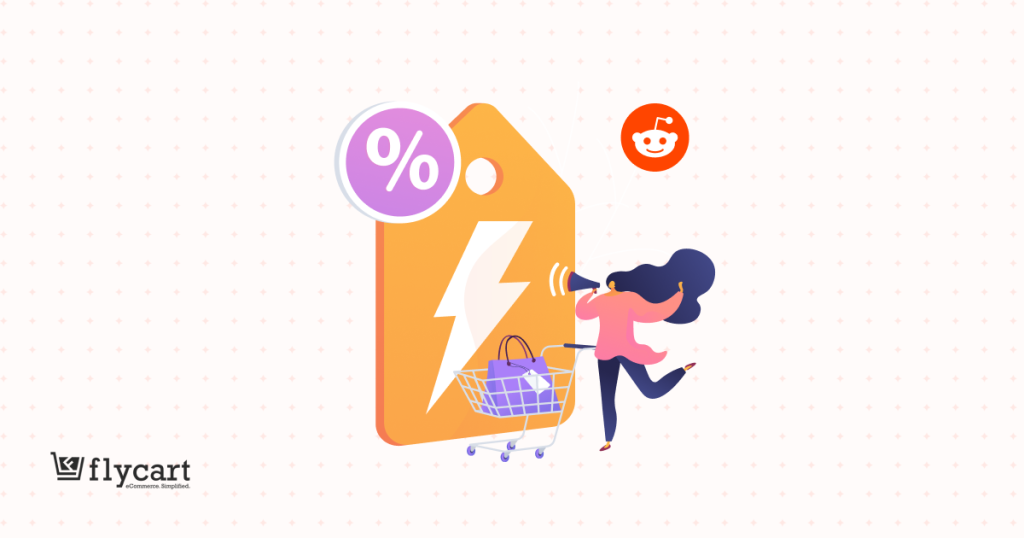You want to offer discounts to customers to boost sales, yet want to protect your profit margins and minimize revenue losses.
A WooCommerce conditional discount is a way to achieve this sales goal of attracting customers by discounts without sacrificing your profits.
Here is what happens when setting purchase requirements (or conditions) for customers.
For example, offer a 10% discount only when a customer spends $100 or more—carts below this amount won’t receive the discount.
This condition attracts customers, makes them spend more to reach a specific threshold, increases their order value, and boosts sales. You can get more revenue even after offering discounts.
That’s why a conditional discount for WooCommerce is a must-needed strategy for your store to reach your planned sales target.
You can only apply coupon discounts with the default WooCommerce platform.
Opting for a discount plugin like “Discount Rules for WooCommerce -Pro” can help you set automatic discounts with advanced conditions like minimum order amount, specific cart items, specific product quantities, and more.
This blog gives you seven ideas to create a WooCommerce conditional discount using the plugin.
Set discount conditions using the Discount Rules Pro plugin to restrict ineligible carts from claiming discounts and minimize revenue losses.
What is a WooCommerce Conditional Discount?
A WooCommerce Conditional Discount is a type of promotional strategy where store owners set purchase requirements and offer discounts only to specific customers who meet their conditions.
Setting conditional discounts for WooCommerce drives customers to your store, makes them spend more to claim their deals, and boosts the average order value and sales without a fall in profit margin.
Examples of Conditional Discounts
Simple, Regular discount: 10% discount on All Products
Conditional Discounts:
- 10% discount only for First-time Buyers.
- Get $10 off only on T-shirts.
- Purchase for $200 and get a 5% discount.
- Purchase 10 items and get a $10 discount.
- 10% discount applies exclusively to orders shipped to India and the UK.
- PayPal Users get a $10 discount.
- 5% Discount on your Third Order.
Why Offering Conditional Discounts for WooCommerce?
Offering conditional discounts for WooCommerce brings you more benefits than simply boosting your sales.
Here is why you need to set discount conditions:
1. Increase Average Order Value
Setting conditions like minimum order amount or quantity discounts can encourage customers to purchase more to reach specific thresholds, leading to an increase in average order value as they buy more than they originally intended.
2. Boost Conversions
Since the discount conditions target only a specific set of customers, like first-time customers, specific shipping regions, or more, those meeting those conditions can actually benefit from your discount offer, which boosts conversion rates.
3. Reduce Abandoned Carts
Conditional discounts for WooCommerce are profitable only when you apply them at the right time.
When customers are about to abandon their cart, a time-limited offer like ‘$5 cashback if you order within 5 minutes’ can motivate them to complete the purchase and reduce cart abandonment.
4. Drive Customer Engagement
Discounts should resonate with customers to make them take action.
Motivate customers to purchase from your store by applying conditions at the right time to drive customer engagement.
For example, offering a 5% discount for first orders can easily attract new customers.
5. Grow Loyal Customer Base
Offering conditional discounts like ‘5% off on the 5th order’ encourages repeat purchases and gradually builds a loyal customer base.
6. Better Inventory Management
A WooCommerce conditional discount is one of the best marketing tactics to move your slow-selling products into customers’ carts.
BOGO (Buy One Get One) is a conditional discount that requires customers to buy a specific product to receive a free or discounted one. It’s an effective way to clear slow-moving inventory.
7. Get more sales
Lastly, all the benefits of applying conditional discounts lead to an increase in sales, which can easily increase your revenue.
How to Create a WooCommerce Conditional Discount?
To create a WooCommerce conditional discount, you need a plugin and “Discount Rules for WooCommerce -Pro” can be the best option for you as it offers advanced condition features.
Here are the two steps to create a conditional discount in WooCommerce:
Step 1: Install the Discount Rules Pro Plugin
- Open your WordPress dashboard.
- Go to “Plugins” -> “Add New.”
- Search for “Discount Rules for WooCommerce” (by Flycart).
- Click the “Install” button and install & activate the plugin on your WooCommerce store.
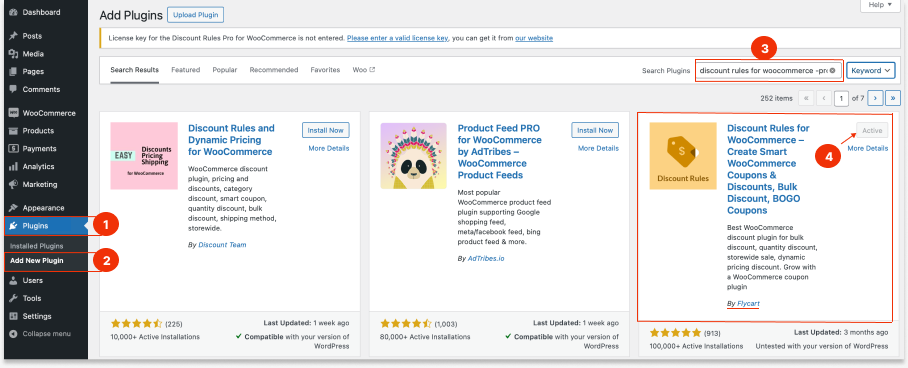
Step 2: Setting Conditions to Discounts
- Go to “WooCommerce” -> “Discount Rules.”
- Click the “Add New Rule” button to add a new discount rule.
- Enter the “Rule Title” (rule name) for your reference.
- Choose a discount type of your choice based on the sales goal. It can be Product Adjustment discount, Cart Adjustment discount, Bulk discount, or BOGO deal.
- In the “Filter and Discount” sections, choose the options based on your discount preferences.
- In the “Rules” section, you can “add conditions” to your discounts.
- Finally, don’t forget to “Save and Enable” the rule to implement it.
7 Profitable Ideas to Create Conditional Discounts for WooCommerce
When applying conditions to discounts, analyze customers’ purchase behavior and interests to ensure the requirements align with their actual buying patterns.
Here are seven common and popular ways to set conditions. These aren’t rigid formulas– you can mix and match conditions and discounts to suit your sales goals and customer engagement strategies.
Idea 1: Minimum Purchase Quantity
“Minimum purchase quantity” is the overall quantity of cart items, and it does not mean the individual product quantities.
For example, when a customer’s cart has more than 10 items, they get a discount.
To set a minimum purchase quantity condition in WooCommerce:
- Go to your “WordPress” Dashboard-> ”WooCommerce”-> “Discount Rules.”
- Click the “Add New Rule” button.
- Give a rule name and choose “Cart Adjustment” as the discount type.
- In the Filter Section, choose “All Products.”
- In the Discount Section, choose “Percentage Discount” and set the value to “10.”
- Go to the Rules Section and add a condition as “Item quantity,” select “Greater than or equal (>=),” set the cart item quantity as “10,” and select “Count all items in the cart.”
- Finally, save and enable the rule.
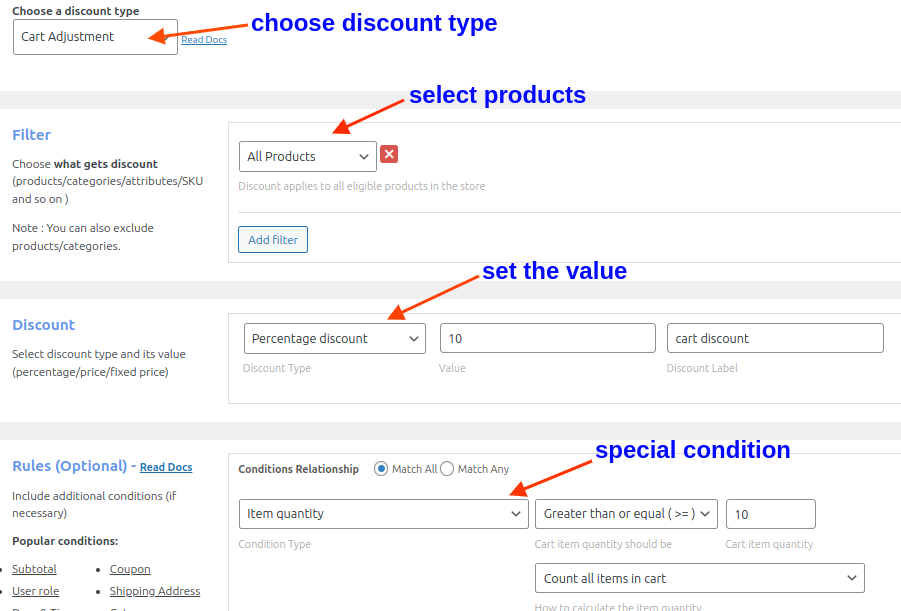
When customers add 10 or more items to their cart, a 10% discount will be applied.
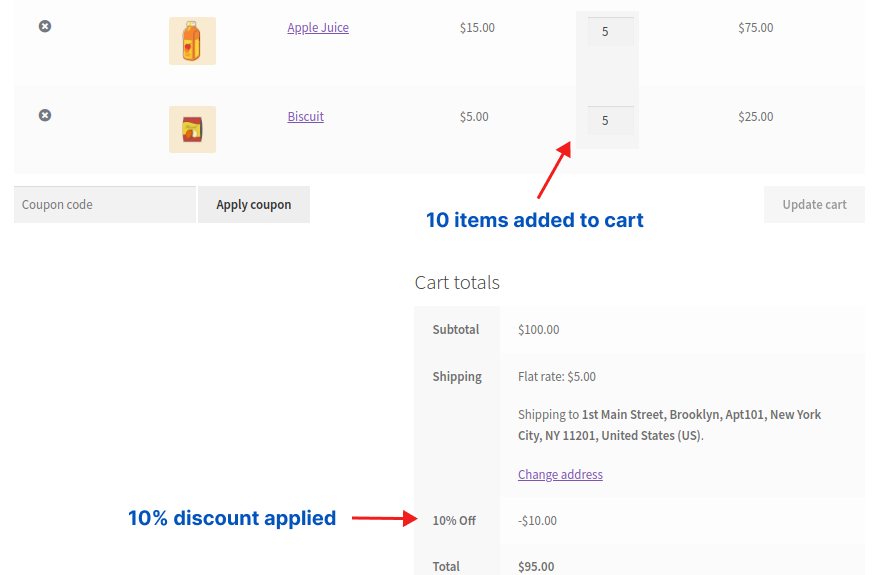
Create multiple discount conditions like minimum order amount/ quantity, specific shipping regions, purchase history, and more using the Discount Rules Pro plugin to enhance customer experience and engagement.
Idea 2: Minimum Order Amount
Customers have to reach the specific cart total to get a discount.
For Example, Purchase above $400 and get a $50 discount.
To set a minimum order amount condition in WooCommerce:
- Go to “WooCommerce” -> “Discount Rules” -> “Add New Rule.”
- Choose “Cart Adjustment” as the discount type.
- In the Filter Section, choose “All Products.”
- In the Discount Section, choose “Fixed Discount” and set the value to “50.”
- In the Rules Section, add a condition as “Subtotal,” select “Greater than or equal (>=),” set the cart item quantity as “400,” and select “count all items in the cart.”
- At last, save and enable the rule.
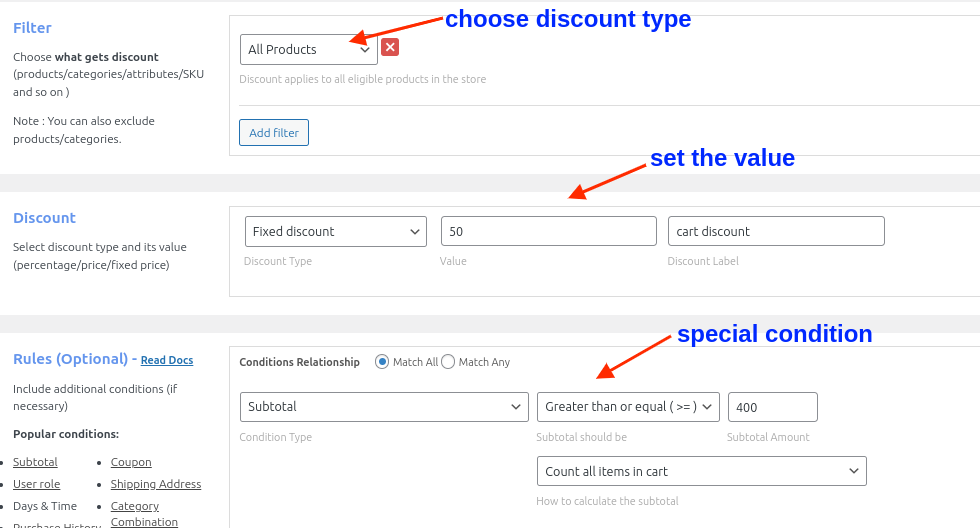
Related Read: How to Set a Minimum Order Amount in WooCommerce to Boost AOV? (More Scenarios)
Idea 3: Purchase History-based conditional discount
You can analyze customers’ purchase history and segment them into a group to apply discounts only to them.
For Example, get a 10% discount on your Fifth Order.
To create a WooCommerce discount based on purchase history:
- Navigate to “Discount Rules” under “WooCommerce.”
- Click the “Add New Rule” Button.
- Choose “Product Adjustment” as the discount type.
- In the Filter Section, choose “All Products.”
- In the Discount Section, choose “Percentage Discount” and set the value to “10.”
- In the Rules Section, add a condition as “number of orders made,” select “all time,” choose “Greater than or equal (>=),” set the cart item quantity as “4,” and select “completed.”
- Lastly, save and enable the rule.

Discounts will be applied to customers who have already completed four successful orders and are purchasing for the fifth time.
You can also set the purchase time within a specific time, like “complete two orders within a week to get a $10 discount on the third order.”
Related Read: How to Create a WooCommerce Next Order Coupon? (3 Ways)
Idea 4: Conditional Discount Coupon
A Conditional Discount Coupon is one of the smart ways to send targeted discounts and encourage customers to purchase.
For Example, New customers get a 10% discount on their first purchase using a coupon.
To create a discount only for first-time customers:
- Go to “WooCommerce” -> “Discount Rules.”
- Click “Add New Rule.”
- Choose “Product Adjustment” as the discount type.
- In the Filter Section, choose “All Products.”
- In the Discount Section, choose “Percentage Discount” and set the value to “10.”
- In the Rules Section, add two conditions:
- 1st Condition: Choose “Coupons” as the condition type, select “Create your own coupon,” and enter the coupon code as “NEWOFFER.”
- 2nd Condition: Choose “First order” as the condition type and select “Yes.”
- Finally, save and enable the rule.
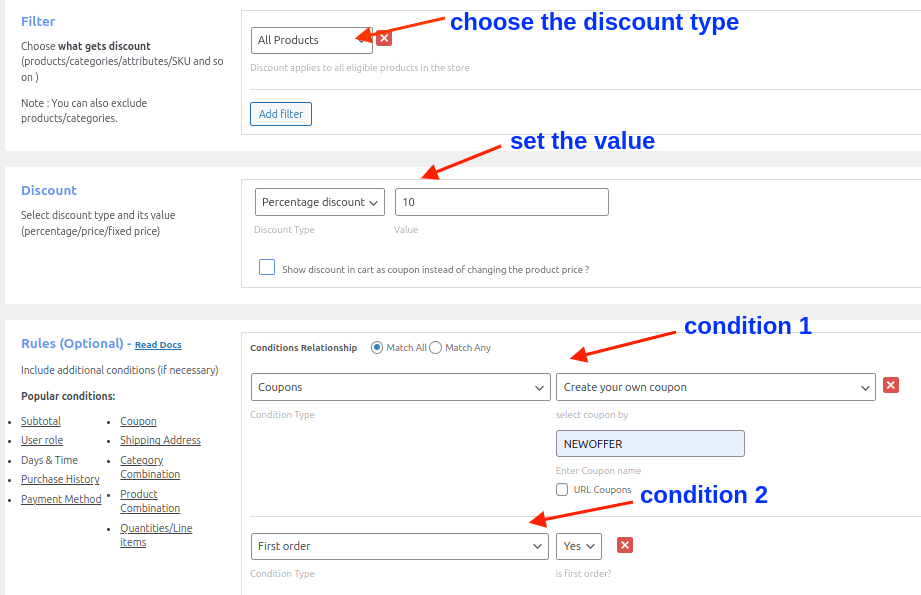
A 10% discount will apply only to first-time customers who have entered a coupon during the checkout process.
Related Read: How to Auto-Apply WooCommerce Coupons via URLs? (4 Ways)
Idea 5: Discounts Only to Specific User Roles
You can apply targeted discounts only to specific user roles, such as Shop managers, wholesale customers, regular customers, and more.
For Example, Whole Customers get a 20% discount.
To create a discount specific to user roles in WooCommerce:
- Open the “Discount Rules” dashboard under “WooCommerce.”
- Click the “Add New Rule” button to create a new discount rule.
- Choose “Product Adjustment” as the discount type.
- In the Filter Section, choose “All Products.”
- In the Discount Section, choose “Percentage Discount” and set the value to 20.”
- Go to the Rules Section, choose “User role” as the condition, select “In list”, and choose “Wholesale Customer” as the user role.
- Finally, Save and Enable. Now, we have created a user role discount for WooCommerce.
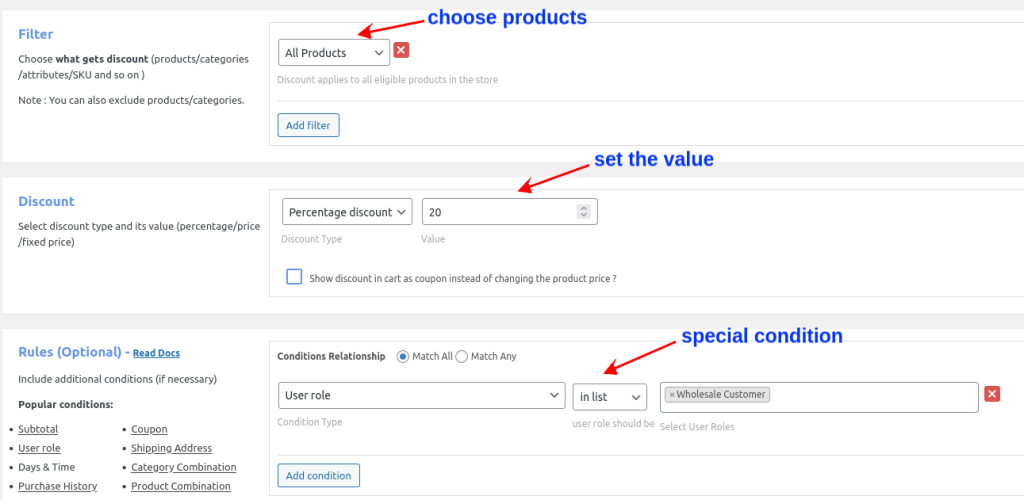
Related Read: How to Set Up a WooCommerce Role-Based Pricing?
Idea 6: Product Combination Discount
Conditional discounts for WooCommerce also allow you to combine products and offer discounts. This is a great way to upsell, cross-sell, and promote new products.
For Example, Buy Pants and Shirts together and get a 10% discount.
To create a product combination and apply a discount:
- Create a new discount rule from “Discount Rules.”
- Choose “Product Adjustment” as the discount type.
- In the Filter Section, choose “All Products.”
- In the Discount Section, choose “Percentage Discount” and set the value to “10.”
- Go to the Rules Section, choose “Product Combination” as the condition type, select “Each,” choose the products as “Pant,” “Shirt,” select “Greater than or equal to (>=)” and set the quantity as “1.”
- Finally, save the rule.
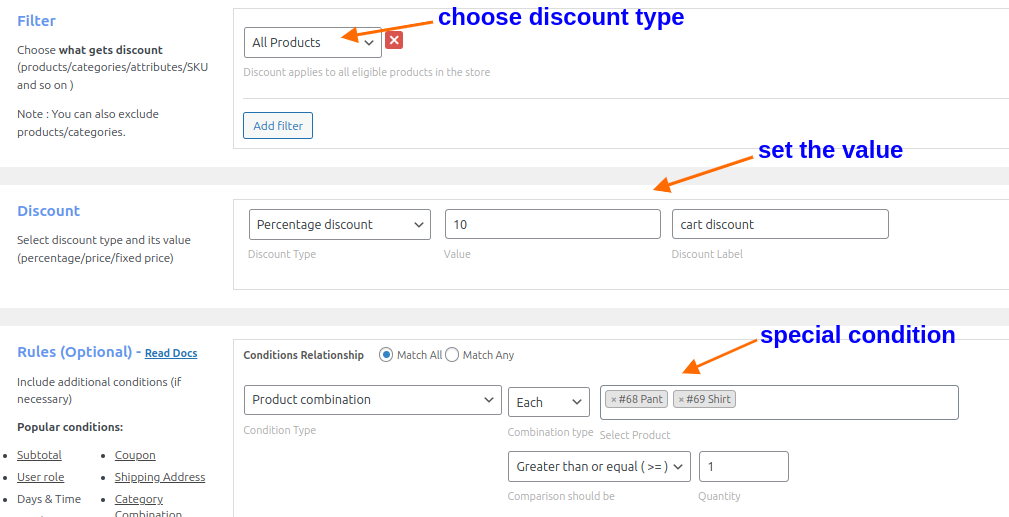
Customers who have both items in their carts can get a 10% discount.
Related Read: How to Create a WooCommerce Fixed Product Discount? 5 Ways
Idea 7: Free Shipping for a Specific Country
The easiest way to drag customers to your WooCommerce store is by offering Free Shipping.
If you want to attract customers from specific countries, you can use this condition.
For Example, Free shipping to the “India” shipping address.
- Go to “WooCommerce” -> “Discount Rules” -> “Add New Rule.”
- Choose “Free Shipping” as the discount type.
- Go to the Rules Section, choose “Country” as the condition type, select “In list,” and choose “India” as the country.
- At last, save and enable the rule.
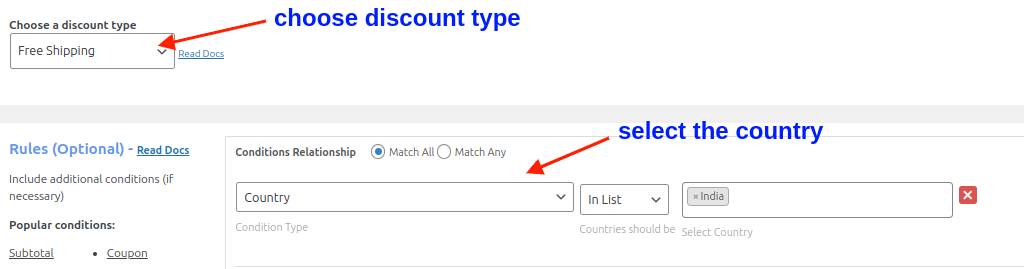
Now, we have created a Free Shipping offer only for specific countries.
Related Read: WooCommerce Free Shipping: A Complete Guide With Examples
Tips for Setting Strategic Discount Conditions
You should strategically set the purchase conditions for discounts to maximize their impact. Following some of these tips will help you make more sales:
1. Define Clear Goals
Conditional discounts serve different goals.
They can help boost sales of certain products, grow brand presence in target regions, increase average order value, and more.
Define your goals and discount conditions clearly to achieve the desired results.
2. Communicate clearly
Clearly communicate your discounts to your customers to increase their visibility. You can use discount bars to display discount information.
3. Tailor Discounts by Customer
Every customer is different. Segment them thoughtfully and offer the right type of discount based on their needs to build long-term loyalty
4. Create Schedule Discounts
Setting the start and the end date of discounts creates a sense of urgency. As a result, your customers will purchase soon, increasing conversions.
5. Set Usage limits for discounts
Setting limits is a great option for effective discount management and helps prevent misuse of the discount.
6. Test and Analyze
A/B testing, analyzing, and making required changes is the key to growth.
Set conditional discounts using the Discount Rules Pro plugin to increase your sales and revenue, without sacrificing profit margins.
Conclusion
A WooCommerce conditional discount is always a must-have strategy for every store looking to boost its sales without losing more money on discounts.
Many popular brands like Amazon are already using this tactic, like “Minimum Order Quantity,” to help sellers make money and reduce packaging costs on low quantity orders.
You can quickly use “Discount Rules for WooCommerce” to create and manage your conditional discount offers.
If you haven’t considered applying conditions to your discounts, try it now to boost sales and revenue.
Also Read:
- 5 Best WooCommerce Discount Plugins (Free & paid)
- How to Create Category Discounts in WooCommerce?
- How to Display Discounts on WooCommerce Product and Cart Pages?
Frequently Asked Questions
– Install and activate Discount Rules for WooCommerce – Pro plugin.
– Go to “WooCommerce → Discount Rules → Add New Rule.“
– Name the rule, choose “discount type.”
– Under “Filter,” select products.
– Set type and value in “Discount.”
– Add any conditions under “Rules.”
– Save and enable the rule.
To add categories in WooCommerce,
Go to your “WordPress” Dashboard -> “WooCommerce” -> “Products” -> “Categories” -> “Add new category.”
To create a discount based on the Payment method,
– Install and activate “Discount Rules for WooCommerce.”
– Go to “WooCommerce → Discount Rules → Add New Rule.”
– Choose “discount type” and filter “products/categories.”
– Set “discount value.”
– Under Rules, add “Payment Method” condition.
– Select the desired “payment method.”
– “Save” the rule.
Customers using that payment method will receive the discount.
To offer a first-order discount, install and activate the “Discount Rules for WooCommerce” plugin:
• Add a new rule.
• Select discount type and target products.
• Set discount value.
• Under Rules, choose “First Order” = Yes.
• To use a code, add a “Coupon” condition and create the code.
• Save the rule.
First-time buyers will now receive the discount.
A conditional coupon is a promotional offer that only works when certain conditions are met. Unlike regular coupons, these may require:
• A minimum purchase
• Buying specific products
• Using it within a set time
• Being a member or a loyal customer
• Limits on how many times it can be used