Want to encourage customers to buy in bulk and boost the average order value? Offering WooCommerce tiered pricing can help you get orders with bulk cart items and increase your revenue.
Customers can save money through tier-based discounts, which makes them buy more product quantities than they intended. This increases the order value and product sales.
Even though WooCommerce overlooked this option in the default settings, you can use a WooCommerce tiered pricing plugin like “Discount Rules for WooCommerce -Pro” to create a tiered structure and enhance customer experience with more discounts.
In this blog, you will learn how to set up tiered pricing for WooCommerce stores and get effective tips to increase the impact of level-based product prices to get more sales.
Let’s start.
Increase the average order value by up to 31% by offering a tiered pricing structure using the Discount Rules Pro plugin.
What is WooCommerce Tiered Pricing?
WooCommerce tiered pricing, also known as volume pricing or level-based pricing, allows you to set product prices based on the quantity ranges. In simpler terms, customers get more discounts for more purchase quantities.
Here’s how tiered pricing works
- You define different quantity ranges (tiers).
- Each tier has a specific price per unit.
- The price per unit decreases as the quantity purchased increases.
A Simple Tier Pricing Example
Imagine you sell $16 Mango juice. You can reduce product unit prices for specific quantity ranges.
| Buy 1 Mango Juice | $16 (No discount) |
| Buy 2-3 Mango Juices | $14 per unit, Save $2. |
| Buy 4-5 Mango Juices | $12 per unit, Save $4. |
| Buy 6 or more | $10 per unit, Save $16. |
So, when a customer plans to buy a mango juice worth $16, he may buy three mango juices after being attracted by the tier pricing structure.Now, he can save $2 on each unit and buy 3 juices at $42 (3*14). This enhances his shopping experience and increases the average order value by $26 ($42-$16).
Benefits of Offering Tiered Pricing for WooCommerce
Offering tiered pricing for WooCommerce stores benefits you in many ways:
- Applying tier-based discounts on slow-selling products can help you quickly get rid of old stocks and clear your inventory.
- By unlocking multiple discounts and features of a product in level-based pricing, you can easily stand out from the competition and gain more brand recognition.
- You can incentivize customers often buy products in larger quantities, to enhance their shopping experience and grow a strong brand-customer relationship.
- Increasing discounts based on quantities can help customers buy more product units, which increases the average order value and sales.
How To Setup WooCommerce Tiered Pricing?
Setting WooCommerce tiered pricing for products is quite simple. You only need the “Discount Rules for WooCommerce—Pro” plugin to create your price structure.
This plugin enables tier pricing in WooCommerce, allowing you to set flexible rules for discounts as specific prices or percentages based on purchased product quantities.
Before creating the tiered pricing for WooCommerce, make sure to install and activate the Discount Rules plugin on your WordPress dashboard.
We will discuss different scenarios for creating tiered pricing for WooCommerce stores.
Scenario 1: WooCommerce Tiered Pricing for a Specific Product
For example, let’s create a fixed pricing structure for a specific product, Mango juice, to boost its sales.
To create WooCommerce tiered pricing for a specific product:
- Go to “WooCommerce” -> “Discount Rules.”
- Add a new rule and select “Discount Type” as “Bulk Discount.”
- Filter the specific product to provide quantity tiers.
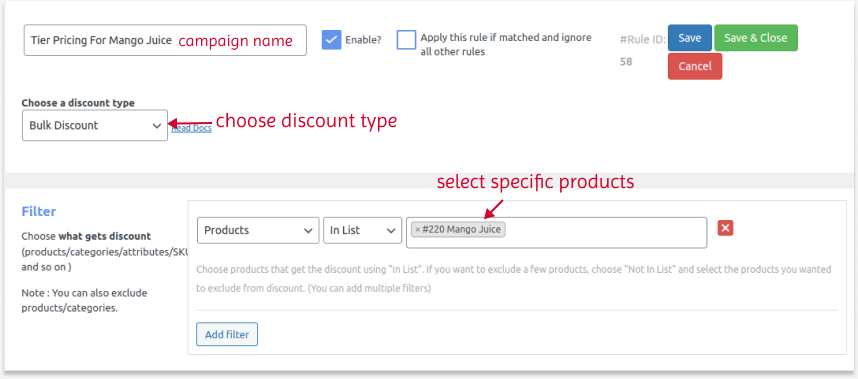
- In the “Discount” section, set “Minimum & Maximum” buying quantities and discounts. Choose “Fixed Discount” and set values for each quantity.
- Finally, save and enable the rule.
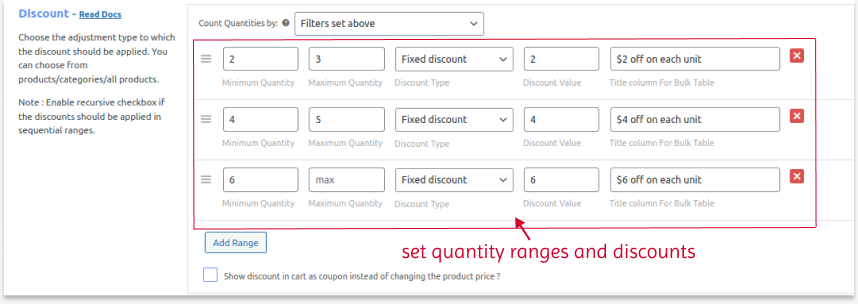
Tier pricing is specifically applied to the particular product. Customers can get discounts whenever they buy the item in larger quantities.
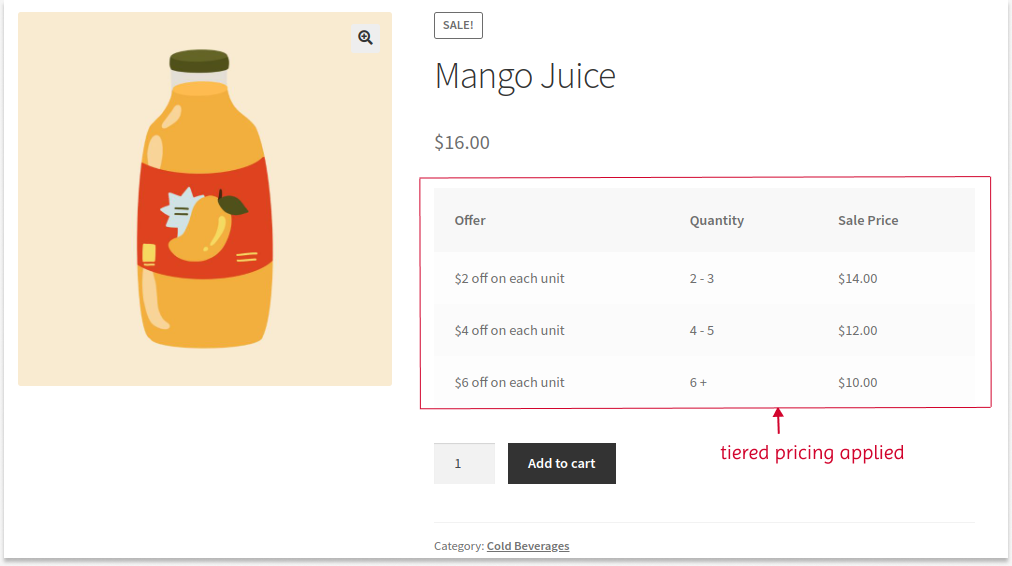
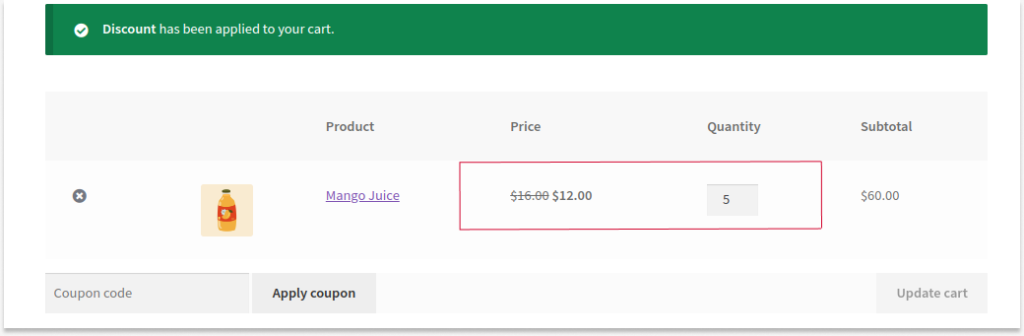
Related Read:
How to Create a WooCommerce Fixed Product Discount?
Scenario 2: Tiered Pricing Based on Specific Customer Roles
Example: Let’s offer tiered pricing only for wholesale customers. We can apply a store-wide discount with a fixed cost per unit.
To create tiered pricing for WooCommerce based on specific user roles:
- Navigate to “WooCommerce” -> “Discount Rules.”
- Select the discount type as “Bulk discount.”
- Since it is a storewide discount, filter “All Products.”
- In the “Discount” section, set buying quantities. Choose “discount type” as “Fixed price for item” and set value.
- In the “Rules” section, select “Condition Type” as “User Role” and select a specific customer role as “Wholesale Dealers.”
- Lastly, save and enable the rule.

A fixed price is thus applied only to wholesale customers who log in to the store and buy bulk products.

Create tiered pricing for specific user groups such as Wholesale dealers or VIP customers using the Discount Rules Pro plugin and enhance customer experience & loyalty.
Related Read:
How to Create WooCommerce Coupons for Specific Users and Roles?
Scenario 3: Tier Structure for Variable Products
You can offer tiered pricing for variable products in WooCommerce, a single product with multiple attributes, such as color or size.
Example: We can set tier pricing for a specific variable product with a percentage discount and few purchase conditions.
To apply tiered pricing for WooCommerce variable products:
- Go to the “WooCommerce” dashboard and open “Discount Rules.”
- Select the “Bulk Discount” type.
- Filter the specific “Variable product.” For example, “Women’s Cardigan.”
- Set buying quantities and choose the “Percentage Discount” type to set value.
- Also, select “Count Quantities By” as “Individual product.” This option counts each product quantity individually without taking all product quantities.
- For example, consider two products, A (3 quantities) and B (6 quantities), with a 5% discount for 1 to 3 quantities, 10% for 4 to 6, and 12% for more than six quantities.
- If you select the “Individual Product” option, 5% will be applied to product ‘A’ and 10% to product’ B.’
- However, if you set “Count Quantities By” as “Filters Set Above,” it will take the total quantities as 9 (both A & B) and apply a 12% discount.
- Select the option based on your sales goal.
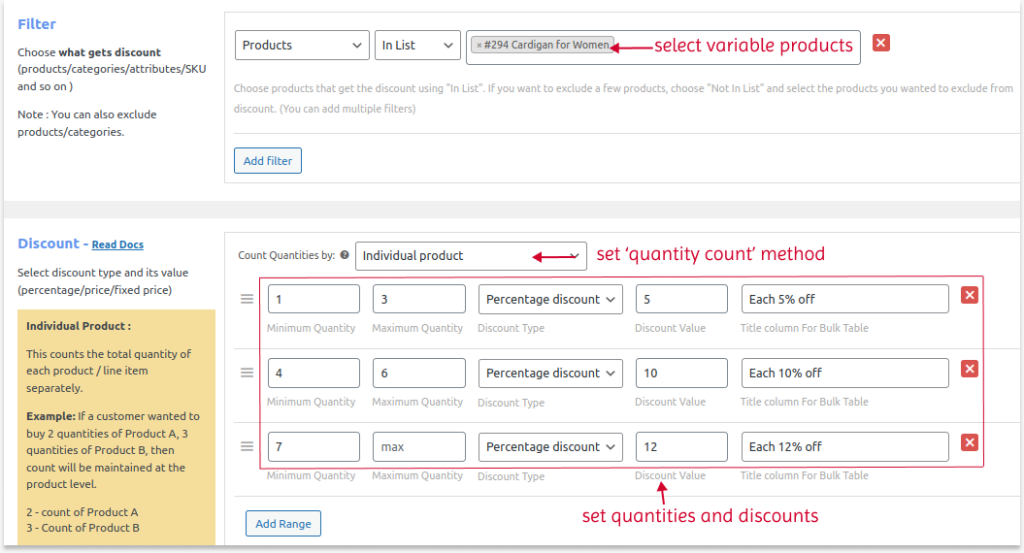
- Optionally, in the “Rules” section, select the condition “Attributes” and select some attributes, such as color. Customers should add any of these attributes to their cart to get tiered discounts.
- You can also set the expiry date for this rule. The rule discount will be invalid after the expiry date.
- At last, save and enable the rule.
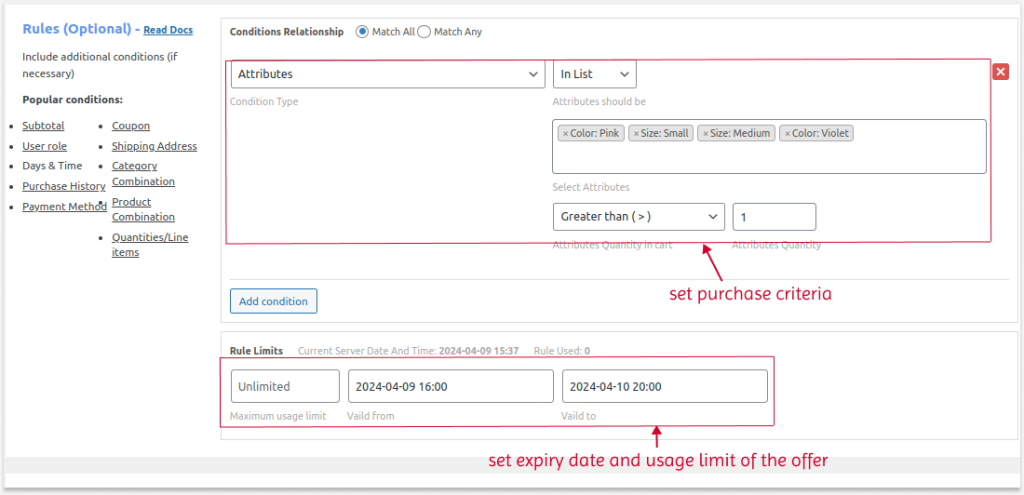
Now, tier pricing will be available for variable products, and customers will therefore receive discounts when selected attributes are added to the cart.
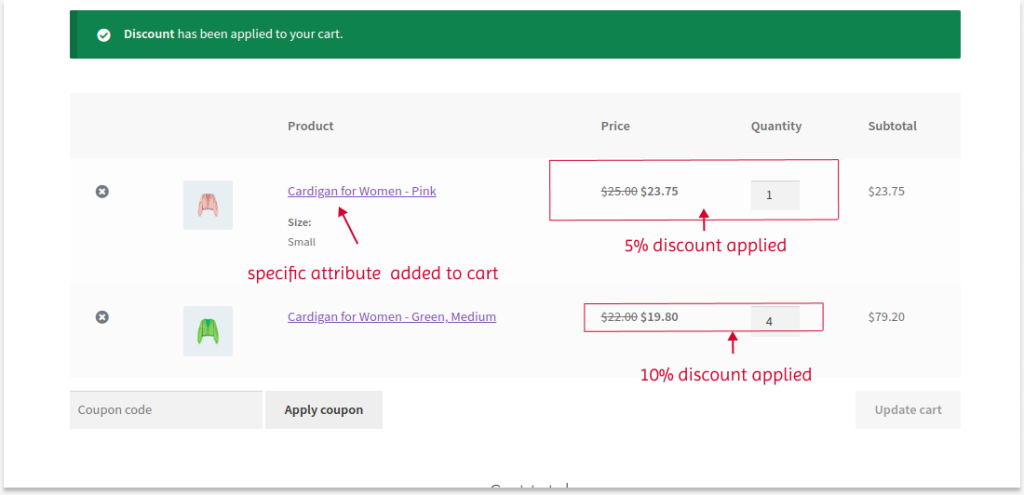
Related Read:
How to create percentage discounts in WooCommerce?
How To Customize Tiered Pricing Table In WooCommerce?
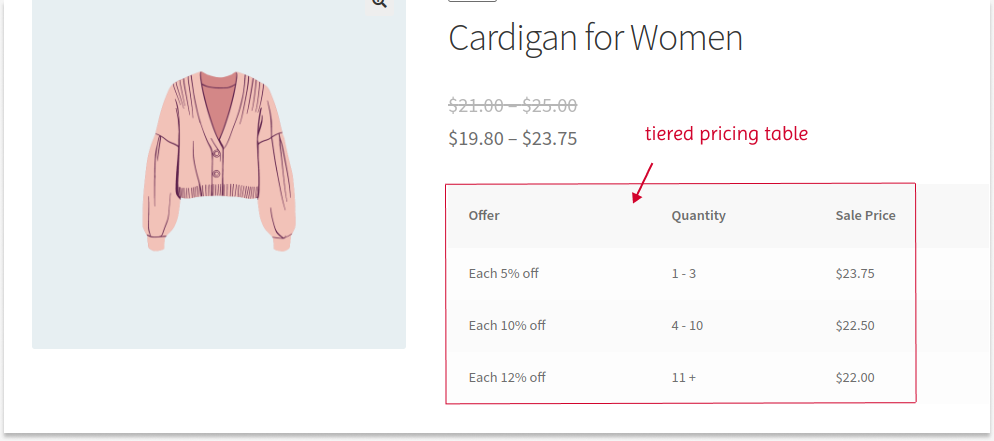
The “Discount Rules” plugin also provides customization options for a tiered pricing table for WooCommerce.
To customize the WooCommerce tiered pricing table:
- Go to the “Discount Rules” settings page.
- Scroll down to the product section. You can find the “Show Discount Table” option.
- Click “Yes” and select “Customize Discount Table.”
- A popup will display features to customize the discount table’s contents, such as the table header, title column name, discount column name and value, and range column.
- Customize these features based on your preferences and click “save.”
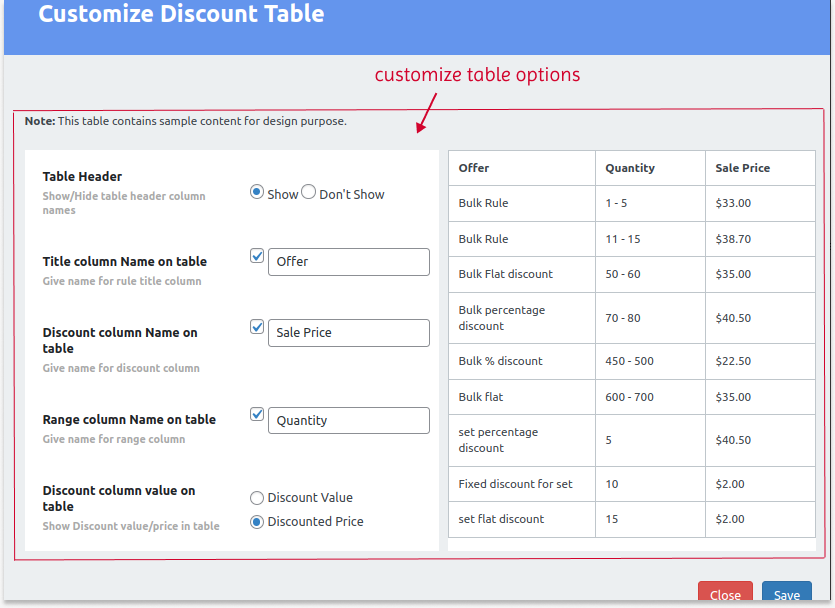
Below this is the “Position to show discount table” option, which can change its display positions on product pages.
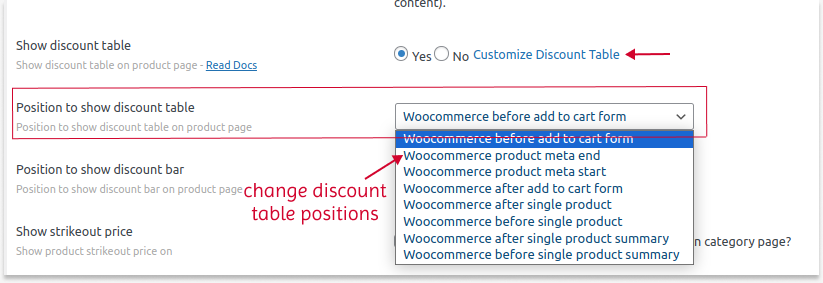
Similarly, you can create tiered pricing for specific categories and set specific purchase criteria in the “Rules” section, such as cart total, number of orders made, specific users, or payment method.
You can even create WooCommerce coupons for tiered pricing by selecting “Coupons” as a condition and setting your coupon code. Customers have to enter this code at checkout to get tiered discounts.
Which Businesses Can Offer Tiered Pricing?
Tiered pricing is a must-try strategy for all WooCommerce store owners to get bulk orders, yet the following business fields can get more profits:
- Subscription-Based Businesses: Offer different subscription tiers with varying features or support levels. Provide discounts for longer subscription terms, such as quarterly or annual plans.
- High-Volume & Wholesale Businesses: Offer tiered discounts based on purchase quantity. The bronze tier is for small orders, Silver for medium, and Gold for bulk purchases with the highest discount.
- Businesses with Product Variations: Create tiers based on product variations. For example, clothing stores could offer lower prices for single items, a discount for buying a set (shirt & pants), and an even steeper discount for buying the entire outfit (shirt, pants, & shoes).
- Businesses with Premium Products: Offer a base tier with essential products and higher tiers that unlock exclusive, premium items or limited-edition bundles at a discounted price compared to buying them individually.
- Digital Product Businesses: Create bundles of related digital products (e.g., eBooks, courses, templates) and set WooCommerce tiered pricing for purchasing multiple bundles. Offer tiered access to premium content or features, with higher tiers to unlock more exclusive content.
When Should You Offer Tier Pricing in WooCommerce?
Implementing tier pricing in WooCommerce can significantly enhance sales, yet timing is critical to maximize its effectiveness.
You can offer WooCommerce tiered pricing in the following situations:
- Selling Bulk Items
When selling products often purchased in bulk, such as groceries, beverages, cosmetics, and office supplies/ stationeries, a tier pricing system can help you increase product sales by offering discounts on each quantity range. - Providing Product Subscription Services
WooCommerce tiered pricing can also be useful if you offer product subscriptions. Offering different discounts and deals based on each subscription stage can help you increase revenue. - Driving Wholesale Customers
Tier-structured pricing can be offered for wholesale customers who buy in bulk for resale. Offering discounts to these specific customer groups can establish a long-term relationship and increase sales. - Clearing Inventory
If you have excessive old stocks or slow-moving products, offer discounts with layered pricing to clear these products and refill your inventory with fresh stocks. - Holiday Sales
Offer tiered discounts on holiday gift sets or seasonal products to encourage larger purchases. - End-of-Season Clearance
Implement deep discounts on remaining inventory to clear stock and make room for new collections. - Early Bird Discounts
Give early customers special discounts to create excitement and encourage more sales.
Best Practices to Offer Tier Pricing in WooCommerce
Following best practices to create pricing tiers will help you reduce risks, enhance customer experience, and boost sales.
Here are some best practices to consider when offering tier pricing in WooCommerce:
- Categorize Products: You can filter specific products or categories eligible for tier pricing, making it easy to apply discounts based on quantity ranges.
- Set Specific Quantity Ranges: Clearly define the pricing of each tier with minimum and maximum quantity ranges to help customers easily understand how much they save on each tier.
- Personalize discounts: When offering discounts in tiers, personalize them to match customer preferences. This helps you capture target customers.
- Customer Feedback: Get feedback about your pricing structure from verified customers to analyze whether it is effective for them.
- Monitor Inventory and Sales: Frequently monitor inventory and adjust prices based on your stock level. It is also essential to monitor sales and update pricing based on the campaign outputs.
- A/B Testing: Experiment with different tiered pricing strategies to see what works best for your specific audience and products.
- Customer Segmentation: Segment your customers based on their purchasing behavior, demographics, or other relevant factors. Offer personalized tiered pricing to different segments to increase customer satisfaction and loyalty.
Offer conditional-based tiered pricing for specific products or categories using the Discount Rules Pro plugin and increase order value & sales.
Conclusion
Offering WooCommerce tiered pricing that matches customer preferences can acquire more customers and increase sales.
With the right WooCommerce tiered pricing plugin like “Discount Rules for WooCommerce – Pro,” you can personalize your discounts and customize tiered pricing tables for specific products and customers. You have to strategically plan pricing structures to increase the average order value.
Also Read:
- How to create bundle discounts in WooCommerce?
- How to Create WooCommerce BOGO (Buy One Get One) Deals?
- 7 Best WooCommerce Bulk Discount Plugins for 2025
Frequently Asked Question
Wholesale-tiered pricing in WooCommerce offers discounted prices based on purchase quantity, encouraging bulk buys and appealing to wholesale customers.
Two-Tier Pricing: Offers two price levels—one with basic features at a lower price and another with enhanced features at a higher price, targeting different customer segments.
Three-Tier Pricing: Offers three price levels, each with varying features or benefits, allowing customers to choose based on their needs and budget.
To create a price tier:
-Identify target segments or quantity levels.
-Set pricing and discounts for each tier.
-Implement in your sales funnel.
-Communicate tiers to customers.
-Monitor and adjust to optimize sales.
Price discrimination charges different prices based on factors like willingness to pay.
While tiered pricing adjusts prices based on quantity or features, maximizing revenue while meeting customer needs.
Drawbacks of tiered pricing:
-Complicates pricing structures.
-Too many options may confuse customers.
-Lower tiers could undercut higher ones.
-Requires ongoing maintenance.
-Misidentifying segments can cause missed opportunities.
-Rivals’ simpler pricing may pose challenges.
Businesses should carefully implement tiered pricing to optimize revenue and meet customer needs.
Tiered pricing in SaaS varies by user count, access levels, usage, features, or discounts, depending on the business’s segmentation strategy.
The main difference between tiered and flat pricing is in how prices are structured:
Tiered Pricing: Prices are set at different levels based on criteria like quantity purchased, usage, or included features.
Flat Pricing: A single, uniform price applies to all customers, regardless of quantity, usage, or other factors.






