Having the option of a WooCommerce variable product can help you create different versions of a single product. For example, T-shirts in different colors, furniture in various sizes, or subscription boxes with different contents.
You can create as many product variations in WooCommerce as you need. As a result, your customers can find exactly what they want. Ultimately, this can boost your sales and customer loyalty.
By the end of this blog, you’ll learn:
- Setting up product variables in WooCommerce
- Group multiple product variations under one product
- Handling WooCommerce variation pricing for higher profits
- Creating variable discounts that drive more sales
Apply targeted discounts on WooCommerce variations using Discount Rules PRO.
What is a WooCommerce Variable Product?
A WooCommerce variable product is a single product that offers different variations, such as size, color, or material.
Let’s learn more terms you need to be aware of to understand this better.
WooCommerce product attribute defines the product differences. For example: size, colour, material, etc.
Furthermore, a variable attribute in WooCommerce means the options available for a product. For example, Size (Small, Medium, Large) and Color (Red, Blue, Black).
Thus, differentiating products by attributes and variations for WooCommerce streamlines the shopping experience.
On the other hand, a WooCommerce variable pricing allows store owners to apply different prices to different variations and variable product attributes.
For example, you might charge $20 for a small t-shirt but $25 for an XXL size.
You have the alternative to charge the same price for all of your variations if you wish.
Thus, customers experience an easy selection of desired options which allows them to add to cart a variable product in WooCommerce.
How to Create Variable Products in WooCommerce?
Creating a variable product in WooCommerce includes the following steps:
- Create Attributes for Variable Products
- Assign Attributes to Variable Products
- Adding Product Variations in WooCommerce
- Set WooCommerce Variable Pricing
1. Step 1: Create Attributes for Variable Products
Attributes are like product tags in WooCommerce. Before you start with attributes, understand its two types:
Global Attributes: Apply to all products in your store. For example, you can create attributes like color, size, or material once and use them across multiple products. Thus, your product catalog will be organized and consistent.
Custom Product Attributes: These are specific to individual products. Thus, they only apply to the product you assign them to. This is useful when you have unique product details.
Unlike a WooCommerce simple product, you need to create attributes for the variable product first. Here’s how:
- Go to your WordPress Dashboard -> Products -> Attributes.
- Enter the Attribute name and slug name.
- Click the “Add Attribute” button.
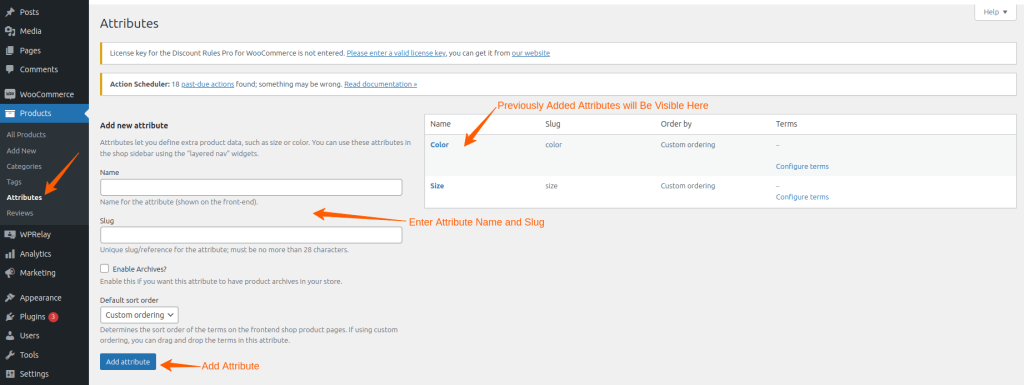
Following that, let’s add values to the attributes,
- Go to your WordPress dashboard -> Products -> Attributes.
- Click the attribute that you have created. Here, we will select on Size.
- Enter the name, slug, and description of it.
- Then, click the “Add New Size” button.
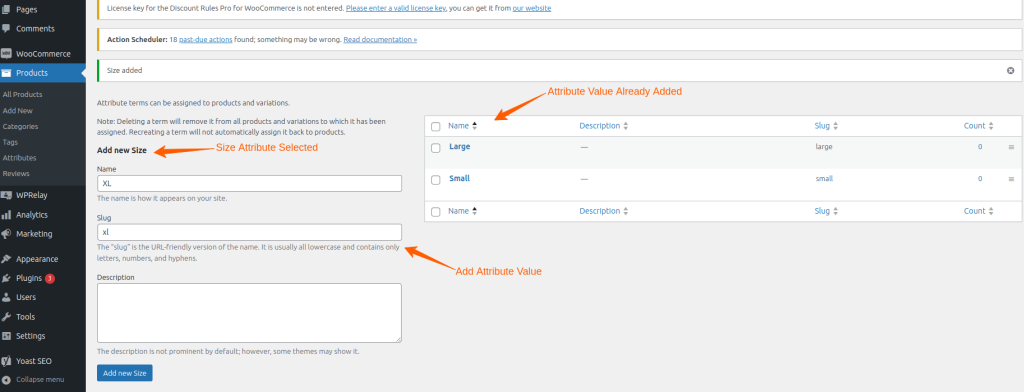
Step 2: Assign Attributes to Variable Products
To assign attributes to variable products,
- Go to Products -> Add New in your WordPress dashboard.
- Name your product and add a description.
- In the “Product Data” section, select Variable Product from the dropdown. (This helps create variable products with different attributes.)
- Select “Attributes” and choose “Size” from the drop-down. Then, select the values you want to add to the product.
- Click “Visible on the product page” to show the created variable product on the product page.
- Following that, click “Used for variations” to add the price and image for each variation in the variation section.
- Finally, click the ‘Save Attributes’ button.
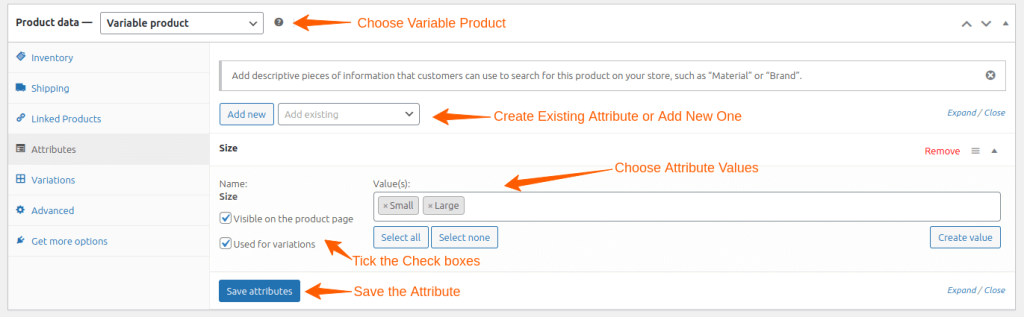
Step 3: Adding Product Variations in WooCommerce
To add product variations in WooCommerce,
- In the variations section, click “Generate variations” (This will create combinations of all variations)
Alternatively, you can also manually create product variations based on attributes.
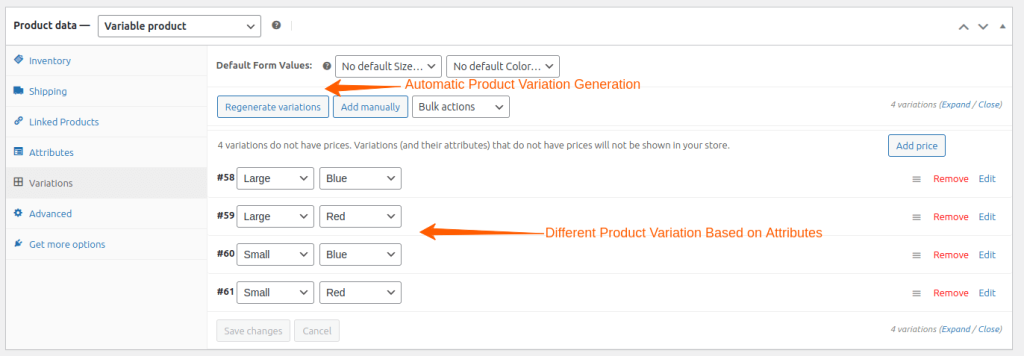
Step 4: Set WooCommerce Variable Pricing
You can set WooCommerce product variations with respective details.
- Click Edit beside the variation you want to edit.
- Add images or details like Price, SKU, description, etc.
- Click Save Changes.
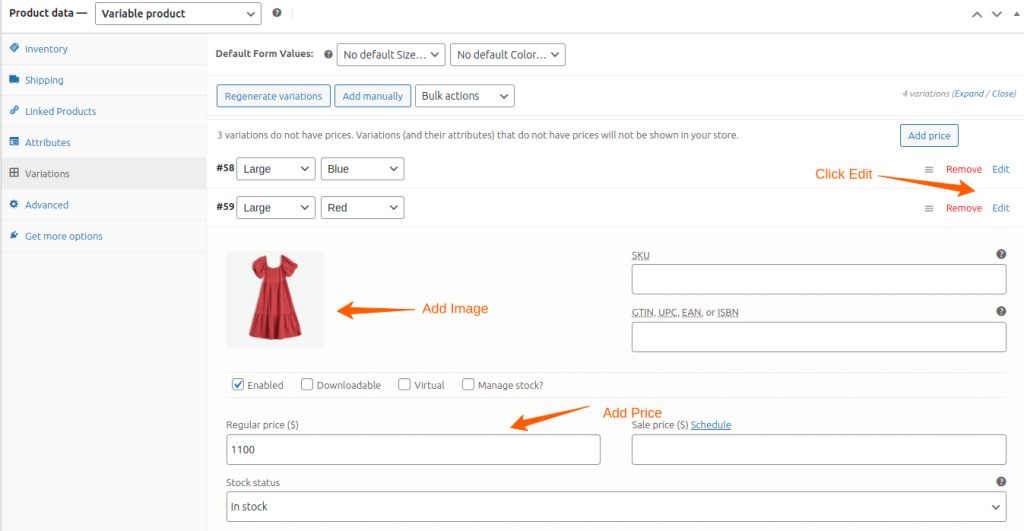
How to Set Up Variable Discounts in WooCommerce?
You can set up variable discounts in WooCommerce in the following ways,
1. Discount on a Specific Product Variation
If you want to push a specific variation that’s not selling well or highlight a new color or size, you can offer discounts on it. As a result, you can draw attention and drive sales.
For example,
- Instead of discounting all your dresses, you could offer 10% off only on the red, small-sized dress.
For this purpose, let’s use the Discount Rules for WooCommerce Pro plugin.
Here’s the quickstart installation guide.
How to Set It Up:
- Go to WooCommerce -> Discount rules.
- Click ‘Add New Rule’ and name the rule.
- Then, under Discount type, choose ‘Product Adjustment’.
- Following that, in the filter section, select Products, and in the list, choose Red-small.
- Then, set the discount percentage as 10.
- Save the rule.
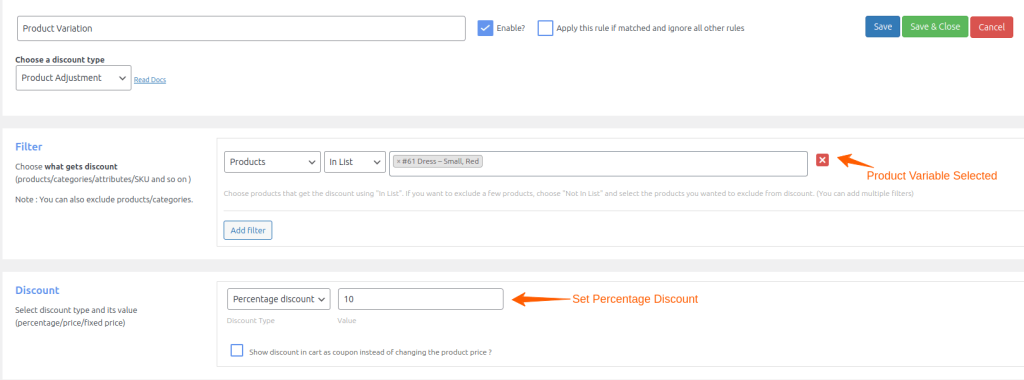
2. Discount on a Specific Product Attribute
To sell a certain category of products or promote a specific material or size, you can offer Attribute-based WooCommerce discounts. Thus, you can create more flexible promotional offers.
For example,
- You could offer a 15% discount on all “Small” size clothes in the apparel category.
How to Set It Up:
- Go to WooCommerce -> Discount rules.
- Click ‘Add New Rule’ and name the rule.
- Then, under Discount type, choose ‘Product Adjustment’.
- Following that, in the filter section, select Attributes and followed by Size-small In the list.
- Then, set the discount percentage as 15.
- Save the rule.
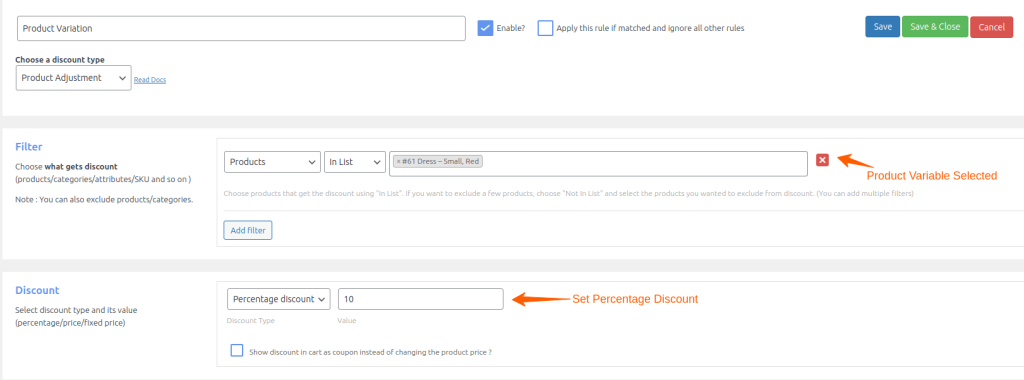
3. Tiered Pricing and Bulk Discounts for Product Variations
If you want to encourage customers to buy more, bulk discounts or tiered pricing are an easy way to increase your average order value. At the same time, the customers will get better value for their money.
For example:
- ‘Buy 3+ items – Get 10% off’
- ‘Buy 5+ items – Get 15% off’
- ‘Buy 10+ items – Get 20% off’
How to Set It Up:
- Go to WooCommerce -> Discount rules.
- Click ‘Add New Rule’ and name the rule.
- Then, under Discount type, choose ‘Bulk Discount’.
- Following that, in the filter section, select Attributes and followed by Size-small in the list.
- Then, set the minimum and maximum discount count followed by a discount percentage.
- Save the rule.
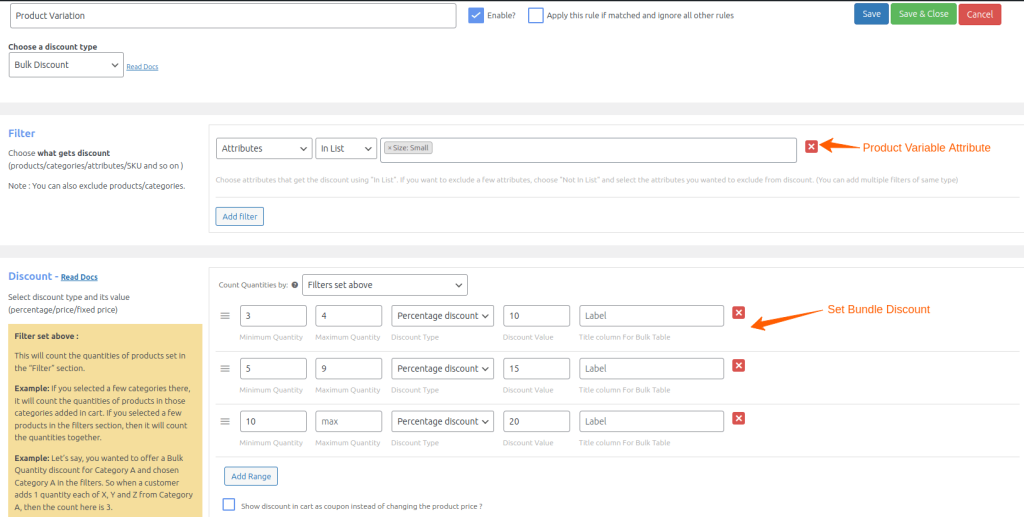
4. BOGO Deals for Specific WooCommerce Variable Products
BOGO promotions create urgency and give customers a strong reason to complete their purchase.
For example, you could offer:
- Buy 2 large-size dresses – Get a cap for free.
How to Set It Up:
- Go to WooCommerce -> Discount rules.
- Click ‘Add New Rule’ and name the rule.
- Then, under Discount type, choose ‘Buy X Get Y’.
- Following that, in the filter section, select Attributes followed by Large-small in the list.
- Then, set minimum and maximum count followed by free product.
- Save the rule.
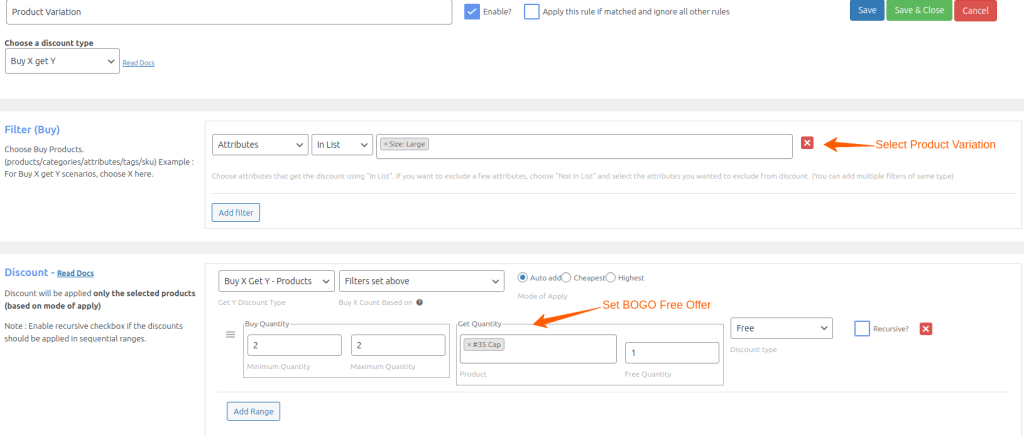
Create custom discounts for each WooCommerce product variation with Discount Rules PRO.
Ways to Display WooCommerce Variable Products and Discounts
There are different ways to display WooCommerce variable products. This will increase visibility for customers and improve conversions.
Once you set multiple variations in WooCommerce, the options will be displayed in your store, as shown below.
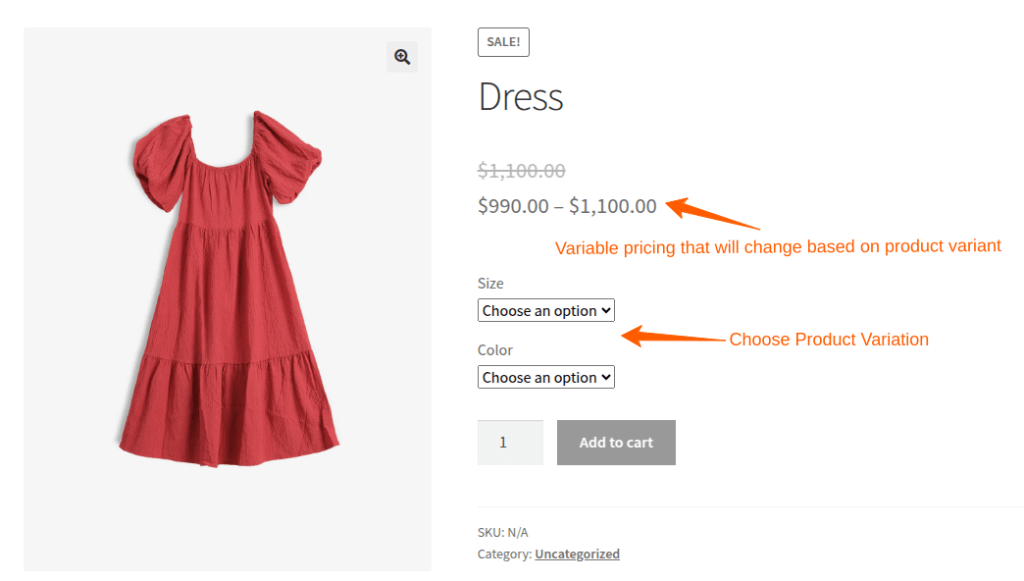
Other ways to display are:
- Showing Product Variations in a Table View helps customers see all variations at once. Thus, it’s easy to compare options and select the right one quickly.
Related Reading: How to Show Discounts in a Pricing Table in WooCommerce?
- Using WooCommerce Variation Swatches (Color, Size, etc.) makes it easier for customers to select options visually. In fact, instead of dropdowns, customers can click on color or size swatches.
- Displaying Product Variations in Quick View or Pop-ups can reduce friction. So, customers can select variations without leaving the product page. Therefore, you can improve the buying experience and reduce cart abandonment.
Related Reading: How to Customize Product Pages in Your WooCommerce Store?
How to Manage Variable Products from WooCommerce?
To manage variable products from WooCommerce, here are some tips:
1. Bulk Editing WooCommerce Product Variations
Managing multiple variations manually can be time-consuming. Hence, use a WooCommerce plugin to bulk edit variable products and categories. This will help to update prices, stock levels, and product details in one go.
2. Managing Stock and Inventory for Variable Products
Managing stock levels at the variation level helps prevent overselling.
- Go to Products -> Variations -> Set stock levels individually for each variation.
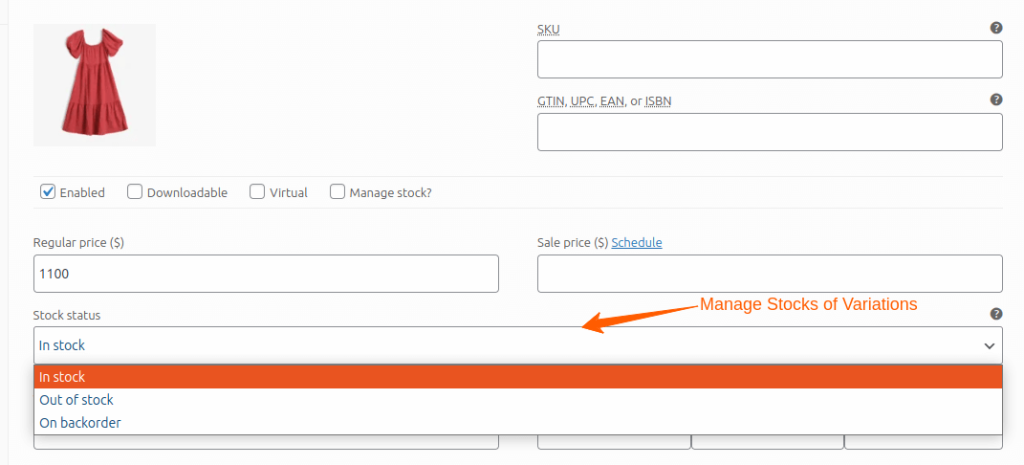
On the other hand, you can use a WooCommerce variable product plugin to manage stock at a variation level and automate stock updates.
3. Setting Shipping and Tax Rules
Different variations may have different shipping or tax rules.
You can set variable shipping rates in WooCommerce based on size, weight, or material. In fact, you can use variable shipping rates from WooCommerce to define shipping costs for each variation.
Best Practices for WooCommerce Variable Products
Follow these best practices to maximize conversions using the WooCommerce variable products strategy.
- Write Clear Product Descriptions: Include details about each product variant in WooCommerce to make choices easier.
- Set a Consistent Pricing Structure: Ensure your WooCommerce variation prices are uniform to avoid confusion.
- Use Descriptive Attributes for Easy Navigation: Define clear WooCommerce product types to improve product discoverability.
- Set Default Attributes to Speed Up Checkout: Setting a default variation in WooCommerce reduces decision time and improves the shopping experience.
- Display Product Variations Clearly: Use WooCommerce variation swatches like WooCommerce color swatches to make variations visually clear.
- Highlight Price Differences Clearly: Clearly show how WooCommerce price variations of different attributes are.
- Test Thoroughly Before Going Live: Test all products linked by variations for WooCommerce before launch.
- Use Smart Pricing for Subscriptions and Bundles: For repeat purchases, offer a WooCommerce variable subscription or create a WooCommerce bundle variations package.
- Import and Export Variations for Better Management: Use WooCommerce to export variable products and import product variations in WooCommerce to save time and maintain consistency.
- Offer Customer Support: In case customers have any queries, keep in place a help desk or customer support that is accessible.
Avoid Common Mistakes with Product Variations in WooCommerce
Here are some common mistakes of product variations in WooCommerce to avoid:
1. Variations Not Showing on Frontend
Go to the product settings and make sure “Used for variations” is selected under product attributes. Also, check that the attribute terms are properly assigned to the product.
2. Incorrect Inventory Sync Issues
First, manually refresh the product cache under WooCommerce -> Status -> Tools to sync the data.
If issues persist, manually check the stocks and update them.
3. WooCommerce Variation Swatches Not Working
Update the WooCommerce plugin product variations to the latest version. Test the swatches for compatibility with all devices.
4. Incorrect Pricing for All Variations
Get the price of variable products in WooCommerce and update variation prices accurately. Then, constantly check them for any changes.
Maximize revenue by setting variation-specific discounts with Discount Rules PRO.
Conclusion
Every customer is different and you ought to satisfy each one of them. Therefore, if your WooCommerce variable products aren’t set up correctly, you could be losing customers without even realizing it.
This guide has shown you how to set up and manage WooCommerce product variants effectively. Thus, you can ensure a smooth buying experience, boost conversions, and avoid losing sales due to product variation issues.
Also Read
- Bulk Edit Product Categories in Your WooCommerce Store
- Offer WooCommerce Quantity Discounts
- Set Customer-Specific Discounts in WooCommerce
Frequently Asked Questions
A simple product in WooCommerce has no options, while a variable product allows you to offer different variation choices, such as size and color, within a single product page.
A grouped product combines related products under one listing, while a variable product allows multiple variations of the same product with unique pricing and options.
An SKU (Stock Keeping Unit) is a distinct product identification code for both separate products and product variants used in the inventory system.
To get variation prices in WooCommerce, simply choose the product and its attributes. Thus, variation-specific pricing dynamically appears on the product page.
To put variable products on sale in WooCommerce, use a WooCommerce plugin like Discount Rules for WooCommerce and add a discount for all variation options.






