WooCommerce disable coupons—it’s a feature that many store owners may find themselves needing at some point. Whether it’s due to coupon abuse, complicated discount strategies, or simply wanting to streamline the shopping experience, disabling coupons can offer significant benefits.
If you’ve ever faced issues with coupon stacking, frustrated customers hunting for valid codes, or simply want to simplify the checkout process, this guide is for you. We’ll walk you through how to disable coupons in your WooCommerce store, why you might do it, how to manage it smartly, and how to replace coupon-based discounts with rule-based discounts using a plugin.
Ensure discounts are applied only to specific customers by setting selective coupon restrictions using the Discount Rules plugin.
WooCommerce Disable Coupons: What Actually Happens?
When you disable coupons in WooCommerce, the coupon code field is removed from the cart and checkout pages, preventing customers from applying any discount codes. This simplifies the checkout process and eliminates the potential for coupon abuse.
However, any promotions tied to coupon codes, like WooCommerce percentage discounts or fixed discounts, will no longer be available.
While WooCommerce disable coupons reduces complexity in managing coupons, but it can also impact sales if customers expect to use a code. To mitigate this, it’s important to communicate clearly and offer alternative discount methods like automatic pricing or tiered discounts.
Ultimately, disabling coupons can streamline your store’s discount strategy, but customer expectations need to be managed.
How to Disable Coupons Globally in WooCommerce
Disabling coupons globally in WooCommerce is a simple yet effective way to remove the ability for customers to apply coupon codes store-wide. Here’s a step-by-step guide for accomplishing this:
Step 1: Access WooCommerce Settings
- Log in to your WordPress Admin Dashboard.
- Navigate to the WooCommerce section in the left-hand menu.
- Click on Settings, which will take you to the general configuration for your WooCommerce store.
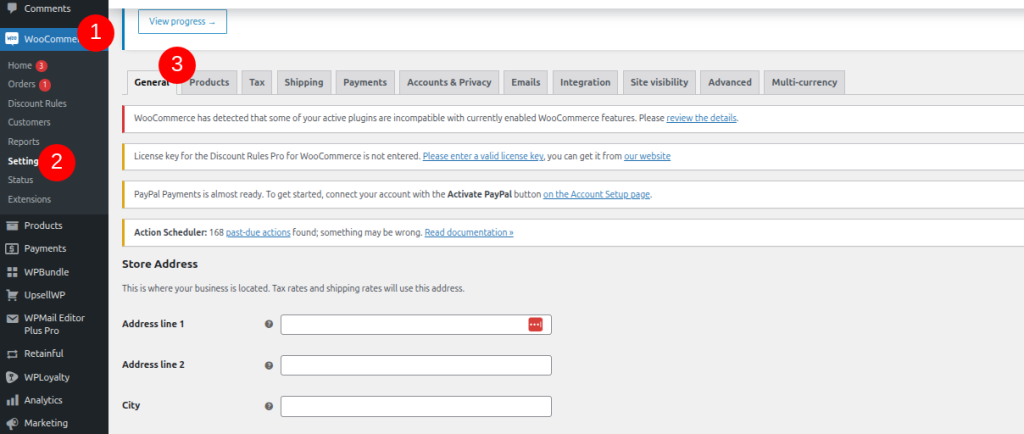
Step 2: Locate the “General” Tab
- In the Settings page, find and click on the General tab at the top.
- This is where you configure your basic store settings like currency, payment methods, and general store options.
Step 3: Disable Coupon Codes
- Scroll down until you find the section titled “Enable the use of coupon codes”.
- You’ll see a checkbox next to this option. Uncheck it to
- Before: The checkbox is checked, meaning coupons are enabled.
- After: The checkbox is unchecked, meaning coupons are disabled.
- Before: The checkbox is checked, meaning coupons are enabled.
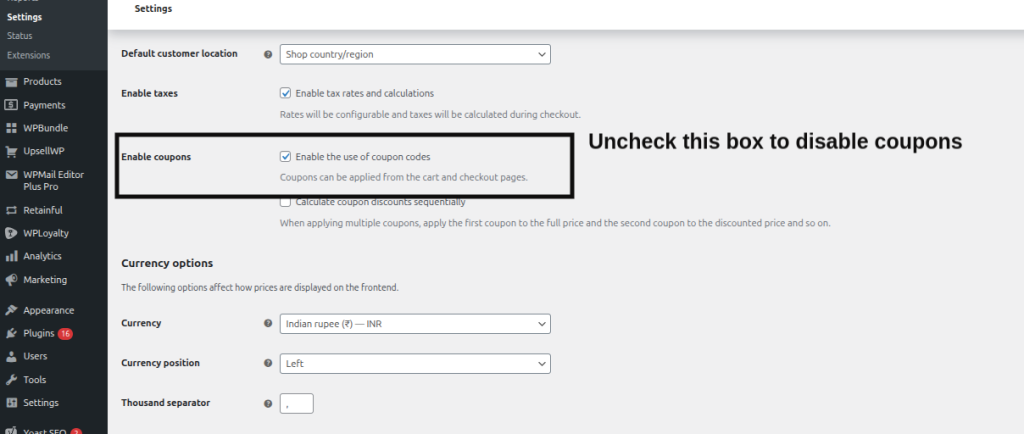
Step 4: Save Changes
- After unchecking the box, scroll down and click Save changes.
- This action will immediately disable coupon code functionality, removing the ability to apply any coupon code across the entire site.
Also Read: 12+ Best WooCommerce Coupon Plugins for 2025
Once you save these changes, customers will no longer be able to see the coupon input field in the cart and checkout pages. All references to coupons will be removed from the user experience.
Step 5: Test the Changes
- Clear the cache and test your store to ensure the coupon field has been hidden successfully and no coupon codes can be applied.
- Verify the checkout flow by adding items to the cart and proceeding to checkout to see if the coupon code field is gone.
NOTE: This method works well for stores that no longer want to use discount codes at all. However, if you prefer more control (e.g., disabling coupons only on certain pages or for certain users), you can also use the more granular methods discussed in the next sections.
WooCommerce Disable Coupons for Specific Pages, Products, or User Roles
While disabling coupons globally is a quick solution, there may be scenarios where you want to disable coupons selectively for specific pages, products, or user-specific roles. Let’s walk through how to do this:
a) WooCommerce Disable Coupons on Specific Pages (Cart, Checkout)
You should keep coupons enabled store-wide, but remove them only from the cart or checkout pages. This could be useful if you’re running specific campaigns that don’t rely on coupon codes, or if you want to simplify the checkout experience.
Method: Using a simple code snippet in your theme’s functions.php file or via a plugin that adds custom code.
Code for Removing Coupons on the Cart Page:
add_filter(‘woocommerce_coupons_enabled’, ‘disable_coupon_on_cart’);
function disable_coupon_on_cart($enabled) {
if (is_cart()) {
return false; // Disable coupons on the cart page
}
return $enabled;
}
Also Read: WooCommerce Cart Discount: 2 Steps and 7 Examples
Code for Removing Coupons on the Checkout Page:
add_filter(‘woocommerce_coupons_enabled’, ‘disable_coupon_on_checkout’);
function disable_coupon_on_checkout($enabled) {
if (is_checkout()) {
return false; // Disable coupons on the checkout page
}
return $enabled;
}
After adding these snippets, test your cart and checkout pages to ensure that the coupon code field is hidden, but the rest of the shopping experience remains intact.
Also Read: WooCommerce One Page Checkout (The Ultimate Guide)
b) WooCommerce Disable Coupons for Specific Products or Categories
You might want to exclude coupons from being applied to certain products, categories, or even sale items.
To achieve this, you can set restrictions within the coupon settings themselves. Here’s how:
- Create or Edit a Coupon
- Navigate to “WordPress Dashboard” -> “Marketing” -> “Coupons.”
- Add a new coupon or edit an existing one.
- Navigate to “WordPress Dashboard” -> “Marketing” -> “Coupons.”
- Set Product or Category Restrictions
- Under the Usage Restrictions tab, you’ll see an option for Exclude Products or Exclude Categories.
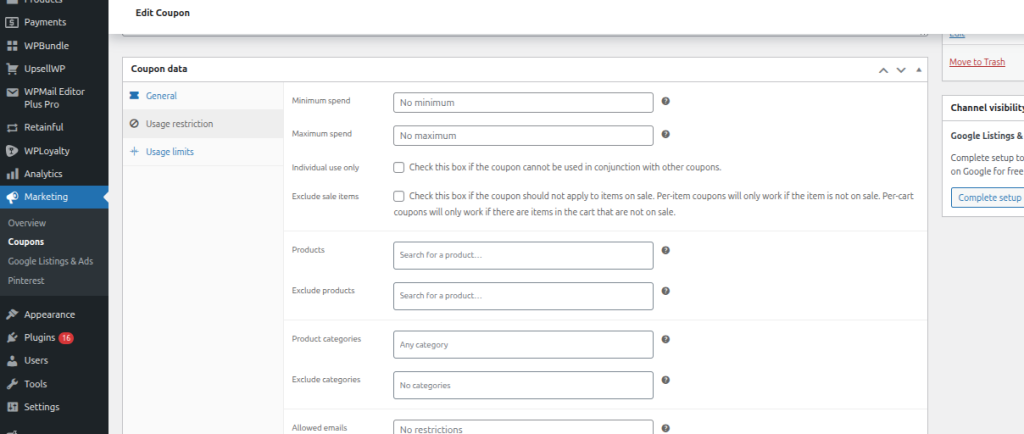
- Select the products or categories you want the coupon to exclude.
3. This ensures that the coupon code cannot be applied to those specific items. However, if you want to completely disable coupons for particular products or categories, use the following approach:
Code to Disable Coupons for Specific Product Categories:
add_filter(‘woocommerce_coupons_enabled’, ‘disable_coupon_for_category’);
function disable_coupon_for_category($enabled) {
if (is_product_category(‘specific-category-slug’)) {
return false; // Disable coupons for this category
}
return $enabled;
}
Make sure to replace ‘specific-category-slug’ with the actual category slug you want to exclude from coupon usage.
Also Read: How to Set Up a WooCommerce Category Discount
c) WooCommerce Disable Coupons for Specific User Roles
If you want to disable coupons for certain user roles (for example, for wholesale customers who already receive discounted pricing), you can add a role-based restriction using custom code:
Code to Disable Coupons for Specific User Roles:
add_filter(‘woocommerce_coupons_enabled’, ‘disable_coupon_for_user_roles’);
function disable_coupon_for_user_roles($enabled) {
if (current_user_can(‘wholesale_customer’)) {
return false; // Disable coupons for wholesale customers
}
return $enabled;
}
This code snippet disables coupon codes for users who have the wholesale_customer role. You can modify this to any role that suits your store’s needs.
Also Read: How to Set Up WooCommerce Role-Based Pricing?
Best Practices When Disabling WooCommerce Coupons
While disabling coupons can be a strategic decision to reduce discount leakage or simplify your checkout experience, you must follow some best practices to make sure the change doesn’t negatively affect your store’s performance or customer experience.
1) Communicate the Change Clearly to Customers
- Update your messaging
- “We no longer accept coupon codes, but enjoy discounted prices across the site!”
- “No coupon needed—enjoy automatic discounts based on your cart total.”
- “We no longer accept coupon codes, but enjoy discounted prices across the site!”
- Be transparent about the value: Explain how customers are still receiving discounts, but without needing to enter a code.
Also Read: How to Display Discounts on WooCommerce Product and Cart Pages
2) Monitor Conversion Rates and AOV (Average Order Value)
- Test the impact: Monitor how the removal of coupons affects conversion rates, AOV, and customer satisfaction. Some customers might expect to use coupons, and you could see an initial dip in conversions if they can’t find a discount code.
- Adjust accordingly: If you see a significant drop in conversion rates, consider introducing other types of discounts or incentives that don’t require coupon codes (such as dynamic pricing or automatic discounts).
Also Read: How to Set WooCommerce Coupon Restrictions
3) Implement Alternative Discount Strategies
- Automatic discounts: Instead of allowing customers to manually apply a coupon code, consider using automatic discounts that apply based on cart value, product quantity, or customer role.
- Volume-based pricing: Use tiered pricing to automatically offer discounts when customers buy in bulk (e.g., Buy 3 items, get 10% off).
- Free shipping offers: If you’re disabling coupons to simplify your store, you can still run promotions like free shipping for orders over a certain amount.
Also Read: 10 Best Retail Discount Strategies for your eCommerce Store
Increase your store’s average order value by offering discount coupons only when customers reach a certain cart value using the Discount Rules plugin.
4) Maintain or Improve Margins
- Don’t devalue your products: Ensure that removing coupons doesn’t inadvertently devalue your products in customers’ eyes. Without discounts, you may want to emphasize other value propositions, such as quality, service, or free shipping.
5) Test and Iterate
- Run A/B tests: Consider A/B testing scenarios where you still offer coupons for some segments of your audience (e.g., VIP customers, new customers). This can help you gauge how coupons compare to automatic discounts in terms of conversion and profitability.
Leveraging discount rules instead of coupon codes
Here’s another scenario. You want to disable coupon codes, but still want to run discounts. The only way to do this is to set up rule-based discounts, which often require a plugin.
One excellent example is Discount Rules for WooCommerce and similar dynamic pricing plugins.
Also Read: 5 Best WooCommerce Offers Plugins 2025
Introducing the Discount Rules plugin:
The Discount Rules plugin allows you to create advanced discount rules beyond just coupon codes: bulk discounts, tiered pricing, user role-based discounts, and even free product giveaways.
This means you can disable coupons for flow clarity while still offering compelling promotions through automated rules.
Types of discounts you can run when coupons are disabled
Here’s a list of discount types that can be created by such plugins:
- Percentage-based discounts: e.g., 10% off all products this week.
- Fixed amount discounts: e.g., $5 off per unit when you buy 3 or more.
- WooCommerce Bulk Discounts /quantity discounts / tiered pricing: e.g., Buy 5-10 items = 10% off, 11-20 items = 20% off.
- Store-wide sale discount: Apply to the entire catalog for a limited time.
- Category or product-specific discounts: E.g., Apparel category 15% off.
- User role-based discounts: E.g., wholesale users get 25% off automatically; retail users get none.
- Buy One Get One Free (BOGO) / Buy X Get Y offers: e.g., Buy 2 get 1 free.
- Conditional / Cart-based discounts: e.g., Spend above $300, get 12% off. Or if product A is in the cart, apply a discount to product B.
- First-order / purchase-history based discounts: e.g., Customers who spent over $1000 previously get 10% off automatically.
In short, you can disable coupons but still run sophisticated promotions that automatically apply, without requiring customers to hunt for a code.
How to set up Discount Rules
Here’s a quick procedure for you to get going with Discount Rules. Before getting into the procedure, install and activate the Discount Rule plugin. After this,
1. Go to your “WordPress Dashboard” -> “WooCommerce” -> “Discount Rules.”
2. Click on “Add New Rule,” which takes you to a new page.
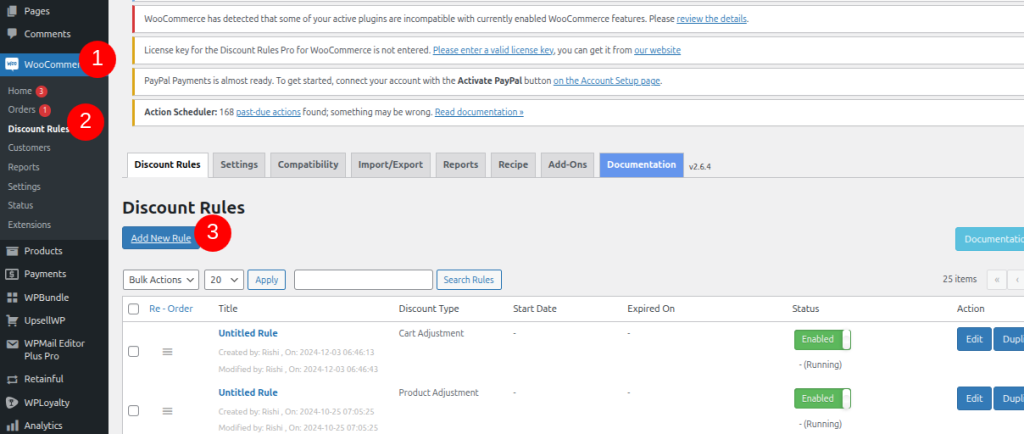
3. Choose the discount type (percentage, fixed, BOGO, etc) from the drop-down.
- Choose scope: all products, specific categories, specific products, user roles, product attributes
- Choose conditions: quantity, cart total, user role, previous orders, etc
- Set start and end date (if scheduling)
4. Save/publish the rule.
On product or cart pages, the discount will now apply automatically or as configured. Customers don’t need to enter codes.
If using the coupon disable feature (from earlier), ensure your rule-based discounts are visible/promoted so customers perceive value.
Case Study / Example Scenario
Imagine a mid-sized WooCommerce store selling accessories. Historically, they ran public coupon codes like SAVE20, FREESHIP, but found coupon usage was high and margins were eroding. They decide: disable coupon codes entirely and shift to rule-based discounts.
- Step 1: In WooCommerce → Settings → General, uncheck “Enable the use of coupon codes”.
- Step 2: Install the Discount Rules plugin.
- Step 3: Create rule: “Buy 3 items from the Accessories category, get 10% off” — automatically apply.
- Step 4: Create rule: “User role Wholesale gets 20% off all products automatically”.
- Step 5: On-site banners & product pages: “No coupon needed — your discount is automatic” to manage customer expectations.
- Step 6: Monitor metrics: within 4 weeks, they observe coupon usage drops to zero, full-price purchases up 8%, margins improve, AOV stable, and customer satisfaction remains stable.
This approach yields: less coupon-searching, more streamlined conversion, better margin control.
Pitfalls and Troubleshooting in Disabling WooCommerce Coupons
Disabling coupons can sometimes lead to unexpected issues. Here are some common pitfalls and how to troubleshoot them:
a) Coupons Still Appearing or Working Despite Disabled Setting
- Cause: A caching issue or a conflicting plugin might be preventing the change from taking effect. WooCommerce stores often have cache plugins, and if the cache isn’t cleared after disabling the coupon option, users may still see the coupon field.
- Solution: Clear your site’s cache and browser cache to ensure that the changes reflect correctly.
b) Conflicts with Other Plugins
- Cause: If you use third-party plugins for promotions or discounts, they might override your global coupon settings. Some plugins (like dynamic pricing or automated coupon applications) might still let coupons be applied even if you’ve disabled them globally.
- Solution: Check your other active plugins, particularly those related to discounts, promotions, or WooCommerce customizations. Disable them temporarily to check if they are causing the issue.
c) Custom Code or Theme Override
- Cause: If your theme or custom code (in functions.php) is overriding the default WooCommerce settings, the coupon field may still be displayed.
- Solution: Check any custom code snippets you’ve added, particularly those that interact with cart or checkout pages. Remove or modify any conflicting code.
d) Coupons Applied Automatically via URL Parameters
- Cause: Sometimes coupons can still be applied if a customer clicks a link containing a coupon code (such as a URL with a coupon parameter, like ?coupon=DISCOUNT10).
- Solution: Disable any functionality that allows coupon codes to be applied via URL parameters. You can do this with a custom code snippet that strips out coupon code parameters from the URL or by using a URL rewriting plugin.
Keep your profit margins intact by preventing multiple coupons from being applied in your store using the Discount Rules plugin.
Conclusion & next steps
Disabling coupon codes in your WooCommerce store is a bold but often very smart move. It removes the mindset of “must find a code”, improves margin control, and lets you adopt a cleaner, rule-based discount strategy instead of ad-hoc coupon codes.
Here’s your next-step checklist:
- Decide whether you want to disable coupons globally, or selectively (cart/checkout, product/category, user role).
- Implement the disable method (settings or code snippet).
- Install a discount rules plugin and configure automated discount rules tailored to your strategy.
- Update your marketing messaging to reflect “automatic discount” rather than “enter coupon code”.
- Monitor key metrics: conversion rate, AOV, margin, coupon usage (now zero), discount-rule uptake.
- Iterate and refine: you may discover some coupon campaigns still work well; you can re-introduce them for special groups or seasonal promos while keeping the public coupon field hidden.
In short, when you master disabling coupons and replacing them with smart, automated discount rules, you gain control, clarity, and margin optimism. The coupon field disappears—but the value proposition remains and can even improve.
Related Read:
- How to Prevent Coupon Fraud in Your WooCommerce Store
- Types of Coupons in WooCommerce and eCommerce Stores
- 10 Black Friday WooCommerce Coupon Code Ideas for 2025
FAQ
To disable coupons in WooCommerce, go to WooCommerce → Settings → General and uncheck the “Enable the use of coupon codes” option. This will deactivate all coupon codes store-wide.
To disable the WooCommerce coupon field, simply uncheck “Enable the use of coupon codes” under WooCommerce → Settings → General. This will remove the coupon field from both the cart and checkout pages.
Yes, you can remove the WooCommerce coupon section from the checkout page by disabling coupons in the settings or using custom code to hide the field from view.
To programmatically remove the coupon field in WooCommerce, add a custom PHP snippet to your functions.php file. Use the code remove_action(‘woocommerce_cart_coupon’, ‘woocommerce_coupon_form’); to hide the coupon field.






