Running a WooCommerce flash sale can increase your sales and profits in a short period. However, you cannot offer flash deals all the time.
Customers are always looking for discounts and deals during Christmas or other holidays, special events, and new product launches. You can utilize these opportunities to offer a flash deal for a limited time to drive traffic to your store and boost sales.
Although the limited-time discount option is not available in the default WooCommerce platform, you can create and plan your offers easily using a flash sale plugin like Discount Rules for WooCommerce -Pro.
In this blog, we will learn the two simple steps to creating and running WooCommerce flash sales and explore five different ways to make your offer attractive, irresistible, and unique.
You can also get some strategies, tips, and real-life examples to profitably impact your flash deals.
Let’s dive in.
Create limited-time flash deals in WooCommerce using the Discount Rules Pro plugin to increase sales in a short period.
What is a WooCommerce Flash Sale?
A WooCommerce flash sale is a limited-time discount offer that can be offered during promotional events, new product launches, stock clearance, or other holiday or seasonal sales to attract more customers and boost sales.
For instance, you can run an offer like “10% off on all products – offer expires within 7 days.”
Why Run a Flash Sale in WooCommerce?
Running a flash sale in WooCommerce can be more beneficial for your business or store in many ways:
- Stock Clearance: With flash deals, having slow-selling stocks is no longer stressful. You can apply discounts on those stocks and move them fast with limited-time discounts.
- New Product Launches: Customers often hesitate to try new products, which can be solved by applying flash deals. By encouraging customers to take advantage of your discounts for a short period and buy new products, you can increase the visibility and sales of new products.
- Holiday (or) Promotional Sales: Customers purchase more products during Christmas or other holiday festivals (or) promotional events. To increase sales quickly, you can offer flash discount deals during these special holidays or events.
- Drive More Customers: Even though discounts are limited-time, customers like to claim them to purchase their favorite products. You can use the flash deal strategy to attract new customers, drive existing customers, and easily increase your customer base for long-term or future purchases.
How to Create a WooCommerce Flash Sale? (2 Simple Steps)
Creating a WooCommerce flash sale only requires a freemium flash sale plugin- “Discount Rules for WooCommerce -Pro.”
To create a WooCommerce flash sale, follow these two steps:
Step 1: Installing the Discount Rules Plugin
- Open your “WordPress” dashboard.
- Go to “Plugins” -> “Add New Plugin.”
- Search for “Discount Rules for WooCommerce” (by Flycart).
- Click the “Install Now” button to install and activate the plugin on your site.
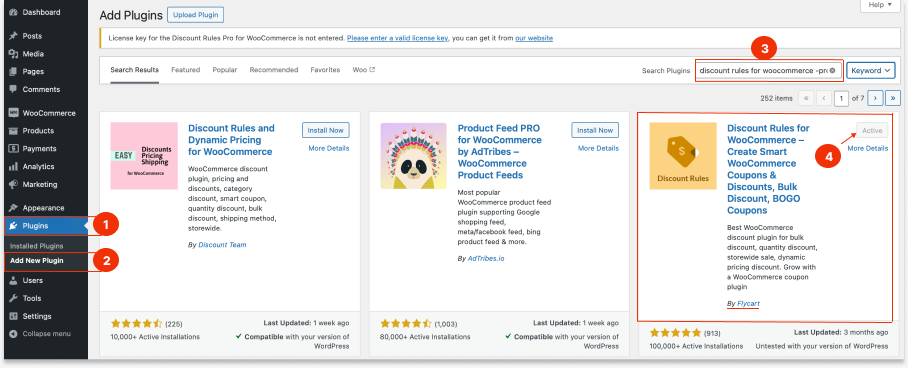
Step 2: Creating a Flash Sale Offer
- Go to “WooCommerce” -> “Discount Rules.”
- Click the “Add New Rule” button to add a new discount rule.
- Enter “Rule Title” (rule name) for your easy reference.
- Choose the discount type.
- Select specific products or categories to apply discounts.
- Configure the discount type and value based on your chosen discount type.
- Optionally apply conditions to your discounts.
- Set the rule expiry date (Valid From and To) to set a specific time.
- Finally, save and enable the rule.
Now you have successfully created a flash sale to offer during promotional events or holidays.
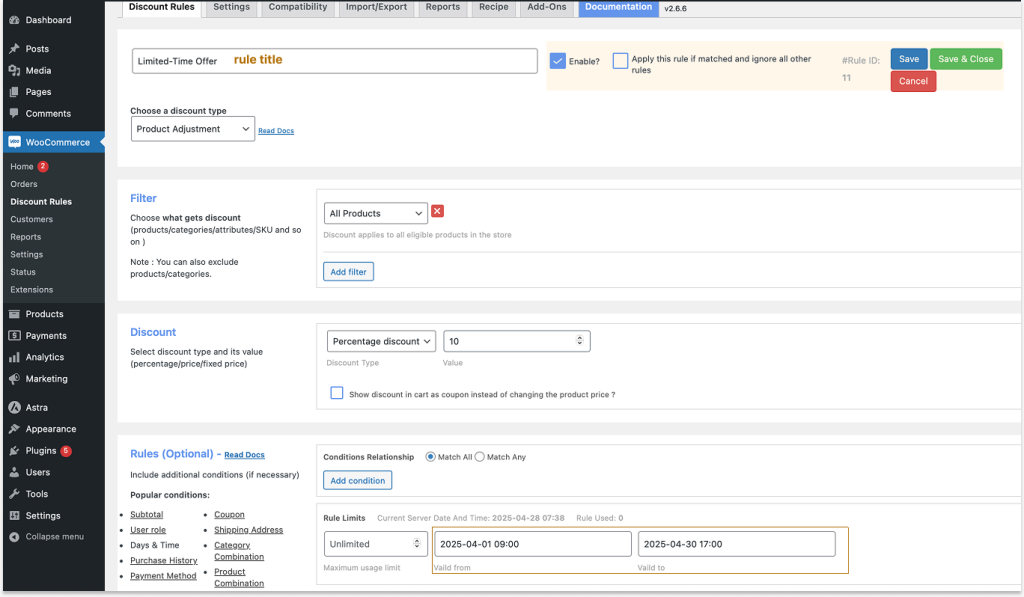
5 Ways to Set Up a Flash Sale in WooCommerce
While setting up a flash sale in WooCommerce, choosing the right discount types can be confusing.
Here are five ways to give you ideas for setting up WooCommerce flash sales that attract more customers.
1. Storewide Percentage Discount
If your sales goal is to increase product sales and attract new customers, offering discounts on all products can be a wise decision.
Also, the percentage discount is the most common and attention-grabbing discount type to capture customer attention.
For example, “10% off on all products – Limited-Time Deal.”
For example, “10% off on all products – Limited-Time Deal.”
- Go to “WooCommerce” -> “Discount Rules.”
- Click the “Add New Rule” button.
- Enter the “Rule Title” (name) for your reference.
- Choose the discount type, “Product Adjustment.”
- In the “Filter” section, choose “All Products” as we create storewide discounts.
- In the “Discount” section, choose the “Percentage Discount” option with a value of “10” to reduce the product price by a percentage.
- Scroll down to “Rules” -> “Rules Limits.”
- Set the “Valid From & To -Date & Time” to apply discounts only at a specific time.
- Lastly, save and enable the rule.
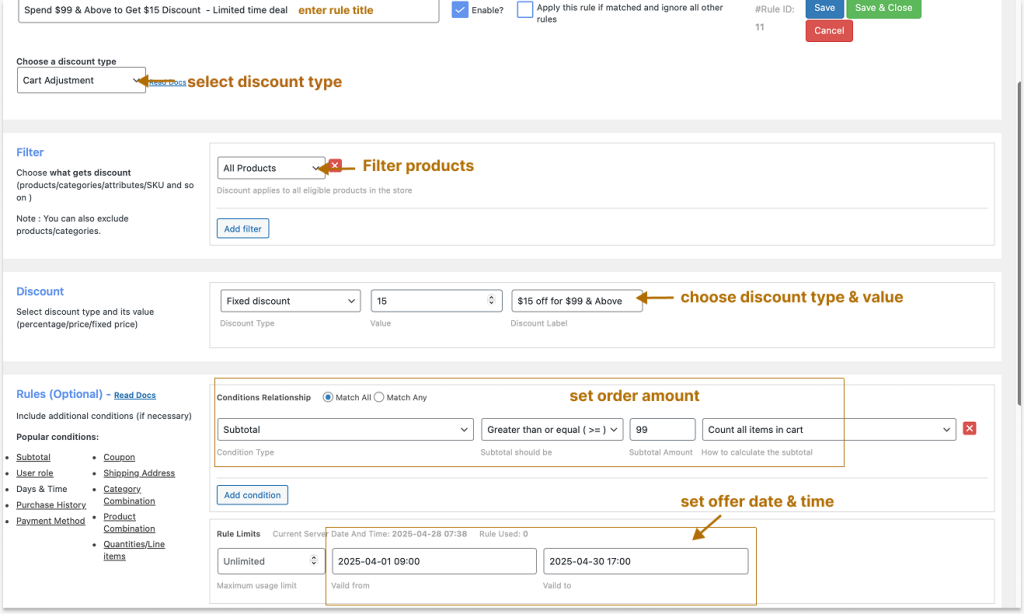
Isn’t it simpler than you think?
Now, a 10% discount can be applied to all store products. The offer expires after the specific “Valid To” date and only starts applying on the “Valid From” date and time.
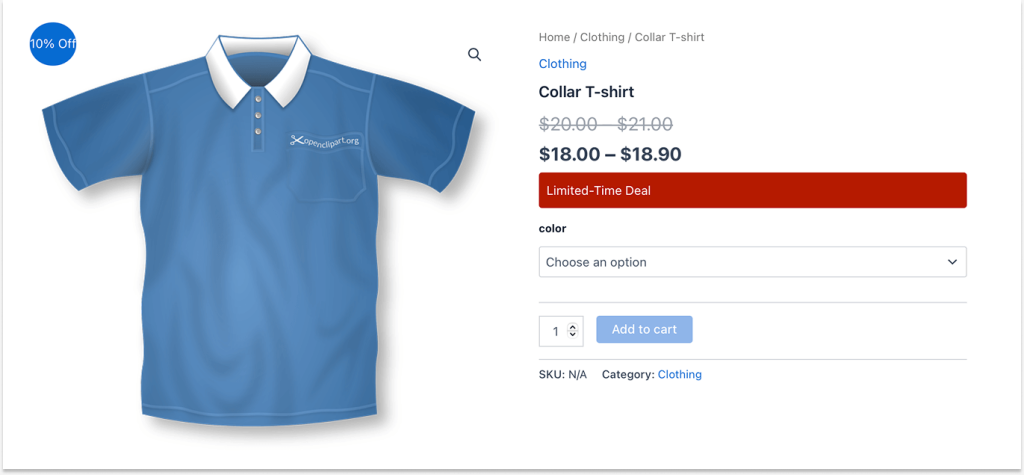
Related Reads:
- How to Set Up a WooCommerce Discount Percentage (More related scenarios)
- How to Set Up a WooCommerce Storewide Sale? (4 Proven Ways)
2. Fixed Discount Based on Order Amount
You can apply fixed (or percentage) discounts when customers reach a minimum order amount. This requires customers to spend more to reach the specific threshold to claim a discount, which increases the average order value.
For example, “Spend $99 & Above for a $15 Discount – Limited time deal.”
To create a fixed discount based on order amount for a limited time:
- Go to “WooCommerce” -> “Discount Rules.”
- Click “Add New Rule” and enter the rule title.
- Choose the discount type, “Cart Adjustment.”
- In the “Filter” section, choose “All Products” as the discount applies to all products in the cart.
- In the “Discount” section, choose the “Fixed Discount” option with a value of “15” to reduce the product price by a fixed amount.
- In the “Rules – Conditions” section, add a condition, “Subtotal” and set a minimum order amount.
- Scroll down to “Rules” -> “Rules Limits.”
- Set the “Valid From & To -Date & Time” to apply discounts only at a specific time.
- Lastly, save and enable the rule.
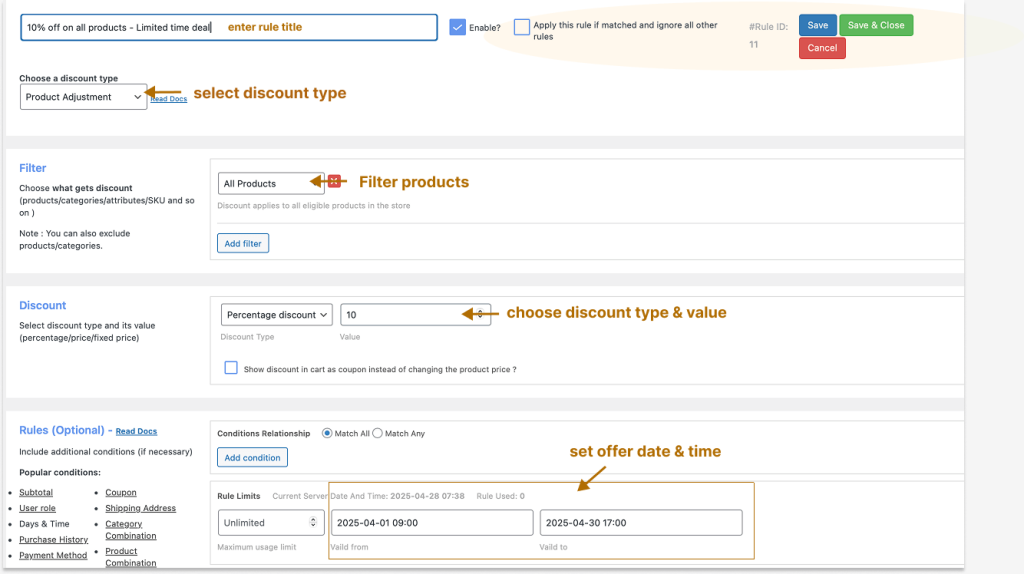
When customers order for $99 and above, a $15 fixed discount applies to their subtotal. The offer expires after the specified date.
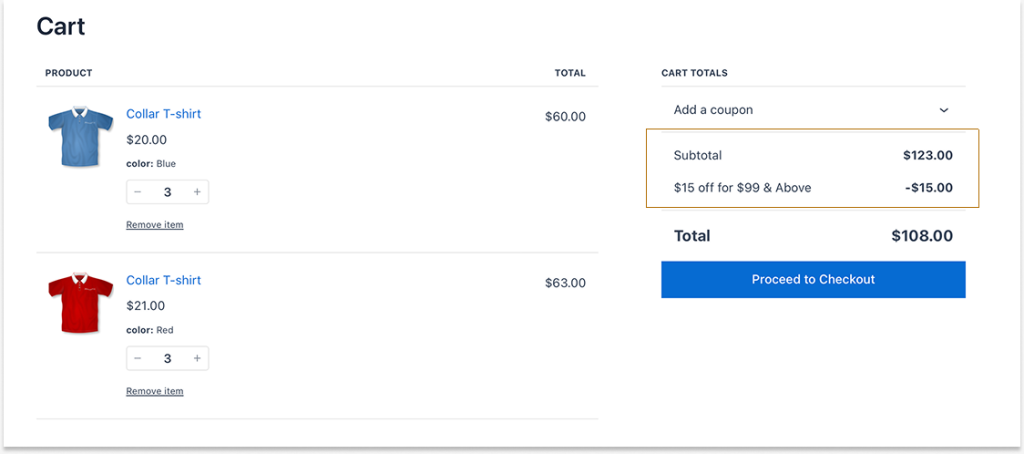
Create time-limited discounts for specific products or categories easily using the Discount Rules Pro plugin and increase sales.
3. Limited-Time Bulk Discounts for Specific Categories
Bulk discounts can be applied as incentives to reward customers who buy products in bulk. It encourages them to often purchase more from your store.
Without applying discounts for all products, you can apply them to specific category products.
For example, Bulk Discount for “Accessories” Category – April Month Deal
To create a limited-time bulk discount in WooCommerce for specific categories:
- Go to “WooCommerce” -> “Discount Rules” -> “Add New Rule”
- Enter the rule title.
- Choose the discount type, “Bulk Discount.”
- In the “Filter” section, choose “Category” and filter the specific categories.
- In the “Discount” section, set the “Minimum and Maximum” buying quantities along with the “Discount types and values.”
- For instance, “Buy 1 to 5 Products for a 5% discount per unit and Buy 6 or more products for a 10% discount per unit.”
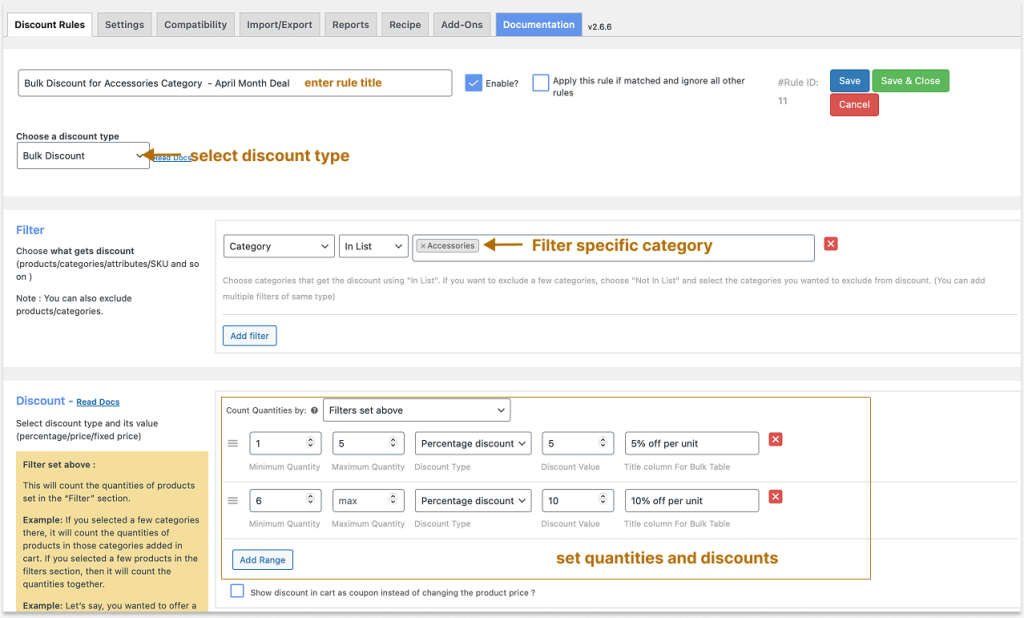
- In the “Rules Limits” section, set the “Valid From & To -Date & Time” to apply discounts only at a specific time.
- At last, save and enable the rule.
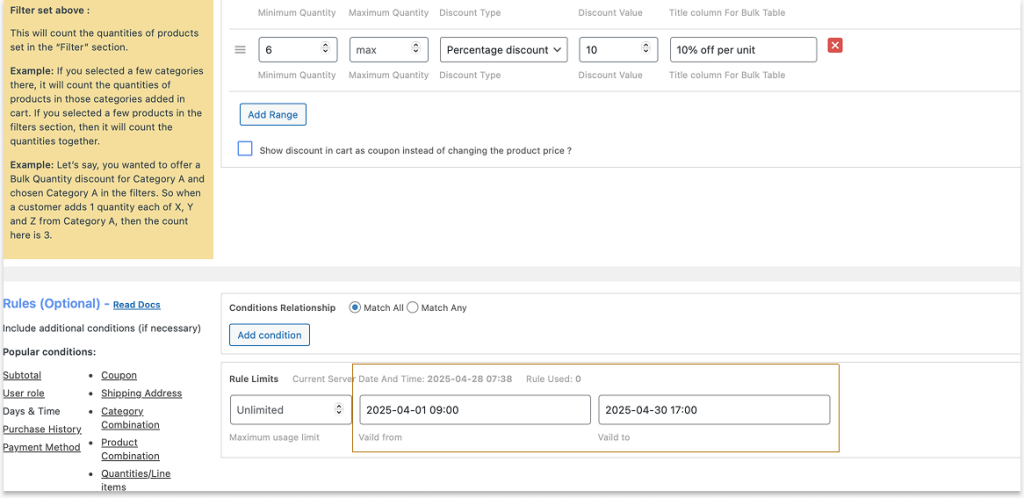
Now, the bulk discounts will be applied to products based on the selected quantities and the offer is valid for a specific time.
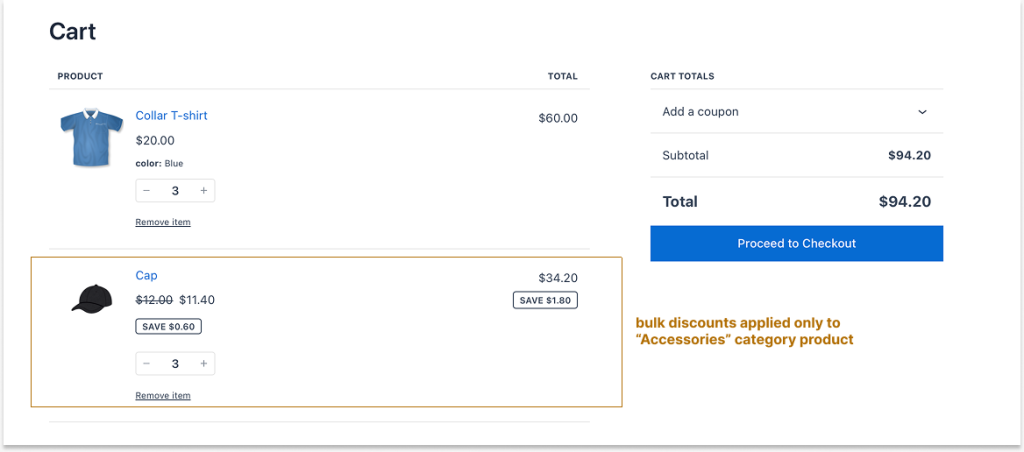
Related Read:Related Read:
- How to Set Up WooCommerce Bulk Discount (Step-by-Step Guide)
4. BOGO Free Flash Sale
Offering free products with purchases is the best way to attract customers, make them purchase from your store, and increase sales. However, you cannot offer free products on all orders at all times.
That’s why running a flash sale will help you increase your customer traffic and sales for a short time which will lead to long-term customer loyalty.
For example, “Buy One T-shirt and Get One Free: Flash Sale”
To create a BOGO free flash deal in WooCommerce:
- Go to “WooCommerce” -> “Discount Rules.”
- Click “Add New Rule” and enter the rule title.
- Choose the discount type, “Buy X Get X.”
- In the “Filter” section, choose the specific product, “T-shirt.”
- You can also apply this deal to all products.
- In the “Discount” section, set the “Minimum & Maximum” buying quantities and “Free” quantities and choose the discount type, “Free.”
- In the “Rules Limits” section, set the “Valid From & To -Date & Time” to apply discounts only at a specific time.
- Lastly, save and enable the rule.
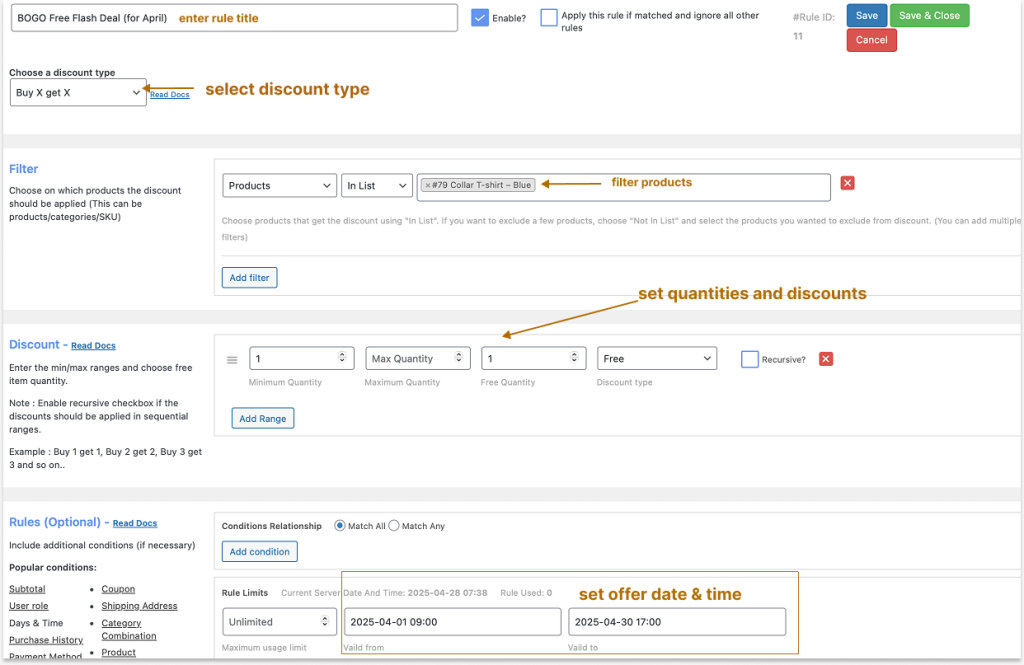
When customers add a specific product to their cart, the free product will be automatically added to the cart and the offer is applicable for the selected time.
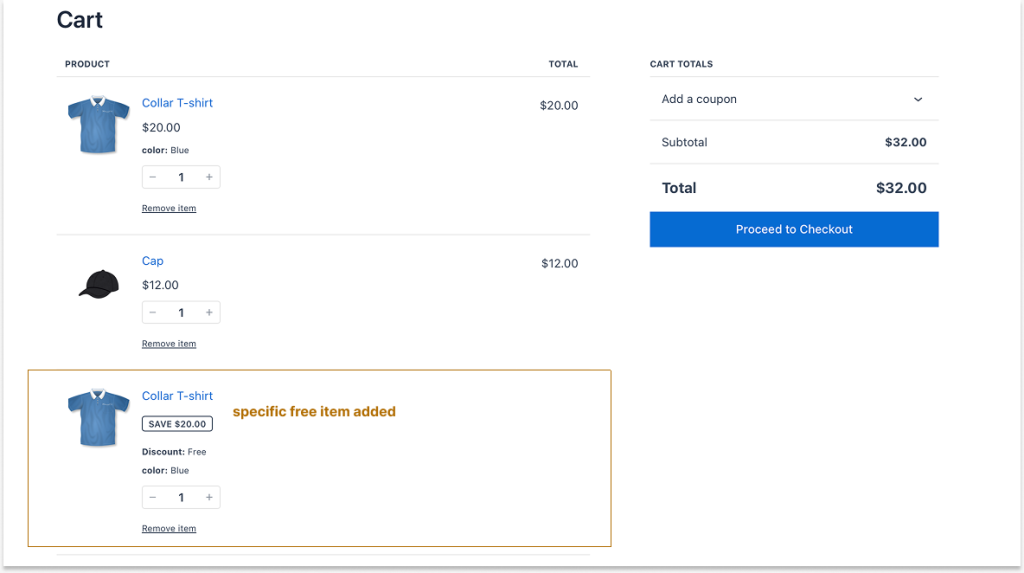
Related Read:
5. Flash Sale for Specific Customer Groups (User Roles)
Offering flash sales for all customers is not profitable for your store, especially if you are a new seller.
You can provide exclusive discounts only for specific customers or customers from a target group list.
You can also provide a coupon code that customers can enter at checkout to claim their discount. This will increase engagement.
For example, “20% Special Discounts Only to Subscribers – Use the code ‘SPECIAL20’.”
To create a flash sale offer to specific user roles (customer groups) in WooCommerce:
- Go to “WooCommerce” -> “Discount Rules.”
- Click “Add New Rule” and enter the rule title.
- Choose the discount type, “Cart Adjustment.”
- In the “Filter” section, choose the specific product. For instance, I chose “All Products.”
- In the “Discount” section, select the “Percentage Discount” type with the value “20.”
- In the “Rules” section, add two conditions:
- Coupon: Create your coupon code. For instance, “SPECIAL20.”
- User Role: Select specific customer groups. For instance, “Subscribers.”
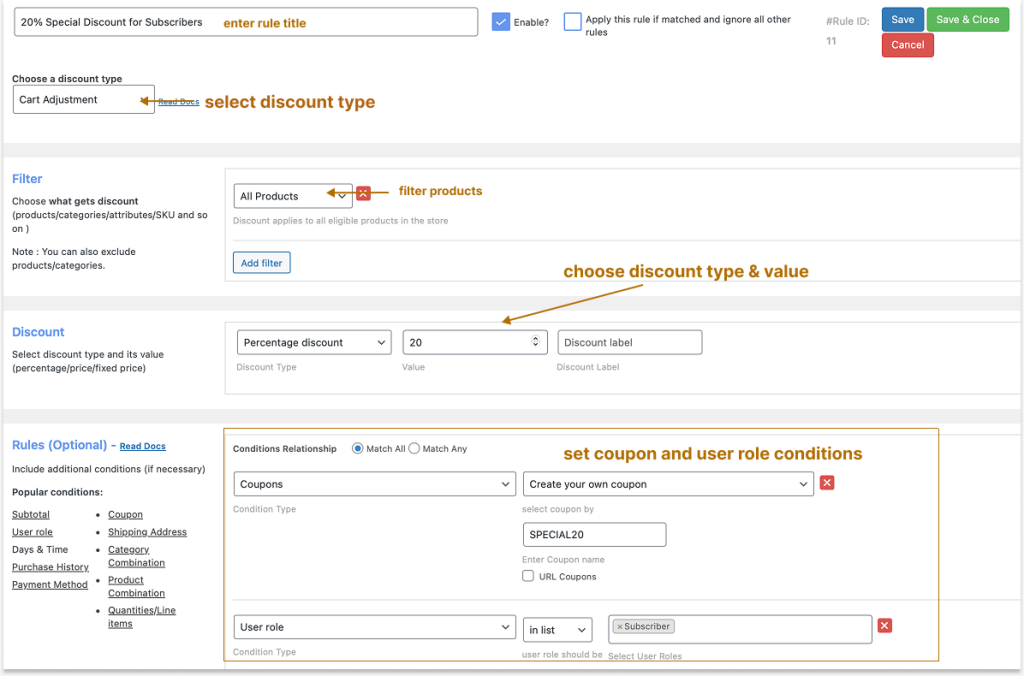
Also don’t forget it:
- In the “Rules Limits” section, set the “Valid From & To -Date & Time” to apply discounts only at a specific time.
- Lastly, save and enable the rule
Now, this special 20% discount will be available only to customers from specific groups called “Subscribers” who can add products and enter a coupon code.
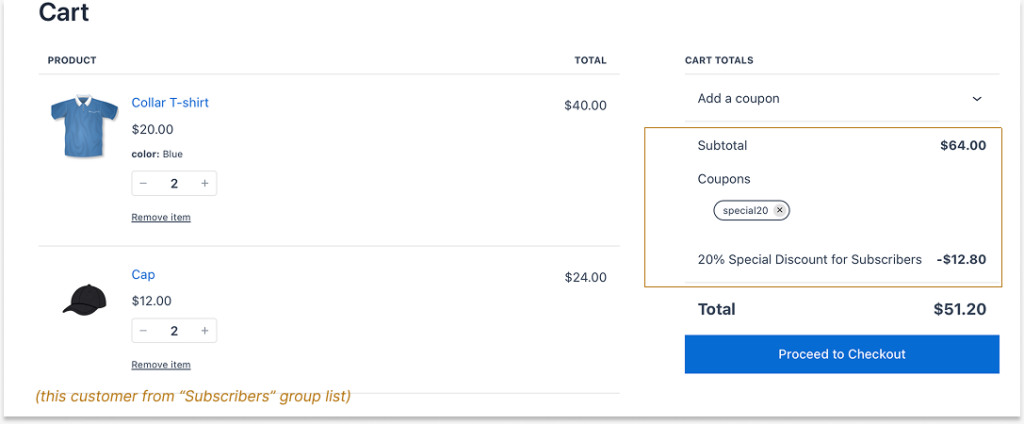
These are a few ways to run WooCommerce flash sales and increase sales over a specific period. Depending on your business goal, you can mix and match rule conditions and discount types to attract more customers.
Related Read:
How To Create A User Group Discount In WooCommerce?
Best Strategies to Offer a Flash Sale in WooCommerce
Offering a flash sale is a wise strategy only when it is implemented at the right time and with the right deals.
Here are some strategies that positively impact your flash sale events:
Offer Unique Deals:
Instead of offering a simple percentage discount (like 10% off), create a unique offer that resonates with your customers.
For example, offer a limited-time discount for first-time orders (like 10% off on first orders, a limited-time offer). It attracts new customers.
Create Various Discounts:
Your competitor is already offering the same 10% or 20% discount which is not enough for you to pull competitors’ customers to your store.
Try creating various attractive discounts, such as Buy One Get One Free, Bulk Discounts, Discounts for Specific Customer Roles, Discounts Based on Order Amount, and more to add value to customers’ purchases and drive more traffic to your store.
Provide Free Shipping:
Since flash sale is the best strategy to increase sales during promotional or holiday sales events, offer free shipping to enhance customer experience and get more orders.
Run Flash Sale at the Right Time:
It’s essential to run a flash sale only at certain times, such as:
- Clearing your inventory
- Launching new products
- Attract target customers during specific promotional events
- Increase sales during specific holidays (or) seasons.
- Running a clearance sale
Ways to Promote Your Flash Sale Deals
Promoting your flash sale events is essential to convey your offers to your target customers and drive them to your store.
To promote your flash sale deals:
Display a “Limited-Time Deal” Badge:
The “Discount Rules for WooCommerce -Pro” plugin has an amazing “Discount Bar” feature that allows you to add a “limited-time deal” badge to specific products or categories.
To display the badge/ banner/ bar:
- While creating a discount rule, scroll below to the optional “Discount Bar” section under the “Rules” section.
- Enable the “Show Discount Bar” option by choosing “Yes.”
- Customize the background and text color of the discount bar.
- Customize the text message to display on product pages. For example, “Limited-Time Deal.”
- Save changes.
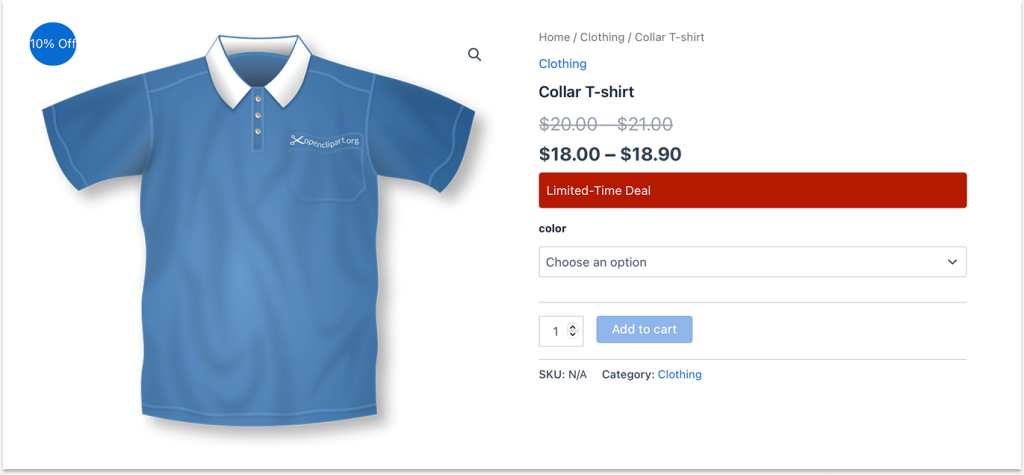
Other Quick Promotional Ways:
Here are some ways to promote your flash sale deals:
- Highlight your flash sale deals on the side or top of your website with widgets.
- Create engaging posts or videos on social media and YouTube/ TikTok about your flash sale events.
- Send a customized newsletter and mention your flash sale discounts.
- Collaborate with your store niche influencers and share more information about your WooCommerce limited-time offers.
Example Limited-Time Offers By Brands
1. Amazon
Amazon, a well-known and popular eCommerce brand, often offers limited-time deals on specific products to attract customers and boost sales.
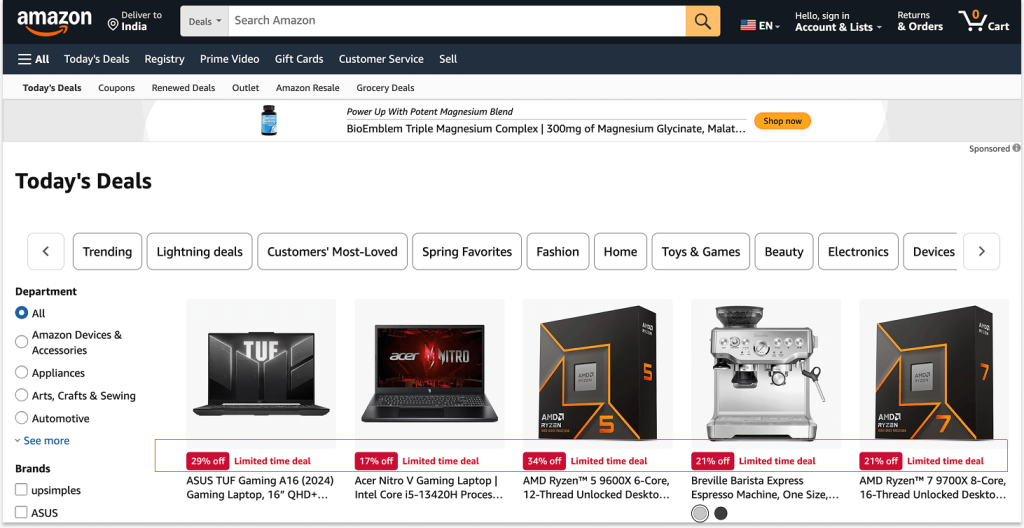
2. Walmart
Walmart, another famous online (and offline) retailer, is holding a special flash sale to celebrate Mother’s Day with its customers. It offers discounts on products that can be gifted to Moms by their loved kids.
Many customers emotionally engage with this brand and purchase from this store on that specific day, helping the brand increase sales quickly.
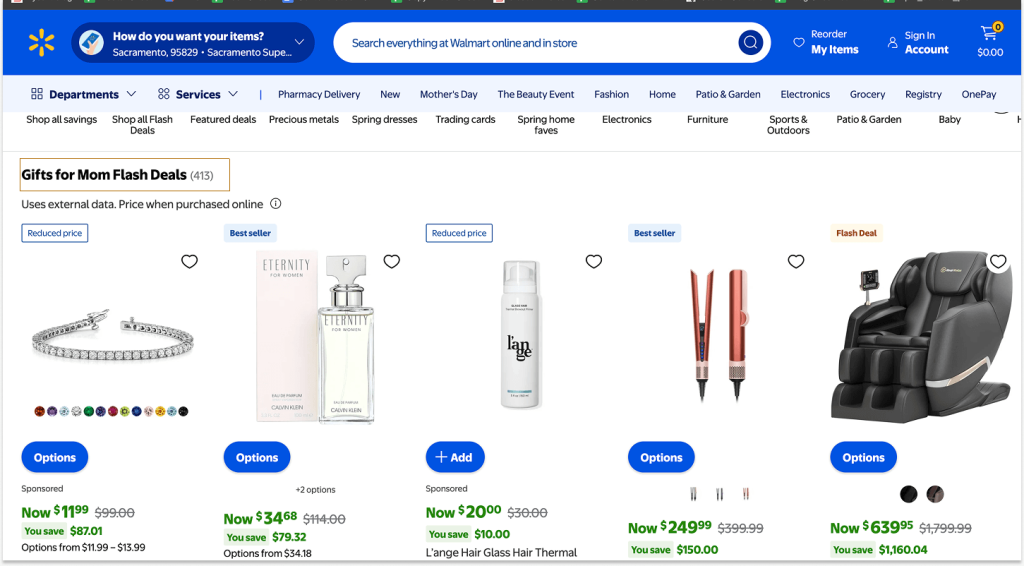
Even popular brands are utilizing this flash sale strategy to run their store. So what are you waiting for?
Plan your upcoming holiday sales or special events, such as Mother’s Day, Friendship Day, or Black Friday, with customized WooCommerce limited-time offers and surprise your customers with exciting deals.
It not only increases your current product sales but also increases brand awareness and loyalty which drive future sales.
Create BOGO or bulk discount flash sales to create a sense of urgency using the Discount Rules Pro plugin and quickly increase sales & profits.
Conclusion
Creating and running a WooCommerce flash sale is now easier than you think with the two simple steps.
Offering a limited-time offer creates a sense of urgency and influences customers to take action immediately before the offer expires. This certainly has a positive impact on sales and profits.
You can quickly use the “Discount Rules for WooCommerce -Pro” to create customized flash sale deals and boost sales.
Flash sales are offered for a limited time, and they vary based on the store’s sales goals, product demands, and stock. You can run a flash sale for a day, a week, or even a month.
Flash sale discounts are worth it to your customers when it is offered at the right time on the right products. As discussed in the above strategies, run flash sales on products that need quick attention and visibility.
Even though flash sales are profitable at times, there are some disadvantages to it:
1. It may lower your profit margins when you offer more discounts on products without considering the profit rate.
2. Brand reputation may be damaged if the offer ends sooner than the mentioned time or if there are no specific discounts. Therefore, make sure to set clear terms and conditions and run an attractive and clear offer.
Flash sales leverage psychological triggers such as scarcity and urgency. When customers see a low-stock warning or a limited-time offer, they feel pressured to act quickly before missing out on the deal.
This sense of urgency encourages faster decision-making and often leads to impulse purchases, helping store owners boost sales effectively.






