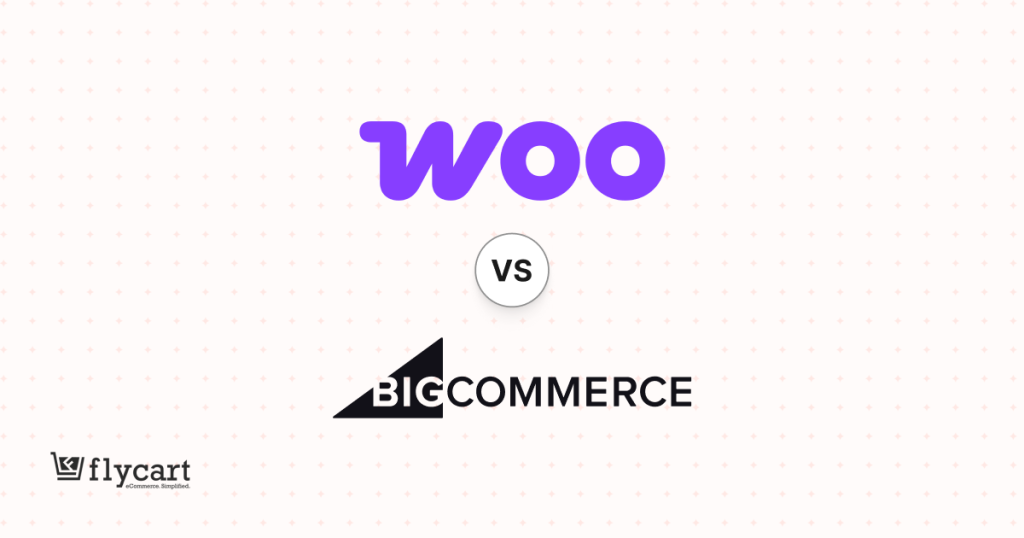WooCommerce cart upsell is an effective way to increase your store’s average order value.
With the WooCommerce upsell cart strategy, you can recommend related items based on what customers add to their cart and make them explore more of your products. It helps customers to find additional valued products, which leads to extra sales.
WooCommerce has the default cross-selling option on cart pages but does not provide room for customization. Thus, you must use a WooCommerce cart upsell plugin like “UpsellWP,” to add “customized” upsell and cross-sell items to customers’ cart pages.
In this blog, you’ll learn how to add cross-sells and upsells to WooCommerce cart pages. Also, you can explore some real-time cart upselling examples and tips to make your strategy effective.
Let’s dive in!
Show related products on cart pages using the WooCommerce cart upsell plugin and increase your sales by up to 30%.
What is a WooCommerce Cart Upsell?
WooCommerce cart upsell is a sales strategy that shows related upsell offers on cart pages and encourages customers to purchase more than they initially intended, significantly increasing average order value.
Example: Imagine that you are selling cameras in your WooCommerce store. When a customer adds a camera to their cart, you can provide personalized cart recommendations like a high-end camera or a bundle that includes camera and camera bags.
Since these products add value to their main product, they may accept the offer, which results in higher order value.
Thus, cart upsell in WooCommerce enhances customers’ shopping experience and boosts sales.
Why Recommend Related Products on Cart Pages?
Cart upsells in WooCommerce are a significant strategy to improve the store’s sales performance. Check out the following benefits that you can get while displaying cart upsells in your store.
- Increased Average Order Value: Showing related products on cart pages provides additional benefits to customers’ primary purchases. Customers find these products to have a good value and buy them in a single transaction, increasing the average order value.
- Improved Customer Experience: Showing personalized product suggestions helps customers choose the right product that complements their main product. It makes customers add more to their shopping cart and improves the overall experience of the purchase.
- Inventory Management: Other than boosting sales and customers’ experience, WooCommerce cart upsells and cross-sells are the best tactics to launch new products or offer slow-selling products. So, customers can get a chance to know more products in your store.
- Customer Retention: The chances of selling to old customers are 1400% higher than selling to new ones. Hence, a WooCommerce upsell cart offer is a powerful way to retain customers by understanding their preferences and showing products that align with their interests.
- Competitive Edge: Implementing new sales strategies helps to get more customers and stand out from the competition. Providing unique upsell offers with attractive product bundles and exclusive discounts can help your store set itself apart from competitors.
- Abandoned Cart Solution: Cart upsells and cross-sells provide solutions to abandoned carts by offering them relevant upsell discounts or reminding them of additional products that go well with their main products, resulting in a successful transaction.
Cart Upsells vs. Cross-sells in WooCommerce
Cart upsells and cross-sells in WooCommerce are two strategies to improve shopping cart value. Even though both look similar and provide personalized cart recommendations, they have slight differences.
- WooCommerce upsell in cart involves recommending higher-priced or premium versions of the products already in the customer’s basket. The high-end products may or may not be related to the same brand.
- WooCommerce cross-sells on cart pages involve suggesting related or complementary low-cost products that provide additional value to customers’ main products.
With this guide on how to add upsells and cross-sells on your WooCommerce cart page, you can create compelling offers and increase revenue.
Is a WooCommerce Cart Upsell Plugin Must Use?
In a word, yes. WooCommerce, by default, provides features to add upsell and cross-sell products. However, it is not an excellent option as:
- The default WooCommerce displays only cross-sell products and ignores upsell products on cart pages.
- You have to edit each main product to add specific upsell or cross-sell products.
- You don’t have the option to customize the offer template and designs.
Therefore, a WooCommerce cart upsell plugin is must to add upsell offers to all products on cart pages without editing each. Also, you have flexibility in customizing offer designs.
The advanced algorithm of the upsell plugin helps add relevant WooCommerce upsells to the cart based on customers’ interests and purchases.
How to Choose the Best Cart Upsell Plugin for WooCommerce?
Choosing the best cart upsell plugin for WooCommerce is significant to creating relevant upsell offers.
Here are some factors to consider while choosing the best cart upsell WooCommerce plugin:
- Pricing: Pricing is a major factor when choosing plugins. You must ensure that the plugin is affordable yet solves your needs of displaying compelling offers.
- WooCommerce Compatibility: The plugin you choose should be compatible with the WooCommerce platform and other third-party plugins used in websites.
- Features: The main purpose of using a WooCommerce cart plugin is to add a relevant upsell to the WooCommerce cart. The plugin you choose should have options to customize the upsell offers.
- Plugin Support: You must choose a plugin that provides regular updates and immediate support, which is essential to improve the upsell performance.
You can choose a plugin that satisfies these requirements in creating cart upsells in WooCommerce.
How to Create a WooCommerce Cart Upsell?
To create a WooCommerce cart upsell, you can use the “UpsellWP,” an all-in-one WooCommerce upsell plugin that helps you customize cart based upsell and cross-sell offers.
For a single-niche store, any product can serve as an upsell. In contrast, for a store with multiple niche products, suggesting related complementary items enhances the overall shopping experience.
This plugin helps you automatically suggest related products for specific conditions and also allows you to set common upsell products for all carts upsell campaigns.
Let’s see the steps to add WooCommerce cart cross-sells or upsells for two different scenarios using the above plugin. Before that, check this installation guide to install and activate this plugin on your WordPress/ WooCommerce site.
Scenario 1: Cart Upsell for All Products
Example: Showing ‘Beanie’ as an upsell product on the cart page when a customer buys any products from the store.
After installing the above WooCommerce cart upsell plugin, follow these steps:
- Go to WordPress dashboard -> UpsellWP -> Campaigns -> Create New Campaign -> Cart Upsells.
- Enter the campaign name and click “Add Offer” to add an upsell to the WooCommerce cart.
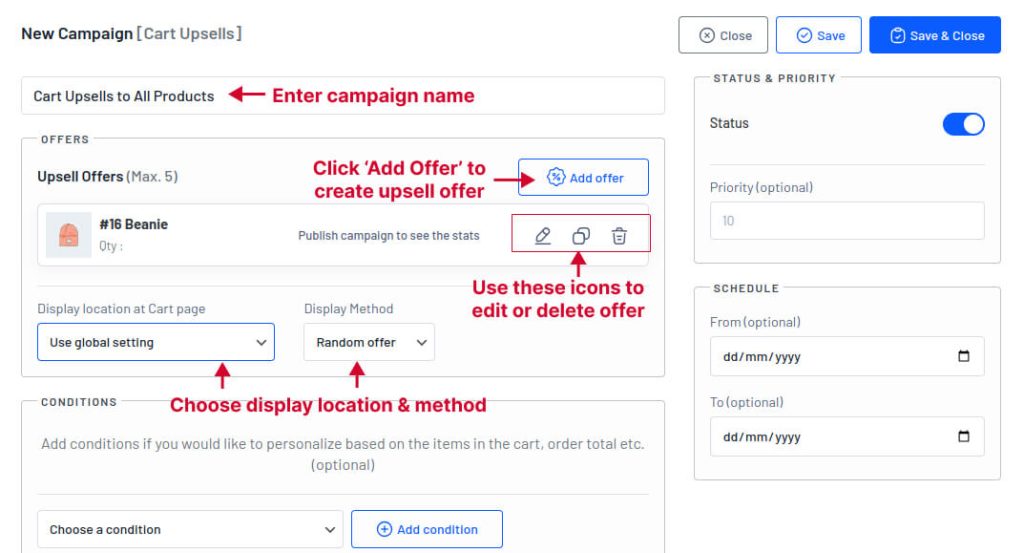
- Choose an offer product and set a discount value if you need to provide discounts to your upsell products. For this example, I choose “Beanie” as an upsell offer and provide a $5 fixed discount.
- With the “Template Styling” and “Template Contents” feature, you can customize the template and styles of the upsell offers.
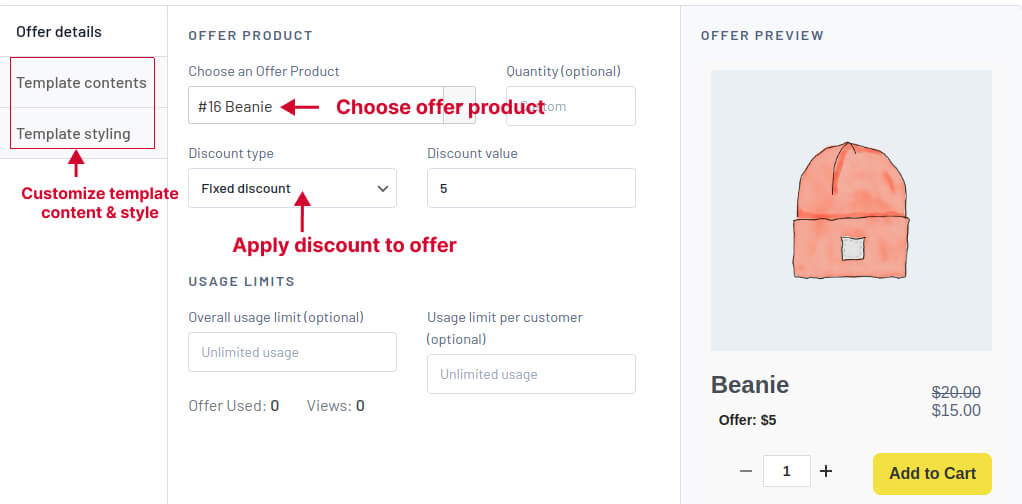
- Since this upsell offer applies to all products, you don’t need to use conditions.
- You can also have options to choose “Display Location” and “Display Method” of the cart upsells.
- Now, save and activate the offer. You can also schedule campaign time.
Now, “Beanie” is displayed as a product suggestion for all products on the WooCommerce cart page.
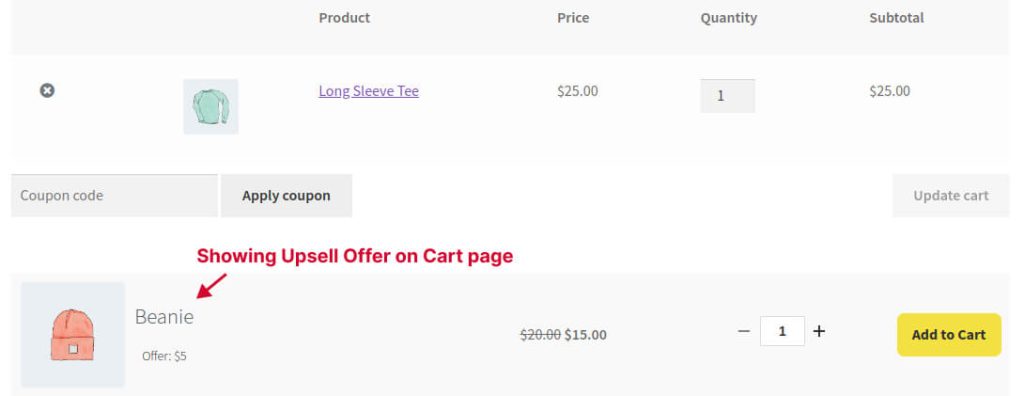
Recommend related upsell or cross-sell items for all products or specific products using the best upsell plugin and increase product sales.
Scenario 2: Upselling Based on Specific Cart Products
Example: Showing “Sunglasses” as a product recommendation when a customer buys products from a specific product category, such as a “t-shirt.”
To create a cart upsell in WooCommerce for specific products, follow these steps:
- Go to “WooCommerce” -> “UpsellWP” -> “Campaigns” -> “Cart Upsells.”
- Click “Add Offer” and choose the offer product. Here, I choose “Sunglasses.”
- Use “Template Contents/ Styling” for WooCommerce cart offer optimization.
- Also, choose the display location and method.
- In the “Condition” section, add a condition to show upsell offers only for a specific category.
- For this, “Choose a Condition” -> “Categories of Items in the Cart” -> “Add Condition” and select “In List” to choose the “T-shirt” category.
- Now, save and activate the campaign.
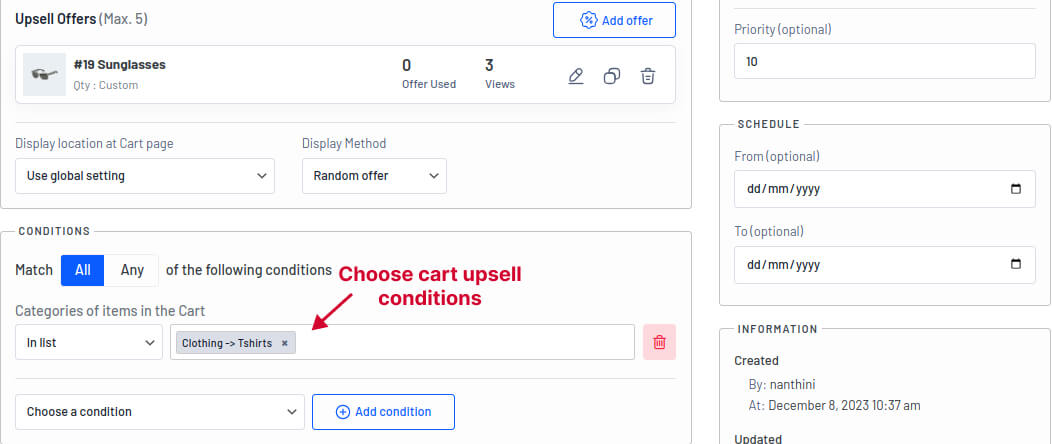
As a result, sunglasses will be displayed as cart upsell offers when a customer purchases any products from the T-shirt category.
This is how you use cart upsell to increase your order value. With this WooCommerce upsell cart plugin, you can create up to five different cart upsell offers for WooCommerce.
This plugin allows you to create upsells based on multiple conditions like specific products in the cart, cart quantity, purchase history, and more. You can also apply different cart upsell scenarios to improve your sales.
3 Ways to Offer Discounts for Upsell Items
Offering discounts on cart upsells is one of the strategic ways to encourage customers to add more items to their shopping baskets.
With the ‘UpsellWP’ plugin, you can offer three discount offers to your WooCommerce cart upsell product.
While creating your cart upsell offers as in the above steps, click “Add Offer” and select the offer product. For the selected upsell products, you can apply:
- Percentage Discount: Select this to provide percentage discounts on the products. For example: 10% off.
- Fixed Discount: Select this option to provide fixed-cost discounts on the products. For example: $5 off.
- Free Offer: To grab customers’ attention, you can offer a ‘free’ upsell product when customers add specific products to their cart.
- No Discount: You can select this option if you don’t need to provide discounts to WooCommerce upsell cart offers.
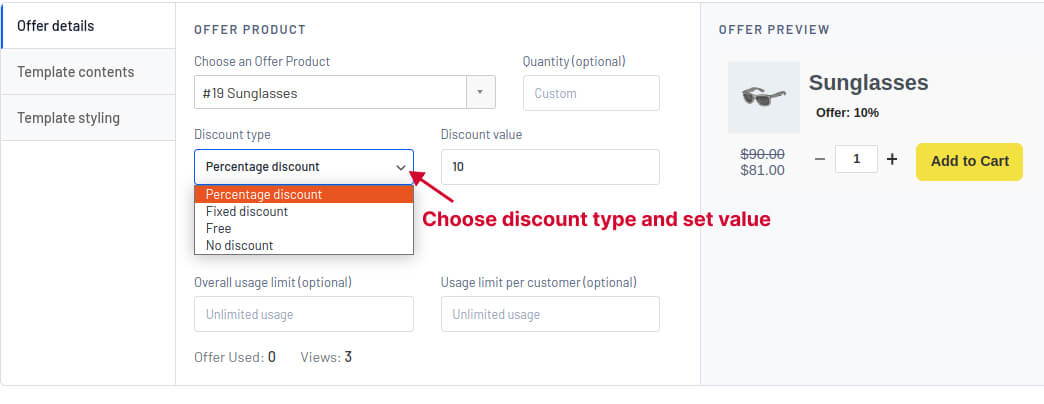
Implementing dynamic pricing upsell gains customer attention and improves clicks. Utilize the WooCommerce cart upsell discounts to increase the order value of each sale.
Real-Life Examples of Upselling with Basket Items
Many online stores are displaying cart upsells to show product recommendations and improve their order value. Let’s see two real-life examples of how brands recommend related products to their users.
1. Cart Upsell by Grind
Grind, a popular online store in the UK, specializes in selling coffee pods. To improve its AOV, Grind uses a cart upsell strategy to show complementary products to its customers.
When you put coffee pods in your basket, Grind suggests adding ten more with different flavors. It adds value to your purchase, making it more likely to get extra pods and spend more in one go.
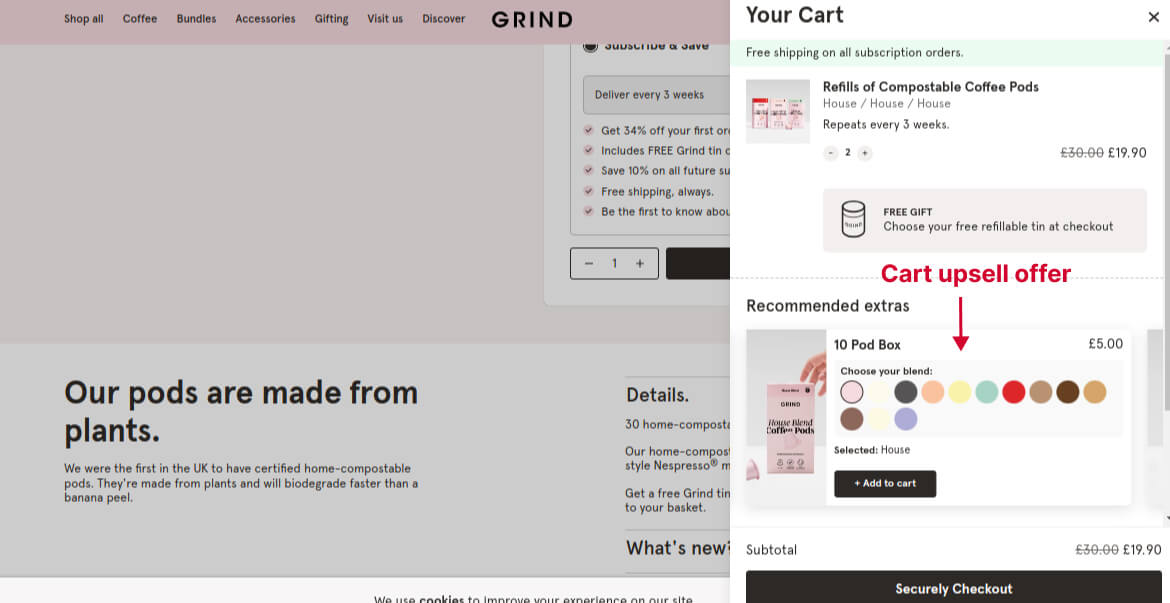
2. Cart Upsell by Amazon
Amazon, the most popular online store, also uses upsell in cart pages to show related products.
When you add items to your basket, Amazon suggests related products that are a bit pricier than your main choice. This strategy helps Amazon boost the total order value.
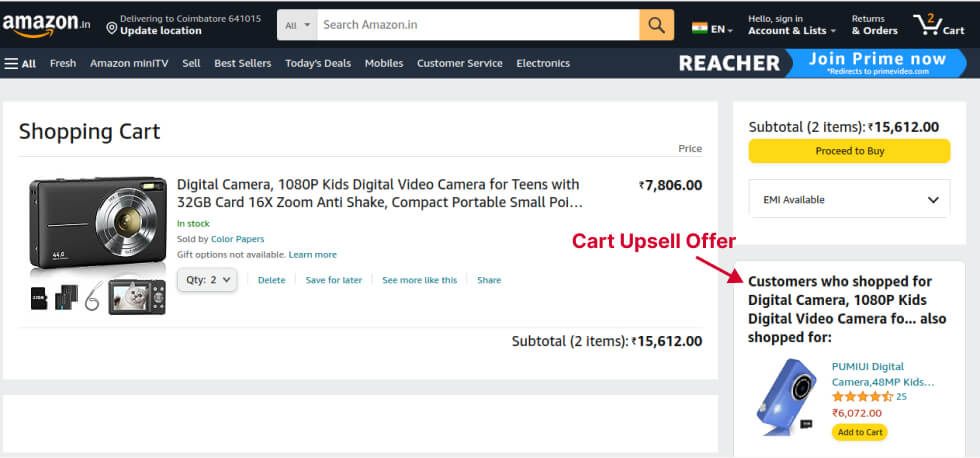
Similarly, you can introduce cart upsell in your WooCommerce store and enhance sales.
Optimizing Upsell opportunities in WooCommerce Carts
Optimizing cart upsell opportunities in WooCommerce involves employing effective methods to personalize the upsell experience for customers.
Here are some methods to increase cart upsell opportunities in WooCommerce:
- Understand Your Customers
To optimize your WooCommerce upsell cart offers, first, get to know your customers well.
Analyze store data to check their browsing and buying history. Also, check customers’ feedback to know their preferences and pain points. Understanding customers will help you to customize your upsell offers based on their needs.
- Segment Your Audience
Effective segmentation is crucial for personalizing cart upsell in WooCommerce. Create customer segments based on various criteria such as demographics, purchasing behavior, or location.
This segmentation allows you to tailor upsell offers to specific groups based on their unique needs.
- Choose Relevant Products
Choose related products that add value to shopping carts. Personalized cart recommendations will increase the chance of adding more products to their cart and increase average order value.
- Offer Discounts and Bundles
One of the best ways to increase cart value is to offer discounts on cart upsells. Provide exciting bundle deals and attractive discounts to grab customers’ attention. It will enhance the purchase value.
- Implement One-Click Upsells
WooCommerce one-click upsell strategies are a must to elevate total orders.
Simplify the process of adding cart upsell offers in a single click. With one-click upsell offers, customers can add related products directly to their cart without navigating to product pages.
It enhances customers’ experience and leads to more sales.
- Provide Social Proof
Building trust is the most crucial factor in making customers buy more. Show customers reviews on WooCommerce cart pages to encourage customers to explore related products.
You can also use purchase notifications to show the demand for the products.
- Responsive Design
Responsive design is one of the reasons for cart abandonment.
Ensure a seamless shopping experience across all devices, including mobiles, laptops, and PCs. Implement responsive design to enhance user interaction.
Customize cart upsell offers to be responsive and well-designed for each device, ensuring a consistent and enjoyable shopping experience.
- A/B Testing
With A/B testing ideas, you can try different cart upsells for WooCommerce to evaluate the best-performing offer.
For example, you can create two different WooCommerce cart upsells for specific product categories and do A/B testing to analyze the well-performing upsell offers.
- Monitor and Analyze Performance
Regularly monitor and analyze the performance of cart upsell offers with key metrics like clicks, conversions, and AOV. Checking upsell reports will help you to turn the least performing upsell offer into a profitable one.
WooCommerce cart optimization is essential to achieve more sales and revenue. Implement these tips to improve your cart order value.
Best Shopping Cart Upsell Strategies for WooCommerce
Effective shopping cart upsell requires strategies to offer unique deals that would encourage customers to make more purchases. Here are some WooCommerce upsell cart techniques for higher sales:
- Bundle Offers
WooCommerce product bundling is one of best cart upsell strategies to increase orders.
Use phrases like ‘Frequently Bought Together’ and bundle products. Offer discounts to encourage customers to buy bundled products together.
- Time-Sensitive Offers
Provide limited time upsell offers. Discounts with a timeframe motivate customers to purchase products quickly.
- Stock Level Alerts
Display stock level when product quantity is low. It shows the product demand, and scarcity makes customers purchase it before it runs out.
- WooCommerce Cart Add-Ons
WooCommerce Cart add-ons are also an excellent way to provide low-cost product offers on cart pages.
You can use the above-mentioned plugin to show cart add-ons on WooCommerce. To do that, you can select a new campaign as ‘Cart Add-on’ in WooCommerce dashboard.
Select the upsell or cross-sell products to show as add-on on cart pages to increase purchase amount.
- WooCommerce Checkout Cart
You can show low-cost product recommendations on the checkout page to increase cart value.
- Gift Wrapping or Customization Options
Provide gift wrapping or product customization features to help customers customize their products. This personalization option makes customers feel special and increases purchase value.
- Tiered Pricing
Implement tiered pricing system and provide discounts based on cart quantity. To get more discounts customers can purchase additional items.
- “Add to Cart” Popup
Use a popup when customers add an item to their cart to suggest related or complementary products. This immediate suggestion can prompt them to explore and add more to their order.
- Free Shipping Threshold
Set a free shipping threshold that encourages customers to add more items to qualify for free shipping. This strategy can increase the average order value.
- Offer Discount Codes
Provide discount codes to your upsell offers. Display these codes on the cart or product pages or during checkout to encourage customers to take advantage of the discounts.
- Exclusive Member Offers
Create exclusive offers for members or loyal customers. It could include special discounts or access to unique products, motivating customers to become members, and adding more items to their carts.
Displaying cart upsell for WooCommerce is a strategic method to improve sales. Implement unique upsells and cross-sells to the WooCommerce cart page that aligns with customers’ main product and preferences.
Suggest related products using the WooCommerce Upsell plugin and easily increase your average order value.
Conclusion
WooCommerce cart upsell is a must-try strategy to improve order value and revenue.
Provide related products on cart pages that add value to shopping carts using the WooCommerce cart upsell plugin and encourage customers to add more to their orders.
Implementing effective cart upsell WooCommerce strategies is the key to increasing revenue. Know your customers and create personalized cart upsells to boost sales.
Also Read
Frequently Asked Question
The WooCommerce cart upsell plugin is an addon that allows store owners to show personalized and targeted upsell offers on WooCommerce cart pages.
Follow these steps to add cross-sells to the WooCommerce cart:
1. Go to the WordPress dashboard and click “Products.”
2. Edit the main product and go to the “Linked Products” option.
3. Set cross-sell products that you want to display for the main product.
4. Click “Update.”
These cross-sell items will be displayed when customers add the main product to their cart. To add upsells to the WooCommerce cart, you must use a plugin as, by default, WooCommerce does not show upsell products on cart pages.
To add variations to your cart in WooCommerce, create variable products, define attributes (e.g., size, color), and set variations for each attribute. Customers can then choose options from the product page before adding the product to the cart.
The “Add to Cart” button is typically enabled by default in WooCommerce. If it’s not visible, ensure that your products are published, in stock, and have a price set. You can connect with your developers if it does not solve your problem.
You need a cart upsell plugin like “UpsellWP” to automatically add a product to your WooCommerce cart as an upsell.
To add a cart shortcode in WooCommerce, use the following shortcode: [woocommerce_cart]
Insert this shortcode into the page where you want the cart to appear, typically within the WordPress editor or a page builder. It will display the WooCommerce cart on the specified page.
Cart optimization is the process of improving an online shopping cart for better user experience and increased sales by addressing design, usability, and checkout efficiency.
You can use a plugin or contact a developer to hide prices on the WooCommerce cart page, as there is no default feature for hiding prices.
Card abandonment is the process of adding items to the cart but leaving the website without completing the purchase. Customers abandon their carts for many reasons:
1. Complex checkout process
2. High-shipping costs
3. Security concerns
4. Unexpected technical issues
5. Product comparison with Competitors’ products
Solving these issues will reduce the cart abandonment rate.
Add to Cart: It adds items to the shopping cart, allowing customers to continue browsing.
Buy: It usually implies an immediate purchase, skipping the cart and proceeding to checkout directly.
Yes, WooCommerce includes a shopping cart feature where customers can add products before proceeding to checkout.
To increase the “Add to Cart” rate:
1. Optimize product pages for clarity and compelling content.
2. Offer high-quality images and detailed product descriptions.
3. Ensure competitive pricing and transparent shipping costs.
4. Streamline the checkout process for a smoother experience.
5. Implement trust signals like secure payment icons.
6. Utilize discounts, promotions, and clear call-to-action buttons.
7. Monitor and analyze user behavior to identify and address barriers to adding items to the cart.