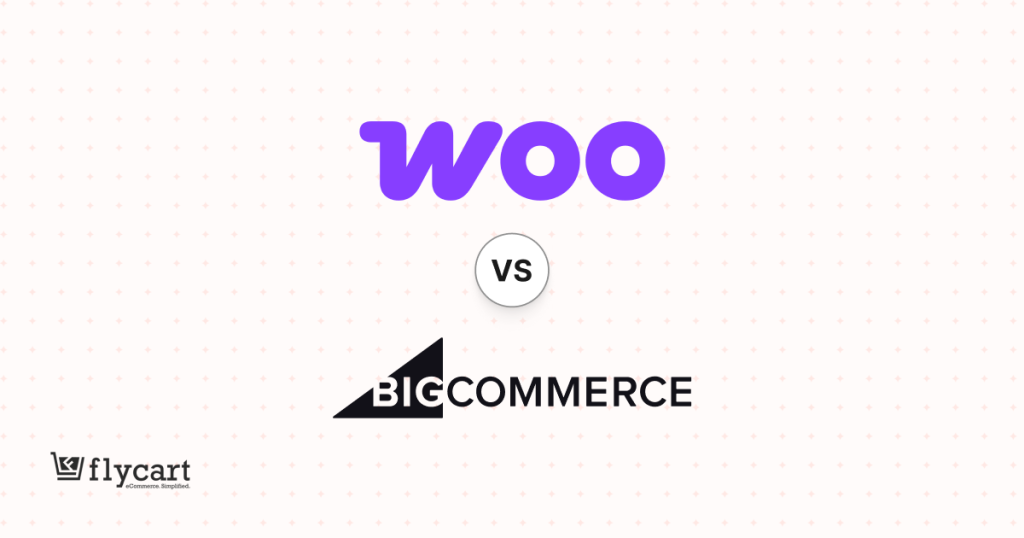66% of customers love WooCommerce BOGO deals over other discounts. Even store owners prefer this strategy! Unlike percentage-based discounts or coupons, BOGO offers trigger instant excitement and push customers to buy more without hesitation. The value feels higher, the reward feels immediate, and the deal feels too good to skip.
It’s because the term “Free” in “Buy One Get One Free” deals captures customers’ attention, influences them to buy a specific product to get a free product, and adds value to their purchase.
Let’s learn the detailed steps for creating a WooCommerce Buy One Get One Free offer in 7 different ways to attract your target customers, drive them to your store, and increase your sales.
Since WooCommerce doesn’t have a default BOGO feature, you can use the BOGO plugin, “Discount Rules for WooCommerce -Pro,” to create and personalize your deals.
Moreover, you can also explore the tips, strategies, and real-life brand examples to increase the impact of your BOGO deals.
Let’s dive in.
Offer customized BOGO deals on your WooCommerce store using the Discount Rules Pro plugin and convert 66% of visitors into loyal customers.
Table of contents
- What is a WooCommerce Buy One Get One Free Offer?
- Two Main Variations of BOGO
- Why Should You Offer “Buy One Get One Free” Deals in Your WooCommerce Store?
- How to Create WooCommerce Buy One Get One Free Offer? (7 Ways)
- Example 1: WooCommerce Buy One Get One Free (Same Product)
- Example 2: Buy One, Get One 50% Off (Same Category + Different Product)
- Example 3: Buy for X Amount and Get One Free (Specific Category)
- Example 4: WooCommerce BOGO Coupons (Different Category)
- Example 5: Buy a Specific Product and Get a Free Product of Choice
- Example 6: Buy Two, Get One At a Fixed Discount
- Example 7: WooCommerce Buy Two Get One Free (With Recursive Loop)
- More WooCommerce BOGO Scenarios
- Real-Life Buy One, Get One (BOGO) Examples
- Why Should You Offer “Buy One Get One Free” Deals in Your WooCommerce Store?
- When to Offer BOGO Deals in WooCommerce?
- How to Schedule a “Buy One Get One” deal in WooCommerce?
- 4 Ways to Promote Buy One Get One WooCommerce Deals
- Strategies for Effective Buy One Get One WooCommerce Offers
- Best Practices for Offering WooCommerce Buy One Get One Free Offers
- Conclusion
- Frequently Asked Questions
What is a WooCommerce Buy One Get One Free Offer?
A WooCommerce Buy One Get One (BOGO) free offer is a promotional discount strategy where customers buy a specific product and get other product for free (or at discount). Store owners implement this strategy to drive more customers and double their sales over time.
BOGO deals can be offered in many ways, and the “Buy One Get One Free” is the most common and well-known idea, yet you can also offer:
- Buy Two Get One Free
- Buy One Get One at 50% Off
- Buy Three Get One at Half Price with a Coupon Code, “SAVEHALF.”
- Buy Four Get One Free, and more, depending on your stocks and sales goals.
We will check the steps for all these deals in detail below.
Two Main Variations of BOGO
The WooCommerce BOGO deals can be offered mainly in two variations:
1. Buy X Get X
In the “Buy X Get X” promotions, the same product is offered for free or at a discount. For instance, customers can buy a “T-shirt” and get the same one for free.
2. Buy X Get Y
In the “Buy X, Get Y” deals, a different product is offered for free or at a discount. The other products may be in the same or a different category. For instance, customers can buy a “Shirt” and get pants or a belt for free.
These two variations can offered in multiple ways, like “Buy One Get One Free, Buy Two Get One Half Price, and more,” where the “Get” item can be the same (X) or different item (Y).
Why Should You Offer “Buy One Get One Free” Deals in Your WooCommerce Store?
You should offer “Buy One Get One Free” deals in WooCommerce to take advantage of the strategy of driving more customers to your store and gradually increasing sales.
BOGO deals provide the following benefits:
- WooCommerce Buy One Get One Free products always have the knack of grabbing customers’ eyeballs, which makes them try your products. It increases brand awareness.
- Customers satisfied with your BOGO-free or discounted deals will fill their cart, which clears out your inventory.
- When you meet customers’ demand with your WooCommerce Buy One Get One deal, they will spread the word about your store, attracting more customers.
- Buy One Get One deals enhance customer experience, which helps you retain customers for future purchases.
- The WooCommerce BOGO deals help you reward loyal customers with a free product and develop a strong relationship between your brand and the customer.
- You can also offer discounted deals like WooCommerce “Buy One Get One at 50% Off” as it’s not possible to offer free products every time. It also has the same value as a free product offer to gain customer attention and boost sales.
How to Create WooCommerce Buy One Get One Free Offer? (7 Ways)
Creating a WooCommerce Buy One Get One Free offer requires a plugin like “Discount Rules Pro for WooCommerce,” as said earlier.
Many plugins are available, but I’ve chosen Discount Rules Pro because of its advanced features for creating real-time BOGO campaigns. Its easy-to-use and beginner-friendly customization features help you customize offers based on your brand.
Before checking the implementation steps, install and activate “Discount Rules Pro” on your WordPress dashboard. Check this installation guide for detailed instructions.
Let’s create the Buy One Get One (Free & Discount) offers in 7 ways.
Example 1: WooCommerce Buy One Get One Free (Same Product)
WooCommerce Buy One Get One Free is the most common scenario every online store offers to increase sales.
For Example, Buy One Apple Juice and Get One for Free.
To create a WooCommerce “Buy One Get One Free” offer:
- Go to “WooCommerce” ->“Discount Rules.”
- Click the “Add New Rule” button to add a new discount rule to your online store.
- Enter the rule name for your reference.
- Now, select “Discount Type” as “Buy X Get X” to offer the same product for free.
- In the “Filters” section, filter the specific product. For instance, “Apple Juice.”
- In the “Discount” section, set “Minimum and Maximum Buying Quantities.”
- You have to set the “Minimum quantity” to at least 1 to make customers add at least one item to their cart to get the offer.
- You can set “Maximum Quantity” to any range or leave it blank to allow customers to add more product quantities.
- Choose “Discount Type” as “Free” and set the “Free Quantity” as “1” to offer only one free item.
- Optionally, you can enable the “Recursive” option to continue the buying loop, such as “Buy 1 Get 1 Free, Buy 2 Get 2 Free.” You can enable or disable it based on your offer.
- Finally, save and enable the rule.
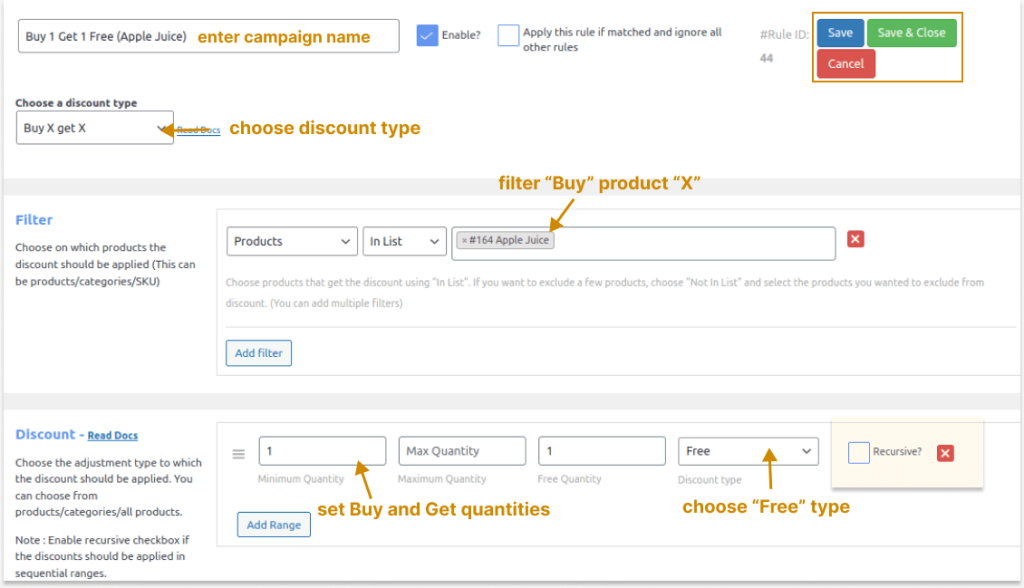
When customers buy at least one “Apple Juice,” another is automatically added to their cart for free. This is how you can implement a Buy 1 Get 1 free WooCommerce deal.
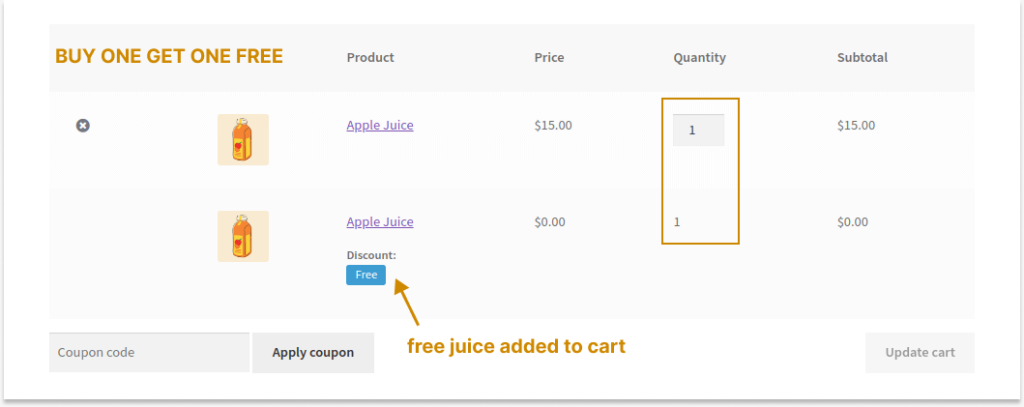
Create “Buy X Get X” and “Buy X Get Y” BOGO deals easily using the Discount Rules Pro plugin to enhance customer experience and sales.
Example 2: Buy One, Get One 50% Off (Same Category + Different Product)
WooCommerce “Buy One Get One Half Off” is another commonly used scenario, where the second item is offered with a 50% discount instead of giving free.
For Example, Buy One “Apple Juice” and Get 50% Off on “Mango Juice.”
Here, we offer the second product from the same “Juices” category.
To create a WooCommerce Buy One Get One 50% Off deal:
- Go to “WooCommerce” -> “Discount Rules.”
- Add a new discount rule and enter the rule name.
- Choose “Discount Type” as “Buy X Get Y” to offer different products for free, even if they are from the same category.
- In the “Filter” section, select “X” as “Apple Juice.”
- In the “Discount” section,
- Choose “Y Discount Type” as “Buy X Get Y- Products” for discounted products from the same category, specifically a particular “Y” product.
- Keep “Buy X Count” as “Filters Set Above,” and set the “Minimum, Maximum, and Free” quantities.
- Choose “Get Quantity” as “Mango Juice” and set “Discount Type & Value” as “Percentage Discount” and “50.”
- Optionally, select “Recursive” to continue this offer loop.
- Now, choose “Mode of Apply” as “Cheapest.” It will suggest the discounted “Y” product in the cart, which customers can add.
- If you want to add discounted “Y” products to the cart automatically, select “Auto add” instead of “Cheapest.”
- Lastly, save and enable the rule.
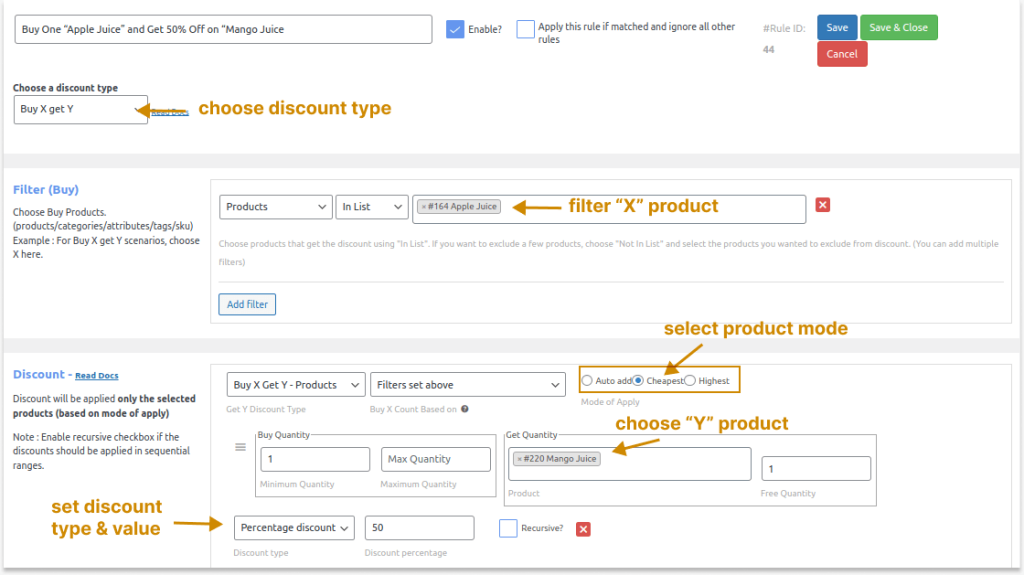
When a customer adds “Apple Juice” to their cart, they’ll see the discounted offer for “Mango Juice” and can add it to their cart if they choose to.
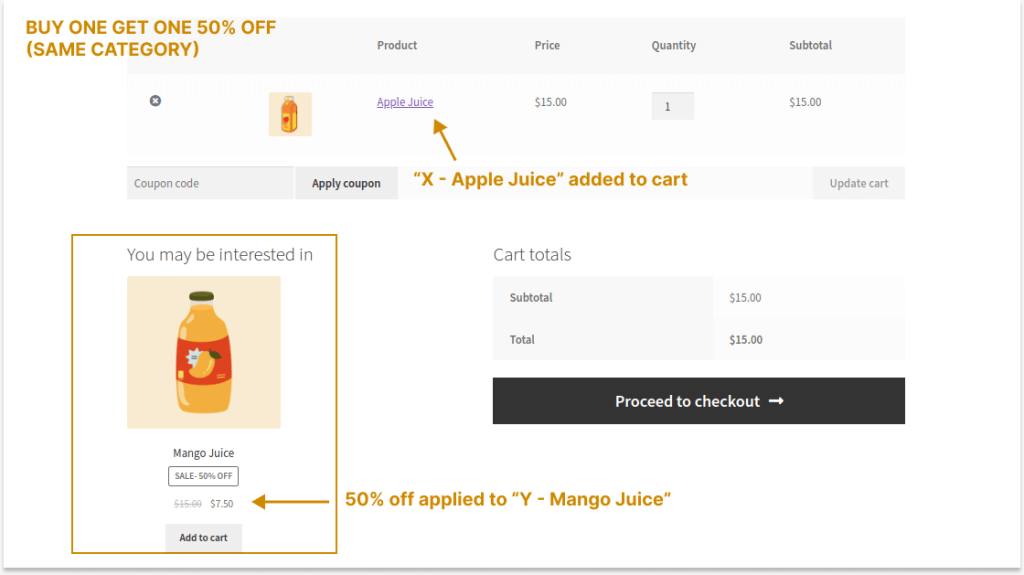
Related Read:
How to Create a WooCommerce Buy One Get One Half-Off Deal? (More examples with this scenario)
Example 3: Buy for X Amount and Get One Free (Specific Category)
The “WooCommerce Buy One Get One” deal can be applied with purchase requirements, such as minimum order amount.
It encourages customers to reach a certain order amount to get the free product, which increases the average order value.
For example, Buy Any Juices for $40 and Get a Free Lemon Juice.
To create WooCommerce BOGO deals based on the minimum order amount:
- In “WooCommerce,” select “Discount Rules.”
- Add a new rule and enter the rule name.
- Choose the “Buy X Get Y” discount type.
- In the “Filters” section, filter the “Juices” category, as the products only from this category should reach subtotal to get a free item.
- In the “Discount Type,” follow the same process as before:
- Choose “Buy X Get Y – Products” and “Filters Set Above.”
- Select “Mode of Apply” as “Auto Add” to automatically add the free item once the customer reaches the fixed subtotal.
- Set “Minimum, Maximum, and Free Quantities.”
- Set “Get Quantity” as “Lemon Juice” and select “Discount Type” as “Free.”
- In the “Conditions” section, select “Condition Type” as “Subtotal” and set the “Subtotal Amount.”
- At last, save and enable the rule.
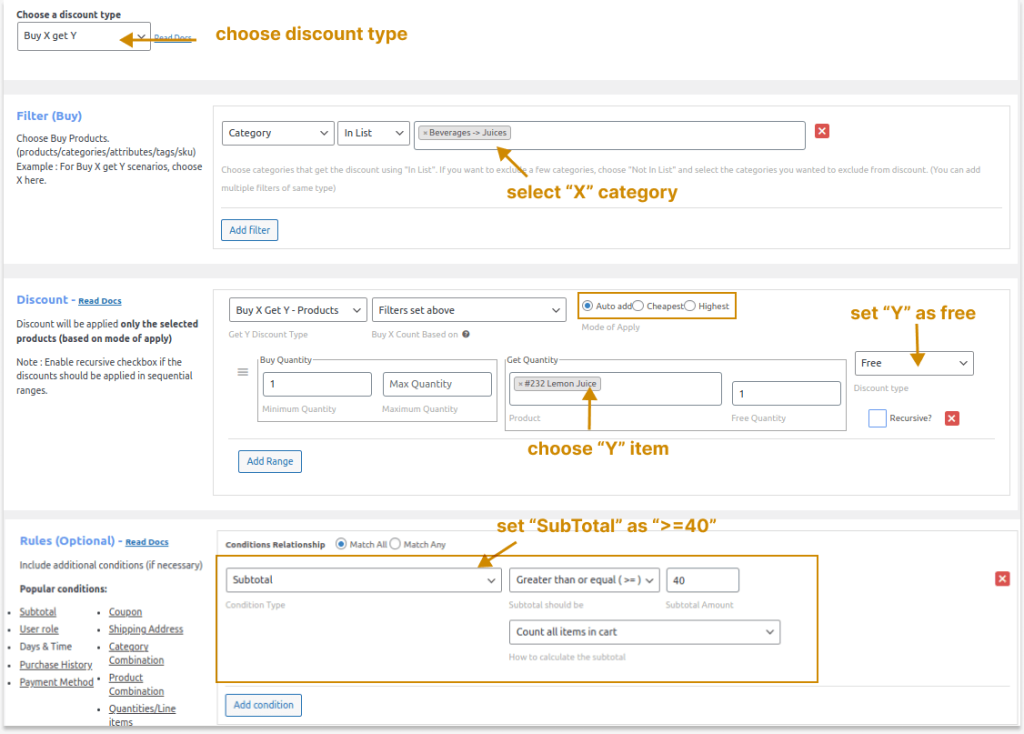
Now, when a customer buys juices for $40, he will receive a “Lemon Juice” for free.
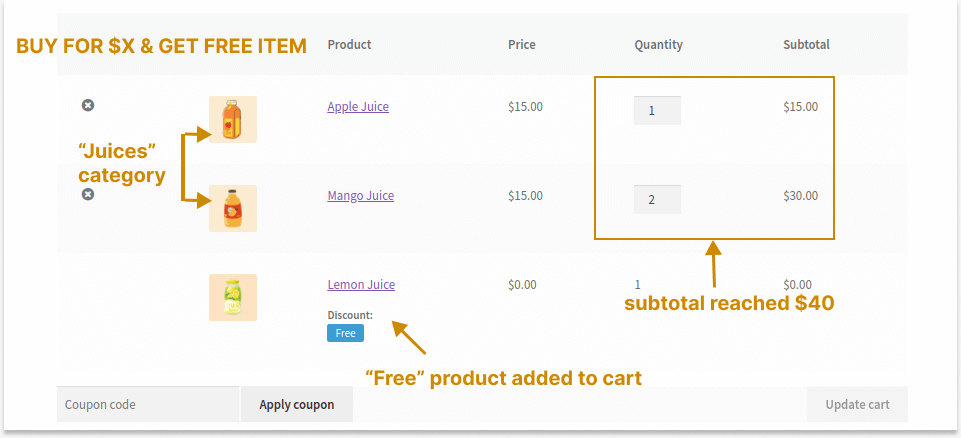
Related Read:
How To Set A Minimum Order Amount In WooCommerce?
Example 4: WooCommerce BOGO Coupons (Different Category)
Instead of providing direct discounts, WooCommerce BOGO coupons are another way to grab customers’ attention by providing exclusive and personalized coupon codes.
Customers enter the coupon code at checkout to get the free item.
For example, Buy a “Milk” and Get a Free “Juice” with code ‘MJFREE’! – Here, we are taking two different categories: “Juices” and “Milk.”
To create a WooCommerce Buy One Get One Free coupon offer:
- Navigate to “WooCommerce” -> “Discount Rules.”
- Add a new discount rule.
- Choose the “Buy X Get Y” discount.
- Filter the “Milk” category.
- Select “Buy X Get Y – Category” and choose the “Juices” category in “Get Quantity.”
- Set “Minimum, maximum, and Free” quantities and “Discount Type” as “Free.”
- Set “Mode of Apply” as “Cheapest” to add the cheapest product for free.
- In “Conditions,” select “Coupons” and create your coupon code. For instance: “MJFREE.”
- Finally, save the rule.
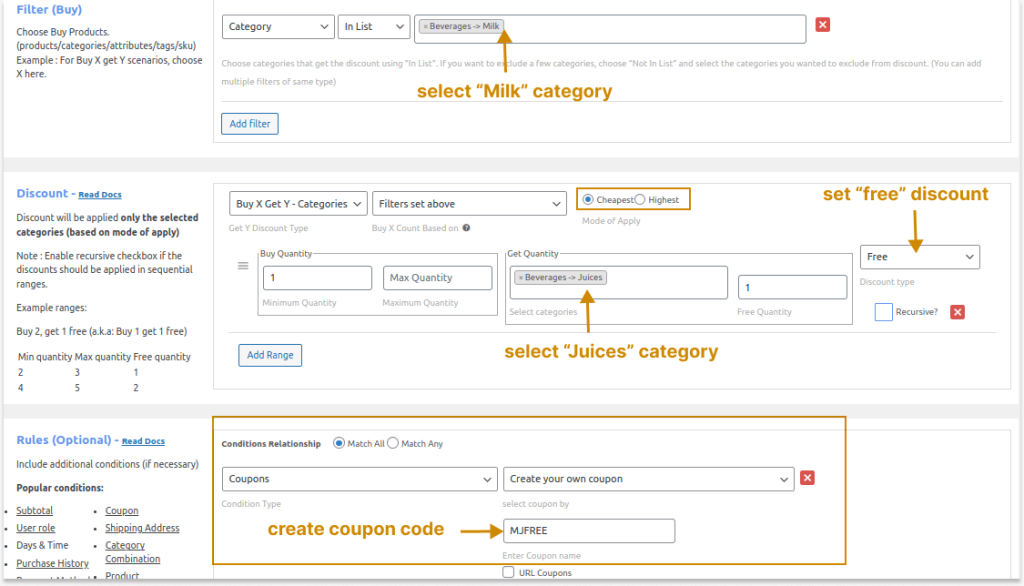
When a customer adds any one flavor of milk from the “Milk” category and applies a coupon code on the cart page, all prices of the “Juices” category become Zero.
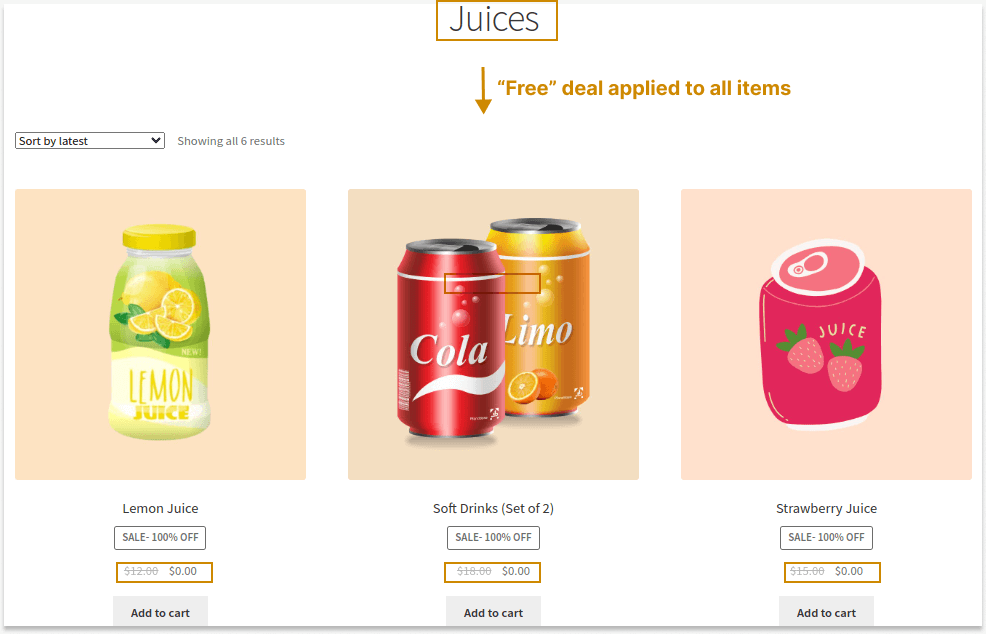
Customers can add any free “Juice” to their cart. But what if they add more than one?
The “Juice” at the cheapest price can be provided for free while the other is added at its original cost.
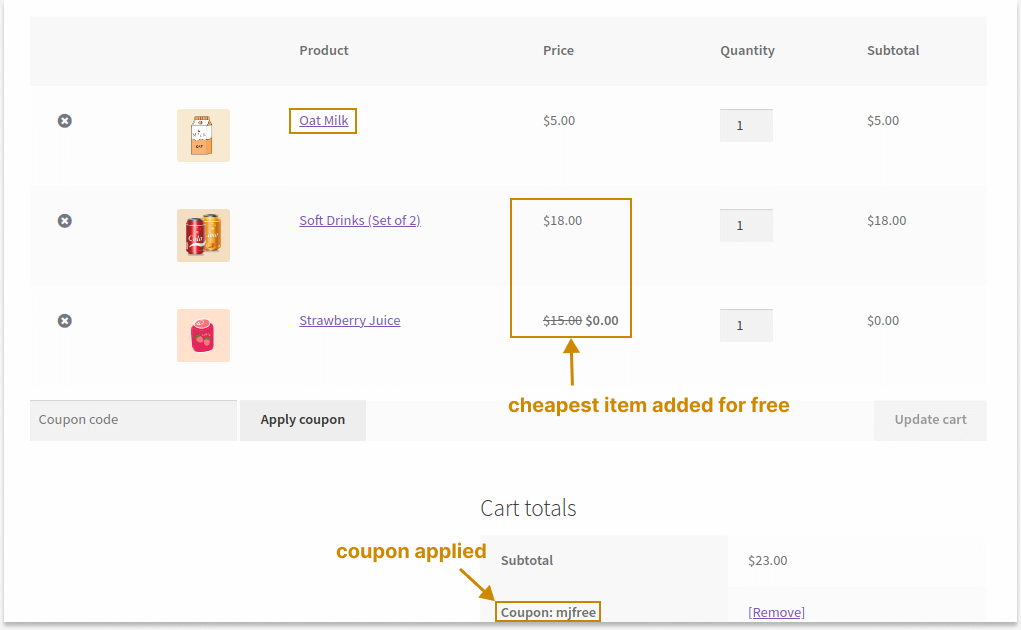
Note: Since we set the “Free” product as a “category,” the “Juices” are not shown on cart pages. Customers must visit the “Juice” page to add their free product.
Showing Discount Bars On Product Pages
You can display discounts on the product/cart page and remind the customers about “free juices.” Here’s how we do it.
- Scroll down to the “Discount Bar” section next to the “Rules” section while creating a WooCommerce BOGO discount rule.
- Enable the “Show discount bar” option.
- Customize the text messages and colors and save the changes.
- This customized “free offer” message will be displayed on the product page to remind customers about the offer.
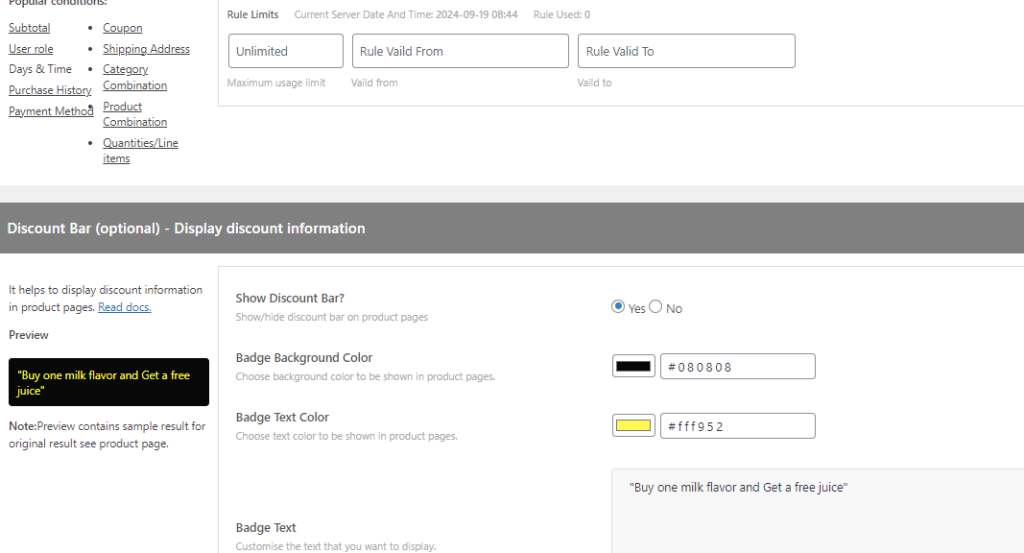
There is also a way to show these “free” product suggestions on cart pages. That’s what you can see in the next scenario.
Related Read:
How To Create A Coupon In WooCommerce? (Different Ways)
Example 5: Buy a Specific Product and Get a Free Product of Choice
You can allow customers to choose their favorite product without automatically adding a specific “Free” product to the cart.
Example: Buy “Strawberry Juice,” Choose A Free “Orange or Lemon Juice”!
To create a Buy One Get One Free WooCommerce deal, where the customers can choose the free product:
- Select “Discount Rules” in the “WooCommerce.”
- Click the “Add New Rule” button.
- Choose the “Buy X Get Y” discount type.
- Filter “Strawberry Juice” in the “Filters” section.
- Select “Lemon and Orange Juices” in Get Quantity and set “Cheapest” as “Mode of Apply.”
- Also, choose the “Free” discount type and set the “Minimum, Maxim, and Get” quantities.
- Lastly, enable the rule.
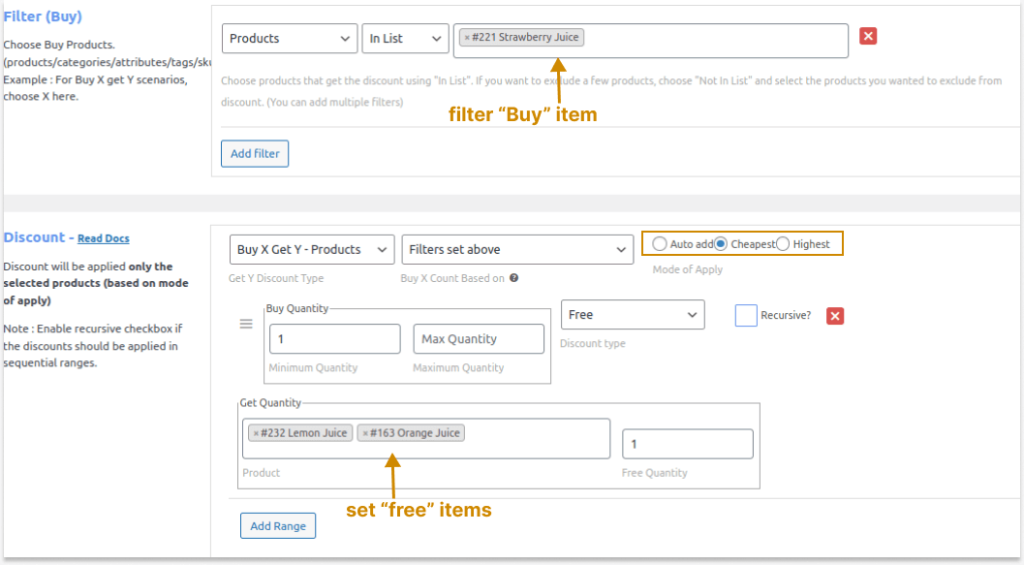
When customers buy a “Strawberry Juice,” the other two free items – “Lemon and Orange Juices” are shown as suggestions on the cart page. They can choose anyone from the list.
If they choose both, the cheapest product can be given for free while the other is provided with the original price.
Note: You can also set the “Mode of Apply” to “Highest” to offer the higher-cost product for free.
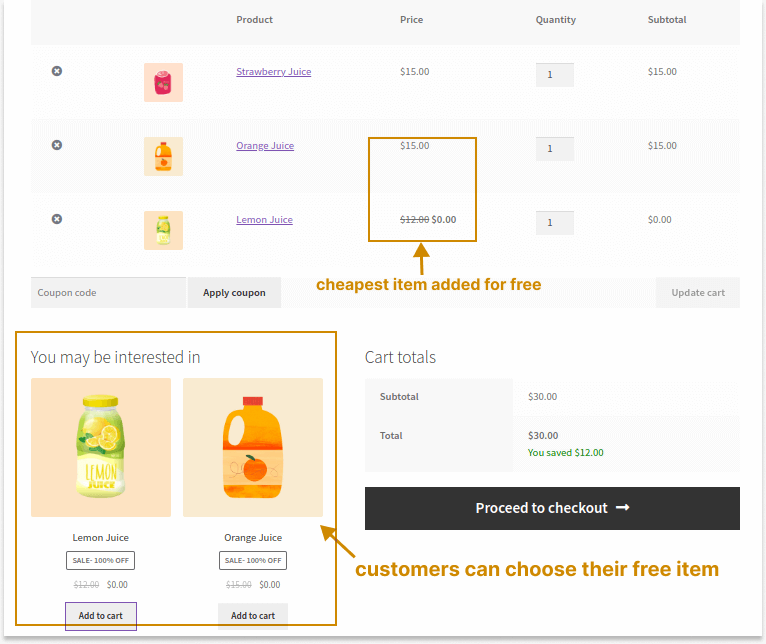
Example 6: Buy Two, Get One At a Fixed Discount
You can encourage customers to buy 2X of a specific product to get the third one at a fixed discounted price (or for free).
For Example, Buy Two “Orange Juices,” Get $10 Off the Third!
To create a WooCommerce Buy Two Get One offer with a fixed discount:
- Open your WordPress dashboard.
- Go to “WooCommerce” -> “Discount Rules.”
- Add a new rule and enter the rule name.
- Choose the Discount Type “Buy X Get X,” as we offer the same product for free.
- Filter “Orange Juices” in the “Filter” section.
- In the “Discount” section, set the “Minimum Quantity” as “3”. This is because we offer three products, where customers can get the first two at full price and the third one at a discounted price.
- Set “Free Quantity” to “1,” as only one of the three products is eligible for a discount.
- Set “Discount Type” as “Fixed Discount” with Value “10”.
- At last, save the rule.
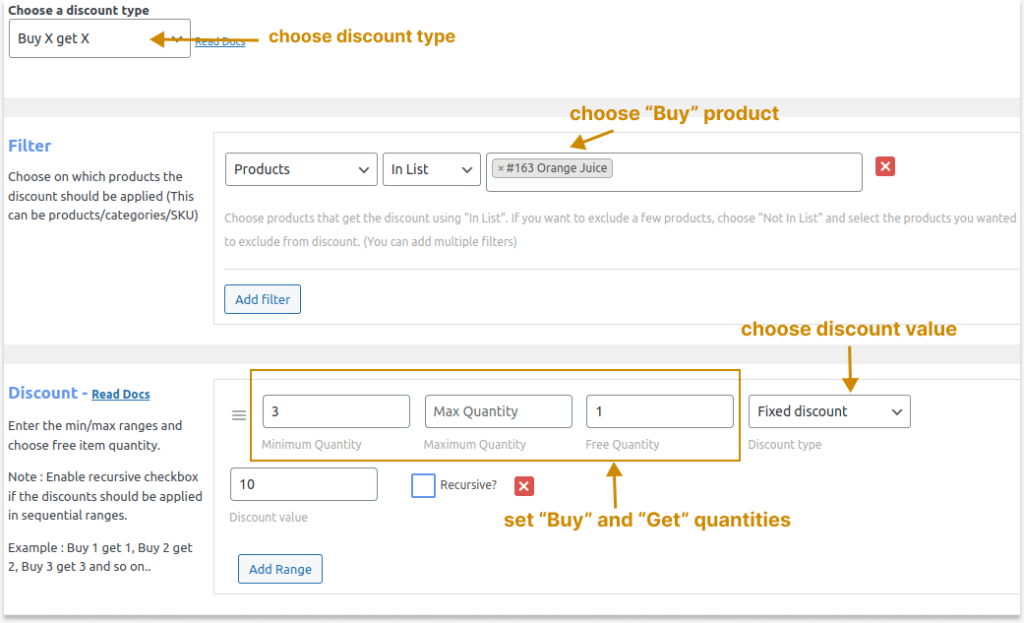
Now, when customers add 3 “Orange Juices” to their cart, a discount will be applied to the third item.
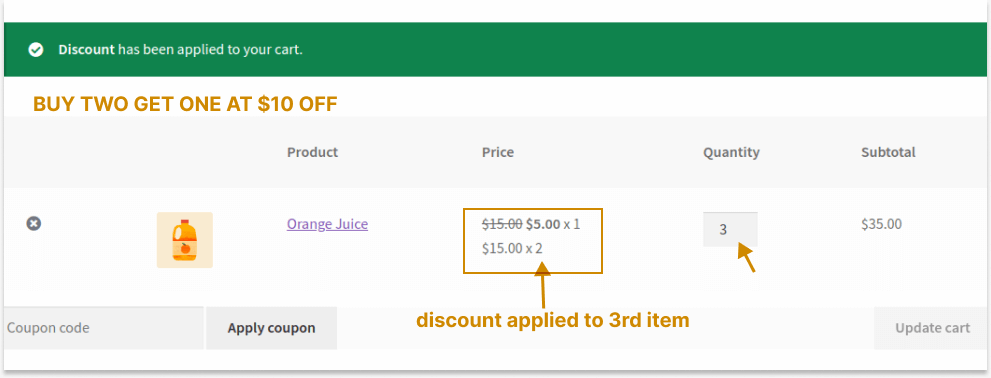
Related Read:
How to Create a WooCommerce Fixed Product Discount? 5 Ways
How to Setup Fixed Cart Discounts in WooCommerce
Example 7: WooCommerce Buy Two Get One Free (With Recursive Loop)
WooCommerce “Buy Two Get One Free” deals are also popular among customers next to the Buy 1 Get 1 offer.
You can also continue this loop to encourage customers to buy specific products in bulk with free quantities.
Example: Exclusive deal on “Apple Juice”:
“Buy Two Get One Free
Buy Four Get Two Free, and so on.”
To create a Buy Two Get One Free deal in WooCommerce:
- Go to “WooCommerce” -> “Discount Rules” -> “Add New Rule”.
- Choose the discount type, “Buy X Get X”.
- You can also use “Buy X Get Y” and offer different products for free. But for now, I’ve chosen the same product.
- In the “Filter” section, choose the specific “X” product, “Apple Juice.”
- In the “Discount” section, set the (Buy) quantity as “2”, the free quantity as “1”, and the “free” discount type.
- Enable the “Recursive” option.
- Finally, save and enable the rule.
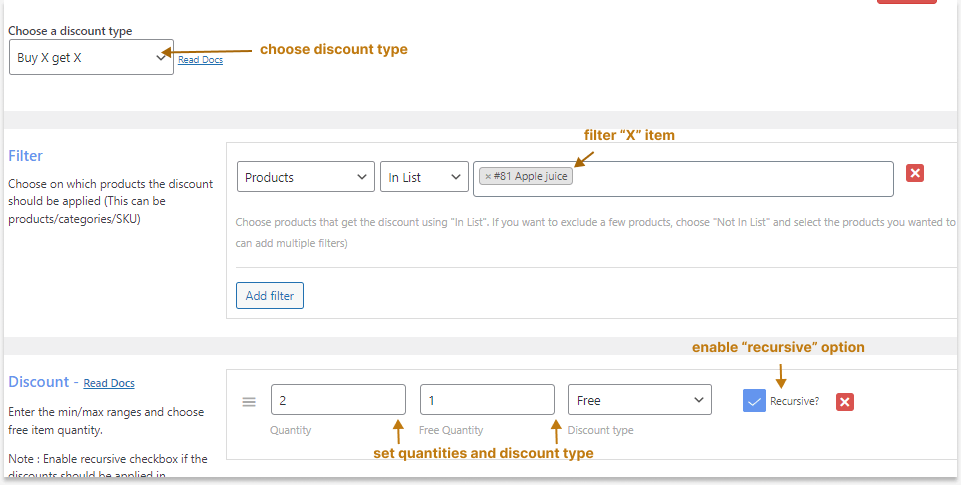
Since it is a recursive feature, the free products can be automatically added to customers’ carts based on their buying quantities.
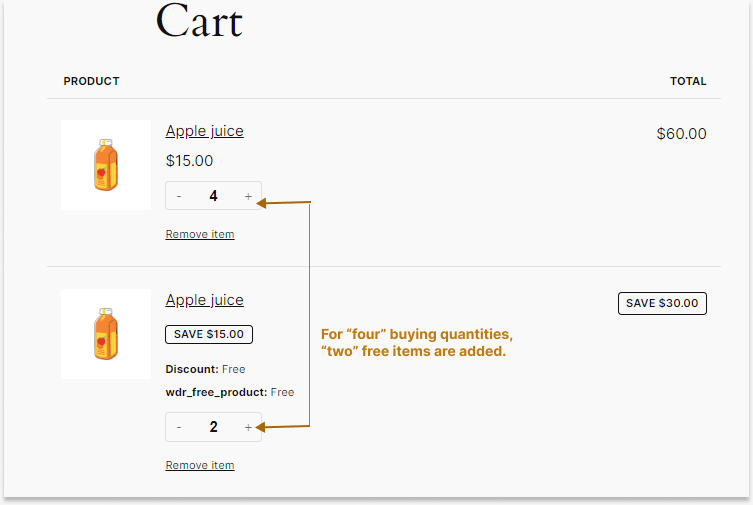
Related Read:
How to Set WooCommerce Buy 2 Get 1 Free Offer? (More Examples)
More WooCommerce BOGO Scenarios
Similar to “Buy One Get One” and “Buy Two Get One” strategies, you can also set the “Maximum Buying Quantities” to “3” and offer deals like “Buy Three Get One Free.”
These are all a few common and popular WooCommerce BOGO scenarios that you can use to increase your sales.
There are many more advanced Buy One Get One offer you can create, such as:
- Based on first-orders
- Based on the Purchase history
- Offers only for specific customers, customer (user) roles, shipping locations, or payment methods.
You can mix and match these strategies to create a unique BOGO offer for your WooCommerce store.
Note: I’ve used the “Juices” category as an example for this guide. “Buy One Get One Free” strategies apply to all niche products.
Real-Life Buy One, Get One (BOGO) Examples
Many popular online stores still use the “Buy 1 Get 1” strategy to increase their sales and revenue. Let’s explore two brands that are offering WooCommerce BOGO deals in their stores:
1. E.L.F. Cosmetics
E.L.F is a popular vegan cosmetics brand that sells its products on its website and Nykaa.
To increase Lipstick sales, E.L.F offers a “Buy One Get One Free” deal based on order amount using the “Buy X Get Y” method.
Customers can buy the Lipstick and get a Free EyeShadow when their order value reaches above INR800.
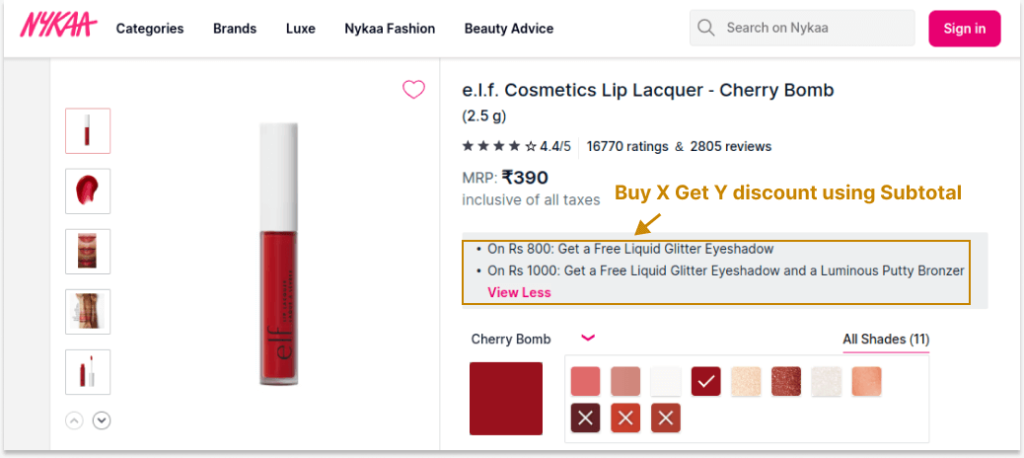
2. Target
Target is a popular online and physical departmental market in the US that offers “Buy One Get One” deals on some products using the Buy X Get X strategy.
Here, customers can buy any one product and receive the same product with a 25% discount. This strategy helps the brand to increase sales of particular products.
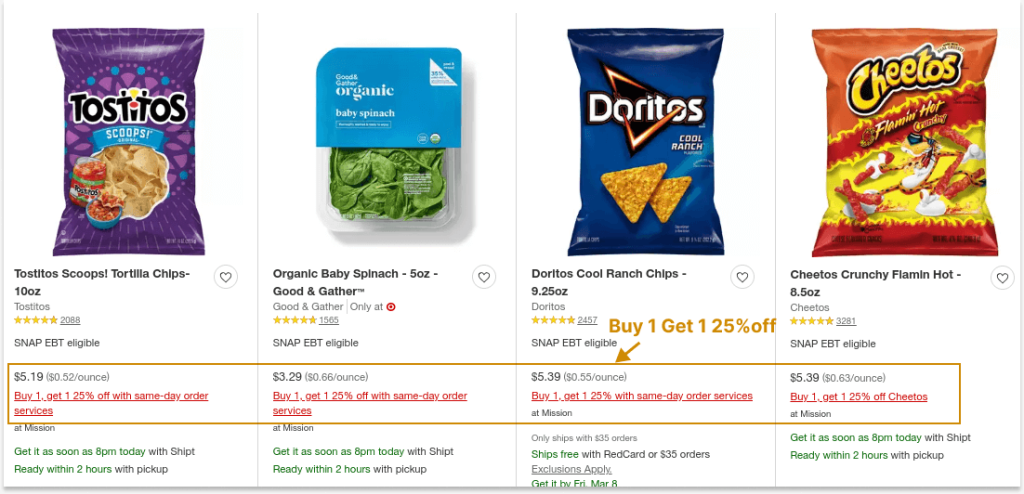
Why Should You Offer “Buy One Get One Free” Deals in Your WooCommerce Store?
WooCommerce BOGO deals provide the following benefits:
- WooCommerce Buy One Get One Free products always have the knack of grabbing customers’ eyeballs, which makes them try your products. It increases brand awareness.
- Customers satisfied with your WooCommerce BOGO-free or discounted deals will fill their cart, which clears out your inventory.
- When you meet customers’ demand with your WooCommerce Buy One Get One deal, they will spread the word about your store, attracting more customers.
- Buy One Get One deals enhance customer experience, which helps you retain customers for future purchases.
- The WooCommerce BOGO deals help you reward loyal customers with a free product and develop a strong relationship between your brand and the customer.
- You can also offer discounted deals like WooCommerce “Buy One Get One at 50% Off” as it’s not possible to offer free products every time. It also has the same value as a free product offer to gain customer attention and boost sales.
When to Offer BOGO Deals in WooCommerce?
Offering BOGO WooCommerce deals will be effective only when you use it at the right time.
The following are some ways you can utilize this offer:
- Launching New Products: Customers always hesitate to try out new products. You can encourage them to buy by applying BOGO-free or discounted deals on new products.
- Making Quick Sales: Since “Buy One Take One” is the best tactic to boost sales, use the offer to grab customers’ attention and increase sales of a particular product within a limited time.
- Rewarding Specific Customers: Offer WooCommerce BOGO deals only to specific and loyal customers to reward their journey with your store. It increases customer engagement and loyalty.
- Running Seasonal Sales: Running a holiday sale is a great way to increase sales during peak periods, and BOGO is a profitable strategy to enhance store performance on those days.
How to Schedule a “Buy One Get One” deal in WooCommerce?
Scheduling a WooCommerce “Buy One Get One” deal is easy with the “Discount Rules Pro plugin.
To schedule a “Buy One Get One” deal in WooCommerce:
- Go to “WooCommerce” -> “Discount Rules” -> “Add New Rule.”
- Choose the discount type, “Buy X Get X or Buy X Get Y.”
- Filter specific products or categories.
- Configure the discount section based on your offer.
- Optionally set purchase conditions to your BOGO deal.
- In the “Rules” section, scroll down to the “Rules (limit) section.” Set the “Valid from and to” date & time to schedule your Buy One Get One deal.
- Lastly, save and enable the rule.
If you are planning upcoming BOGO promotional events or seasonal sales, the “Schedule” feature becomes handy to create the offer in advance without worrying about last-minute workload stress.
4 Ways to Promote Buy One Get One WooCommerce Deals
Promoting the WooCommerce Buy One Get One deals can help you reach more targeted customers and maximize its effectiveness. You can share it in many ways:
- In-Store Banners & Popups: You can use pop-up offers and side and top banner space on your website to announce exclusive BOGO offers.
- Tip: As discussed earlier, you can promote your WooCommerce BOGO deals on product pages using the “Discount Bar” option on the “Discount Rules.”
- Email Marketing: Emails are the most effective way to convey your “Buy One, Get One” deals to your customers and make them return to your store for more sales.
- Social Media: Social Media is an immediate attention-grabbing method for increasing awareness of your BOGO offers. Short videos on TikTok and YouTube are also great ways to announce discounts.
- Cross-Promotion: Collaborate with niche influencers and affiliate marketers to create content related to your brand and make them promote your “Buy One Take One” deal to their community.
Strategies for Effective Buy One Get One WooCommerce Offers
The “Buy One Get One” deal can create a significant sales impact on your WooCommerce store if implemented strategically.
Here are a few tactics to make it effective:
- Simple BOGO
If you are a beginner in selling online, a simple BOGO deal like “Buy One Get One Free/ 50 Off” is a recommended strategy to drive customers and boost sales.
For intermediate or old & branded stores, you can twist the simple BOGO tactic in different ways, such as:
- Limited-Time BOGO
You can offer a “Buy One Get One” deal only for a specific time, which creates a sense of urgency and encourages customers to purchase quickly before the deal expires.
Tip: To enable an offer for a specific time, you can add a “Date and Time” condition while adding a new rule in the “Discount Rules” plugin.
- Tiered BOGO
Instead of a simple “Buy One Get One Free” deal, enable the recursive loop or add additional quantity ranges like “Buy Two Get Two Free, Buy Three Get Three” deals to enhance the customer experience when buying larger quantities.
- Customer-Specific BOGO
Use the WooCommerce BOGO deals to reward loyal customers by offering the Buy One Get One deal only to specific customers, like John or Emma, or specific customer (user) roles, like wholesale dealers or subscribers.
Tip: You can choose specific “Users/ User Roles” as the “Condition” while adding a new rule in the “Discount Rules” plugin to provide offers for particular user groups or users.
- Subtotal Worth BOGO
As discussed in the scenario, you can apply BOGO deals only when customers reach a specific order amount. This motivates customers to shop more to get discounts and increases the order value.
| Related Read: How to Set Up WooCommerce Tiered Pricing? (Examples & Tips) |
Best Practices for Offering WooCommerce Buy One Get One Free Offers
Implementing WooCommerce “Buy One Get One Free” offers involve several best practices to ensure they are effective and beneficial for your business:
- Provide Purchase Value: Offer “Buy One Grab One” deals only on products that add value to customers’ purchases and save them money.
- Apply Terms & Conditions: Clearly set the terms and conditions for your offer regarding eligibility, duration, and limitations to avoid confusion.
- Implement Customer Segmentation: Based on your sales goal, segment your customers into groups like Wholesalers, loyal customers, Subscribers, First-Comers, and more. This helps you offer exclusive BOGO discounts to specific customers.
- Analyze Profits: Before offering “Buy One, Get One” discounts, ensure you make a profit from sales. Calculate product margin, shipping charges, and total revenue to avoid losses.
- Monitor Sales Performance: Monitor your traffic and sales to optimize your BOGO strategy and increase revenue.
Offer free and discounted BOGO offers using the Discount Rules Pro plugin to increase your sales and 2x your revenue.
Conclusion
Increasing your WooCommerce sales and revenue requires a unique offer or strategy that would grab customers’ attention.
WooCommerce BOGO deals are a profitable strategy that can easily influence customers’ buying decisions and encourage them to add more items to their carts.
Try different BOGO strategies, such as Buy One, Get One Free, Buy Two, Get One 50% Off, Buy X, Get Y Free, and more to find out the best scenario for your store and keep implementing it for a specific period to boost your sales.
You can use the “Discount Rules for WooCommerce -Pro” plugin to create customized Buy One Get One offers for your WooCommerce store.
Also Read:
- 5 Best Buy One Get One Free plugins for WooCommerce
- How To Offer WooCommerce Free Shipping? (Strategies + Examples)
- How to Create a WooCommerce Bulk Discount?
Frequently Asked Questions
WooCommerce Buy One, Get One offer helps store owners offer free or discounted products when customers buy a specific product at its original price to increasing sales and revenue.
Buy One Get One is a sales promotion that falls under either the “Buy X Get X” or “Buy X Get Y” strategy.
The best BOGO Free WooCommerce plugin is Discount Rules Pro, offering multiple BOGO variations with strong customization and conditions for personalized deals.
Yes, it is possible to offer a free product when customers buy two specific products. To do so:
1. Go to WooCommerce -> “Discount Rules.”
2. Select the “Buy X Get Y” discount.
3. Filter two “Buy” products.
4. In the “Discount” section, set “Minimum, Maximum, and Free” quantities.
5. Set “Discount” as “Free” and select the “free” product in “Get Quantity.”
6. In the “Conditions” section, select “Product Combination” and set the “Combination type” as “Each.”
7. Choose the two “Buy” products and set “Comparison” to “Greater or Equal” with a value of “1.”
8. Save the rule.
Now, only when customers add the two “Buy” products, they can get the free product.
To offer Buy Three Get One Free offer in WooCommerce:
Go to “WooCommerce -> Discount Rules -> Add New Rule.”
Choose “Buy X Get X (or) Y.”
Filter the “Buy” product.
Set the “Buying” quantities to “3” and select the “free” product with quantity “1.”
Optionally, set conditions and save & enable the rule.