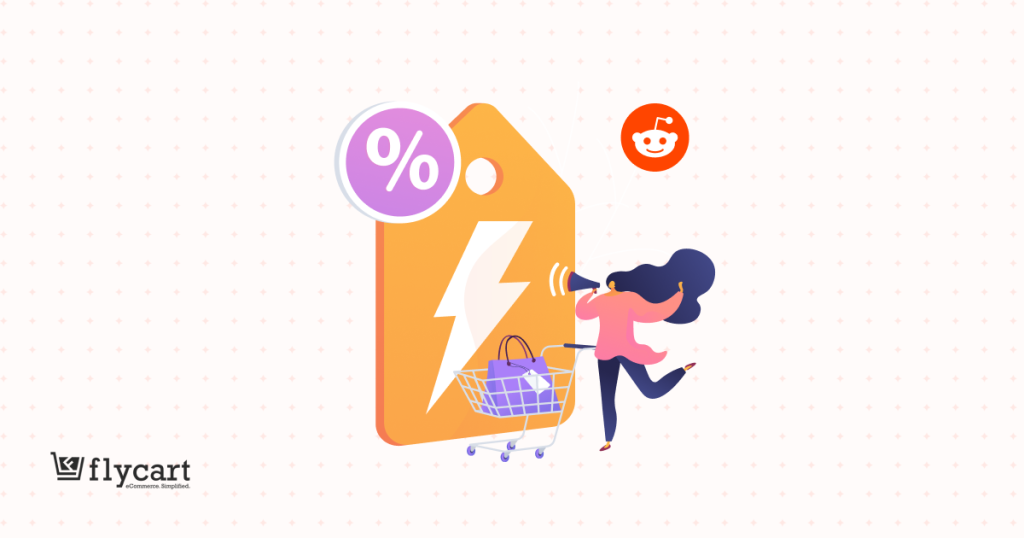Every business has off-seasons, making no sales during specific seasons or days, and you are not an exception. Instead of taking a break from your sales, try a seasonal pricing strategy!
A strategy that is responsible for generating 30% of the sales of the entire year.
It’s all about adjusting product prices and boosting sales on low-demand days, and increasing revenue on high-demand seasons.
Many popular brands like Uber, Amazon, Coca-Cola, and H&M are already running seasonal sales to make money even on slow-selling days.
Don’t you want to maximize your profits?
In this blog, let’s explore more about seasonal pricing and how you can add it to your WooCommerce store to increase your sales.
You can also find seasonal pricing strategies, examples, and real-life brand promotions to help you get more sales in upcoming seasonal years.
Let’s start.
Note: There is no default seasonal pricing option in WooCommerce, so we will use a plugin like “Discount Rules for WooCommerce – Pro” to adjust product prices.
Add seasonal pricing to your WooCommerce store products using the Discount Rules Pro plugin and increase your sales by up to 31%.
What is Seasonal Pricing?
Seasonal pricing is a promotional pricing strategy where store owners adjust product prices based on product and seasonal demands to make sales during slow-selling periods and increase revenue during high-demand periods.
Seasonal Pricing Examples
Here are a few examples of seasonal pricing:
- Increasing rates of Sweaters and Jackets during Winter and decreasing their rates during summer.
- Uber is increasing cab costs during rainy days or peak hours.
- Airline tickets and Hotel rates are higher during holidays.
- Increasing or decreasing “Produce goods” rates depending on economic conditions.
Difference Between Seasonal Pricing and Default Pricing
Stores that adjust their prices throughout the year often make more sales than those that keep prices the same all the time.
For example:
- Store A sells a jacket for $35 and keeps that price all year. Some people may buy it, but sales are not guaranteed.
- Store B sells the same jacket but changes the price with the seasons. In summer, they lower the price to around $28–$30. In winter, when demand is higher, they raise it to $38–$40.
This way, Store B:
- Attracts budget shoppers during the off-season
- Makes steady sales all year
- Earns more during peak times without upsetting customers
In short, changing prices with the seasons helps stores sell more and earn more, compared to using the same price all year.
Why Run a Seasonal Sale for WooCommerce Stores?
Running a seasonal sale for WooCommerce stores is essential to get the following benefits:
- Make Sales in the Off-Season: With strategic seasonal pricing, you can easily make sales even in the off-season, like selling jackets during summer.
- Consistent Cash Flow: Instead of earning money only on business days, you can sell during non-business days and get profits for the whole year, and maintain consistent cash flow.
- Drive More Customers: Adjusting product prices will capture customers’ attention and make your brand stand out from the competition, which will drive more new customers to your store.
- Clear Your Inventory: If you have dozens of sleeping products in your inventory, you can easily move them to customers’ carts by running an attractive seasonal sale and filling up your inventory with new products.
- Enhance Brand Loyalty: Customers get discounts and save money with your seasonal pricing strategy, which not only increases their shopping experience but also their trust and loyalty towards your brand, and they become regular customers.
How to Add Seasonal Pricing in WooCommerce?
Adding seasonal pricing in WooCommerce is easier than you think. All you need to do is install a plugin, set discounts on the price of products, and make a sale.
For this guide, I am using the “Discount Rules for WooCommerce – Pro” plugin as it is versatile and can help you create seasonal pricing and other pricing strategies, such as dynamic pricing, psychological pricing, and more.
To add seasonal pricing in WooCommerce, follow these two steps:
Step 1: Install the Plugin
- Open your WordPress dashboard.
- Go to “Plugins” -> “Add New”.
- Search for “Discount Rules for WooCommerce”.
- Click the “Install Now” button to install and activate the plugin.
Step 2: Setting Product Prices with Discounts
You can set the default product price while adding it to your WooCommerce store, and with the discounting option, you can decrease its price.
- Go to “WooCommerce” -> “Discount Rules”.
- Click the “Add New Rule” button to create a new discount rule for setting seasonal pricing.
- Enter the “Rule Title” (rule name) for your reference, as you may create different discount rules, and the name will help you easily identify the rule.
- Choose a specific discount type and configure its settings.
- Save and enable the rule to apply it to products.
That’s it. Now, we will explore more popular scenarios of how you can set seasonal pricing in WooCommerce in different profitable ways.
5 Popular Ways of Applying Seasonal Discounts
Here are a few popular seasonal discount examples of how you can modify product prices in WooCommerce using the plugin.
(1) A 50% discount on a low-demand product
For example, let’s run a summer sale and apply a 50% discount on “Jacket”, as the product demand is very low.
You can easily target budget shoppers during this off-season and make money.
To create a 50% discount on a specific low-demand product in WooCommerce:
- Go to “WooCommerce” -> “Discount Rules”.
- Add a new rule and enter the rule title.
- Choose the discount type, “Product Adjustment”.
- In the “Filter” section, choose the specific product, “Jacket”.
- In the “Discount” section, choose the discount type, “Percentage Discount” with the value “50”.
- Finally, save and enable the rule.
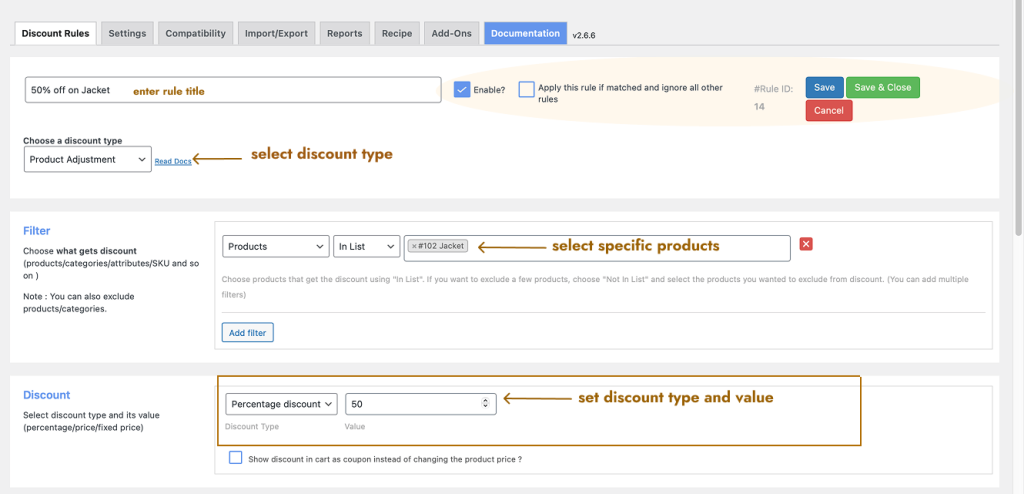
Now, a 50% discount is applied only to a specific product.
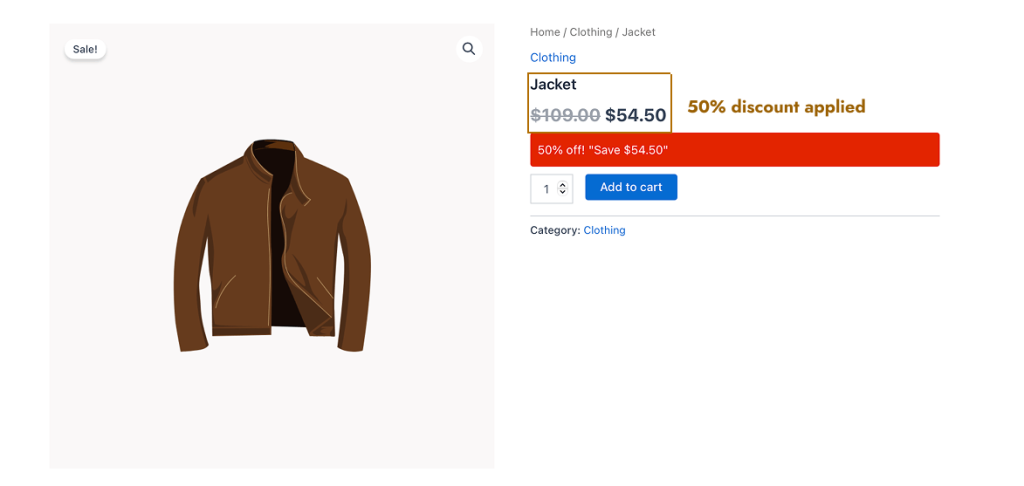
If you want to display a discount bar to highlight the discount offer (like the red bar in the above image), you can simply scroll down to the “Discount Rule” page:
- Click “Yes” for the “Show Discount Bar” option.
- Change the “background and badge text colors” of the discount bar based on your brand.
- Customize the “Badge Text” message and save changes.
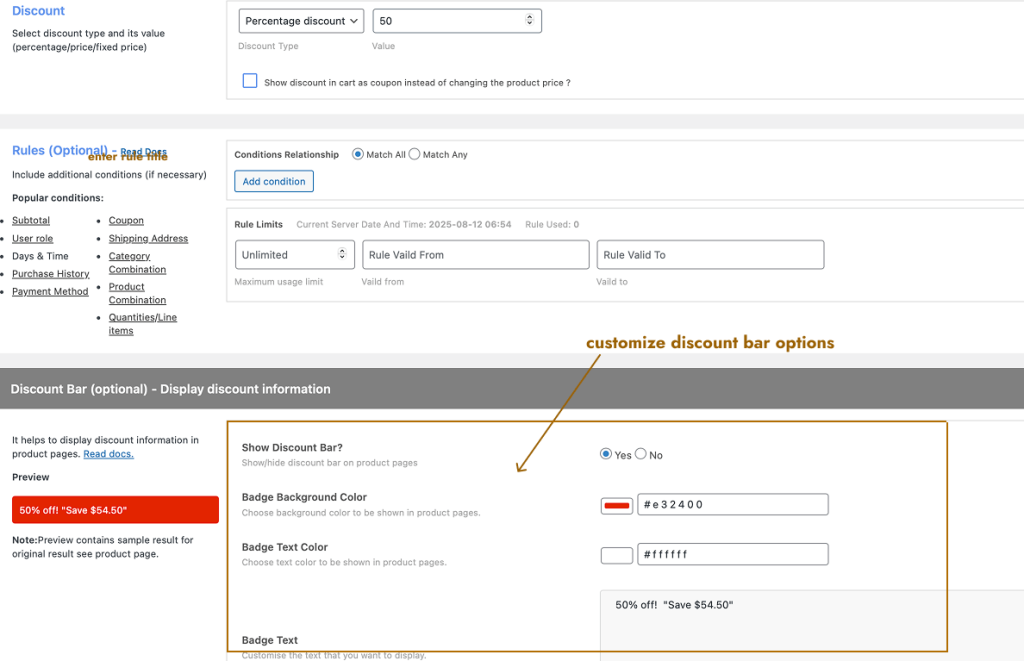
Related Read:
How to Set Up a WooCommerce Discount Percentage in 2025?
(2) A $5 Fixed Cart Discount on High-Demand Products
For example, during summer sales, you can sell high-demand products like sunglasses, caps, or hats and apply a $5 fixed cart discount to encourage customers to shop from your store.
Note: You can edit specific products and increase their sale price because of their demand. However, offering a cart discount can help customers choose your store over competitors.
It increases the average order value and sales.
To create a $5 fixed cart discount in WooCommerce:
- Go to “WooCommerce” -> “Discount Rules” -> “Add New Rule”.
- Enter the “Rule Title”.
- Choose the discount type, “Cart Adjustment”.
- Filter specific products.
- In the “Discount” section, select the discount type, “Fixed Discount“, with the value “5”.
- Lastly, save and enable the rule.
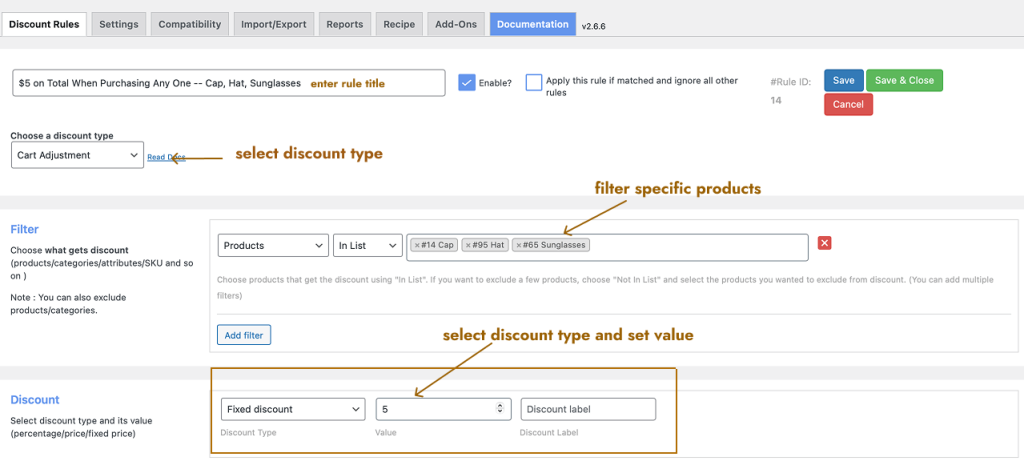
Now, a $5 fixed cart discount is applied to customers “only” if they add any one or all of the specific products you filtered in the rule.
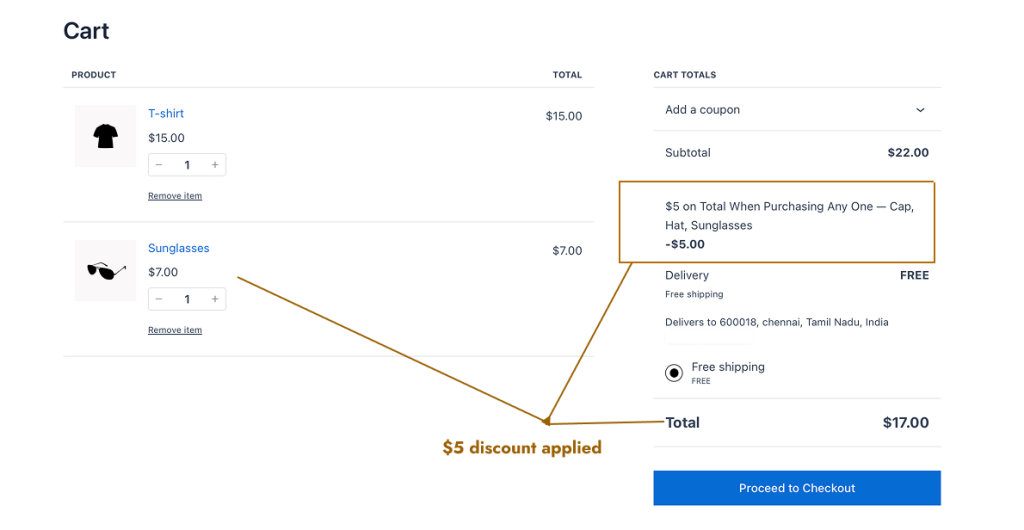
Offer BOGO or bulk seasonal deals easily using the Discount Rules Pro plugin to increase customer experience and order value.
(3) Bulk Discount on Holiday Seasons
For example, if you are selling products that can be gifted, you can make more sales during holiday seasons like Christmas sales, Halloween sales, or New Year sales.
If increasing product price during peak season is a strategy, offering discounts is also a profitable option that makes you stand out from the competition and get more sales.
Let’s offer discounts if customers buy any products in bulk. Discounts increase based on product quantities:
- Buy 1: Same Price
- Buy 2 to 4: 5% discount
- Buy 5 to 10: 10% discount
To create a bulk discount in WooCommerce on all products:
- Go to “WooCommerce” -> “Discount Rules”.
- Click the “Add New Rule” button.
- Enter the “Rule Title”.
- Choose the discount type, “Bulk discount”.
- In the “Filter” section, keep “All Products”. [Or you can filter specific products or categories]
- In the “Discount” section, set the following:
- Set the minimum and maximum product quantities.
- Their discount types and values.
- Select the “Count Quantities By” option.
- For instance, the “All variants in each product” option counts the quantities of all the same products with variations.
- “Individual Product” option counts all product quantities separately.
- “Filters Set Above” option counts all product quantities without considering the different products and variations.
- At last, save and enable the rule.
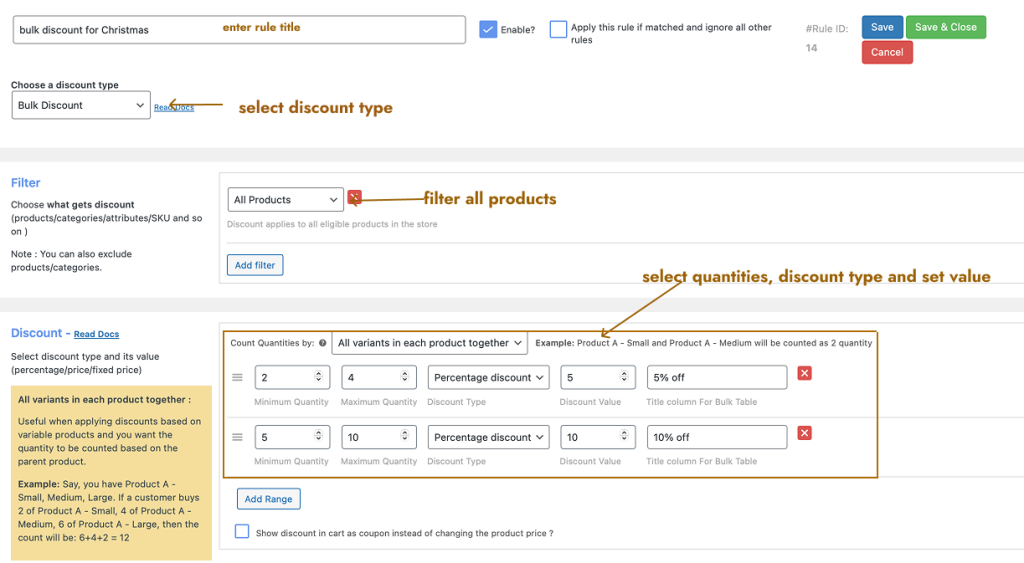
Sample Discount Result:
As I chose the “All Variants in Each product Together” option as “Count Quantities”, Two “Sneakers” variations are counted as one product with two quantities and “watch” as an individual product with one quantity, so a 5% bulk discount is applied only to sneakers.
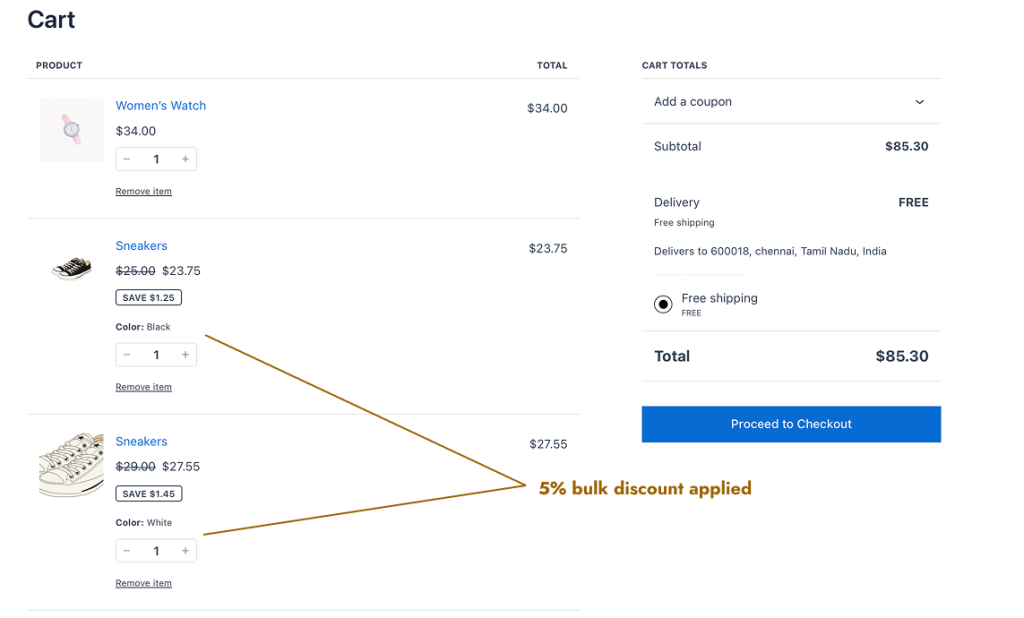
For more bulk discount scenarios, you can check this blog: How to Set Up WooCommerce Bulk Discount.
(4) BOGO Deals During Black Friday Sale
Black Friday is a major sales event where BOGO deals like “Buy One Get One Free” or “50% Off” can attract more customers.
These offers use psychological pricing to grab attention, increase urgency, and drive higher sales.
For example, let’s offer a simple “Buy One Get One Free” sale on all products for a limited time. (28th November, 2025 to 1st December, 2025 – Black Friday Sale.)
Schedule the offer in advance with the plugin and focus on marketing, production, or packaging.
To create a BOGO deal in WooCommerce for a limited time:
- Navigate to “WooCommerce” -> “Discount Rules” -> “Add New Rule” -> Enter “Rule Title”.
- Choose the discount type, “Buy X Get X”.
- Filter “All Products”.
- In the “Discount” section, set the “Minimum, Maximum (Buy), and Free (Get) Quantities”, “discount type, and value”.
- Scroll down to the “Rules (optional)” section.
- In the “Rule Limit” option:
- Set the “Maximum Usage Limit” to restrict users from overusing the offers.
- Set the offer’s valid date: start and expiration dates.
- Save the rule.
- If you “Enable” the rule, the offer is scheduled and automatically applied at a specific time and date.
- It is optional, and you can also enable it a few hours before the sale.
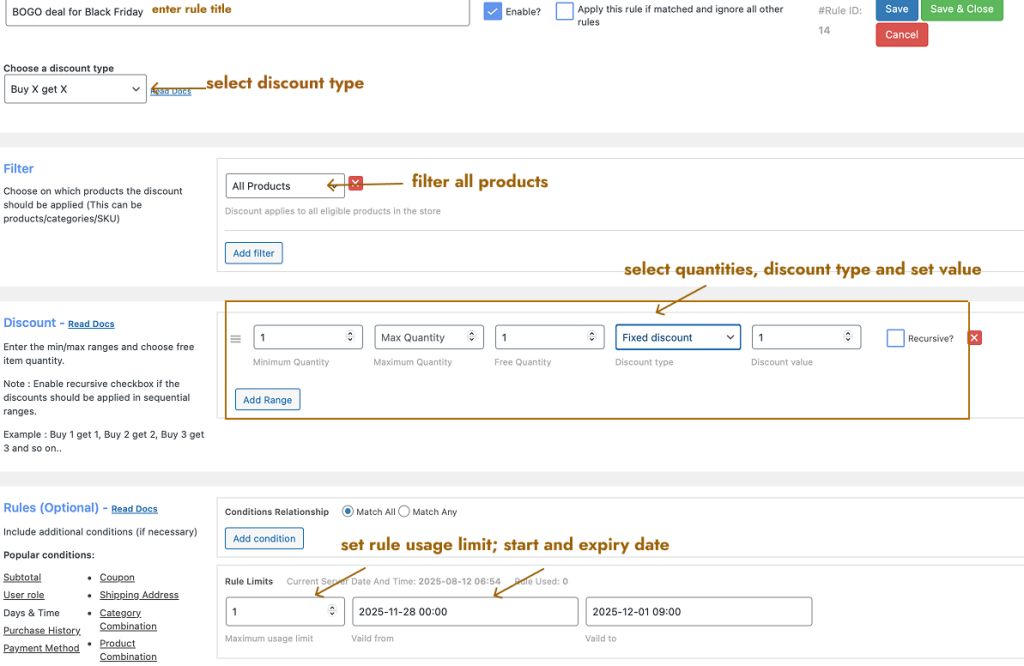
Since I offer the “Get” product for free, a free item is automatically added to the customer’s cart when they purchase during the promo period.
Note:
- Buy X, Get X: Offers the same product for free.
Example: Buy a t-shirt, get another t-shirt free. - Buy X, Get Y: Offers a different product for free.
Example: Buy a t-shirt, get a cap free.
Choose the right option based on the deal you want to offer and configure the settings accordingly.
Related Read:
How to Create WooCommerce BOGO Deals?
(5) A 5% Coupon Discount Based on Order Total
Other than specific holidays or summer/ winter sale periods, you can run a discount sale if the store is not getting orders for a long time.
Or you can apply a discount when you launch new products on your store.
For example, let’s apply a 5% discount on all products with the coupon code “SAVEFIVE” only when customers reach a specific order amount.
This “minimum order amount” strategy motivates customers to add more items to their cart to reach the specific threshold to get discounts. This increases order value and sales.
To create a 5% discount based on order amount in WooCommerce:
- Go to “WooCommerce” -> “Discount Rules”.
- Add a new discount rule.
- Enter the “Rule Title”.
- Choose the discount type, “Product Adjustment”.
- In the “Filter” section, keep “All Products“. (Or select specific items.)
- In the “Discount” section, select the discount type, “Percentage Discount” with the value “5”.
- In the “Rules (optional)” section:
- Add First Condition: “SubTotal” and enter the minimum order amount. For instance, “249”.
- Add Second Condition: “Coupon” and enter the coupon code. For instance, “SAVEFIVE”.
- Finally, save and enable the rule.
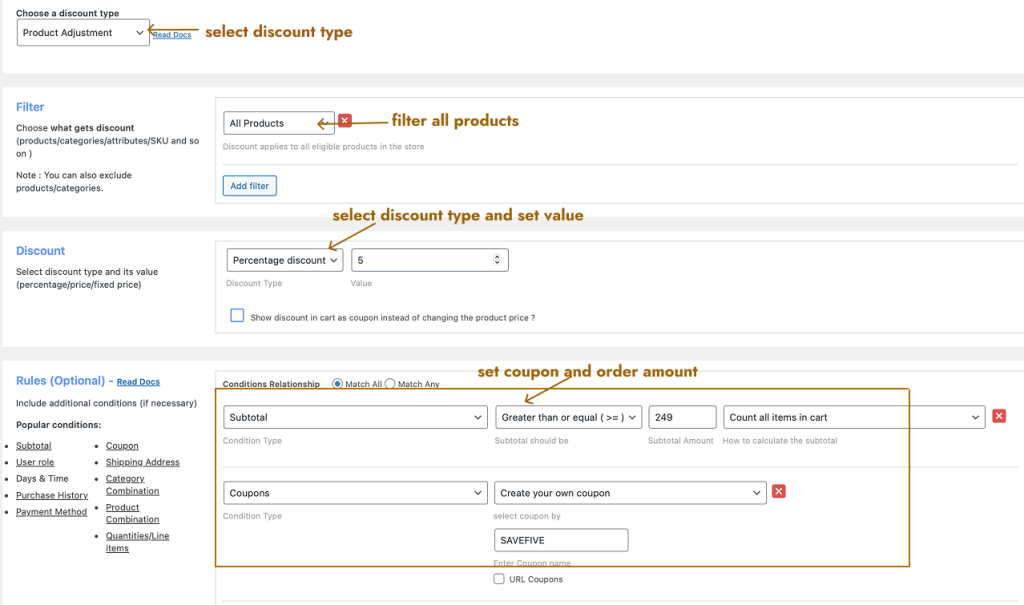
When customers purchase for more than $249 and apply the coupon code at the cart or checkout, they can get a 5% discount on all products.
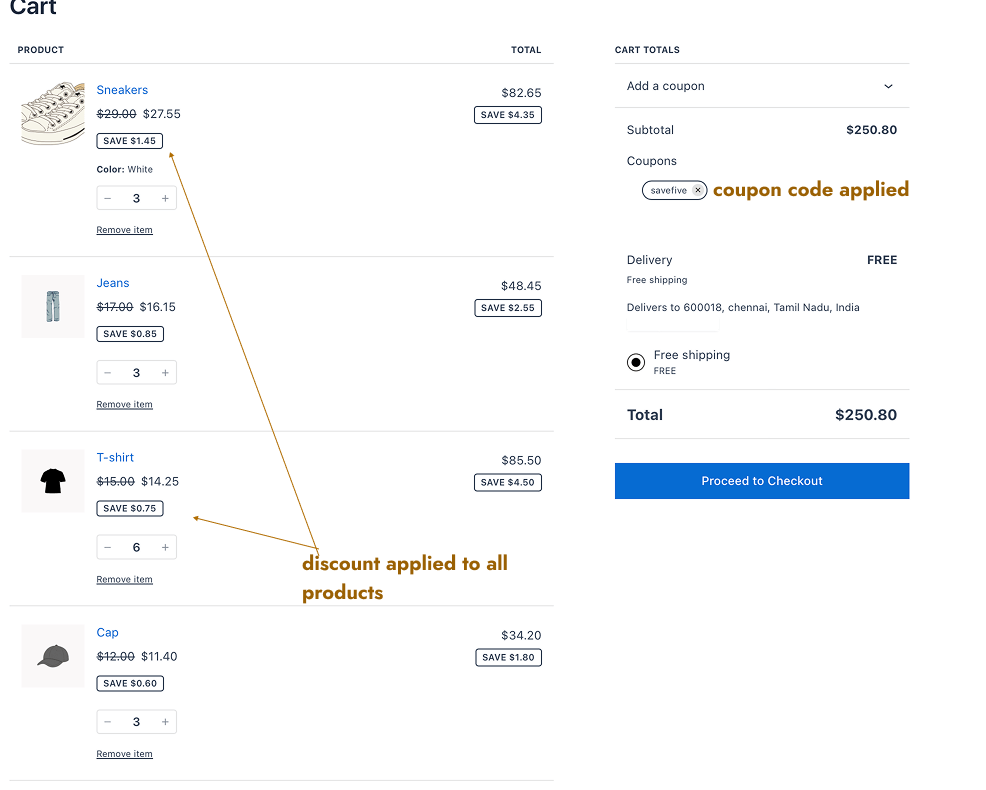
These are a few popular seasonal pricing examples that you can offer in your WooCommerce store. You can apply the same or mix and match discount types and offers –options are endless.
Related Read:
How to Set a Minimum Order Amount in WooCommerce to Boost AOV?
More Promotional Pricing Ideas
You can apply seasonal pricing only to specific customers or customer groups. Or provide a free shipping offer only during a specific period.
Here are the guides:
- WooCommerce Free Shipping: A Complete Guide With Examples
- How to Set Up Customer-Specific Discounts in WooCommerce?
- How to Create a WooCommerce User Group Discount?
Dynamic pricing is similar to a Seasonal pricing strategy, where the product prices change in real-time based on demand, supply, competitor pricing, or customer behavior. For instance, a sudden increase in product cost during peak hours or a higher product demand.
Check the dynamic pricing for WooCommerce.
You can also create first-order discounts, discounts only to specific category products, and more to offer unique and irresistible deals.
Strategies to Apply Seasonal Pricing in WooCommerce
Seasonal pricing can be profitable only if you understand the strategy well. Here are the main strategies to make your seasonal sale successful:
1. Understand and Segment Your Customers
You have analyzed whether your target customers spend more money on peak seasons or purchase discounted products in off-seasons. Segment your customers based on their purchase patterns and offer discounts to certain groups to increase sales.
For example, bulk discount is suitable for “Wholesale customers” who often buy in bulk rather than a customer who purchases for the first time.
2. Know Your Seasons
Every business has its peak seasons, like Summer sales, Holiday sales, or more.
For instance,
- Winter Clothes are best-selling during Christmas sales.
- Cool Drinks moves fast during the summer sale.
- Hot foods or cab services are sold best during the rainy season.
- Transportation costs can be increased during holidays.
Know what season works best for your store or products. And adjust pricing at those times to make the most sales.
3. Check Your Product Stocks
You should have enough product stock to get more orders during peak seasons, or you can run seasonal promotions to move slow-selling products.
4. Optimize Offers Through A/B Testing
As discussed in the blog above, you can apply seasonal pricing deals in many ways with different discount offers.
Instead of sticking to one offer, try offering two or more different discount deals and test to find the best-performing ones to increase your sales 2x.
5. Set Relevant Product Prices
You have to analyze competitors, market conditions, and consumer demand, including seasonal trends, before setting your product prices. Getting pricing wrong can have serious consequences:
- A very low price may undervalue your product and reduce profit margins.
- A very high price may discourage potential customers and drive them to competitors.
So, finding the sweet spot is critical.
Best Practices to Run a Seasonal Sale
Here are a few best practices to run a seasonal sale in WooCommerce:
- Choose the best discount plugin like “Discount Rules for WooCommerce – Pro” to create seasonal discounts and offers, as the default WooCommerce platform does not have a feature to personalize deals.
- Instead of offering all deals at the same time, try offering one discount type on each day to find the best-performing offer that attracts more customers.
- It is important to segment your customers based on their purchase interests or history to offer relevant and personalized deals. For example, customers who spend more can get a “minimum order amount discount,” and customers from the same delivery regions can get free delivery.
- Instead of pricing more on products, analyze the market and product demands, and adjust pricing that boost your sales.
When is the Right Time to Adjust Product Prices?
You can’t offer seasonal deals every time, and it’s best to choose the right time to adjust product prices. Here are a few times to adjust your product prices:
- Cost Changes: If your cost of goods sold changes (like manufacturing or labor costs), you can change your product price.
- Sales Drops: If your store’s sales are low for a long period of time, you can adjust product costs and offer discounts to drive customers to your store.
- New Product Launch: If you launch new seasonal products, customers hesitate to try them unless you are a famous brand or have high brand loyalty. Offering discounts and reducing pricing may help boost new product sales.
- Seasonal Demands: As said, winter clothes are demanding in December than in May. Adjust prices based on seasonal demands.
- Inventory Issues: If you have low stocks but the product is in high demand, you can increase its pricing, and vice versa.
Real Life Brand’s Seasonal Discount Examples
1) Coca-Cola
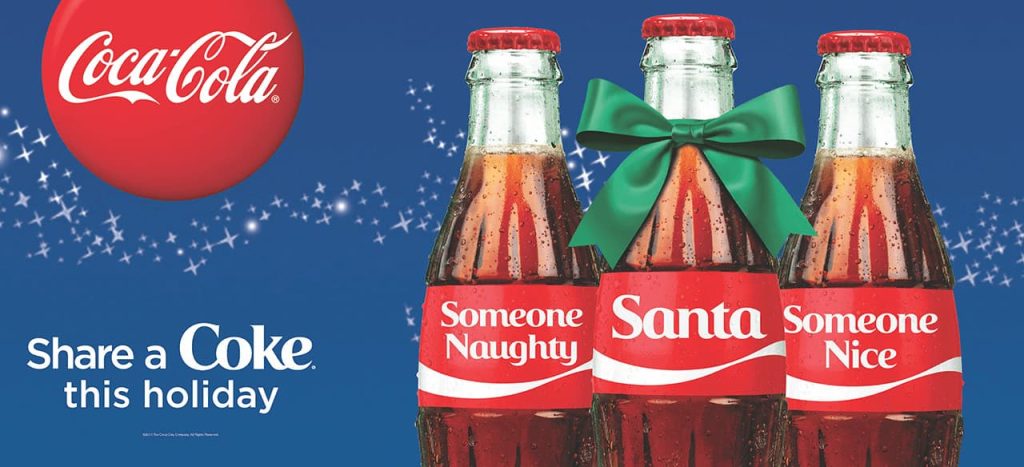
Image Source: TechBehemoths
No introduction needed, Coca-Cola, the soft drink manufacturing company, creates attractive, seasonal “storytelling” ads during holidays like Christmas to increase its sales during peak seasons.
2) Cadbury Dairy Milk

Image Source: Trendhunter
Cadbury Dairy Milk, the chocolate manufacturing company, released a product during the Winter season to celebrate the Christmas holidays. This limited edition product is launched to boost sales during specific holiday periods.
Create seasonal pricing deals for WooCommerce using the Discount Rules Pro’s advanced discounting feature to increase sales by up to 31%.
Conclusion
Seasonal pricing is a recommended pricing strategy for your store if you are not getting sales for a long time, launching new products, or having high-demand products.
Setting seasonal discounts and adjusting product prices requires some understanding of your product demands, stocks, and customers’ purchase interests.
All you need is a versatile pricing plugin like “Discount Rules for WooCommerce – Pro” to sell more products on key days.
Also Read:
- 10+ Best WooCommerce Discount Plugins for 2025 to Boost Sales
- How to Set Up a WooCommerce First Order Discount?
- How to Set Up a WooCommerce Category Discount?
Frequently Asked Questions
The 4 P’s of pricing include product, price, place, and promotion. A good product with reasonable pricing, a product availability platform, and attractive promotions can drive customers to your store.
Skimming pricing is similar to Seasonal pricing, where store owners charge more for new products and gradually decrease it over time to attract their target customers.
Seasonality in pricing refers to the process of adjusting prices based on predictable fluctuations in demand that occur at specific times of the year. These price changes are influenced by factors like weather, holidays, or cultural events.
Though seasonal sales happen all year, the specific sale event period varies from region to region based on their festivals and holidays.
However, the biggest seasonal sales happen from late October through December, headlined by major events like Black Friday, Cyber Monday, and Christmas/New Year’s sales.
Seasonal sales start building in October (often around Halloween) and peak during the end-of-year holidays.