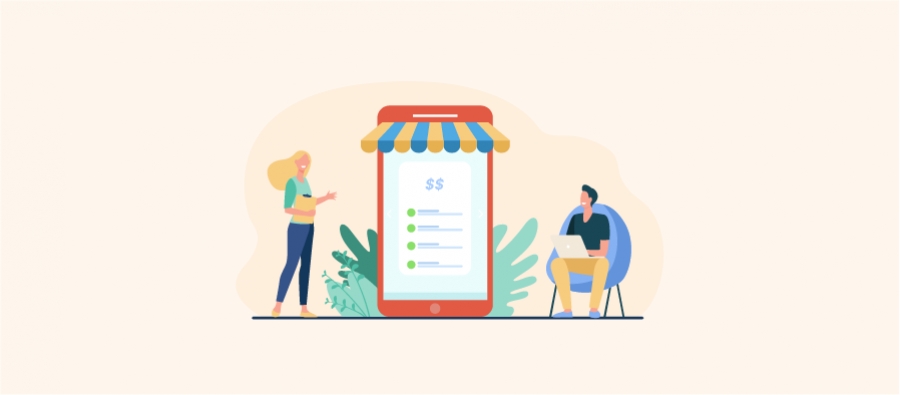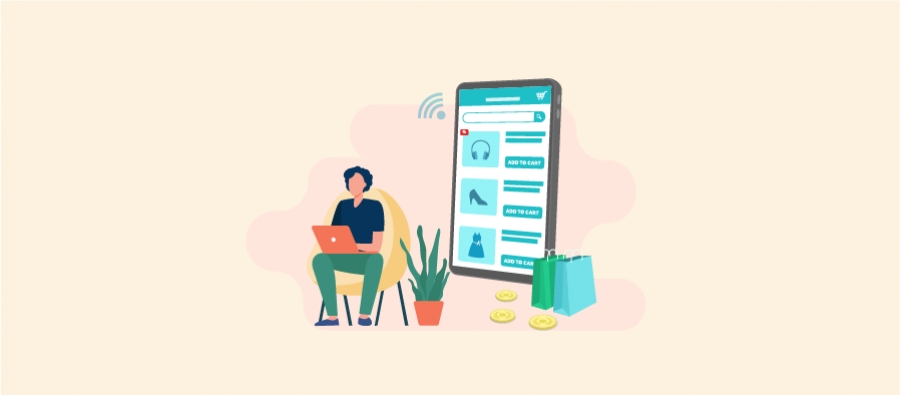It costs 5x more to acquire a new customer than to sell to an existing one. That’s why a WooCommerce role based pricing strategy is a smart way to offer tailored pricing to your existing customer groups, improving their shopping experience and encouraging repeat purchases.
By analyzing purchase behavior, you can segment your customers into groups like Wholesale Buyers, VIP Members, or Subscribers, and then offer exclusive discounts to drive loyalty and boost revenue.
WordPress doesn’t allow multiple user roles by default. But with a plugin like “Discount Rules for WooCommerce – Pro”, you can easily create custom pricing rules for each user role.
In this blog, we’ll walk you through how to set up WooCommerce role based discounts—and share six real-world examples to help you drive more sales.
Set custom pricing for different user roles and increase your sales by 31% using the Discount Rules Pro plugin.
What Does “User Role” Mean in WordPress?
In WordPress-WooCommerce, a user role defines what a user can and can’t do in your online store. For instance, the “Admin” role gives you full control over your store, while the “Customer” role is automatically assigned to users who make purchases.
But instead of keeping all customers under the same role, you can segment them into specific groups, like New Customers, Returning Buyers, or VIPs. This lets you offer targeted discounts, create a more personalized shopping experience, and build stronger customer loyalty that drives more sales.
Custom User Roles to Add in WordPress
WordPress has some default user roles, such as Super Admin, Administrator, Editor, Author, Contributor, and Subscriber. You can add other user roles depending on your products, target customers, business niche, and sales goals.
Some example user roles ideas to segment customers are:
- New Customers
- VIP Customers (who always spend more in your store)
- Subscribers (those who signed up from your email newsletters)
- Wholesale Dealers (who always purchase in bulk)
- Pro Members (those who got subscription packs)
- Corporate or retail customers (business-based groups)
- 25s to 30s/ male or female (demographic-based groups)
- Local/ USA customers (region-wise groups), and more.
How to Add New User Roles in WooCommerce
Adding a new user role in WooCommerce is simpler than you think.
You have to install the free “User-Role Editor” plugin. After installing it, follow these steps:
- Go to “Users” -> “User Role Editor”.
- Click “Add Role” and add a new customer role to your store. You can also rename your existing role names.
- Next, open your “All Users” list. Add or edit a user, and assign user roles.
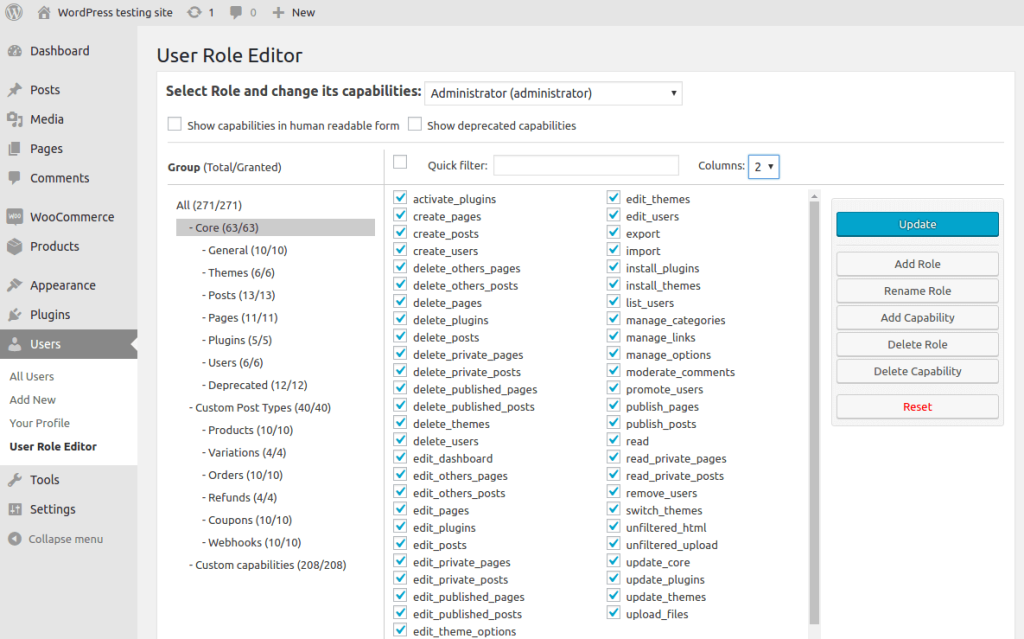
Check this “Create user roles in WordPress” blog for detailed steps.
Now, you have different user roles. Segment customers into specific groups based on their purchase patterns and histories.
Let’s check the steps to set personalized pricing for these user groups.
What is a WooCommerce Role Based Pricing?
A WooCommerce role based pricing means offering special product pricing and discounts exclusively to specific user roles, like wholesale buyers, subscribers, or other segmented groups.
This strategy helps you target the right customers and drive more sales.
You can apply these discounts only to selected user roles to create tailored offers that truly resonate.
How to Set Up a Woocommerce Role Based Pricing?
Setting up a WooCommerce role based pricing strategy requires the “Discount Rules for WooCommerce – Pro” plugin. To add role based pricing in WooCommerce, follow these two steps:
Step 1: Installing the Discount Rules Pro Plugin
- Open your WordPress dashboard and go to “Plugins“.
- Select the “Add New Plugin” option.
- Search for “Discount Rules for WooCommerce – Pro” (by Flycart).
- Click the “Install” button to install and activate the plugin on your WooCommerce site.
After installing the plugin, check the next step.
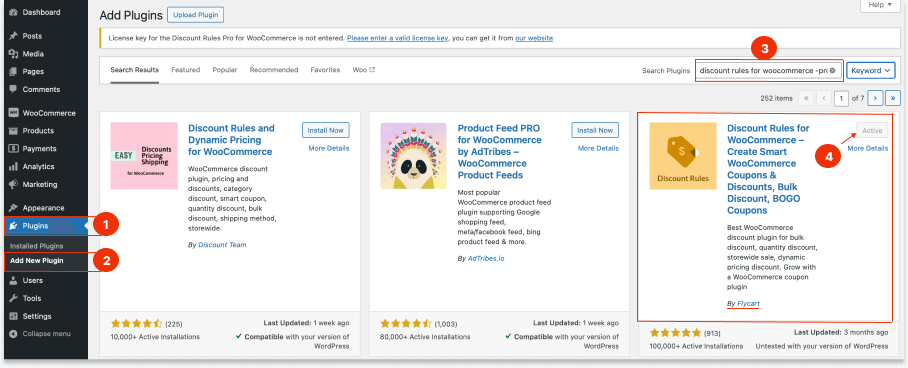
Step 2: Setting Custom Prices for Different User Roles
- Go to “WooCommerce” -> “Discount Rules“.
- Click the “Add New Rule” button.
- Enter the “rule title” (name) for your reference.
- Choose a specific discount type.
- Filter specific products or categories to apply discounts.
- Configure the discount options in the “Discount” section.
- In the “Rules” section, add a new condition “User Role” and select the specific user roles to apply the discount.
- Save and enable the discount rule.
Now the discount is applied only to selected user roles.
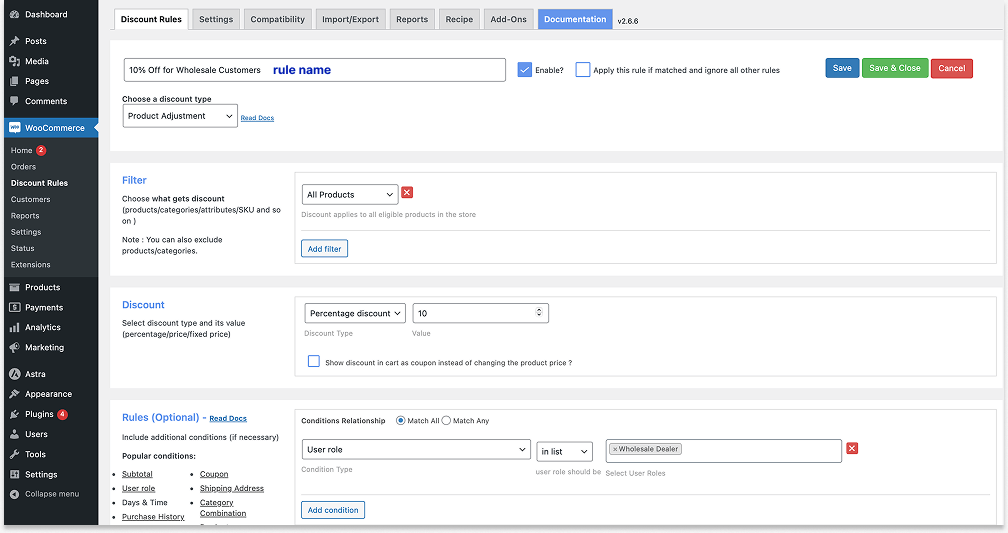
It is simple. Isn’t it?
Now, let’s look at six practical examples of how you can customize pricing for different user roles based on various scenarios.
WooCommerce Role Based Pricing: 6 Examples
Explore the following examples to implement WooCommerce role based pricing in unique ways and offer tailored discounts that drive more sales.
Example 1: WooCommerce Role Based Pricing Based on Order Amount
Offering discounts on every order isn’t always feasible, especially for new store owners working with tight margins. Instead, you can set up discounts that apply only to specific user roles once they reach a minimum order amount.
This approach encourages customers to spend more to claim their discount, helping you boost your average order value while still rewarding loyal customer groups.
For Example, Shop Managers get a $50 discount on all cart products for purchases of “$500 and above”.
To set up WooCommerce role based pricing on the subtotal (order amount):
- Open your WordPress dashboard.
- Go to “WooCommerce” -> “Discount Rules”.
- Click the “Add New Rule” button.
- Enter the rule title (name) for your reference.
- Choose the discount type as “Cart Adjustment”, as we apply discounts directly to the cart total.
- Filter “All Products” to apply discounts on all products.
- In the discount section, choose the Discount Type as “Fixed discount” and enter the discount value as “50.”
- In the “Rules” section, create two conditions:
- Condition 1: Select “User role” as the condition type, and select “Shop Manager” as the user role.
- Condition 2: Select “Subtotal” as the condition type, choose ‘Greater than or equal to (>=), enter the value as “500”, and select ‘Count all items in the cart.’
- Finally, save and enable the rule.
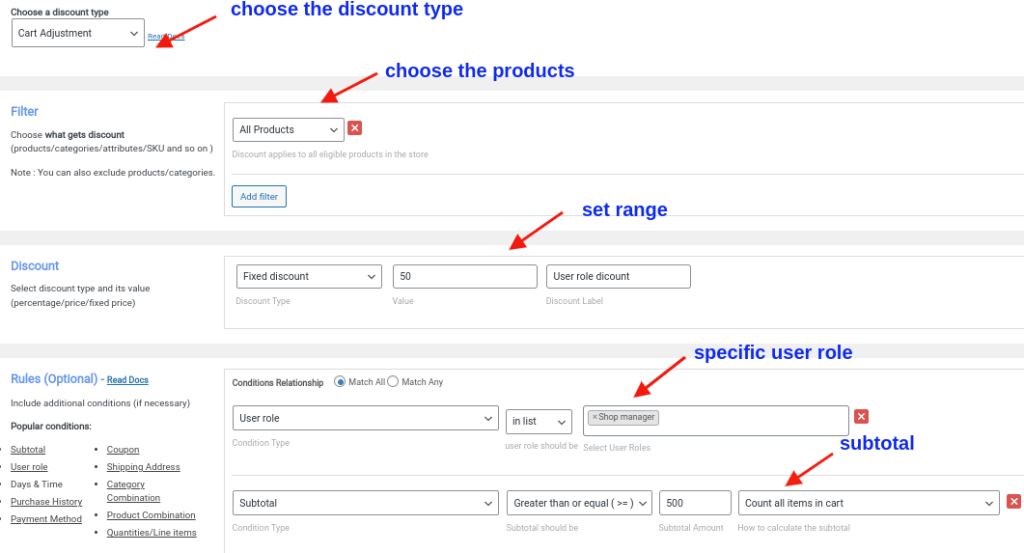
Now, only shop managers automatically receive a $50 discount on all products in their stores for purchases of $500 and above.
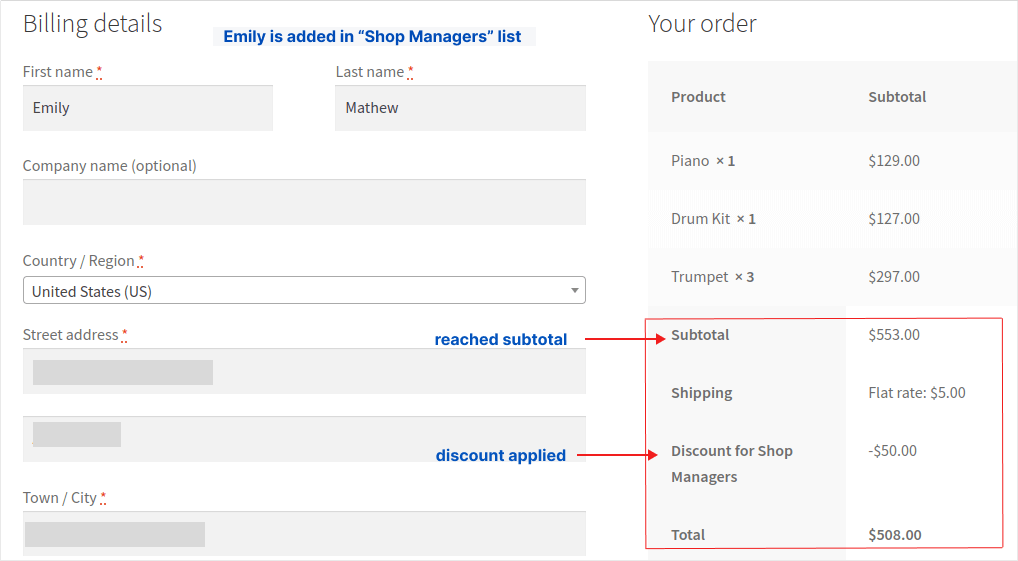
Related Read: How to Set a Minimum Order Amount in WooCommerce?
Example 2: Category-Based WooCommerce User-Role Discounts
Offering WooCommerce role based pricing on specific product categories can help you drive more sales within those targeted categories.
For Example, Wholesale customers get an exclusive 40% discount on “Apparel” category products.
To create a WooCommerce user-role based pricing for specific categories:
- Go to “WooCommerce” -> “Discount Rules”.
- Click the “Add New Rule” button.
- Enter the rule title.
- Choose the discount type as “Product Adjustment”, as we apply discounts to products.
- In the filter section, choose “Category” and select “Apparel“.
- In the discount section, choose the Discount Type as “Percentage discount” and enter the discount value as “40”.
- In the Rules section, select “User role” as the condition type and select “Wholesale Customer” as the user role.
- Lastly, save and enable the rule.
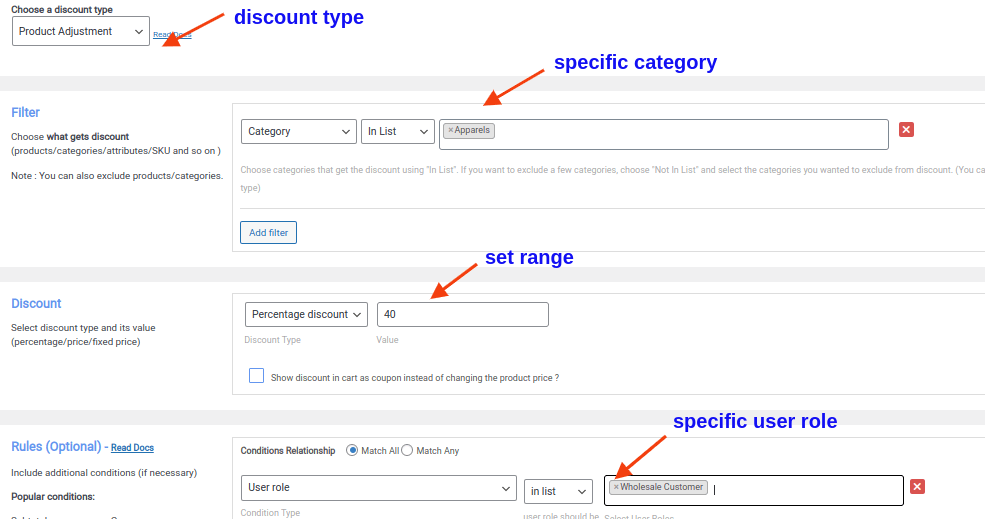
Only the “Wholesale Customers” will receive a 40% discount while purchasing products from the “Apparel” category.
Related Read: How to Create WooCommerce Category Discounts?
Increase your customer lifetime value by offering customized discounts for specific user roles using Discount Rules PRO.
Example 3: Bulk WooCommerce Discounts Based On User Roles
You can offer bulk WooCommerce discounts to specific customer roles when they purchase in large quantities.
This not only rewards high-volume buyers but also encourages repeat purchases from your most valuable customer segments.
For Example, Exclusive offers for Subscribers,
- Buy 100 items and get a 10% discount.
- Buy 200 items and get a 20% discount.
To set up a WooCommerce discount based on user roles for bulk orders:
- Go to “WooCommerce” -> “Discount Rules” -> “Add New Rule”.
- Enter the rule title.
- Select the discount type, “Bulk discount”.
- Choose “All Products” in the filter section.
- In the discount section, choose the discount type as “Percentage discount” and set the ranges based on the “Minimum and Maximum” item quantity.
- In the “Rules” section, select “User role” as the condition type and select “Subscriber” as the user role.
- At last, save and enable the rule.
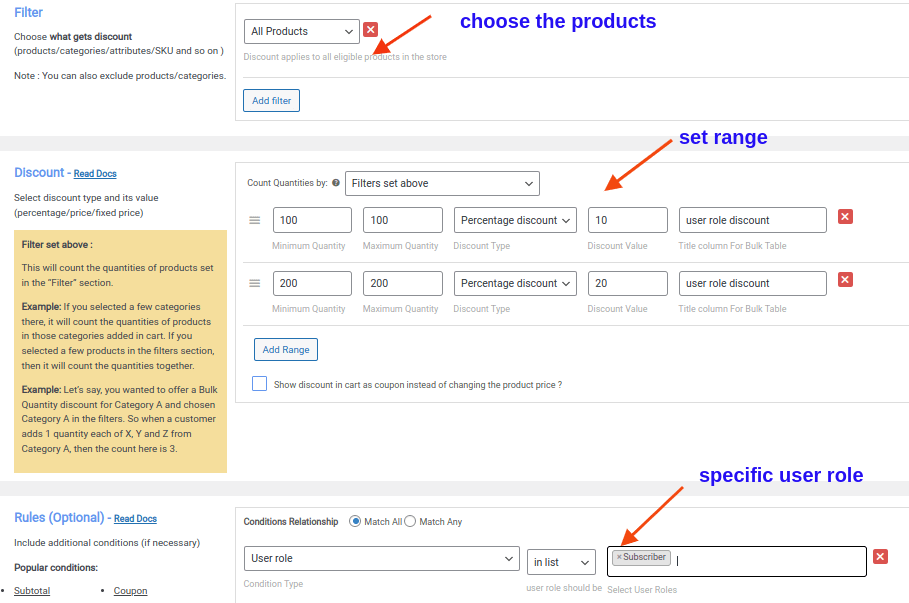
The discount will be automatically added only when a subscriber purchases more products from your store.
Related Read: How to Set Up WooCommerce Bulk Discount?
Example 4: Free Shipping for Specific User Roles
Offering free shipping on all orders can quickly add up in shipping and packaging costs. However, customers often expect free shipping when they place larger orders.
To protect your margins, you can offer free shipping only to specific user roles who meet certain order thresholds.
This way, you reward high-value customers while keeping your delivery costs under control.
For example, Free shipping for Wholesale Customers.
To provide free shipping only for specific customer roles:
- Go to “WooCommerce” -> “Discount Rules”.
- Add a new rule and enter the rule title.
- Select the discount type, “Free Shipping”.
- In the “Rules” section, select “User role” as the condition type and select “Wholesale Customer” as the user role.
- Optionally, you can set the minimum order amount to apply free shipping. For instance, free shipping for orders above $299.
- At last, save and enable the rule.
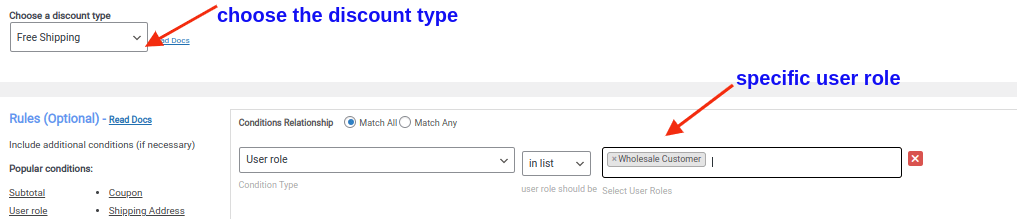
Now, only wholesale customers will automatically get free shipping for their purchases in your store.
Related Read: How to Offer Free Shipping in WooCommerce? (More Strategies + Examples)
Example 5: BOGO Deals for Specific User Roles in WooCommerce
With a “Buy One Get One Free” discount, you can motivate customers to buy more, boost their average order value, and strengthen their loyalty to your store.
You can offer this deal only to select user roles to target your most valuable customers and maximize its impact.
For Example, Subscribers get a free cap with their purchase.
To add a Buy One Get One offer for particular customer roles in WooCommerce:
- Go to “WooCommerce” -> “Discount Rules”.
- Click “Add New Rule” and enter the rule title.
- Select the discount type as “Buy X Get Y”.
- Choose “All Products” in the filter section.
- In the discount section, select the discount type “Buy X Get Y products”, set the quantity ranges, and choose “cap” as the free product.
- Finally, in the “Rules” section, select “Subscriber” as the user role and save the rule.
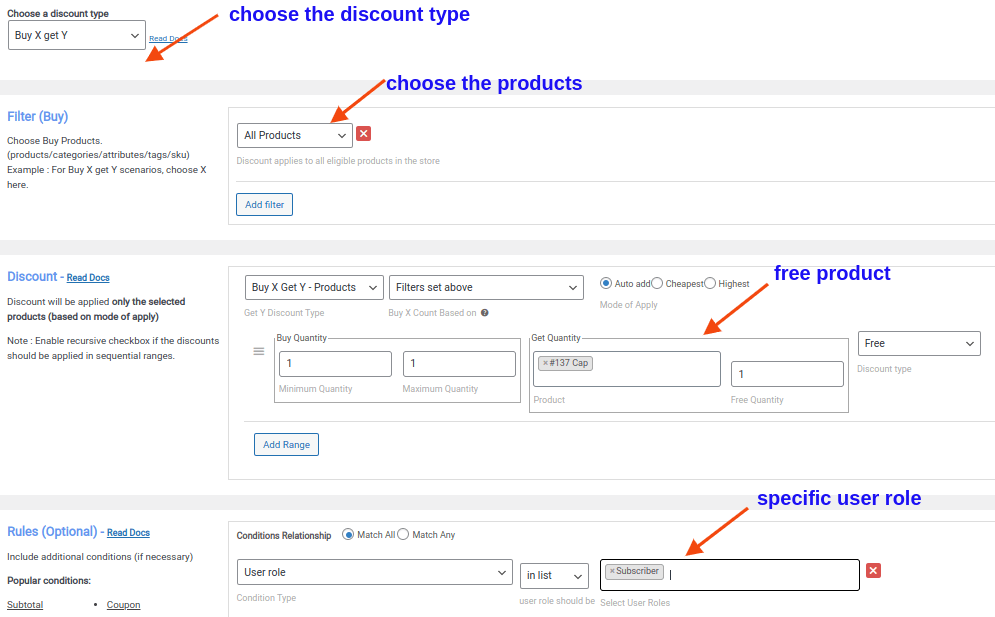
The free cap will be automatically added to the cart only when a customer from the “subscribers group” purchases in your store.
Related Read: How to Create a Buy One Get One (BOGO) Offer in WooCommerce?
Example 6: Bundle WooCommerce Discounts Based on User Roles
Offering bundle discounts to specific user roles works much like bulk discounts, allowing customers to purchase product bundles at attractive prices.
You can offer these discounts only to targeted user roles to encourage larger purchases from your key customer groups.
For example, a $150 exclusive discount only to Corporate customer groups (discounts only for a specific product)
Note: When discounts are applied to specific products, only the specific “corporate customer” groups will receive discounts for that product, while other products will be offered at their original price.
To add bundle discounts for specific customer groups in WooCommerce:
- Navigate to “WooCommerce” -> “Discount Rules”.
- Add a new discount rule and enter the rule name.
- Choose the discount type, “Bundle (Set) Discount”.
- In the “Filter” section, select the specific products to apply discounts. For instance, “T-shirt”.
- In the “Discount” section, set the quantities and discount values.
- In the “Rules” section, select the specific “User Role” condition, “Corporate Customers”.
- Lastly, save and enable the rule.
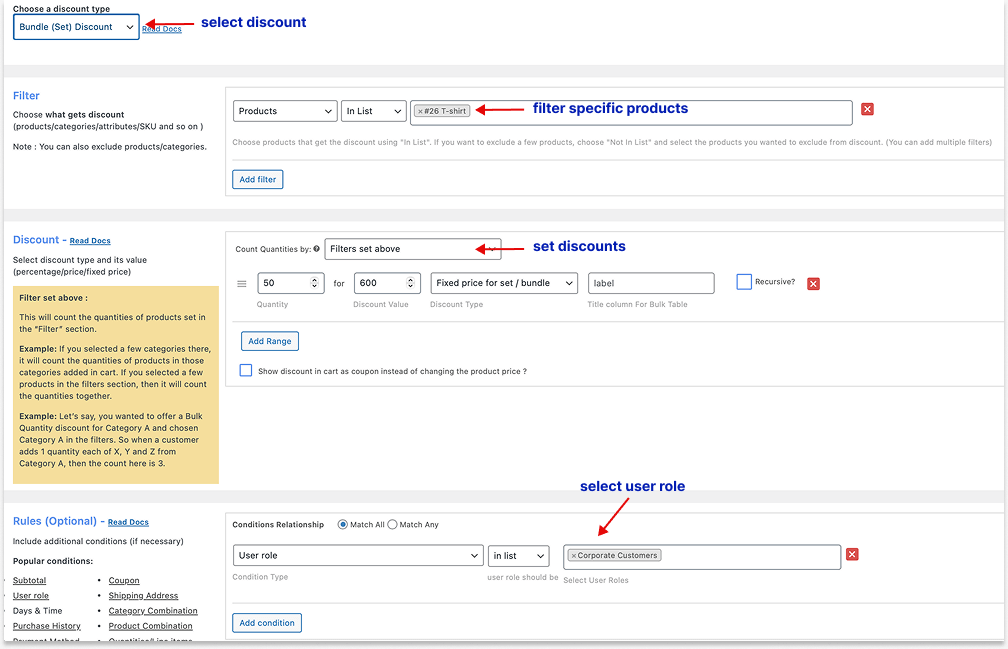
Now, customers belonging to “Corporate Customer” groups who purchase a particular T-shirt are eligible for bundle discounts.
Related Read: How to Create Effective Bundle Discounts for WooCommerce.
WooCommerce Coupon for Specific User Roles
Using the same Discount Rules Pro plugin, you can offer WooCommerce coupons to specific user roles instead of applying discounts directly to products.
You can distribute these coupons only to chosen user roles to create a personalized shopping experience and boost customer engagement.
Check this blog to learn how to add a coupon to specific user roles in 4 different ways.
Customer-Based Pricing for WooCommerce
Want to twist your discount strategy a little? Instead of offering discounts to entire user roles, you can apply discounts only to specific customers using the Discount Rules plugin.
This way, you can target individual shoppers with personalized deals, making your promotions even more effective.
For example, instead of a “Corporate Customers” group getting a discount, you can offer it to “John,” a specific customer (optionally from a specific user role).
Check the full steps here: How to Set Customer-Specific Discounts in WooCommerce?
Set custom bulk, bundle, BOGO, or simple percentage discounts to specific user roles to boost loyalty, order value, and sales. Use the Discount Rules Pro plugin to simplify the process.
Conclusion
You have a 60% higher chance of making sales from loyal customers than from spending on marketing to acquire new ones. Offering WooCommerce discounts based on user roles is a smart way to attract customers and boost sales without sacrificing your profit margins.
Although WooCommerce doesn’t support this feature by default, you can use “Discount Rules for WooCommerce – Pro” to implement WooCommerce role based pricing easily. If you haven’t tried this strategy yet, now’s the time to refresh your sales approach and reward your best customers with personalized pricing.
Start offering these discounts only to your most valuable user roles to maximize loyalty and revenue.
Read Next:
Frequently Asked Quetions
Examples of WooCommerce Role Based Pricing:
1. 10% discount only to “Wholesale Customers”.
2. $25 exclusive discount for “Subscribers” with orders above $99.
3. 5% off for first-order customers.
4. Free Shipping to “Premium Customers”.
Benefits of providing user role based pricing in WooCommerce:
1. Customers can feel special by receiving exclusive discounts only for them, which enhances their shopping experience and fosters loyalty.
2. WooCommerce discounts based on user roles will help you segment customers based on their purchase history and reward those customers’ journey with your store.
3. Setting role-based pricing will motivate other customers to join specific membership groups to receive discounts, increasing their spending.
4. With special deals and discounts, you can urge customers to buy more than they intended and increase order value and sales.
The default user role in WordPress-WooCommerce is “Customer”. When users register on a WooCommerce store, they are automatically assigned the “Customer” user role.
The best WooCommerce role based pricing plugins are “Discount Rules for WooCommerce – Pro” by Flycart and the “Role and Customer Based Pricing” plugin by MeowCrew.
Check Price, Compatibility, Support, Updates, and Reviews before choosing a plugin.
1. WooCommerce Catalog Mode: Customers see products but can’t buy them directly (useful for wholesale or private stores).
2. WooCommerce Role Based Pricing: Different customer groups (user roles) see different prices for the same products.