Offering discounts in WooCommerce isn’t just a promotional trick! It’s a smart way to drive sales, reduce friction, and guide customer behavior.
One often-overlooked strategy is applying WooCommerce discounts based on the payment method your customers choose at checkout.
Why does this matter?
At checkout, customers are usually presented with several payment options. Some of them might come with extra transaction fees, while others are more cost-effective for your store.
But here’s the catch. When customers see those added charges, they’re more likely to abandon their carts.
That’s where payment method-based discounts come in.
By offering a small incentive (like 5% off or free shipping) for using a preferred payment option, you not only make the checkout experience smoother but also nudge customers toward cost-friendly choices, all while increasing conversions.
In this guide, I’ll walk you through:
- Why does this strategy work?
- And how to set it up easily using the “Discount Rules for WooCommerce -Pro” plugin.
Encourage prepaid orders, reduce transaction fees, and improve checkout conversions, all with smart payment method discounts using the Discount Rules Pro plugin.
Why Should You Offer Discounts Based on Payment Methods in WooCommerce?
When running a WooCommerce store, giving customers the right discount at the right time can make a huge difference. But it’s not just about product deals; your payment methods play a big role too.
Let’s say a customer finds the perfect product on your site. They head to checkout, but don’t see a preferred or cost-effective payment option. That’s when many will abandon their cart and head off to a competitor.
This is where payment method-based discounts can help.
By offering exclusive benefits for specific payment methods, like free shipping for Direct Bank Transfer, you’re giving your customers a clear reason to complete the order using that method.
It saves them money and helps you avoid transaction fees from other gateways.
Benefits of Offering Discounts Based on Payment Methods
Giving customers more than one payment option is great, but offering discounts based on payment methods takes it a step further.
Here are a few benefits of offering payment method-based discounts:
- Increase Sales – Motivate customers to complete their purchases with timely, payment-specific offers.
- Meet Your ROI Goals – Lower payment gateway fees by nudging customers toward preferred payment methods.
- Build Brand Trust – Customers appreciate stores that offer transparent, flexible, and rewarding checkout experiences.
- Reduce Cart Abandonment – A small discount at checkout can be the difference between a lost sale and a happy customer.
- Improve Customer Loyalty – When customers feel they’re getting a good deal, they’re more likely to return.
- Boost Conversions – Simplify the decision at checkout and watch more orders come through successfully.
How to Enable the Default Payment Methods in WooCommerce?
Follow these steps to configure your store’s default payment options:
- Go to your “WordPress Dashboard > WooCommerce > Settings > Payments.”
- You’ll see a list of “default payment methods” like Direct Bank Transfer, Check Payments, Cash on Delivery, etc.
- Simply “enable or disable” the payment methods based on what you want to offer your customers.
- To configure any method, click the “Manage” button next to it and set your preferences.
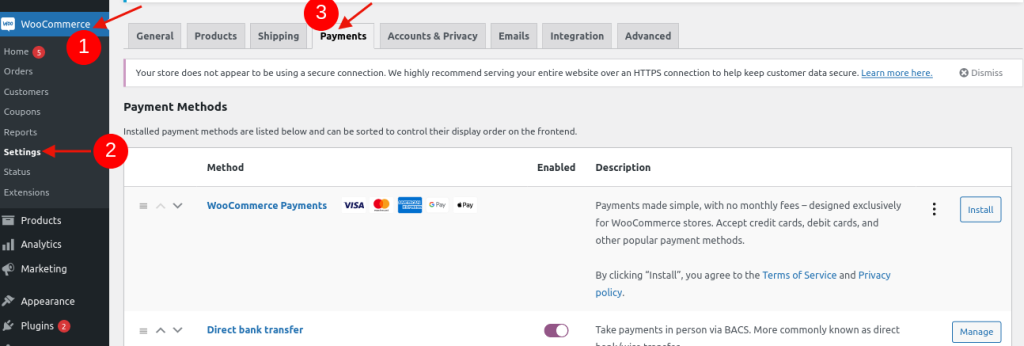
You will find available payment methods from which you can selectively enable or disable payment options and set up payment methods on WooCommerce.
Also, there will be some default methods; if you want other popular payment methods, you can set them up using different plugins.
3 Different Types of Payment Methods in WooCommerce
You can manage 3 payment methods that have already been set up by default as you access your WooCommerce payment page.
- Direct bank transfer
- Cash on delivery
- Check payments
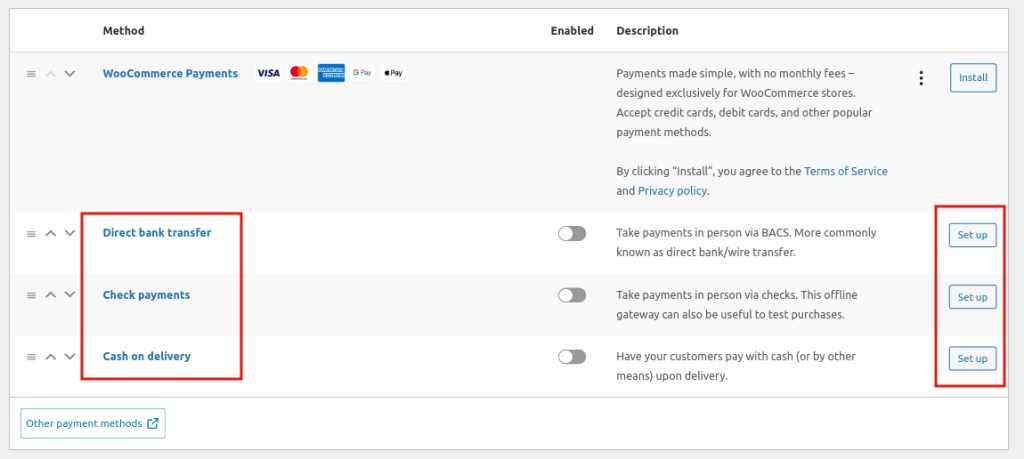
Direct bank transfer:
Direct bank transfer is an offline method that lets customers pay directly into your bank account.
Follow the steps below to add it to your WooCommerce store.
1. Go to “WooCommerce -> Settings -> Payments -> Direct bank transfer.”
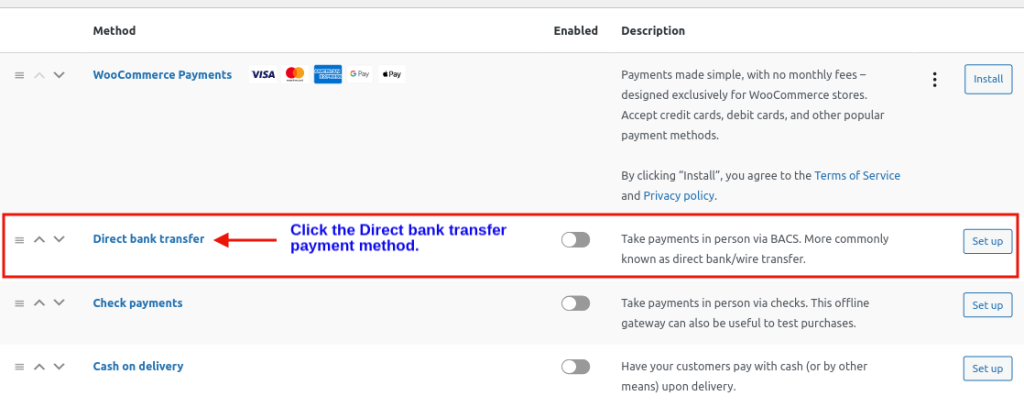
- Add your account details where you want to receive your payments.
- If you like, you can customize the title and description.
- Click the option “Enable bank transfer.”
- Click “Save changes” to set up the payment option completely.
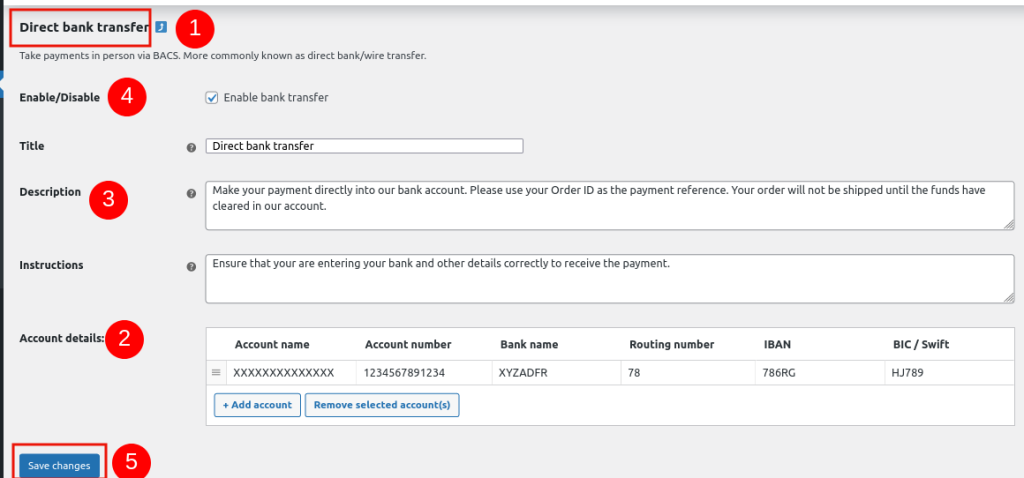
Cash On Delivery:
Cash on Delivery suits customers who prefer paying in cash upon receiving their orders.
To enable it in WooCommerce, follow the steps below.
- Go to “WooCommerce -> Settings -> Payments -> Cash on delivery.”
- If you like, you can customize the title and description.
- Choose the shipping methods.
- Click the option Enable cash on delivery.
- Click “Save changes” to set up the payment option completely.
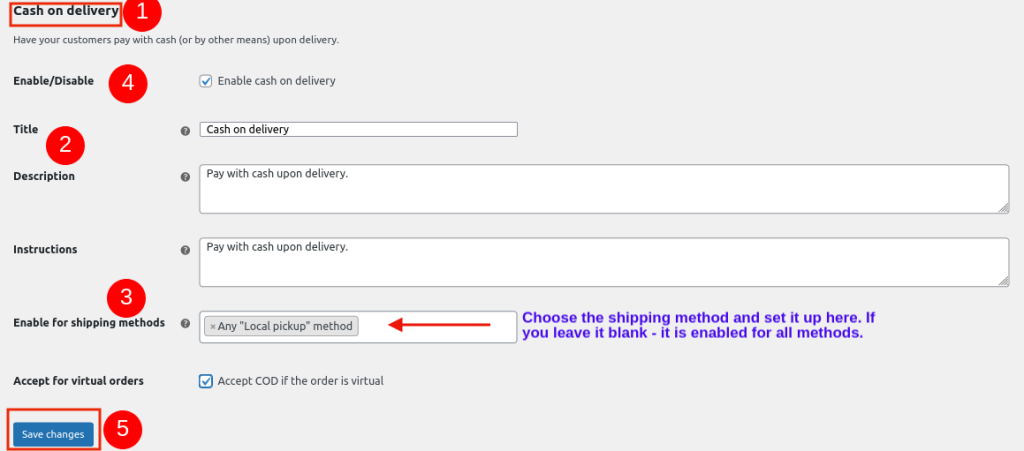
Check Payments:
Check payment is an offline method, like Direct Bank Transfer, allowing customers to pay by check.
To add Check payment as a payment option to your WooCommerce store, follow the steps below.
- Go to “WooCommerce -> Settings -> Payments -> Check payments.”
- If you like, you can customize the title and description.
- Click the option “Enable check payments.”
- Click “Save changes” to set up the payment option completely.
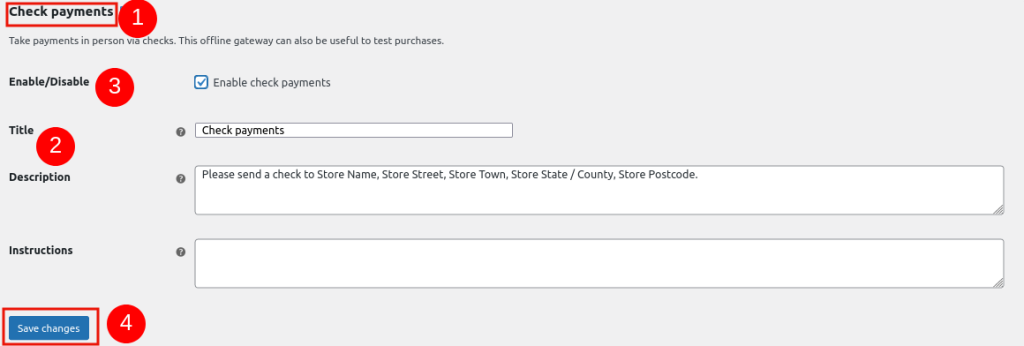
When customers pay by check, orders are set to “On Hold” until store owners mark them “Complete” for processing and delivery.
See the order page image for the workflow.
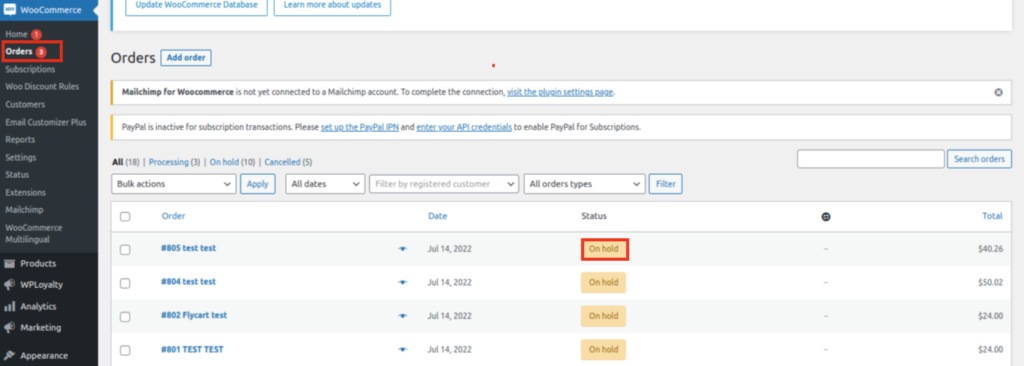

How to Set Up Payment Method Discounts in WooCommerce?
To level up your customers’ experience and encourage more sales, you can use the “Discount Rules for WooCommerce -Pro” plugin, which lets you easily create discounts based on the payment method your customers choose at checkout.
Just follow these steps to set it up:
Install & Activate the Plugin
- Go to your WordPress Dashboard.
- Navigate to “Plugins > Add New.”
- Search for “Discount Rules for WooCommerce (by Flycart)” (if not installed already), click Install, and activate it.
- Click Install Now, and then Activate the plugin.
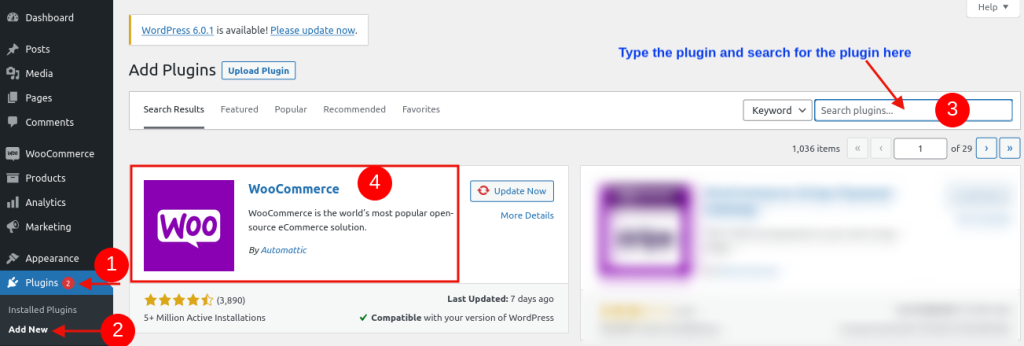
Let’s check some discounting examples on how you can offer customized WooCommerce discounts based on different payment methods.
Example 1: Fixed Discount for Direct Bank Transfer
If Customers choose “Direct Bank Transfer” as a payment method, then apply a fixed discount of $50.
To create a fixed discount based on payment method:
- Go to “WooCommerce -> Discount Rules -> Add New Rule.”
- Enter the rule name and select the discount type as “Cart Adjustment.”

- In the Filter section, choose “All Products” as the discount applies to all the store products.

- In the Discount section, choose the “discount type and discount value” as “Fixed Discount and 50.”

- In the Rules section, set the “Condition Type” as “Payment Method” and select the “Payment Method” as a “Direct bank transfer.”
- Finally, save changes and enable the rule.

The customer purchased the products by the direct bank transfer payment method, and a discount of “$50 has been applied to the customer’s cart.
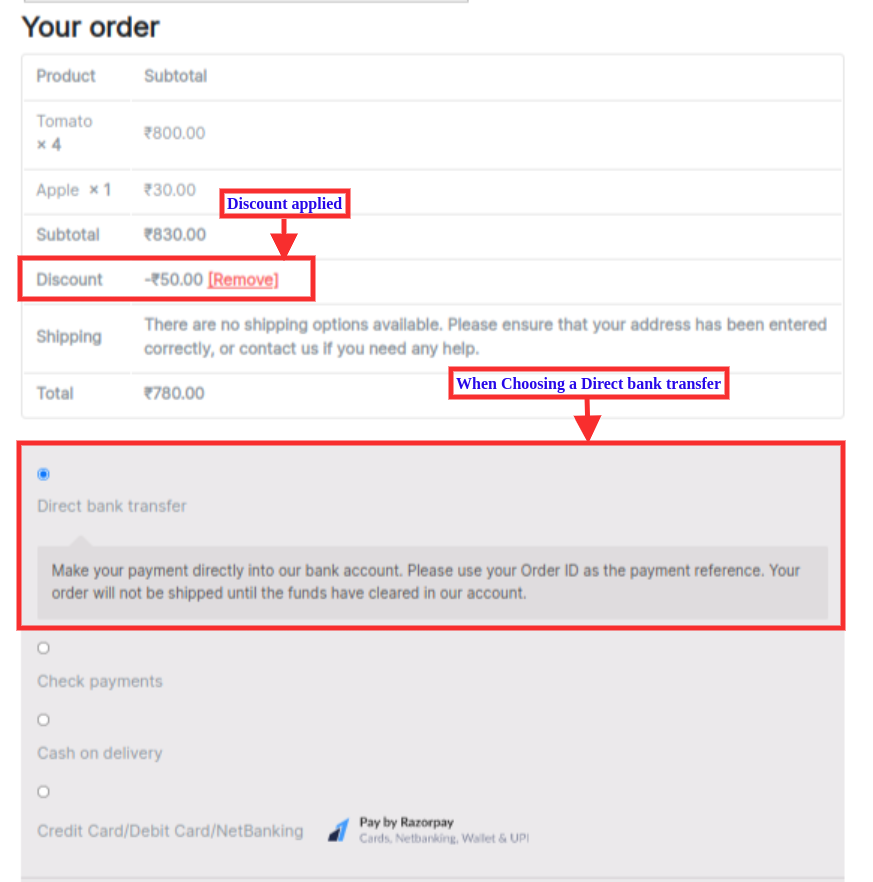
Related Read: How to Create a WooCommerce Fixed Product Discount? 5 Ways
Example 2: Free Shipping for COD
When customers choose the “Cash on Delivery” payment method, they can get a Free Shipping deal.
To create a free shipping based on the payment method:
- Go to “WooCommerce -> Discount Rules -> Add New Rule.”
- Enter the rule name and select the discount type as “Free Shipping.”
- In the “Rules” section, set the “Condition Type” as “Payment Method” with the payment method as “Cash on delivery.”
- Finally, save changes.

Below is the sample result: The customer paid via “Cash on Delivery,” and “Free Shipping” was applied to their cart.
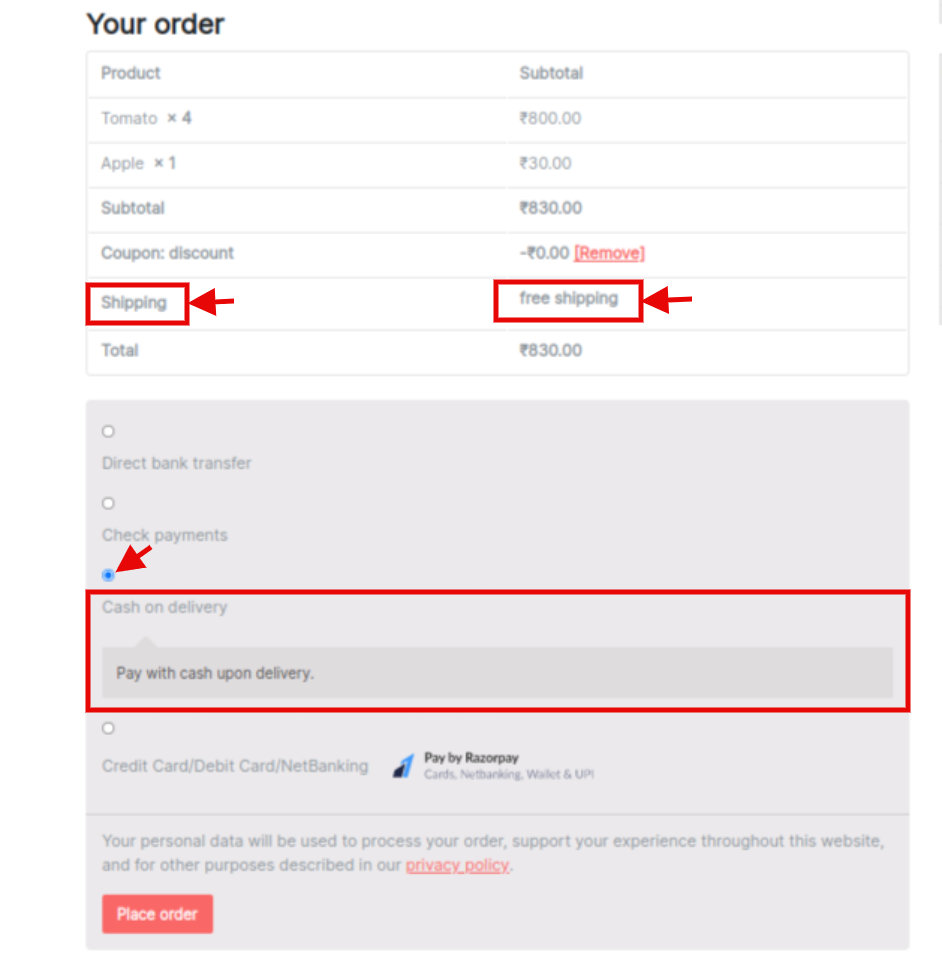
Note: When setting up the payment method conditions in “Discount Rules for WooCommerce -Pro” under the “Settings” tab, ensure “Refresh order review in checkout” is enabled as “Yes.”
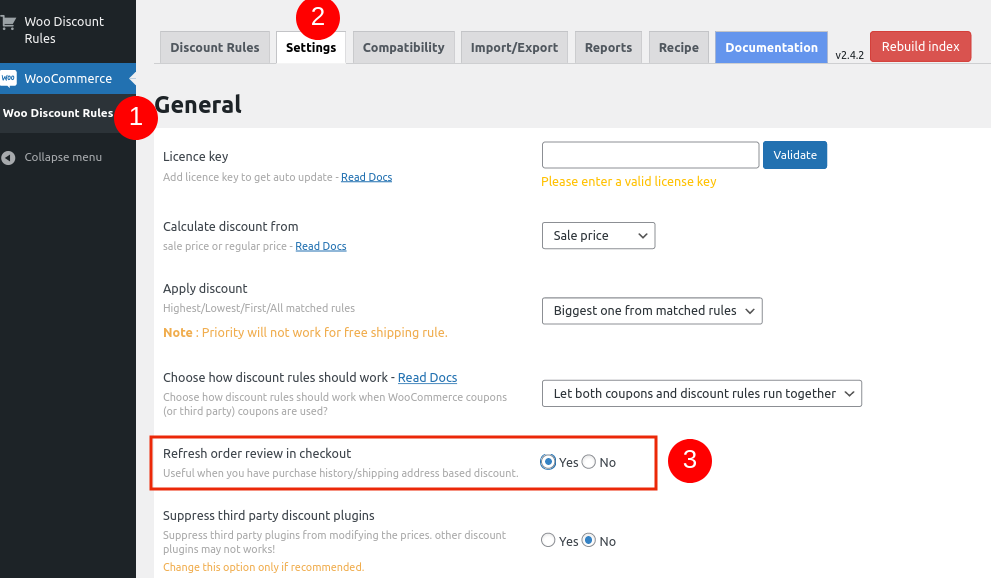
On the checkout page, discounts can be applied based on the selected payment method.
Enabling “Refresh order review in checkout” ensures discounts update automatically when conditions are met.
You can also explore additional payment methods from the WordPress plugin directory or WooCommerce extensions.
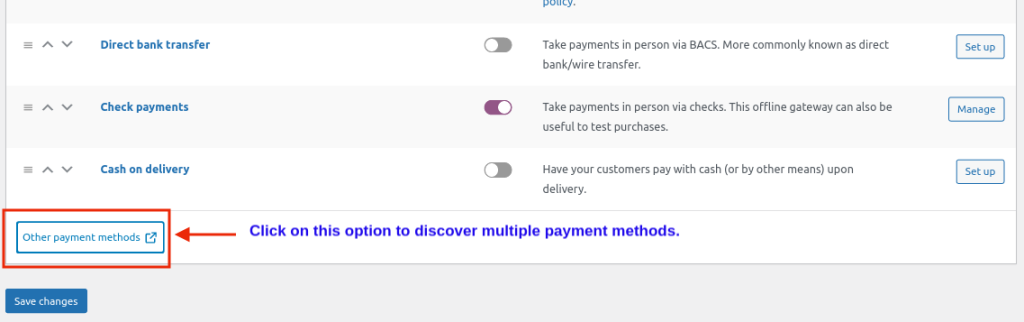
If you have installed multiple plugins for payment, you can choose and enable the required payment option to get activated, as shown below.
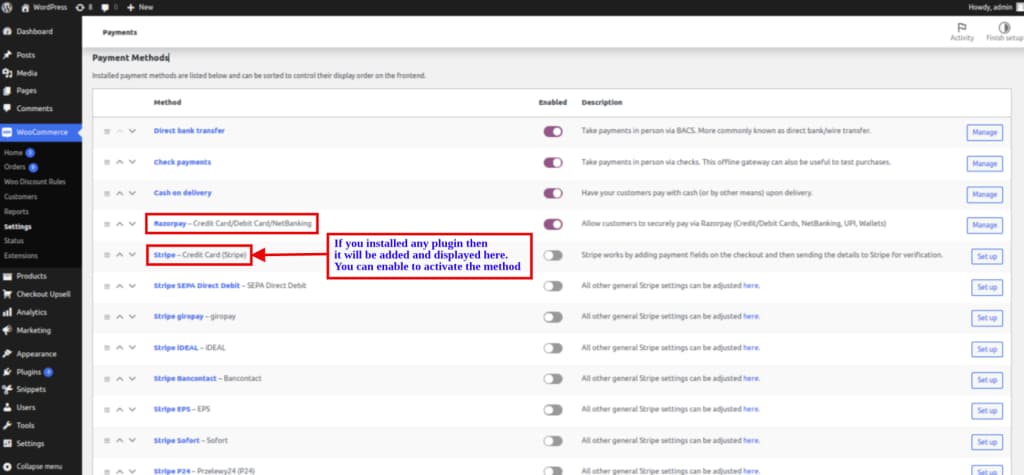
Related Read: WooCommerce Free Shipping: A Complete Guide With Examples
Top WooCommerce Plugins for Payment Gateways
A payment gateway is essential for accepting online payments securely and smoothly in your WooCommerce store.
It acts as a bridge between you and your customers, ensuring every transaction is safe and hassle-free.
Here are some of the top payment gateways you can integrate with WooCommerce:
- Stripe
- PayPal Pro
- Square
- Authorize.net
- Amazon Pay
- Apple Pay
- Alipay
These gateways offer your customers multiple payment options, making the checkout experience convenient and fast.
They help you boost trust and security, which ultimately drives more sales.
Offer free shipping or discounts based on specific payments to enhance checkout experience and increase orders using the Discount Rules Pro plugin.
Conclusion
As we covered earlier, there are plenty of payment options available today, each with its own transaction fees and processing times.
Some gateways take longer, while others are almost instant.
Offering discounts tied to specific payment methods in your WooCommerce store is a smart way to guide customers toward your preferred, cost-effective options, making their checkout decision easier and more appealing.
In this article, we explored the variety of WooCommerce payment methods and walked through how to set up payment method-based discounts using the “Discount Rules for WooCommerce -Pro” plugin.
This approach not only helps reduce cart abandonment but also boosts sales and customer satisfaction.
Also Read
- Create a Free Shipping Coupon in WooCommerce
- Set Up a WooCommerce Storewide Sale
- Create Discount Coupons in WooCommerce Stores
Frequently Asked Questions
WooCommerce supports various payment methods, including credit/debit cards, PayPal, bank transfers, and cash on delivery. You can also add gateways like Stripe, Square, and others via plugins.
To add multiple payment methods in WooCommerce,
• Go to “WooCommerce > Settings > Payments.”
• Then, “enable and configure” each payment gateway you want to offer.
• Save your changes, and customers can choose their preferred option at checkout.
Yes, WooCommerce lets you use multiple payment gateways simultaneously, allowing customers to choose their preferred payment method at checkout.
Just enable and configure each gateway in the payment settings.
Offering different payment methods boosts customer convenience, increases trust, and can reduce cart abandonment, leading to higher sales and a better user experience.






